WindowBlinds Feature Friday - Textures
Friday, February 26, 2010 by Island Dog | Discussion: OS Customization
I thought it would be fun to use Fridays as a day to showcase features in our desktop apps. Since WindowBlinds is the king of desktop customization, I wanted to dedicate the next few Fridays to showing off some features in WindowBlinds that make it easy and fun to personalize your Windows desktop.
One of the newest features is Textures, so I wanted to show off how anyone can take image files of their favorite things and customize either Aero or WindowBlinds skin with them. For a complete video tutorial on how to create and use textures, click here .
If you don’t have WindowBlinds already, head over to www.windowblinds.net and grab it. Otherwise, grab some of your favorite image files and follow along, or grab the files I used here .
In the Textures tab, hit create effect and load up one of the images. From there you can adjust them and then they are saved to the Textures folder for WindowBlinds. They then should appear with the other included textures.
Once your texture is ready, it can be applied by simply choosing it. Clicking ‘edit effect’ will bring up a window where you can choose different (or the same) textures for the start menu, window frames, and taskbar.
I like the slate tiles, so I used that throughout Aero and that gave a truly unique look and feel.
Load up some textures, and the post the screenshots so we can see how you are using textures!
Reply #2 Saturday, February 27, 2010 8:18 AM
Very cool and a lot easier than editing the skin graphics which is what I did with WB 6. Thanks!
Reply #3 Saturday, March 13, 2010 8:32 AM
Please login to comment and/or vote for this skin.
Welcome Guest! Please take the time to register with us.
There are many great features available to you once you register, including:
- Richer content, access to many features that are disabled for guests like commenting on the forums and downloading skins.
- Access to a great community, with a massive database of many, many areas of interest.
- Access to contests & subscription offers like exclusive emails.
- It's simple, and FREE!













































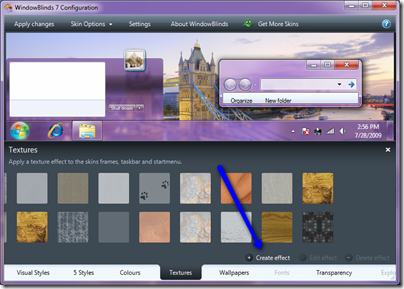

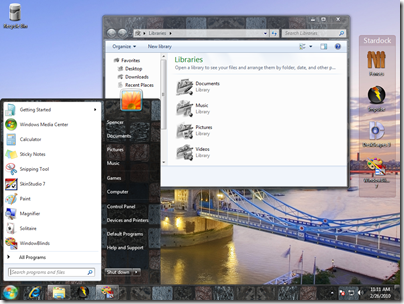
Reply #1 Friday, February 26, 2010 12:00 PM
This is a really neat feature I have created numerous textures, I have also created them for Explorer back grounds
The next thing I would like to see on a Friday is a set of meaning or instruction for changing the system colours. Most are very self explanatory but some are confusing as to what they change such as skin colour foucsed, normal default as examples (see Image below)
Notice the gold in the title area of title bar this is a texture I created and use with WB Armageddon 7 all the gold you see on the borders is alo from that texture I created