Customize your Windows Icons with IconPackager
Thursday, October 15, 2020 by Tatiora | Discussion: Stardock Blog
Before coming to Stardock, I never really had a deep appreciation for Windows customization. I remember downloading the occasional Windows background and all sorts of skins (and frankly, probably viruses - sorry mom and dad!) for WinAmp back in my teen years, but that was about the extent of it.
Since being here though, I've garnered an entirely new appreciation for being able to make my desktop look fun and unique - both my PC desktop AND my workspace desktop, too. ![]()

My work desktop.
Fortunately, I work with a bunch of wonderful nerds, so no one thinks twice about the chaos.
Honestly, the thought of changing the icons on my desktop had never crossed my mind before I started exploring the apps in the Object Desktop suite and came across IconPackager. Initially, I didn't think much about it - I have no idea how to make custom icons, after all - but the good news is, you don't have to!
IconPackager lets you instantly replace Windows' default icons with high quality custom icons. There are several packages that come as a default (including my favorite, which is a Christmas theme), but thousands more are available on WinCustomize.com. One of the best things about IconPackager is that you can also edit the color scheme of a package so that everything has a nice cohesive look while sporting your favorite color.
![]()
Browse thousands of icon packages on Wincustomize.com.
One of the best things about IconPackager is that you can also edit the color scheme of a package so that everything has a nice cohesive look while sporting your favorite color.
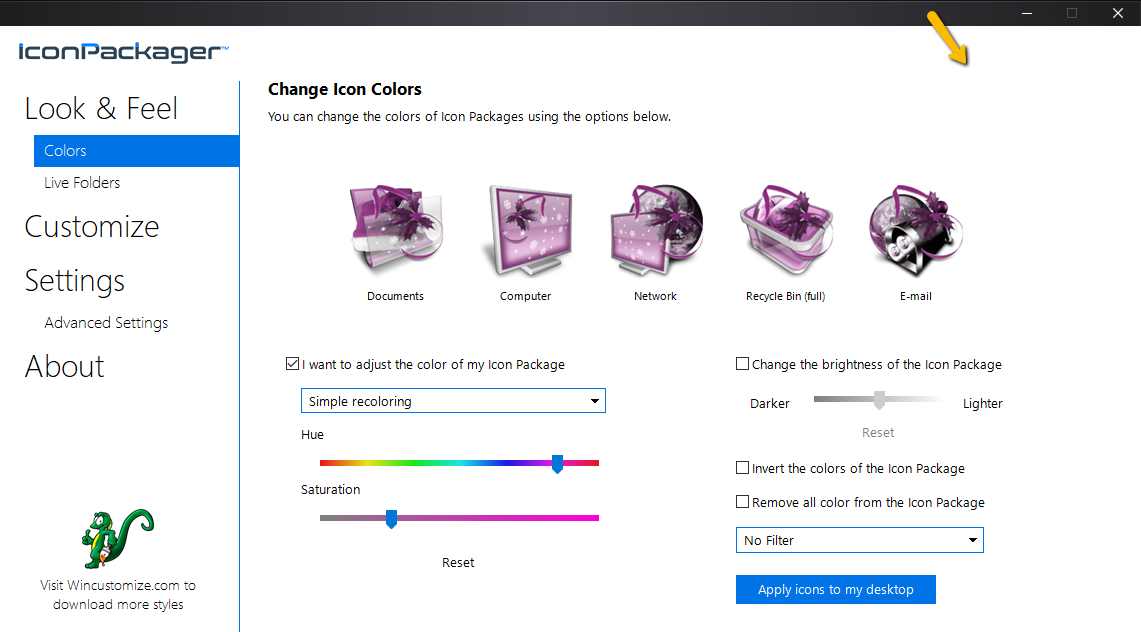
I know purple isn't especially representative of Christmas, but I'm trying to show a point here!
If you're like me and you appreciate a little bit of of an eclectic look, you don't have to change all your icons to a single theme - you are free to change them individually, too!
![]()
An example of changing individual icons.
IconPackager is compatible with the most popular versions of Windows, including Windows 10. Have you tried it yet? Check it out here!
Reply #5 Friday, October 16, 2020 6:01 AM
I can hear the crickets.......... lol
All of the replies basically asks the same question.
-You would think someone would've replied to this.![]()
Reply #6 Friday, October 16, 2020 12:10 PM
I take it everyone is talking about the App icons. All the main icons change for me in 10.
Reply #9 Friday, October 16, 2020 6:23 PM

My Camera Roll and Saved Pictures are folder icons in my Pictures folder but in the Library it's default icons. I never use them in the Library that's why I didn't see them.
As for your hard drive try this, open up your HD and click Organize and select Change folder and search options. click View and select Show hidden items. Sometimes they will put a hidden folder on your HD that has an icon and a Autorun.inf. If you delete this folder it will revert the icon to default. Might have to restart.
Please login to comment and/or vote for this skin.
Welcome Guest! Please take the time to register with us.
There are many great features available to you once you register, including:
- Richer content, access to many features that are disabled for guests like commenting on the forums and downloading skins.
- Access to a great community, with a massive database of many, many areas of interest.
- Access to contests & subscription offers like exclusive emails.
- It's simple, and FREE!













































Reply #1 Thursday, October 15, 2020 2:27 PM
Will it be updated so ALL the windows 10 Icons are able to be skinned?