Using Fences Target-Based Rules for Steam Games
Thursday, August 19, 2021 by Island Dog | Discussion: Stardock Blog
One of the most requested features for Fences has been target-based rules, which we added in the latest Fences update. There's a variety of uses for target-based rules, but the one we'll talk about today is using these rules to make Steam desktop shortcuts go directly to a fence of your choosing.
For example, I have a fence called 'Steam Games' on my desktop that I only want Steam shortcuts to be in. I want them to be automatically sorted into that fence when I download a new game from Steam.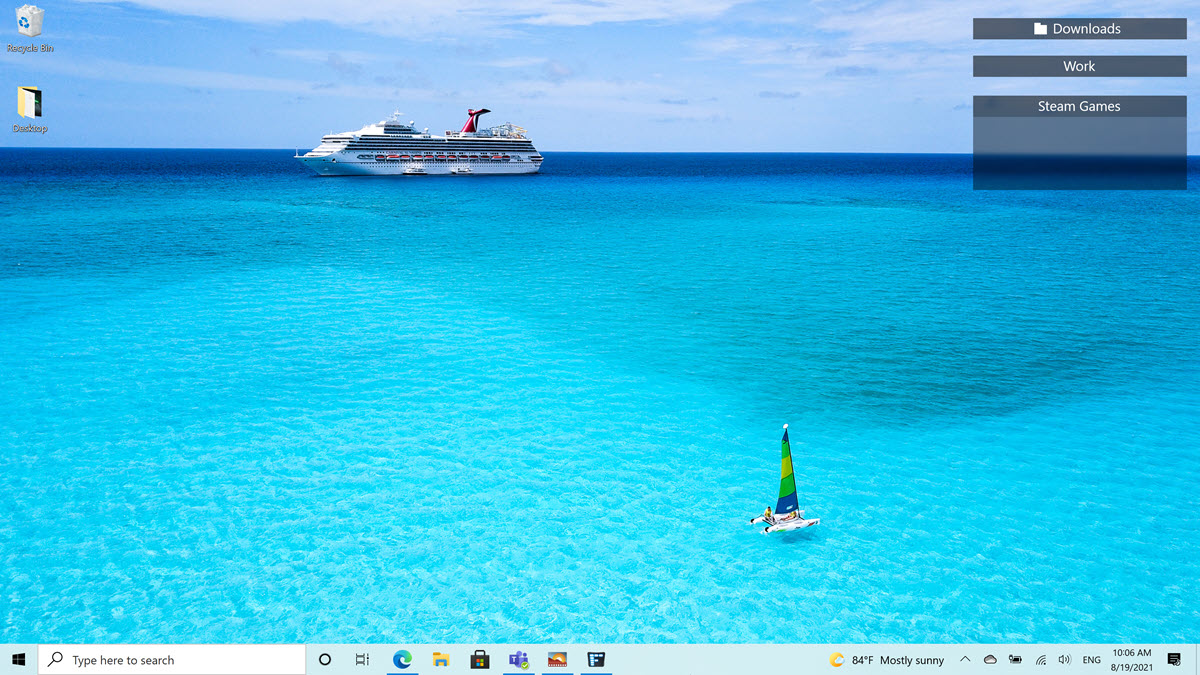
Open the Fences configuration and open the 'Sorting & organizing' window. Now, look for the "target-based rules" section.
Clicking the text there will give you some options on how you want to create this rule. For this example, we'll use the 'Link's target contains...' rule.

Now, a new window comes up where we can add the parameters for our new rule. Selecting the drop-down menus will give you several options to choose from. For the Steam links we'll start off with defining them like this: target starts with steam://.
Click 'Add additional criteria' to add another entry.
For this one, we'll select the icon type and set it as a shortcut (link) as that is what a Steam shortcut is. Click OK and we can now set which fence we want these icons to be placed in. Here I chose my Steam Games fence.
You can choose to run the rules right now to organize your desktop, and you can set Fences to always apply these rules.
Now all your Steam shortcuts should be organized into your selected folder!
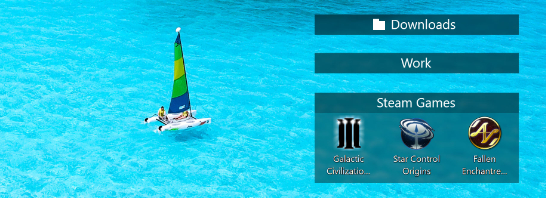
Reply #3 Sunday, August 29, 2021 11:08 AM
This is a wonderful article however, after following it, the new fence moves Microsoft Store apps as well. I do not know why as their target link does not start with steam://.
Reply #4 Thursday, September 2, 2021 12:12 AM
I had the same experience, i deleted the rule and just had the first part, link starts with steam:// never mind the second part, works now.
Please login to comment and/or vote for this skin.
Welcome Guest! Please take the time to register with us.
There are many great features available to you once you register, including:
- Richer content, access to many features that are disabled for guests like commenting on the forums and downloading skins.
- Access to a great community, with a massive database of many, many areas of interest.
- Access to contests & subscription offers like exclusive emails.
- It's simple, and FREE!













































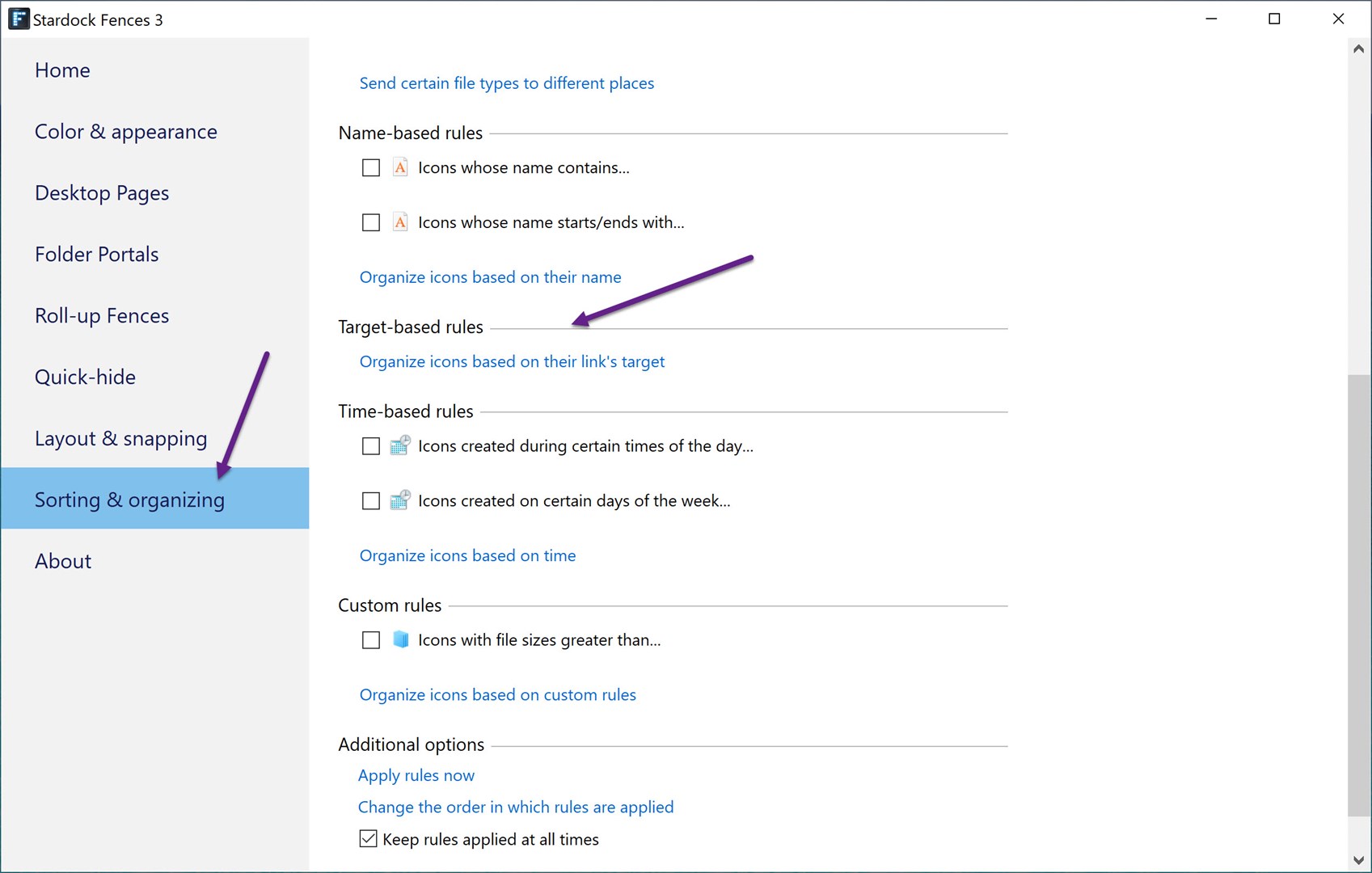



Reply #1 Friday, August 20, 2021 6:19 PM
Cool! Thanks!