
|
XP Flow - Reddish VersionUpdated Feb 06, 2007 by Skinned Alive |
||||||
Comment #2 Wednesday, February 7, 2007 12:00 AM
Comment #3 Wednesday, February 7, 2007 12:02 AM
Comment #4 Wednesday, February 7, 2007 12:04 AM
Comment #5 Wednesday, February 7, 2007 12:09 AM
Comment #6 Wednesday, February 7, 2007 1:32 AM
 �
�I'm kinda in shock at the moment�
 �
��
 �
��
 �
�Wait a minute...
�
 �
�hold on... just one more...
�
 �
�okay, that's beh..
�
 �
�That came of out of nowhere
Startin' to feel like Bernie Mac drinkin' that extra tart lemonaid.
Just look up near the top of the page where the big red button says Download, and click on that.�
 �
�Comment #7 Thursday, February 8, 2007 3:06 PM
that's awesome, what software do you use to created the animated gif's with?
Comment #8 Thursday, February 8, 2007 6:53 PM

I use a program within my ULead Photo Editing Program called Ulead GIF Animator.
The Ulead does cost money. Usually about 106 Canadian Dollars. Many times you can get it on sale for around 60 Canadian Dollars.
I'm in the U.S.
Just giving you the quotes converted to CAD�

Anyway, don't even worry about all that. I looked for and found a Free Program for you and anyone else interested in animating their Preview BootSkins.
It does exactly the same thing as my ULead GIF Animator, and works just as good.
Actually, it seems to do everything identical that mine does so, that's REALLY cool for Free.
It's called ironically enough, "Microsoft GIF Animator".
Here's what it looks like:

You can download it from this Page:
Microsoft GIF Animator
To give you a quick rundown on what you're going to have to do to animate your BootSkin:
Just like saving your Static Preview Image, you're instead going to save multiple images.
Each image will be saved in GIF format instead of JPG.
Name each one numerically in numerical order or alphabetically in alphabetical order so you don't get the images mixed up.
For each new animated BootSkin image you create, you will always start with your Progress Bar on the Left Side of your Progress Bar Window.
Save the Image as a GIF, name it 1 or A
Next, move your Progress Bar over a little to the right, about 10 spaces should be fine.
Save that Image as a GIF, name it 2 or B
Continue saving GIF Images of the same Image with the Progress Bar being moved over to the right 10 spaces at a time, saving them in numerical or alphabetical order, until your Progress Bar is at the end of your Progress Bar Window.
Next, open up your Microsoft GIF Animator Program.
After it's up and going, open your first image.
Number 1 or A
Which ever name you gave it.
Then click on the TAB that says Insert and put in your next incremented image.
Repeat until all of your images have been added in their incremented order.
After that, click on the Middle TAB that says Animation.
Check the empty box that says Looping, then Check the box that says Repeat Forever.
After that, click on the TAB that says Image.
There's going to be an area that says, Duration (1/100s): 0
For each image that you have in your left panel, you'll have to click on it so that it becomes active. For each individual image that you make active, give the numerical value of the Highlighted blinking Zero where the area of Duration (1/100s): 0 is, the numerical value of 13. That way each individual image will display 13/100's of a second before the next image is displayed.
After that, just click on the Tab that says "Save As".
Name it whatever you want, and it should be saved as a GIF of course.
Matter of fact, I don't think it can be saved as anything else but a GIF.
*Compuserve GIF, which is GIF.
That's all for this Lesson, tomorrow we will start learning the Algorithmic Frequency Physics behind MP3 compression.�
 �
�Comment #9 Friday, February 9, 2007 11:57 AM
I appreciate you taking the time to actual document this procedure, I'll make sure to put it to good use!
Comment #10 Friday, February 9, 2007 12:27 PM
 �
�Free is always good.
Well, except in the case of Venereal Diseases but, other than that, yes, free is good!�
 �
�I'm sure you'll put it to good use, or find something to use it for.�
 �
�Please login to comment and/or vote for this skin.
Welcome Guest! Please take the time to register with us.
There are many great features available to you once you register, including:
- Richer content, access to many features that are disabled for guests like commenting on the forums and downloading files.
- Access to a great community, with a massive database of many, many areas of interest.
- Access to contests & subscription offers like exclusive emails.
- It's simple, and FREE!


















































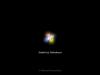


Comment #1 Monday, February 5, 2007 7:53 AM
Here is a Preview of what the BootSkin will actually look like.