Comment #2 Monday, January 10, 2005 4:06 AM
Installation:
Import the dxpack into your theme
Usage:
From your own object script, call the CreatePopup method:
desktopx.ScriptObject("Grrrr").CreatePopup Track, Artist, Album, Rating, Object.Name
This will create a popup with a title line (Track) and two text lines (Artist, Album) as well as a rating line (like iTunes rating) if given a number between 0 and 100. Non-numbers will be ignored for this parameter. The final parameter is the name of an icon to be placed as a badge on the popup. Whatever text is sent to this parameter will have ".icon" appended to it. If an icon with this name (e.g. MyObject.icon) exists, it will be used. If not, a default icon (info) will be used.
Customisation:
(see next post)
Comment #3 Monday, January 10, 2005 4:09 AM
Long text can be clipped to a certain length (titleLen, etc.)
Here are the defaults:
' Change the side of screen and stacking arrangement: Left/Right, Up/Down
Placement = "Right"
Stacking = "Down"
' Timings (in milliseconds)
FadeinTime = 1500
DisplayTime = 6000
FadeoutTime = 3000
' Placement of components inside popup
Margin = 5
titlex = 70
titley = 5
titleLen = 140
line1x = 70
line1y = 25
line1Len = 180
line2x = 70
line2y = 43
line2Len = 180
ratingx = 70
ratingy = 61
ratingLen = 180
iconx = 5
icony = 5
Have fun!
Please login to comment and/or vote for this skin.
Welcome Guest! Please take the time to register with us.
There are many great features available to you once you register, including:
- Richer content, access to many features that are disabled for guests like commenting on the forums and downloading files.
- Access to a great community, with a massive database of many, many areas of interest.
- Access to contests & subscription offers like exclusive emails.
- It's simple, and FREE!













































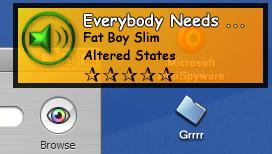


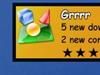




Comment #1 Sunday, January 9, 2005 9:16 PM