Comment #22 Tuesday, December 25, 2007 2:54 PM
Quite alright. I'll just keep it on auto hide. Really love it! Thanks for your work, Vlad!!
Comment #23 Tuesday, December 25, 2007 2:57 PM
Comment #25 Tuesday, December 25, 2007 3:05 PM
Comment #26 Tuesday, December 25, 2007 6:46 PM
You do thing with DX i have never seen done, and have no idea how you do it!!
Love it man!
Keep it up.
Comment #27 Thursday, December 27, 2007 7:36 PM
Comment #28 Monday, January 14, 2008 6:26 AM
 �
�When I reinstall it, it sends me an icon to the tray and that's it. No bar. If I click on that icon it gives me an error scrip: SD_launchbar has encoutered a prb and need to close, with a lengthy binary listing. �
I've tweaked around the prb for a few weeks but nothing gives.
Have you got any clue about it? I welcome any idea because it's a very useful toolbar �
Comment #29 Monday, January 14, 2008 7:35 AM
Try do the next:
1. Unload LaunchBar.
2. Find the folder:
In Vista: C:\Users\YOUR USER NAME\AppData\Local\Stardock\LaunchBar (vista) (or LaunchBar (xp))
In WindowsXP: C:\Documents and Settings\YOUR USER NAME\Local Settings\Application Data\Stardock\LaunchBar (vista) (or LaunchBar (xp))
and RENAME it.
3. Then go to the folder:
In Vista: C:\Users\YOUR USER NAME\AppData\Local\Temp
In WindowsXP: C:\Documents and Settings\YOUR USER NAME\Local Settings\Temp
Here you'll find a several folders like: {269EE691-704F-4EC8-9003-7B2F7989787F}
One of these folders is a folder with LaunchBar temporary data. Open each of them to find the necessary and delete it.
4. Run the LauchBar as at the first time. If you will see it the problem is solved!
5. Then unload it again. Go to the old Data Folder you have renamed a few minutes ago and copy the folders Icons and Skins to the new folder with LauchBar data.
Then open old LaunchBar *.ini file and copy all data from the line [Sections] to your new ini file.
6. Run the LaunchBar. It must work!
Best Regards. �
Comment #31 Monday, January 14, 2008 9:13 PM
I didn't find any {*} files related to the bar nowhere, but that gave me the idea to run a search with 'launchbar', I then deleted all the sys files the prg would reinstall (and that was a lot), and then I couldn't believe my eyes! �
 �
�A whole bunch of thanks! �
Comment #32 Tuesday, January 15, 2008 3:50 AM
To Kelno: {*} is not a FILE! This is a FOLDER created by DesktopX for the temporary gadget data.
Comment #34 Wednesday, January 30, 2008 6:54 PM
What I did (when the icon would show in the task bar, but the gadget is not active..and you get the error when you click the icon in your task bar) is went in this directory and removed the cache folder, then started the gadget up and presto, it's back and has not yet goofed on me since. (The folder will regenerate itself upon the next start of the gadget and you will not lose any of your items inside the gadget)
*I have not seen this posted as a fix, if it was..sorry for doubling it*
Here's the directory for the cache folders: (remove only the SD_LaunchBar one)
C:\Documents and Settings\~USER\Local Settings\Application Data\Stardock\DesktopX\GadgetCache
That should do the trick, worked for me!!
Comment #35 Tuesday, February 19, 2008 10:54 AM
Comment #36 Tuesday, February 19, 2008 12:04 PM
Comment #37 Tuesday, February 19, 2008 1:37 PM
Comment #38 Tuesday, February 19, 2008 2:10 PM
Comment #40 Tuesday, March 25, 2008 10:46 PM
Please login to comment and/or vote for this skin.
Welcome Guest! Please take the time to register with us.
There are many great features available to you once you register, including:
- Richer content, access to many features that are disabled for guests like commenting on the forums and downloading files.
- Access to a great community, with a massive database of many, many areas of interest.
- Access to contests & subscription offers like exclusive emails.
- It's simple, and FREE!



















































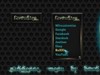

Comment #21 Tuesday, December 25, 2007 2:40 PM