Comment #2 Friday, March 25, 2011 7:53 AM
Many thanks B2R ! sorry for the very huge size but only the Calendar folder contains 43 HiQuality 256x256 Pngs btw if you don't have the skinnable CalendarDocklet here you go ![]()
Comment #4 Friday, March 25, 2011 3:00 PM
Many thanks Dave ! you are right any way I'm thinking to capitalize the great work with a version matching my next "aurora" dockbackground ![]()
Comment #6 Sunday, March 27, 2011 8:18 AM
You are welcome GuestZack, let's start with the Calendar: as the default embedded OD Calendar is not skinnable
1) download the skinnable "Calendar Docklet" here then unzip the folder and move the "iCal" folder into Object Dock > Docklets
2) move the "Perspective Calendar" folder into the "iCal" folder
3) right click on your dock, hover on Add > on Docklets > click on "Calendar" (the second from top)
4) now you have a new calendar icon on the dock, right click on it > click on Edit this icon... > click on Skins (at top right) > check my "Trans.Calendar" in the list > click on "Apply this skin" > ok > ok ... and enjoy ! ![]()
if needed I'm ready to go with the instructions for the Clocks and the Stack docklets, let me know !
(btw the analogical clock comes embedded with ObjectDock, for the DigitalClock Docklet go here and for the Stacks docklet here )
Comment #7 Tuesday, May 10, 2011 6:55 AM
I'd appreciate it if you could explain the stack docklet to me. It's the only one I can't figure out... :/
Thanks in advance!
Comment #8 Tuesday, May 10, 2011 3:51 PM
Welcome Stigma42 !
1) for the Stacks docklet download go here (Done)
2) unzip and move the "Stack" folder into Object Dock > Docklets (Done)
3) move the 2 pngs (DefaultIcon + OpenFolder) into Object Dock > Docklets > Stack > Images folder
4) right click on your dock, hover on Add > on Docklets > click on "Stack"
5) right click on the stacks icon > edit this icon > set the 2 most important parameters "Folder"( browse to the folder you want to open)
"Mode" click on Fan !
6) left click on the stack icon and enjoy !
WELL WELL you can have more stacks on the dock just duplicate the first one into the Docklets folder (with different names !) then add the new stack on the dock
WARNING: right clicking for adding the new stack you'll find 2(or more) entries with the name "stack" but NEVER load the same one two times ! in my experience when I tried to load twice the same docklet ( it was the Calendar) very badly in the end I had to reinstall OD,... to be safe even when I want to add or delete just 1 stack from the dock I use to add or delete all stacks. ![]()
Comment #9 Tuesday, September 10, 2019 4:43 PM
Love the stacks. Have a few that I use that you have made. Very cool.
Comment #10 Wednesday, July 1, 2020 1:50 AM
OEM support, contact yahoo, verizon email support, sharp support, sbcglobal email support, lorex security cameras customer service, hangouts chat,facebook phone number,
customer service phone, google home wifi setup skype support tumblr customer service pinterest support apple icloud support number opera support phone number match customer service phone number snapchat customer service tinder customer support youtube number okcupid customer support
lexmark printer support, webroot support, tomtom support, carbonite support, norton security phone number mcafee customer service, hp printer support,hewlett packard support, epson customer service canon support, aol customer service phone number, amazon video help, acer customer service, lexmark printer support,
avast forums, brother wireless printer setup charter customer support, cisco customer service, dlink camera setup, contact gmail, support phone number, linksys router setup,
Comment #11 Wednesday, July 1, 2020 1:52 AM
facebook customer service, facebook phone number, facebook help, how to contact facebook, facebook customer service phone number, facebook help center, facebook customer service number, facebook number, facebook support chat, facebook contact number, call facebook, contact facebook support, facebook customer support number, facebook customer service toll free number, facebook support number, facebook support phone number, contact facebook by phone, facebook helpline, facebook customer service chat, facebook toll free contact number, facebook help email, facebook customer service email, facebook helpline phone number, call facebook support, facebook contact phone number, facebook customer service phone, facebook helpline number, facebook help phone number, facebook help chat, facebook customer care number, facebook call center, facebook telephone number, facebook live chat, how to call facebook, contact facebook support team, facebook live chat support, facebook help contact, facebook customer support phone number, facebook 1800 number, facebook contact us, contact facebook customer service, call facebook customer service, how to contact facebook by phone, facebook toll free number, facebook help line, facebook customer care, facebook help center phone number, facebook help desk, facebook 800 number, facebook help team, google hangouts chat, hangouts chat, hangouts call, google hangouts phone number, google hangouts number, google hangouts help, hangouts phone number, hangouts help, hangouts live, google hangouts support, lorex support, lorex security cameras customer service, lorex camera support, lorex help, lorex camera customer service, lorex security cameras support, lorex security cameras phone number, flir lorex support, lorex security customer service, lorex secure support, lorex camera phone number, lorex security cameras customer service number, lorex security phone number, lorex camera customer service phone number, lorex camera support number, lorex flir customer service, lorex camera help, lorex support canada, flir secure customer service, sbcglobal email help, sbcglobal email support, sbcglobal net email support, sbcglobal email support number, sbcglobal email customer service, sbcglobal email customer service phone number, sbcglobal email tech support phone number, sbcglobal email tech support, sbcglobal email tech support number, sbcglobal email phone number, sbcglobal email technical support, sbcglobal email customer service number, sbcglobal email setup, sbcglobal email support phone number, sbcglobal support number, sbcglobal customer service, sbcglobal customer service phone number, sbcglobal phone number, sbcglobal support, contact sbcglobal net, sbcglobal net customer service, sbcglobal net support, sharp customer service, sharp support, sharp customer service number, sharp phone number, sharp customer care number, sharp contact, sharp number, sharp contact number, sharp customer support, sharp support number, sharp customer service phone number, sharp usa support, sharp printer customer service, sharp printer customer care number, verizon customer service email, verizon email support, verizon email setup, verizon email help, verizon email phone number, verizon email customer service, verizon email support phone number, verizon email tech support, verizon email help phone number, verizon email support number, verizon email customer service phone number, verizon email tech support phone number, verizon email tech support number, verizon email customer service number, verizon email technical support, verizon email customer support phone number, verizon email customer support number, verizon email customer service telephone number, verizon email technical support phone number, verizon email contact phone number, verizon email help phone, verizon email technical support number, verizon email phone support, verizon email support contact number, verizon email contact number, verizon email support 800 number, verizon email customer service phone, verizon mail help, verizon mail setup, verizon mail support, contact verizon email support, verizon email support chat, verizon email support contact phone number, verizon mail customer service, verizon email help number, verizon email number, verizon customer service, verizon phone number, call verizon customer service, verizon customer service number, verizon customer service phone number, verizon contact, verizon number, verizon support, verizon tech support, call verizon, verizon customer support,
verizon customer service phone, verizon customer service chat, verizon customer service telephone number, verizon contact us, verizon contact number, verizon contact phone number, verizon support number, verizon support phone number, verizon tech support number, verizon tech support phone number, verizon technical support phone number, verizon technical support, verizon help, verizon helpline, verizon customer support number, verizon customer support phone number, verizon telephone number, verizon customer care, verizon customer care number, verizon toll free number, verizon chat, verizon chat support, verizon 1800 number, verizon help number, verizon 800 number, verizon 24 hour customer service, verizon customer service 800 number, contact verizon customer service, verizon customer service toll free number, verizon online support, verizon online customer service, contact verizon support, verizon tech support chat, call verizon tech support, verizon technical support number, call verizon technical support, verizon help phone number, verizon help chat, call verizon customer support, verizon customer support phone, verizon customer care phone number, verizon toll free, verizon toll free customer service, verizons number, verizon help desk, verizon help desk number, verizon help desk phone number, verizons phone number, verizon 1800 phone number, verizon 800 phone number, verizon 1 800 customer service number, verizon 800 customer service, verizon phone support, call verizon support, verizon helpline phone number, verizon helpline number, verizon customer service contact number, call verizon customer care, verizon customer support chat, verizon technical support telephone number, call verizon customer service number, verizon 24 hour support, verizon technical support phone, call verizon 800 number, verizon customer support telephone number, verizon help support, verizon customer service online chat, yahoo customer service, contact yahoo, how to contact yahoo, yahoo contact number, yahoo customer care number, yahoo customer service number, yahoo customer service phone number, yahoo customer support, yahoo email support, yahoo help, yahoo help number, yahoo mail customer service, yahoo mail phone number, yahoo mail help, yahoo mail support, yahoo number, yahoo phone number, yahoo support, yahoo support number, yahoo support phone number, yahoo tech support, call yahoo, yahoo email setup, yahoo live chat, yahoo mail contact, yahoo customer service contact number, yahoo mail customer service number, yahoo mail customer service phone number, contact yahoo email, yahoo email customer service, yahoo email help, yahoo mail contact number, contact yahoo mail support, how to contact yahoo mail, yahoo email customer service number, yahoo email customer service phone number, yahoo email support number, yahoo email support phone number, yahoo mail setup, yahoo mail tech support, yahoo mail help phone number, yahoo mail helpline, yahoo mail support number, yahoo mail support phone number, yahoo email phone number, yahoo mail customer support, yahoo mail number, yahoo mail technical support, yahoo mail contact phone number, yahoo mail help chat, yahoo mail help number, yahoo mail sign in help, call yahoo mail, yahoo email customer support, yahoo mail login help, independent support, Official support, OEM support, independent third party support, Voice support, support phone number, support number, customer service number, customer support number, customer service phone number, customer support phone number,
Comment #12 Wednesday, July 1, 2020 1:52 AM
linksys router setup, linksys setup, linksys customer service, linksys support, linksys extender setup, setup linksys router, support linksysavast support, brother printer setup, charter customer service phone number cisco technical support, d-link router setup, gmail setup, independent third party support, call at&t customer service, charter email tech support, dropbox phone number garmin phone number, gmail help, kindle customer service, netflix contact pogo customer service,roadrunner customer service, roku technical support number, verizon email help, yahoo customer service number, avast com, avast customer service, support avast com, avast support, avast phone number, avast forums, avast help, avast antivirus tech support phone number brother printer helpline, brother printer phone number, brother printer phone support, brother printer support contact, brother printer support number, brother printer support phone number charter customer service number, charter customer service phone number, charter tech support, charter customer support, charter technical support, charter number charter customer care, charter customer support number, phone number to charter, charter technical support phone number, charter phone support, charter support phone number cisco customer support, cisco tech support number, cisco contact number, cisco number, cisco phone number, cisco help desk, cisco contact, cisco router setup dlink camera setup, dlink setup, support dlink.com, dlink customer service, d-link customer service, dlink tech support, dlink support number, gmail setup, gmail tech support, gmail help, contact gmail, gmail login help, gmail customer service number, gmail support number, gmail customer service phone number support phone number, support number, customer service number, customer support number, customer service phone number, customer support phone number
at&t customer service telephone number, at&t customer service phone, at&t customer service line, at&t customer service email, at&t customer care number, at&t customer care att customer care chat, att 24 hour tech support, att 24 hour support, att 24 hour number, att 24 hour customer support, at&t toll free phone number, at&t toll free, at&t support line phone number for charter, charter support number, charter tech support number, charter customer service phone, charter contact number, charter telephone number dropbox setup, dropbox tech support, dropbox support number, dropbox customer service number, dropbox customer service phone number, dropbox support phone number garmin customer service number, garmin help, garmin contact, garmin gps customer service, garmin product support, contact garmin support, garmin contact number, garmin telephone number, garmin technical support phone number, garmin gps phone number, garmin customer support number, garmin tech support number gmail customer service number, gmail support number, gmail customer service phone number, gmail contact number, gmail customer support, gmail contact, gmail phone number, gmail support phone number, gmail help phone number, gmail help number, contact gmail support, gmail number, gmail email setup, amazon kindle fire help, amazon kindle fire customer service, amazon kindle customer service 800, amazon kindle customer support, contact kindle support, contact kindle netflix 800 number customer service, netflix customer service chat, netflix help phone number, netflix customer number, the phone number for netflix, netflix customer care number pogo games support phone number, club pogo phone number, pogo com phone number, pogo customer service number, club pogo customer service phone number, contact pogo roadrunner email support phone number, roadrunner email customer service phone number, roadrunner email technical support, roadrunner email tech support, roadrunner email support number verizon mail support, contact verizon email support, verizon email support chat, verizon email support contact phone number, verizon mail customer service yahoo 800 number, yahoo account help, yahoo setup, yahoo toll free number, yahoo com customer service phone number, yahoo email phone number,
lexmark support, lexmark printer support, lexmark printer support phone number lexmark printer tech support number, lexmark printer technical support phone number, , webroot customer service, webroot support, webroot phone number, webroot support phone number, webroot customer service phone number, webroot customer service number, webroot support number, webroot tech support phone number, webroot contact, www tomtom com support, tomtom support, tomtom customer service, tomtom phone number, call tom tom, tomtom customer service number, tomtom customer support lexmark customer support, lexmark phone number, lexmark service center tomtom customer service, tomtom phone number, call tom tom, tomtom customer service number, tomtom customer support, tomtom support number carbonite customer service number, carbonite customer service, help carbonite norton support phone number, norton contact number mcafee customer care number, call mcafee, mcafee support phone number, hp customer service, hp printer support, hp support, hp help, hp customer support, hp printer customer service, hp contact, hp technical support, hp tech support hewlett packard telephone number, contact hewlett packard, hewlett packard printer customer service, hewlett packard customer service number, hewlett packard customer service phone number epson customer care number, epson customer support canon support number, canon support, canon printer customer service, canon customer service, canon wireless printer setup aol customer service phone number, aol help amazon prime video customer service, amazon video help acer tech support, acer support number, lexmark printer support, customer service number, customer support number
Comment #13 Monday, January 25, 2021 4:57 AM
nowadays so many users face several issues and errors while using their yahoo mail account and they tried their best to solve their issue and errors and they keep searching solutions regarding to their problems everywhere but, still they could not solve it , so we provide instant solutions to their problems related yahoo errors, they can simply contact to our yahoo customer support number they not only tells you what to do but also eradicate your issues permanently
Comment #14 Wednesday, February 17, 2021 10:31 PM
Very cool! Love the stacks and the design. Will love to use this website design company thank you for sharing.
Please login to comment and/or vote for this skin.
Welcome Guest! Please take the time to register with us.
There are many great features available to you once you register, including:
- Richer content, access to many features that are disabled for guests like commenting on the forums and downloading files.
- Access to a great community, with a massive database of many, many areas of interest.
- Access to contests & subscription offers like exclusive emails.
- It's simple, and FREE!















































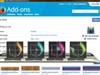
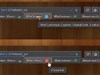
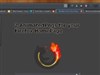



Comment #1 Friday, March 25, 2011 6:05 AM
Very successful... a work which complements itself until the excellence!