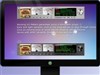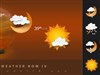Version 1.2.1:
* Smaller analogue Clock variant added.
* Fixed Left Round CPU meters which were showing too high a value.
* Power button added to media skin - essentially click the box where the cover art appears to launch your prefered media Player - needs defining in skin if not using Winamp which I use as default (Right click skin, select edit skin and alter "Mediapath" variable to suit.
Version 1.2 sees the addition of skins for:
* Motherboard
* Dual GPUs
* Hard Drives
* Analogue clock
* Launcher
* Slide show
* Round Wifi & Battery meters (tested on a laptop - screen shot is from my main PC hence no Wifi signal)
* Skinned LuaCaledar
* Quote of the Day
-----
I wanted something that resembled the funky LED display on my wife's car hence the name and style of these skins.
One of the biggest struggles I have is generating the graphics for skins. Therefore the intention with the Dashboard suite was to use Rainmeter's built-in abilities only with a font or two for good measure used for the media player controls and weather icons everything else is created using Rainmeter lines and arcs.
I have combined controls into groups, and the round meters come in 4 variants. The skin uses 3 colours and if you middle mouse click any skin you with be taken to the settings file where you can adjust them globally to suit you taste.
There are instruction in the skins where required for configuration (Right click & select edit skin...) all pretty straight forward.
Both the volume control and the media player skins can have their volume adjusted using the mouse wheel. You can also left click on the media player progress bar to skip to a point in a track. Clicking on hard drive letters will open Windows Explorer in that drive.
This skin now requires HWInfo
Link running and allows for readings from the CPU, GPU, motherboard and hard drives.
You will need update the HWiNFO IDs in the Variables section of this skin to match the IDs for your system. To do this:
1. Ensure HWiNFO is running, with sensors and shared memory active
2. Run the included "HWiNFOSharedMemoryViewer.exe" file which is in the Dashboard/@Resources folder.
3. Find the sensor reading you need (CPU Usage for example) and get the ID at the bottom right
4. Edit the corresponding Variable replacing the provided ID (the ones for my PC) with the ID for your system
5. Refresh the skin
Monitor Template by half-left
luaCalendar & Roundline code: smurfier