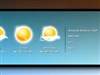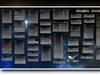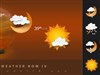|
Station(V1.1)
Updated Nov 03, 2015 by
Sephirotess
Station(V1.1) by Sephirotess:
Options:
- 2 languages: English and French,
- text color can be modified,
- 15 appearances,
- easy configuration.
Detail of this little suite: use the middle mouse click in order to change appearance. Right click opens a new menu, wich gives acces to 8 controls: "hibernate", "restart", "shutdown", "logoff", "close the skin", "refresh the skin", "Rainmeter Manager" and "Rainmeter user folder". The appearance of the center of the skin automatically changes (random).
Section "Divers":
- Notes: simple shortcuts for opening a note and a to do list. Your user's name will appear instead the one present on the screenshot,
- Time: shows short date representation (ex: 09-09-215), time, day of year, week number and uptime.
Section "HDD":
- HDD (up to 3 drives): give some informations about the hard disk. Shows the letter of the HDD, as well as the name. It indicates the size of the disk, used space (Go and in percentage), as well as the free space (Go and percentage),
- Recycle Bin: the skin shows the number of present files and their size. It also shows the rate of replenishment of the trash. It is displayed via percentage & bar. When the number of files reached the limit fixed (250), a sound is played and the display of the rate becomes slightly bigger.
Section "Sound":
- Player: you can use different players (see configuration panel of the suite). To the top, the skin shows name of the artist, the title of the song, title of the album and year. It indicates the position of the title and the total length. The player has different buttons: play/pause, stop, preview, next, volume up and volume down. The progression bar has two functions: to modify the position of the track (left click jump to 10 % forward, right click jump to 10% backward) and to open the player (double left click),
- Volume: this skin controls the volume under Windows. You can increase or lower the sound, via the small arrows. Current volume is indicates via percentage. You can click on it in order to raise (left click) or lower (right click) sound. You can see current audio device and change it (left click). You can cut the sound (mute) with the little "M". The "S" open "volume mixer". The "50" permits to put the volume at 50%. The "A" open the audio device configuration.
Section "System":
- Battery: shows battery level (charge) and some informations. Bar color change when the battery reach 20 % (charge). You can change the appearance (12) of the background bar, with the wheel of the mouse,
- CPU: shows CPU activity and current CPU speed. Move the mouse over "CPU", in order to have more informations about your CPU. The skin shows bus speed (frequency), bus multiplier and current temperature (works with Coretemp),
- GPU: shows GPU's name and usage. It indicates GPU speed, GPU memory clock, GPU memory used, fan speed and GPU temperature (with MSIAfterBurner),
- Infos: gives informations about the user (username), the name of the PC, Windows version (build, bit) and the screen size,
- Network: it indicates the speed of download and upload. It shows too cumulatives speed of download ans upload. Left click in order to reset statistics,
- Process: shows number of current process and the 2 top process (name and percentage),
- Ram: shows total Ram, used Ram (Go & percentage) and free Ram (Go & percentage),
- Swap: shows total Swap, used Swap (Go & percentage) and free Swap (Go & percentage).
- Wifi: shows Wifi quality (percentage), gives broadcast name, encryption and supported band.
Thanks.
|