
|
BarL
Updated Mar 13, 2017 by
Sephirotess
BarL by Sephirotess: shape meters bars. The information (percentages ...) moves along with the bar.
Options:
- 8 languages: English, French, Spanish, Italian, Portuguese, German, Russian & Serbian,
- text color, font face, font size... can be modified,
- 1 wallpaper,
- easy configuration.
Use the "config panel" to change settings, install the wallpaper...
Section "Divers":
- Date: week calendar & full date (local language),
- Dock1: applications dock (8 links) + Windows dock (notepad, calculator, Explorer...) + controls (hibernate, restart, shutdown...),
- Slideshow: it indicates the number of pictures in the folder & the total size. It indicates the path & the name of the file (mouse over the picture). The first orb opens the folder of the pictures. The second has for function to offer a preview, the third permits to stop and to restart the slideshow. The fourth set current picture as wallpaper. The fifths permits to preserve (or not) the aspect ratio (left and right click) and the last one apply (or not) a gray scale (left and right click). Use the panel config of the suite to change the path (for your pictures) and delay between 2 images,
- Time: shows current time & uptime. Bar works with the seconds.
Section "HDD":
- Letters (HDD C -> Z ): shows the letter of the HDD, as well as the name. It indicates the free space (Go, percentages & bar). Move the mouse over the percentages for more information,
- Recycle Bin: the skin shows the number of present files and their size. It also shows the rate of replenishment of the trash (percentages & bar). Limit fixed at 250 files. Use the config panel to change the limit.
Section "Sound":
- Player: shows the name of the artist, the title of the song & title of the album. It indicates the position of the title and the total length. Buttons: play/pause, stop, previous, next, volume up and volume down. Click on the bar to modify the position of the track,
- Volume: left click on the percentages (or bar) increase sound. Right click decrease sound. Click on the "volume" text for a "mute" option. Click on the current audio device to change it.
Section "System":
- Battery: shows battery level,
- CPU: shows CPU use and temperature (with Coretemp),
- GPU: shows GPU use and temperature (with MSIAfterBurner),
- Process: shows number of open processes. Click on the left meter to change the max number of open processes. My defaut value is 100,
- RAM: shows free RAM (Go, percentages & bar). Move the mouse over the percentages for more informations,
- SWAP: shows free SWAP (Go, percentages & bar). Move the mouse over the percentages for more informations,
- TopProcess: most active process with AdvancedCPU.
Thanks.
|

![]() . It does not make them attractive enough. The fact is that unlike 99.9% of skins designer, I give (and present) only my work. All wallpapers are my creations and not wallpapers downloaded from the Internet. I'm not an artist, it's obvious. It's just a personal choice, to use only my creations. I understand your remark. It is obvious that if I used wallpapers downloaded from the Internet, I could double or triple my downloads. But that would not be my work
. It does not make them attractive enough. The fact is that unlike 99.9% of skins designer, I give (and present) only my work. All wallpapers are my creations and not wallpapers downloaded from the Internet. I'm not an artist, it's obvious. It's just a personal choice, to use only my creations. I understand your remark. It is obvious that if I used wallpapers downloaded from the Internet, I could double or triple my downloads. But that would not be my work ![]() .
.













































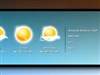

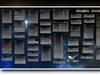


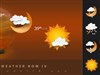
Comment #1 Monday, March 13, 2017 9:05 AM
You do good stuff but you should work at your presentations...the Backgrounds you use doesn't do your great work any favours
 =8+
=8+