
|
PlasFish
Updated Apr 18, 2017 by
Sephirotess
PlasFish by Sephirotess: balls (shape meters) increase or decrease according to the measures (CPU use, RAM free, HDD free space, battery...).
Options:
- 8 languages: English, French, Spanish, Italian, Portuguese, German, Russian & Serbian,
- text color, font face, font size... can be modified,
- 1 wallpaper,
- easy configuration.
Use the "config panel" to change settings, install the wallpaper...
Section "Divers":
- Calendar: simple week calendar with month (local language) and year,
- Dock1: applications dock (8 links) + Windows dock (notepad, calculator, Explorer...) + controls (hibernate, restart, shutdown...),
- Slideshow: it indicates the number of pictures in the folder & the total size. It indicates the path & the name of the file (mouse over the picture). The first orb opens the folder of the pictures. The second has for function to offer a preview, the third permits to stop and to restart the slideshow. The fourth set current picture as wallpaper. The fifths permits to preserve (or not) the aspect ratio (left and right click) and the last one apply (or not) a gray scale (left and right click). Use the panel config of the suite to change the path (for your pictures) and delay between 2 images,
- Time: current time & Uptime. Ball works with seconds.
Section "HDD":
- Letters (HDD C -> Z ): shows the letter of the HDD, as well as the name. It indicates free space (percentages & ball). Move the mouse over for more information (total/free/used space in Go),
- Recycle Bin: the skin shows the number of present files and their size. It also shows the rate of replenishment of the trash. Limit fixed at 250 files. Use the config panel to change the limit.
Section "Sound":
- Player: shows the name of the artist, the title of the song and the title of the album. It indicates the position of the title and the total length. Buttons: play/pause, stop, previous, next, volume up and volume down. Click on the ball to modify the position of the track (left click jump to 10 % forward, right click jump to 10% backward),
- Volume: left click on the percentages (or on the ball) increase sound. Right click decrease sound. Click on the "volume" text for a "mute" option.
Section "System":
- Battery: shows battery level,
- CPU: shows CPU use and temperature (with Coretemp),
- GPU: shows GPU use and temperature (with MSIAfterBurner),
- Process: shows number of open processes,
- RAM: shows free RAM (percentages & ball). Move the mouse over the percentages for more information,
- SWAP: shows free SWAP (ercentages & ball). Move the mouse over the percentages for more information,
- TopProcess: most active process with AdvancedCPU.
Thanks.
|















































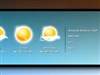

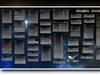


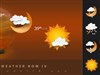
Comment #1 Tuesday, April 18, 2017 8:36 PM
WELL DONE!