Comment #2 Monday, August 9, 2004 12:52 PM
Comment #5 Wednesday, August 11, 2004 8:21 AM
I use alot of programs
Comment #6 Tuesday, August 24, 2004 6:20 AM
Comment #7 Sunday, August 29, 2004 7:43 AM
Comment #8 Sunday, August 29, 2004 4:01 PM
1) Drag your Quick Launch from the bottom of the screen to the right or Left side. (*Note* Not your Task Bar.. You might have to unlock the taskbar and make quick launch visible)
2) Somewhere on your computer, make a main folder where you'll put all your shortcuts. Then within that main folder, make sub folders. The sub folders will be what you see. (Example: If you view my image, the Design name above the icons is the sub folder name. This will be used for all the sub folders. Whatever you name it will be the displayed name)
3) Right click on your quick Task bar
4) Go to Toolbars (A list of toolbars that are installed into your system will show)
5) Select "New Toolbar" from the bottom of the list.
6) Find the sub folders that you made.
7) Select "1" of them and click ok.
Once you do that, it should bring up your new label and shortcuts. (*Note* You don't need shortcuts at the beginning to do this. You can create the folders, bring the folder to your quick launch, then populate it there.)
And there you go. You can then edit many properties from there. If you have any problems, let me know.
Comment #9 Sunday, November 28, 2004 3:26 PM
I didn't think I should be the first to comment,for obvious reasons.
I think this is a really cool desktop.
Thanks for the quick launch instructions,that quick launch you made is really cool.

Please login to comment and/or vote for this skin.
Welcome Guest! Please take the time to register with us.
There are many great features available to you once you register, including:
- Richer content, access to many features that are disabled for guests like commenting on the forums and downloading files.
- Access to a great community, with a massive database of many, many areas of interest.
- Access to contests & subscription offers like exclusive emails.
- It's simple, and FREE!
















































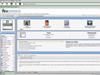


![Aero11 (Vista Edition) [Theme Preview]](http://skins17.wincustomize.com/40/19/4019518/13/28337/preview-13-28337-100x75.jpg?d=1677593646.38)

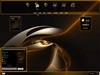
Comment #1 Monday, August 9, 2004 12:18 PM