Creating and Using Textures in WindowBlinds 7
Thursday, October 22, 2009 by Island Dog | Discussion: OS Customization
You have been hearing a lot about WindowBlinds 7 and textures lately. We have also introduced a new UIS0 skin format, which will allow users to easily modify Aero with textures, colors, etc. Using textures is a great way to modify a skin with a texture of your liking, or to just apply a texture to Aero for a simple and subtle change in the default user interface of Windows.
Now I want to show you how to actually do it!
First you need to have a texture image. You can either create your own, or grab one from images searches from Bing or Google. Just make sure the graphics are yours or have permissions if distributing them. It’s hard to say what a good size is for a image file, but one important tip is to make sure the texture file has good seamless edges if you plan on tiling it throughout the skin.
For this tutorial I found a nice texture image of water. I thought that would be an interesting effect.
Now open the WindowBlinds configuration, select the skin you wish to texture, and click the textures tab at the bottom.
This tab will let you choose from one of the installed textures, and any texture effects you create will also show up here. To create our own effect, select Create effect near the bottom.In this window you will see you have three different areas that you can apply a texture to. The window frame, taskbar, and start menu. You can apply a different texture to each section, or you can use the same for all.
Click Create new. A new window will popup, and you can select a new image file to load, or load a previous image from the File menu.
As you can see, I loaded my water texture image and now you can use the slider to scale the image to your liking. You can also select whether or not to tile the image by checking the box. Once you are happy with your image, go back to the File menu and save it. This will create your new texture and will then be visible in the texture area of WindowBlinds.
 |  |
I selected the water texture for all three areas, and in the screenshots above you can see my newly created texture along side the rest of them. All you have to do now is select it.
I have to admit this water texture came out really nice. If you need to edit the textures or even delete them, those options are available right next to the Create buttons. A new feature in WindowBlinds 7 will allow you to package textures in a .wba file. All you have to do is place your .texture file and image file into .zip, and rename it as an .wba file.
You should now have a good idea on how to create and apply your own textures with WindowBlinds.
Reply #2 Thursday, October 22, 2009 5:40 PM
You have to add an entry in that file for the new image in the Textures folder.
Typical entry looks like:
[30]
Image = Vista Images\Textures\Shallow Stream.TGA
Name = "Shallow Stream
Reply #3 Thursday, October 22, 2009 5:42 PM
Reply #4 Thursday, October 22, 2009 6:00 PM
Why don't I see that "Create New" option in my WB config??? ![]()
Reply #5 Friday, October 23, 2009 12:32 AM
Just for info
Reply #7 Friday, October 23, 2009 6:17 PM
Reply #9 Friday, October 23, 2009 7:32 PM
You have to add an entry in that file for the new image in the Textures folder.
Typical entry looks like:
[30]
Image = Vista Images\Textures\Shallow Stream.TGA
Name = "Shallow Stream
Thanks ![]()
Reply #10 Saturday, October 24, 2009 12:40 PM
anyone know? 
Reply #11 Saturday, October 24, 2009 12:47 PM
Make sure you are using the latest build (New one was released Thursday night)
Those buttons should be visible on the textures tab (not the Explorer backgrounds tab)
Reply #13 Tuesday, November 3, 2009 12:38 AM
Please login to comment and/or vote for this skin.
Welcome Guest! Please take the time to register with us.
There are many great features available to you once you register, including:
- Richer content, access to many features that are disabled for guests like commenting on the forums and downloading skins.
- Access to a great community, with a massive database of many, many areas of interest.
- Access to contests & subscription offers like exclusive emails.
- It's simple, and FREE!













































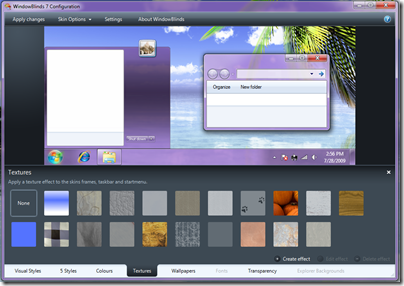
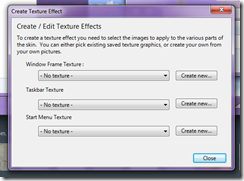
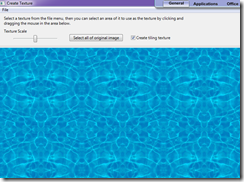
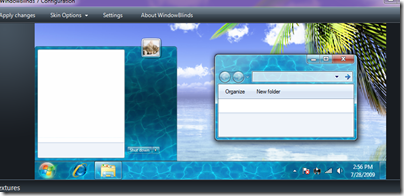

Reply #1 Thursday, October 22, 2009 5:27 PM
leave it to me to be the party pooper......I have no problem with the Windowblind textures........how do you get the explorer textures to work......
I've copied the same files from the Windowblinds/textures folder into the Vista Images/Textures folder but no joy.......