Quick Guide to Skinning Stardock Tiles
Wednesday, April 13, 2011 by Island Dog | Discussion: OS Customization
Stardock’s Tiles is one of our latest additions to the desktop productivity lineup, and as with many other apps, this one is completely skinnable. A skin editor utility is included with Tiles, and putting together a skin from your graphics is actually quite easy. You can launch the Tiles Skin Editor from the Windows start menu, or from the Tiles directory on your PC.
The editor window is pretty well laid out, and each section has a brief explanation of what that particular skin area does. I would also suggest opening one of the default skins in Tiles and take a look at how they are put together.
One of the first steps to take is creating the main background image for Tiles. Once you have your image (.PNG is needed) then select Pick and select your image for the background. The skin on Tiles will preview in real-time so you can immediately see what your skin looks like.
Tip: Make sure you place your images in the skin folder in your Tiles skin folder.
One you have gotten your first image in place, you are really free to continue to add and customize as much as you like. One cool feature is the ability to layer images for even more creativity. Moving on, you can select another background for the Filter bar, and of course you can customize the text options to match your skin. Additional skin areas are available for shadows and overlays for effects on the Tiles.
This was a basic outline on how to get your Tiles skin started, and obviously there are many more options you can explore in the Tiles skin editor. A more detailed skinning guide is available in the help menu in the skin editor.
Once your skin is ready, head over to WinCustomize and upload it to our Tiles skin gallery!
Reply #4 Wednesday, April 13, 2011 1:26 PM
I will also offer assistance if anyone needs it!! ![]()
Reply #5 Wednesday, April 13, 2011 4:22 PM
Yall leave Harley alone, he has blinds to finish.....![]()
Just kidding Master H! ![]()
Reply #6 Wednesday, April 13, 2011 4:23 PM
The easiest way to skin it is to set it to use the windowblind skin. Just sayin'....![]()
Reply #7 Wednesday, April 13, 2011 7:45 PM
This is a case of Neil doing too good a job at setting up the program to match the current skin.
I keep thinking about making one but it's so easy to just set it to "Match Current System Skin".......
Reply #8 Wednesday, April 13, 2011 7:49 PM
You don't 'have' to set it up that way. Invent one. That's what I'd do.
Reply #11 Monday, February 13, 2012 1:12 AM
Hi all, hate to say it but I'm a newbie. ![]()
I purchased Object Desktop and have been busy playing around with all the stuff. I have been download new styles etc and all is working well, for the most part.
However, for the life of me I can't figure how to change the skin in Tiles. I know there are 4 skins/styles that come with the programme, I can see them in in the default folder, though I don't know how to change them. I have have downloaded a couple from WinCustomize and see that they come in a zip file. How do I extract this stuff. Double clicking it don't work and it don't work in win zip. It is probably so obvious that I'll feel a right dumb-ass for asking, however please can somebody enlighten me.
Does it lay hidden somewhere in the configure dialogue box????
Any help much appreciated.
Reply #12 Monday, February 13, 2012 8:15 AM
Right-click on a blank area on Tiles and choose Configure Stardock Tiles from the menu. 2nd item on the left side list is Skins. Bee sure to open "Add Features" (last item on the left) and Activate Tiles by clicking "Activate Existing Purchases" and following the directions.
Reply #13 Monday, February 13, 2012 10:34 AM
-I Skin Tiles to go with my Blinds in a way that the "match" could Never come close to. (Animations etc...)
![]()
-Good thread by the way Spence.
Reply #14 Monday, February 13, 2012 12:15 PM
I purchased Object Desktop and have been busy playing around with all the stuff. I have been download new styles etc and all is working well, for the most part.
However, for the life of me I can't figure how to change the skin in Tiles. I know there are 4 skins/styles that come with the programme, I can see them in in the default folder, though I don't know how to change them. I have have downloaded a couple from WinCustomize and see that they come in a zip file. How do I extract this stuff. Double clicking it don't work and it don't work in win zip. It is probably so obvious that I'll feel a right dumb-ass for asking, however please can somebody enlighten me.
Does it lay hidden somewhere in the configure dialogue box????
Any help much appreciated.
You may need to activate the program, as additional themes are not included with the free version:

Just enter your Stardock account information, and it should activate the full product.
Reply #16 Monday, February 13, 2012 5:16 PM
Thank-you, thank-you, thank-you, It was activate existing purchases, ![]() that I had over looked. This is far better now and and what I wanted.
that I had over looked. This is far better now and and what I wanted.
On another note, if someone is kind enough to indulge me further. As a newbie and complete novice to customizing, were do I post my many questions on skinning , installations and all things related . Where do I go to introduce myself and you know blar,blar,blar type of thing. There is a lot to read in the forums , however I haven't yet come across the place for the newb's
Thanks again.
Reply #17 Monday, February 13, 2012 6:03 PM
Questions on customizing/skinning can be posted here -> [LINK]
There -is- a 'Welcome to new users' thread burried somewhere on the forum, but it's a nightmare finding it....
And, welcome to the whacky world of Wincustomize and the dying art of skinning. ![]()
Reply #18 Tuesday, February 14, 2012 12:06 AM
Introduce yourself HERE (easier for me to find)
Wincustomize forums are the place for all your other questions https://forums.wincustomize.com
Reply #19 Tuesday, February 14, 2012 1:18 AM
Quoting neone6,
reply 13
I resent that. The "Match current skin" feature looks like sh*t most of the time !I like my tiels to stay out of the way and out of sight most of the time. I think the "Match current skin" works really well for that.
Please login to comment and/or vote for this skin.
Welcome Guest! Please take the time to register with us.
There are many great features available to you once you register, including:
- Richer content, access to many features that are disabled for guests like commenting on the forums and downloading skins.
- Access to a great community, with a massive database of many, many areas of interest.
- Access to contests & subscription offers like exclusive emails.
- It's simple, and FREE!













































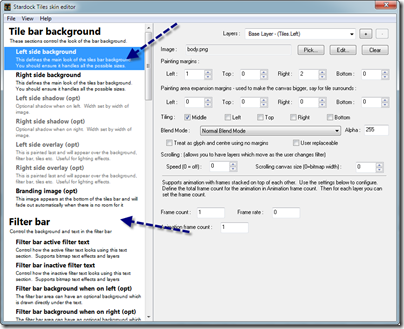
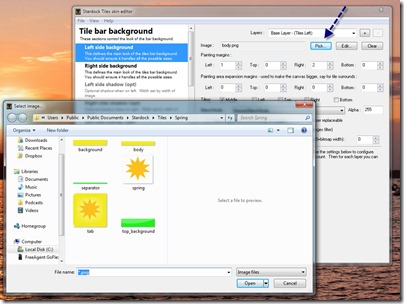
Reply #1 Wednesday, April 13, 2011 11:25 AM
Stupid question. (I got a lot of those). Is there a free/trial version?