3 Tips for Using Stardock's Fences
Wednesday, April 9, 2014 by Island Dog | Discussion: Personal Computing
Fences has been one of the most popular desktop organization apps since its introduction several years ago. It has nearly 5 million downloads on Download.com alone and has been recommended by many publications including Lifehacker, PCWorld, and more.
If you aren’t familiar with what Fences does, let me give a brief explanation. If you have a desktop full of icons they can quickly add up and become an unorganized mess in a hurry. Fences lets users create shaded areas on the desktop which contain groups of icons which you can organize inside these areas.
There’s lots of other cool features in Fences that can help you to keep your desktop organized, and here are 3 of my favorite tips to get the most out of using Stardock’s Fences.
Use Rules for Sorting
This is an awesome feature that I think some users might overlook when setting up Fences. You can setup rules in Fences which will help you with sorting and auto-organizing icons. By default, any new icons appearing on your desktop just go right to the desktop. By using a rule, you can set it up to where a certain type of icon will be placed in a fence that you define.
For instance, you can create a rule that will place all new image icons into a fence you have created just for that purpose. You can choose from a variety of types for your rules such as images, documents, folders, web links, and more. You can also set name-based and time-based rules as well.
Customize the Appearance
We like customization, and there’s quite a few ways you can customize your fences. My personal favorite ability is being able to adjust the transparency of a fence. This works great when trying to blend in with a desktop wallpaper I might be using. Fences also allows you to adjust the color by using sliders, and you can also adjust the label text, size, and font used.
Another cool trick is that you can hide a fence by right-clicking the fence, and setting it’s opacity to 0. With that set, the fence and its icons will be hidden until you mouseover the fence.
Create Folder Portals
Do you have a favorite folder you access al the time and want an easier way to interact with it? With Fences you can create a Folder Portal that you can access the contents of any folder right on your desktop. Setting up a portal is nearly the same as setting up a regular fence, but you’ll just need to select the folder to you want to access.
Reply #3 Wednesday, April 16, 2014 1:19 PM
Reply #5 Thursday, May 1, 2014 11:16 PM
Any setting for having a default page? I used the pages because I use my laptop for personal and business stuff. so when I use my business account I have a fences business page and a personal page.
But it keeps going to the personal page when I sign on.
I havent seen it in the setting so far and I am almost sure its there somewhere.
Reply #6 Monday, July 14, 2014 1:15 AM
Why is there so much advertising on Wincustomize.com The incessant ads ruin the experience.
Reply #8 Thursday, July 17, 2014 6:28 PM
Please login to comment and/or vote for this skin.
Welcome Guest! Please take the time to register with us.
There are many great features available to you once you register, including:
- Richer content, access to many features that are disabled for guests like commenting on the forums and downloading skins.
- Access to a great community, with a massive database of many, many areas of interest.
- Access to contests & subscription offers like exclusive emails.
- It's simple, and FREE!













































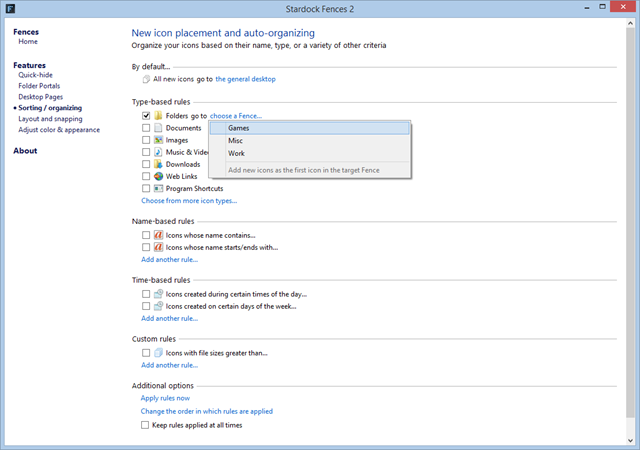
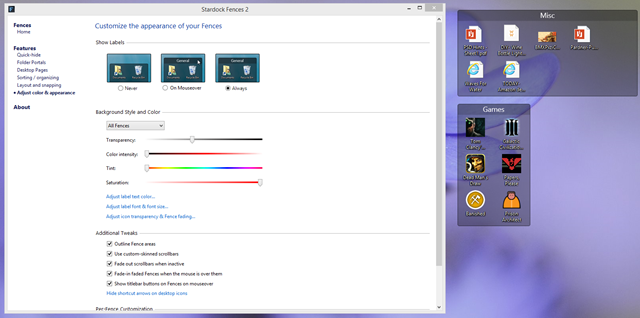
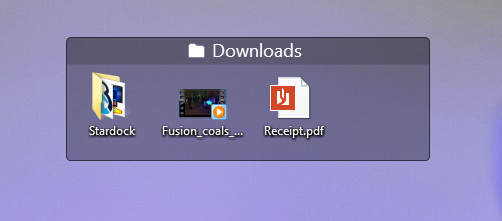
Reply #1 Wednesday, April 16, 2014 11:34 AM