Curtains v1.1 is Now Available
Customize Windows with new style modes, now with new blur and transparency effects
Wednesday, September 16, 2020 by Tatiora | Discussion: Curtains News
Stardock releases v1.1 for Curtains™, the popular Windows customization app
v1.1 is now available for all Curtains and Object Desktop™ users
Stardock released a v1.1 update for Curtains today. One of Stardock’s newest customization tools, Curtains allows users to apply new styles along the lines of Dark Mode and Light to Windows® 10.
Taking advantage of the groundwork built to support light and dark mode, Curtains includes several unique styles that enhance the look and feel of the Windows UI along with apps that already support light and dark mode.
"The advantage of using a program like Curtains is that it's essentially just adding new 'modes' to Windows," said Brad Wardell, CEO of Stardock. "It works with high DPI displays and your existing programs. This gives users a little extra touch of customizing the Windows experience."
Users can easily create and share their own styles using the built in style editor. A Curtains style can change everything that Light and Dark mode can change, including the Start button, title bar buttons, and title bar coloring. It also supports tweaking gradients, shadows opacity, and hundreds of other small elements of the Windows GUI.
The newest version of Curtains adds a major new feature for Explorer background transparency and blur effects. While the new option only comes standard with certain styles in the app, users can edit other styles and apply the blur and transparency effects themselves for further customization.
A new option to extend the title bar ribbon in Explorer windows also adds an extra layer of customization for those who enjoy editing every detail of their Windows experience. v1.1 also introduces several quality of life improvements and increased style application speed.
Don't have Curtains yet? Get it now through Stardock or Steam.
Curtains is also available in Object Desktop™, our complete suite of desktop enhancements.
Object Desktop includes programs like Fences®, Start10™, Groupy™, SoundPackager™, DeskScapes™, Multiplicity®, and more.
Reply #22 Saturday, October 17, 2020 12:18 PM
Hello,
You need to turn on the transparency for each style. Here what it look like if your turn it on.

Here is how you turn and adjust it. Curtains config -> Edit style -> Windows tab-> Advance Property -> scroll down to Explorer background blur mode -> Drop down menu ->Choose blur type and change those within that section colors and transparency level active and inactive mode and also there are different sections between Dark and light mode. Click "apply changes" button to see the changes.

Thank you,
Basj,
Stardock Community Assistant
Than Worked !
Thanks .. 😊
Reply #23 Saturday, October 17, 2020 9:27 PM
Great, glad it work.
Thank you,
Basj,
Stardock Community Assistant
Reply #24 Sunday, October 18, 2020 6:22 AM
Guys,
I have been trying to figure out which software to use for skinning Windows 10 with a Windows XP or Windows 7 theme, including round corners and including scrollbars, for a long time without real success.
Can somebody point me in the right direction, particularly whether I should use WindowBlinds or Curtains, or something else?
Reply #25 Monday, October 19, 2020 12:34 PM
I have been trying to figure out which software to use for skinning Windows 10 with a Windows XP or Windows 7 theme, including round corners and including scrollbars, for a long time without real success.
Can somebody point me in the right direction, particularly whether I should use WindowBlinds or Curtains, or something else?
Me too.
Reply #26 Monday, October 19, 2020 1:56 PM
Guys,
I have been trying to figure out which software to use for skinning Windows 10 with a Windows XP or Windows 7 theme, including round corners and including scrollbars, for a long time without real success.
Can somebody point me in the right direction, particularly whether I should use WindowBlinds or Curtains, or something else?
You would want to use WindowBlinds (plus Start10) which skins more thoroughly than Curtains. For example, Curtains does not skin scrollbars. Even at that though, an XP style skin on Win10 is not going to look exactly like XP, some things simply won't skin the same.
Here are a couple of XP style skins for Win10 I found just now;
https://www.wincustomize.com/explore/windowblinds/9262/
https://www.wincustomize.com/explore/windowblinds/9119/
Reply #27 Monday, October 26, 2020 10:18 AM
Thank you Dave, that looks great!
I have installed WindowBlinds now and tried one of the themes that come with it.
Works good, however, it seems that the skinning is not HiDPI aware?
Everything looks blurry on my 4K monitors with Windows scaling set to 200%:

Is that normal, I mean, are the skin elements of WindowBlinds (like buttons, round corners etc.) not available with HiDPI resolution?
Reply #28 Monday, October 26, 2020 12:49 PM
Everything looks blurry on my 4K monitors with Windows scaling set to 200%:
I don't know the answer to that, and you will probably have better luck if you start a new thread perhaps here:
https://forums.wincustomize.com/forum/167
Reply #29 Monday, October 26, 2020 1:29 PM
Can somebody point me in the right direction, particularly whether I should use WindowBlinds or Curtains, or something else?
Reply #30 Tuesday, October 27, 2020 7:13 AM
Thanks -- I believe that is one of the two that also Dave has linked.
I shall try one of these, or even the beautiful Vista Plus, as soon as I find out whether my HiDPI/Retina monitor setup is supported.
Edit:
Unfortunately, WindowBlinds damaged interfered with my patched theme (i.e. did not restore it completely on reset). Not even restoring the system to a point in time before installing WindowBlinds helped with this.
Luckily, I was able to restore the theme by re-patching it with the excellent UltraUXThemePatcher, like so:

Reply #31 Tuesday, October 27, 2020 2:29 PM
You can NOT have UltraUXThemePatcher insatalled and expect Windowblinds to behave without errors. I have tried that several times without good results. UXT alter your system files, which is the best reason for not using it - Windowblinds don't. So your conclusion that Windowblinds damaged your theme, is wrong, imo.
Reply #32 Tuesday, October 27, 2020 3:03 PM
Yes, technically speaking that is probably correct.
Still, I find it somewhat strange (by Windows, that is) that not even System Restore fixed this.
Anyway, I got my theme back
Reply #33 Tuesday, October 27, 2020 3:18 PM
Unfortunately, that probably will not be the case for most currently available themes, since these are entirely bitmap-based as I have seen now, and normally only contain one size of all elements, which is calculated for 100% scaling in Windows.
Buttons, window borders and other things therefore will always look pixelated and/or blurry on Retina screens, like the below extracts from eXperience_Release.wba (enlarged):

![]()
Reply #34 Tuesday, October 27, 2020 3:41 PM
Thanks -- I believe that is one of the two that also Dave has linked.
I shall try one of these, or even the beautiful Vista Plus, as soon as I find out whether my HiDPI/Retina monitor setup is supported.
Edit:
Unfortunately, WindowBlinds damaged interfered with my patched theme (i.e. did not restore it completely on reset). Not even restoring the system to a point in time before installing WindowBlinds helped with this.
Luckily, I was able to restore the theme by re-patching it
Just to correct something here.
WindowBlinds does not touch any patched files or themes or replace any system files. Given rolling back to a date before installing WB also didn't work rather suggests an OS patch replaced one of the files you had patched with an unpatched one.
With regards to high dpi, WB will automatically scale graphics based on dpi to ensure they remain the right size regardless of the users actual dpi settings and generally they should look pretty good as every pixel will be smaller. Blown up they look blurry but assuming the dpi is set to physical dpi rather than being used to simply make things bigger you would have to look closely to even notice especially as text is sharp. WB 10.5 and higher allow a skin to include multiple versions of images to cater for other dpis, but this is rarely done by skin authors currently.
Stardock Curtains also supports high dpi and usually scales down from a super high res version of a image making life easier for the author who only has to include the one image.
Reply #35 Tuesday, October 27, 2020 4:33 PM
Stardock Curtains also supports high dpi and usually scales down from a super high res version of a image making life easier for the author who only has to include the one image.
In this case, Curtains seems to be the way to go for me, as soon as some great XP or 7 or Vista themes become available for it.
Or I just leave it with my above, patched theme which also is not too bad.
Reply #36 Tuesday, October 27, 2020 5:02 PM
When you install Curtains, this theme comes with it.
Reply #37 Wednesday, October 28, 2020 4:10 AM
I am trying to make a Curtains theme to satisfy my Windows 7 Aero Glass style needs, and I'm using modified Windows 8 RP assets to try do it. I feel like it's a good update to the classic Aero design (and using Windows 7 Aero assets don't work well in Curtains). This is never going to be perfect but here's how I currently have it looking. I'm not happy with it yet, blur in the title bars would help it feel right.

Reply #39 Wednesday, December 30, 2020 11:25 AM
Good morning. My drop shadow feature isn't working in curtains. Need help. I have tried all kinds of transparency and blur shadow combination with a 2-4 mm of thickness. Nothing seems to have any effect.
Reply #40 Wednesday, December 30, 2020 5:20 PM
Good morning. My drop shadow feature isn't working in curtains. Need help. I have tried all kinds of transparency and blur shadow combination with a 2-4 mm of thickness. Nothing seems to have any effect.
Hello,
Sorry to hear you are having issues. But, not really sure on this one. Do you mean, you can't get drop shadows to work within Curtains or ShadowFX? Please elaborate.
Thanks
Basj,
Stardock Community Assistant.
Please login to comment and/or vote for this skin.
Welcome Guest! Please take the time to register with us.
There are many great features available to you once you register, including:
- Richer content, access to many features that are disabled for guests like commenting on the forums and downloading skins.
- Access to a great community, with a massive database of many, many areas of interest.
- Access to contests & subscription offers like exclusive emails.
- It's simple, and FREE!













































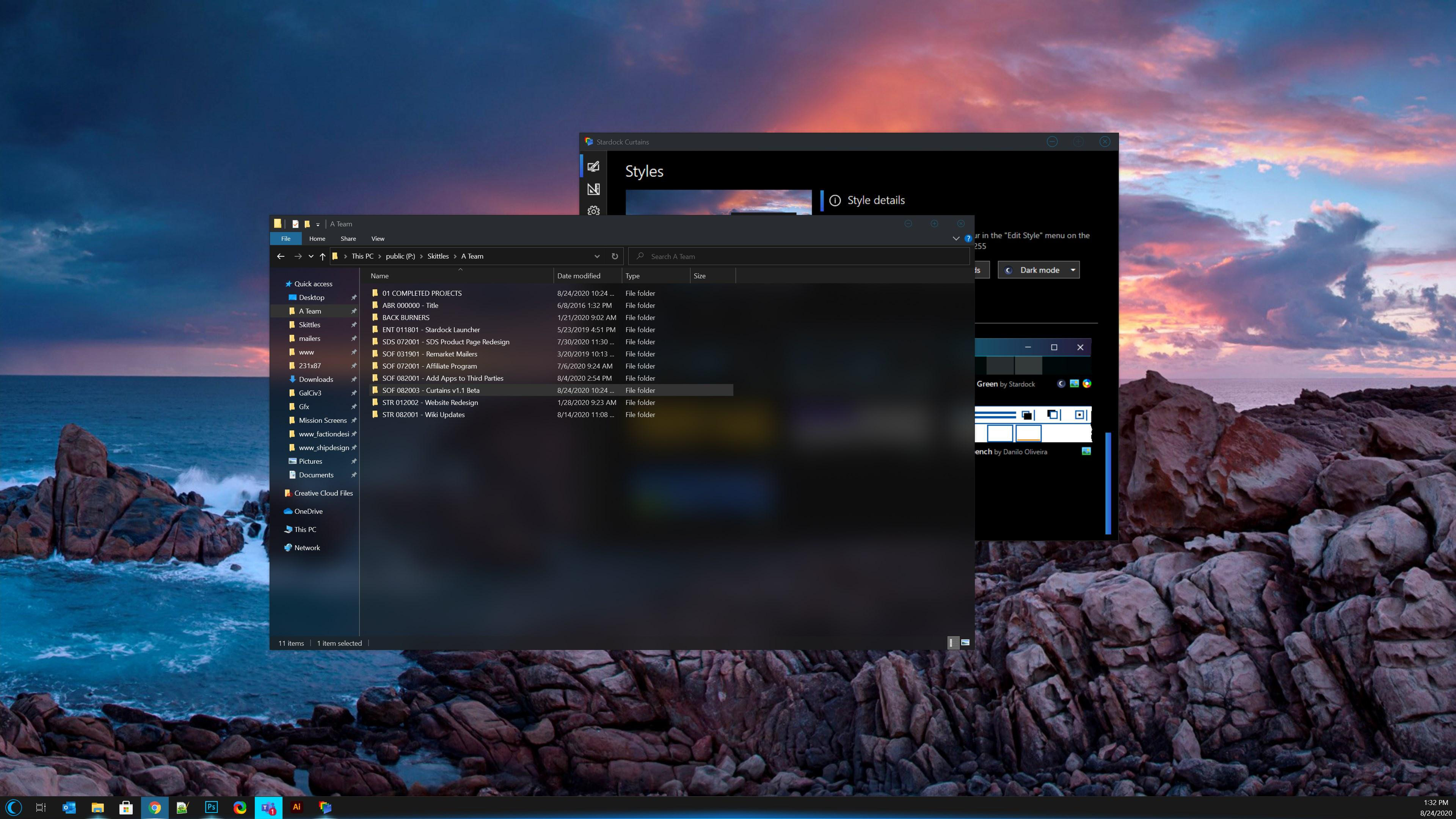





Reply #21 Saturday, October 17, 2020 11:06 AM
Hello,
You need to turn on the transparency for each style. Here what it look like if your turn it on.
Here is how you turn and adjust it. Curtains config -> Edit style -> Windows tab-> Advance Property -> scroll down to Explorer background blur mode -> Drop down menu ->Choose blur type and change those within that section colors and transparency level active and inactive mode and also there are different sections between Dark and light mode. Click "apply changes" button to see the changes.
Thank you,
Basj,
Stardock Community Assistant