Getting Started with Groupy 2
Adding Tabs to Everything
Wednesday, May 17, 2023 by bdsams | Discussion: Software Blog
Last week, we released Groupy 2 and if you haven’t taken it for a spin yet, you can find all the details about the new app here. Getting started with Groupy 2 is easy as once the app is running it’s a drag-and-drop experience but fine-tuning how the application works best for you can be a bit of a journey.
When getting started with the new application, the configuration panel is where you will find the general options for the application. But there is a secondary location that allows you to configure how each group is displayed and this panel lets you easily add Accents to a tab.
After creating your first group, in the left corner of the Groupy bar, you will see a small Groupy 2 icon with a down arrow. Clicking that arrow will let you customize how a specific group can be personalized.
It is from this dropdown that you can add an accent color to a tab, rename a tab, save a group, pin a group to the taskbar, and a lot more. If you haven’t yet, I highly recommend you add Accents to your tabs as it makes them easy to identify at a glance.
The settings within Groupy 2 are robust but I wanted to call out a couple of them specifically as they are my preferred way of using the application. Of course, how I use it may differ from your desired options, but this is how I get the most out of Groupy 2 for my workflow.
The first option I always change from the default experience is to make it so that Groupy 2 doesn’t try to group apps unless I am holding down a modifier key. I typically use the control button which means that when dragging a window onto another, when I hold control, the Groupy 2 experience lights up and makes it possible to group the apps together.
To enable this feature, in the Groupy 2 configuration panel, go to Grouping settings and the option is under “Manual grouping by dragging settings”.
The reason I prefer this method is that, while the default experience to hold an app over another for a short bit of time to enable the grouping experience is easy, this keeps me from accidentally grouping apps on rare occasions. If you are wondering why we don’t enable this experience by default, that’s because the discoverability of the functionality for onboarding would require more upfront communication.
The other feature that I turn off by default is the “Show a Groupy bar when the mouse moves over the top of a title bar while not in a group”. Keeping this setting enabled is optimal for users who are getting started with Groupy 2 as it notifies the user with a visual cue that the app can be grouped easily but after becoming comfortable with the mechanism, I turn it off.
Once you get used to having tabs for every window on your desktop, you will wonder how you ever lived without them. I find them especially useful when working with productivity apps like Word or Excel but would love to know how you are using Groupy 2.
Reply #2 Tuesday, May 7, 2024 3:11 PM
You should make it clear that once you install this ALL Users are forced to use it. There is no option to 'Install for me only', it's all users or nothing,
See this post for info on turning off Groupy2 for a User Account.
https://forums.stardock.com/526835/page/2/#3930188 Reply #44
Please login to comment and/or vote for this skin.
Welcome Guest! Please take the time to register with us.
There are many great features available to you once you register, including:
- Richer content, access to many features that are disabled for guests like commenting on the forums and downloading skins.
- Access to a great community, with a massive database of many, many areas of interest.
- Access to contests & subscription offers like exclusive emails.
- It's simple, and FREE!














































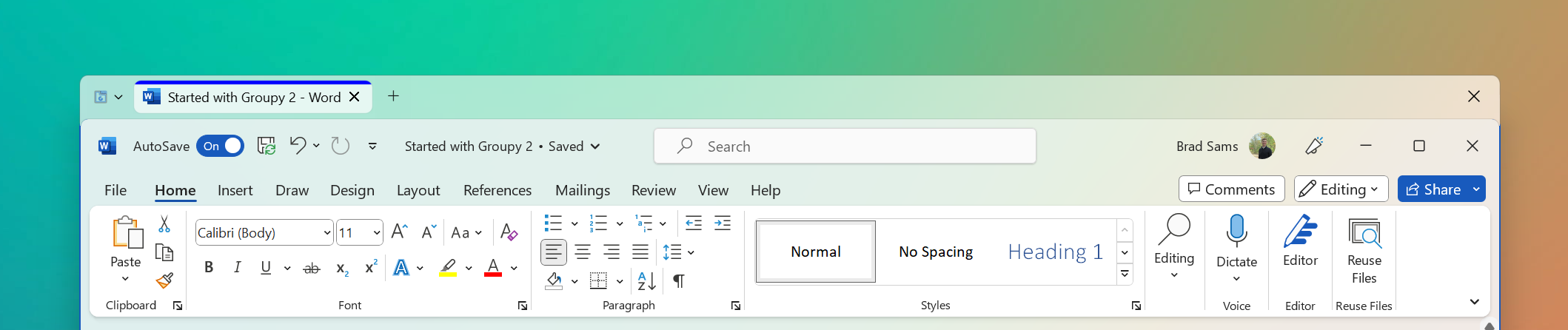

Reply #1 Tuesday, May 7, 2024 2:28 PM
You should make it clear that once you install this ALL Users are forced to use it. There is no option to 'Install for me only', it's all users or nothing,