Create a Floating Taskbar in Windows 10 and 11
More personality for your desktop.
Friday, July 12, 2024 by BradSams | Discussion: Start News
The StartX line of apps from Stardock are best known for the ability to fully customize the Start menu experience but the application reaches far beyond the launch panel. The taskbar can also be customized to your heart’s desire including rounding the corners to create a floating taskbar.
What is a floating taskbar? It’s a taskbar that appears to be floating from the edges of the screen. Meaning you will be able to see your wallpaper on all sides of the taskbar…let’s dive into the options as Start11 v2 makes it easy to float your taskbar.

After opening the Start11 v2 configuration panel, click on taskbar and make sure “Let Start11 enhance the taskbar” is enabled. In the section below this toggle, enable “Give the taskbar rounded corners”.
From there, you have multiple options about the appearance of the corners including settings for how rounded they will appear, offsets on both the X and Y axis, and a few other options too.
A floating taskbar is supported on primary and secondary monitors, and you have additional options for customization if a window is maximized or running in a smaller frame. There is also the ability to turn on animations for expanding the taskbar to not be floating when a window is maximized if you want a hybrid setup too. Meaning, if you make an app full-screen, the taskbar can temporarily return to a state that is full width, as this look more visually more appealing than the rounded taskbar

While there are a lot of options to choose from, the goal is to allow you to create a customized experience that makes your desktop unique and personalized to your exact specification.
If you haven’t tried out Start11 v2, you can learn more about the app on its page or if you are looking for the best value, Start11 v2 is included in the award-winning suite, Object Desktop.
Reply #2 Wednesday, July 17, 2024 6:38 PM
This worked on my secondary monitors but not on the primary.
Reply #3 Wednesday, July 17, 2024 6:49 PM
OK, I minimized Chrome on my primary monitor and the taskbar switched to floating with rounded corners.
Reply #4 Thursday, July 18, 2024 2:08 AM
It looks great, but it doesn't work very well. Immediately after I maximize a window, the taskbar returns to a non-rounded shape.
Reply #5 Thursday, July 18, 2024 2:24 AM
OK, I minimized Chrome on my primary monitor and the taskbar switched to floating with rounded corners.
It looks great, but it doesn't work very well. Immediately after I maximize a window, the taskbar returns to a non-rounded shape.
Hello,
Sorry to hear you are having issues. Do know that there are two different settings for "There is a maximized Windows" and "There is no maximized windows" So if you did not set on "There is a maximized Windows" it will default your taskbar to non-rounded corners taskbar.

Thanks
Basj,
Stardock Community Assistant.
Reply #6 Thursday, July 18, 2024 3:16 AM
Thanks Basj. It works now. I didn't realize you have to adjust the rounded settings for both maximized and minimized windows.
Reply #7 Thursday, July 18, 2024 3:02 PM
I have a 57" monitor. I look forward to when we can make a much bigger padding on the left and right. It would be nice not to have the task bar over the entire 57" of the screen. Thanks for the great work!!!
Reply #8 Thursday, July 18, 2024 6:14 PM
Really hoping we can get taskbar segments in a future update, but the taskbar island is looking good on my setup thus far!
Reply #9 Thursday, July 18, 2024 7:12 PM
Looks great, now about those Quick Launch Toolbars . . . . ![]()
Reply #10 Friday, July 19, 2024 6:46 PM
Decided I didn't want to use "floating taskbar" after turning it off my taskbar is still stuck on the left side. How to make go back to normal.?
Reply #11 Friday, July 19, 2024 8:55 PM
Decided I didn't want to use "floating taskbar" after turning it off my taskbar is still stuck on the left side. How to make go back to normal.?
Hello,
Sorry to hear you are having issues. Have you tried changing this setting?

Thank you.
Basj,
Stardock Community Assistant.
Reply #12 Friday, July 19, 2024 10:58 PM
Well, I feel dumb. I didn't even see that...lol thank you.
Reply #14 Saturday, July 20, 2024 2:21 PM
Just wanted to send congrats to the devs for Start11 v2. This is a terrific improvement, full of features I'd forgotten I wanted. Great new stuff and beautifully implemented!
One enhancement I would love to see is the ability to make the Taskbar textured with the individual taskbar Buttons non-textured. Or perhaps non-transparent. IOW, I'd like smooth buttons on a slightly roughened taskbar.
IAC, great work!
Allen
Reply #15 Saturday, July 20, 2024 5:34 PM
Just wanted to send congrats to the devs for Start11 v2. This is a terrific improvement, full of features I'd forgotten I wanted. Great new stuff and beautifully implemented!
One enhancement I would love to see is the ability to make the Taskbar textured with the individual taskbar Buttons non-textured. Or perhaps non-transparent. IOW, I'd like smooth buttons on a slightly roughened taskbar.
IAC, great work!
Allen
You can already achieve both of these.


Reply #16 Saturday, July 20, 2024 9:21 PM
Thanks, Pelaird. That's what I've done so far, but I'd love to see those rounded-corner buttons non-textured -- they seem to be just outlines, though, and the selected taskbar texture shows through. This is especially apparent when the buttons are labeled and the texture of the taskbar beneath competes with the button interior. (I hope that makes sense.)
Perhaps I'm missing something. I'd make an example image, but I'm out of time tonight . . . .
Reply #17 Wednesday, July 24, 2024 4:03 PM
Is there something I'm supposed to do to get the Let Start11 enhance the taskbar option to appear?
I'm on Windows 10 22H2 (OS Build 19045.4651) with an active license for Start 11v2 (version 2.08).

Reply #18 Wednesday, July 24, 2024 7:51 PM
Is there something I'm supposed to do to get the Let Start11 enhance the taskbar option to appear?
I'm on Windows 10 22H2 (OS Build 19045.4651) with an active license for Start 11v2 (version 2.08).
Hello,
Sorry to hear you are having issues. But, Enhance taskbar only for Windows 11. Most of the Enhance taskbar features in Windows 11 still available in Windows 10 by default.
Thank you.
Basj,
Stardock Community Assistant.
Reply #19 Wednesday, July 24, 2024 8:11 PM
I really appreciate you clarifying that for me basj. My confusion comes from this post's title stating that the feature is available for Windows 10 as well.
Reply #20 Wednesday, July 24, 2024 8:23 PM
I really appreciate you clarifying that for me basj. My confusion comes from this post's title stating that the feature is available for Windows 10 as well.
Hello,
I understand that might cause confusion for user. Appreciate your pointing that one out.
Thank you.
Basj,
Stardock Community Assistant.
Please login to comment and/or vote for this skin.
Welcome Guest! Please take the time to register with us.
There are many great features available to you once you register, including:
- Richer content, access to many features that are disabled for guests like commenting on the forums and downloading skins.
- Access to a great community, with a massive database of many, many areas of interest.
- Access to contests & subscription offers like exclusive emails.
- It's simple, and FREE!








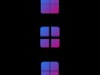






































Reply #1 Friday, July 12, 2024 3:05 PM
Thats a good explanation Brad and an easy to follow tutorial. Thanks!