Is it time for Stardock to hire a PR firm?
Friday, March 18, 2005 by MSethWeisberg | Discussion: OS Customization
And yet I can't figure out why that is? The prices are not expensive, for the most part they work as advertised, most programs have small memory footprints, and small installation sizes so I don't see what the problem is. And yet on a lot of customization forums Stardock continues to get bad press with the exception of WC.com.
For the record I am not a graphic artist nor have I ever created a skin but I love customizing XP and I am active in many forums including DA, Neowin, WC, A-S, Aerosoft, etc..and I continually find myself having to defend my passion for the software and in the process acting like a troll.
This has to end, it can't be good for the company and it surely can't be good for its members to continually have to defend why they use it. I say that some money should be set aside to the development of a PR position within the company to promote the software and rid itself of the negative attitudes that a lot of 'skinners' seem to have developed toward Stardock.
Your opinions please.......
03-05-05 Highlights at Skinartistry
Written by Old Sapphire
Monday, March 7, 2005 by Skinartistry | Discussion: OS Customization
A weekly article to summarize what's goin on at Skinartistry, and what's hot.
Main Attraction
Skin: Reciprocity
Type: Windowblind
Author: pictoratus
Website: http://www.pictoratus.com/
Email: pictoratus@pictoratus.com
I love a skin with lots of flare, eye candy, tricks, flaming hoola-hoops, and all other what-have-you's - but sometimes, all of the do-hickeies and widgets can get to be somewhat irritating, redundant, and often are overdone. When I'm suffering from skin overload, I want something to calm my nerves a bit, and keep things simple, but not too simple. That's exactly what I find with Reciprocity. This skin is simple, sleek, and modern - and surprsingly easy on the eyes. The color does a lot of things for the skin: it adds some interest and flash, and really brings out many darker-schemed websites and highlights them well. Don't be turned off by the color - it's minty freshness is comfortable and unique.
It's difficult to decide whether to consider this minimal or not - the start menu is compact and simple, and the window buttons are kind and dainty, yet you still get that gently fattening feel as you would from a normal skin.
Whether you're looking to satisfy your favorite color fetish, try something new, keep it 'minimal', but not too minimal, or just want to wear something comfortable and sheik- Reciprocity should be the first choice on your list.


"Cool Stuff" Highlights
from all around the net
 --------------
-------------- 
 --------------
-------------- 
 --------------
-------------- 
 --------------
-------------- 
Worth Checking Out
old & new stuff

Cordelia's Choices 01-19-05
Wednesday, January 19, 2005 by Cordelia | Discussion: OS Customization
Which gallery items do you like the best? I find it difficult to choose among so much good work out there, but here are some of my current favorites. Which skins do you recommend? Which widgets do you love? Let us know!
Skins:
Wallpaper:
BootSkins:
LogonSkins:
DesktopX Widgets:
Here is my current screenshot:
You can find all of these items and a few more on my recommendations page: Link.
Share some of your favorites!
Object Desktop: The Year in Review
A look back at 2004
Sunday, January 16, 2005 by Frogboy | Discussion: OS Customization

2004 Year in review..
Our story so far...
Object Desktop is a suite of programs that lets users customize the way Microsoft Windows looks, feels, and functions. As the capabilities of Windows changes, so does Object Desktop. It was originally released in December 1999 and has evolved dramatically since then.
When a user purchases Object Desktop, they get everything already on it plus everything we create for it during the subsequent year. If a user wants to keep getting new updates and new features, they can re-subscribe to ObjectDesktop.net to continue getting new updates (if you don't renew you keep everything you already have).
Since updates during the year are a big deal to users who are considering renewing their access to ObjectDekstop.net, what comes out in a given year is worth talking about.
A Guided Tour of what's been improved...
2004 has been a turning point in Object Desktop's career. It was the year when many elements of it finally came together: Mature programs, documentation, and support.
Stardock Central
For example, when Object Desktop first came out, users had to get their updates through a program called "Component Manager". This program "did the job" but was kind of clunky in use and many users had frustrations in terms of backing up and having to constantly re-download things.
Stardock Central completely replaces it.
Stardock Central.
What Stardock Central does is combine forums, chat, downloading, and other features all together into a single program. And when users download updates, they only download the parts they don't already have. Instead of 10 megabyte downloads they may only have 100K downloads.
WindowBlinds
For users of WindowBlinds (and IconPackager,) 2004 was the best year ever. WindowBlinds 4.4 runs rings around the bundled Windows XP visual style engine both in terms of performance and in memory use even as it skins a lot more parts of the Windows GUI.
And IconPackager has had a renaissance this year as great new icons have come out for it this year. The GUI Olympics really delivered some fantastic new skins and icons.
Below are some screenshots from this year.





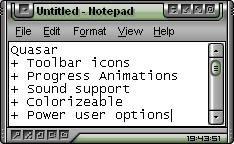
And in icons..
This year WindowBlinds also added some new features such as progress animations and toolbar icon changes:
Progress Animations
Toolbar icons.
Not only did WindowBlinds 4.4 add support for changing toolbar icons in Internet Explorer and Explorer as well as support for changing progress animations, it also was 40% faster in many areas than previous versions of WindowBlinds. Most users should notice an immediate performance boost when moving from the included Windows XP look and feel to WindowBlinds.
Learn more on WindowBlinds at www.windowblinds.net.
SkinStudio
SkinStudio 4.4 came out this year and it supports the new WindowBlinds features such as toolbar creation and progress animations but it also added the ability to create more advanced shellstyles (Windows explorer task panels).
For instance, normally in Windows the explorer task panels on are on the left side. But now with WindowBlinds 4.4, you can have them on the top:

See how the task panels are on the top of the window? SkinStudio supports this.
SkinStudio also makes it easy to make use of the Microsoft .msstyles format. So those .msstyles that are out there can be used just like any other skin format if you have SkinStudio installed. It's totally seamless. And what's nice is that WindowBlinds will run msstyles faster and on more programs than if they were using Microsoft's skin applying system.
SkinStudio in action
SkinStudio's home page it www.skinstudio.net.
Keyboard LaunchPad
For users looking to dramatically increase their productivity, there's The Keyboard LaunchPad. This is a relatively new addition to Object Desktop that allows users to assign a hot key to pretty much anything they might want to do.
Actions such as clipboard contents, website URLs, program launching and more. We here at Stardock use it a lot for saving clipboard contents (canned replies for instance and saved screenshots). We also use it to navigate to very common websites and support sites. This program doesn't get nearly as much attention as it deserves even though it's one of the most useful programs ever made.
Theme Manager
Theme Manager is the successor to WinStyles. It provides the single point access to all the Object Desktop GUI customization programs (plus other programs as well) for changing skins, themes, icons and wallpapers and more.
You can use Theme Manager to just change your icons. Or you can build your own "suites" of skins/themes/icons together that create an entire desktop. Think of a suite as a desktop screenshot that has all the stuff included in it to get back to that screenshot.
DesktopX
 One of the biggest stories for Object Desktop this past year has been DesktopX 2.x. DesktopX spent its first couple of years of existence as being a kind of neat technology experiment. It was this year, however, that DesktopX really
One of the biggest stories for Object Desktop this past year has been DesktopX 2.x. DesktopX spent its first couple of years of existence as being a kind of neat technology experiment. It was this year, however, that DesktopX really  became very useful for even casual users.
became very useful for even casual users.
With DesktopX you can still build entire desktops, but it's become very popular for creating mini-applications called widgets. In fact, Stardock used DesktopX to create the user interface in The Political Machine and is currently using it to create the screens for Galactic Civilizations II. It's phenomenal technology.
Widgets are basically little programs that exist on your desktop. They can be as simple as clocks or as complex as a game. They have less overhead than a stand alone program tends to have which makes them ideal for doing things like playing music, monitoring system resources, displaying local weather, providing news feeds, etc.
With DesktopX 2.2, widgets can now be activated with a hot key. So even if you have them covered by a bunch of windows, you can easily bring them to top with the press of a button.
IconX
![]() IconX was born because as icon quality has increased, the ability to get the most out of those icons was limited.
IconX was born because as icon quality has increased, the ability to get the most out of those icons was limited.
Here's the deal: In Windows you can set your icon size globally. That is a problem because if you want to have nice big icons on your desktop, you also get huge icons everywhere else.
IconX lets you have huge icons just on your desktop if you want as well as all kinds of cool effects such as zooming icons (icons grow when you put your mouse over them), sound effects, shadows, and other goodies. And it lets you also have .PNG files as icons as well as make images into thumbnails if they're on your desktop.
The same is true of icon labels which can be really big and thick -- just on your desktop.
WindowFX
WindowFX plodded towards 3.0 this year -- slowly. But it did gain a pretty remarkable new feature that is waiting until 2005 to fully be explored: Scaleable windows:
When turned on, a user can hold down the shift key while minimizing a program to put it into scaled window mode. For users with limited real-estate, this can be quite useful. Or for people who want to casually monitor chat or other things but not have it eat up too much space, it's very useful for that as well.
New Programs of Object Desktop in 2004
IconDeveloper
Object Desktop also added icon creation support with IconDeveloper. IconDeveloper is designed to make it easy to take images and turn them into icons.
When it comes to making icons, IconDeveloper really does make it easy for people to create and adjust icons all at once. Stand-alone programs of this nature cost $30 and IconDeveloper is just another program that is part of Object Desktop.
Learn more of it at www.icondeveloper.com.
RightClick
 RightClick is a new program that went into beta at the tail end of 2004. It is a very straight forward program - it replaces the right-click desktop menu.
RightClick is a new program that went into beta at the tail end of 2004. It is a very straight forward program - it replaces the right-click desktop menu.
It can automatically inherit your WindowBlinds visual style and have all kinds of useful functionality in it (including embedding widgets!).
People who have started running it have found it extremely useful.
RightClick could be used to let power users do away with their actual Windows start bar if they want (it even supports having the system tray in it). It can also be set to have a hot key to bring it up. So unlike the "real" desktop right click menu, RightClick can be brought up even if there are windows obscuring the Windows desktop.
Coming Attractions in 2005...
WebExplorer (tentative name)
Stardock is working on an Internet Explorer based web browser. It's basically Internet Explorer with a tabbed based interface. That's it. Nothing fancy. It's not going to try to reinvent the web browser as we know it. We simply want users to be able to have a tabbed base Internet Explorer.
Enhanced File Dialog
This new feature will extend most common Windows file dialogs to have a lot more features.

All kinds of customization will become possible to the standard Windows file dialog.
Screenshots of it in action:
PowerTune
PowerTune is a significant departure from the whole "customization" portion of Object Desktop and back to the utility aspects. The idea behind PowerTune is relatively straight forward - it's getting too complicated to keep your PC optimized.
There are some great utilities out there that can help optimize your PC but they usually cost quite a bit and are usually overkill in terms of features. The main features of PowerTune will include:
-
Duplicate File Finder/Remover
-
Advanced Disk Space Recovery
-
Temporary Internet file manager
-
Registry Repair/Clean
-
Windows Task List extensions
-
Windows memory, CPU, and video performance optimization
-
Windows stability analysis and monitoring
This isn't a complete list but the general idea is to allow power users as well as casual users keep their systems running well without having to spend very much effort doing it. PowerTune is due in late 2005 in beta form.
ControlCenter 2 / ObjectBar 2
ControlCenter and ObjectBar are slowly being merged together. The idea is to make it easier for people to have virtual desktop managers that are easier to use and more productive than at present. The beta is already available of ObjectBar 2.
Conclusions
Object Desktop has come a long way since its inception. And it continues to get better and better over time. The existing key features such as WindowBlinds, DesktopX, IconPackager and so forth have become more robust and more fully featured. And new features add new value and abilities to the package as a whole. We hope you like the direction we're going and the improvements we've already put into it.
We also think it is probably the world's best software deal. For $49.95 a user gets all these things plus everything we make for an additional year. Imagine the user who purchased Object Desktop in say 2003 and decided to renew their access to get new programs and updates for the year 2004 for $34.95. The new programs and updates listed they would have received as part of that! That's less than $3 per program and update.
| Object Desktop | |||||||||||||||||
|
Icon-A-Day, Icon #1, Closed folder.
A Icon a day Keeps the Creative Block away. (I hope)
Saturday, January 8, 2005 by mormegil | Discussion: OS Customization
An Icon a day Keeps the Creative Block away. (I hope)
As some of you may have noticed, and gotten mad at me for, I have not had a new free Iconpack out for quite some time. This is not so much because I have been doing Premium Suites, it's because I just have not been able to find any time. Since I have started working at Stardock, over a year ago now, I have been doing a lot of fun stuff at work. Making video game UI's, Skins, and 3D. This has been sapping the amount of creativity I have left when I get home. Not to mention my cursed time sucking addiction of Halo 2.
This brings me to the point of this blog. Starting today, I am going to find some time every day to make one (1) Icon. This will give us a new complete Iconpack in about 60 days.
Here is my plan.
1) Design 1 Icon a day, starting with the folder. (Can't help but do this)
2) Post that Icon in the Misc Icons section over on wincustomize. This way anyone who wants to can get the Icons as they are made, and not have to wait for the completed pack.
3) Post a short blog on the making of each Icon. This hopefully will allow for feedback from users, and help make the pack better.
With that lets get started.
| Icon 01 (Closed folder) The folder is always one of the hardest Icons to do. It sets the style for the entire pack of Icons. I tend to spend the most time on the folder Icon, but I am going to force myself to crank this one out. Because this is the first article in this series I am going to show a bit more of the "making of" than I will have time to do in the future. I am going to be using CorelDraw to do all the designing in this pack; if you want you can get a free trial copy at www.corel.com. If you are more comfortable with other graphics programs hopefully you will be able to get the basics of what I am doing and translate it into that programs tool set. One last thing; I am going to be referring to a lot of tools and techniques over the life of this blog series and I won't have time to describe them in these articles. I will try and do some individual tutorials on how I use each tool and technique as time goes by, if requested. | ||
| Step 1: Using the Rectangle Tool, I Draw a 1.28 x 1.28 box. I use this to make sure to keep my Icon in a square aspect, and so the Icon dose not become stretched or distorted when I make it. Then I create another rectangle and, using the Mesh fill tool, "Sculpt" it into the back side of my folder. .jpg) |
Step 2: Using the Mesh fill tool I go in and do some detail. In this case I am adding in some bevels and gradients. I am winging this, so I think I will go ahead and make the back black. I am going to go with a metal and composite look for this. I am doing a lot of this in the Galactic Civilizations GUI, and am in that kind of mood. Plus maybe in the process of making this pack I can use some of the ideas in the game screens, and vice versa. .jpg) |
Step 3: I want some texture in all of these Icons because I am in that kind of mode at the moment, plus it is a simple technique that can make for a nice rich feel. I don't have a lot of time for these Icons, and I will be using allot of the more popular looks. So using the interactive transparency tool, I take a copy of the back of the folder. Change it to 30% black and add a stretched wave texture, setting the transparency to Multiply. .jpg) |
| Step 4: Now following the same steps as in Step 1, I use another rectangle and the Mesh tool to mold it into the shape I want the folder front to be. As in Step 2, I use the mesh fill tool to give the folder front some detail. .jpg) |
Step 5: Now I use the same steps as in Step 3 to make transparent texture over the front part of the folder. Then I draw some of the obligatory white glare on the front of the folder and the tab. Then use the Interactive Transparency tool to fade it out from top to bottom. Giving us that Shiny look. .jpg) |
Step 6: Now I just draw a black shape that I can use to pull a drop shadow off of for my shadow. I am having to do the shadow this way because I want it to look slanted back, and I don't want the standard shadows. The only trick here is to set the shadows opacity to 100% so I can do something with it in the next step.
|
| Step 7:
Now I break the shadow apart from the shadow shape I drew and delete the shape. Then using the Interactive Transparency tool I fade the shadow out. Also using Arrange I send the shadow to the back of the folder. |
Step 8: I see a lot of people do a reflection of their icon in their screen shots, but I thought it might be fun to try and do it in all the Icons of this pack. So lets do it. To do this I simply copy the elements of my folder, Flip, Move, and Skew them into the location I want. Then convert them into a bitmap (24 bit RGB). .jpg) |
Step 9: Now to get that reflected look, I can simply crop the created bitmap to fit inside my guide box, and using the Interactive Transparency tool fade it out.
|
Finished Icon image..jpg) |
Download the finished Icon. | |
|
Now I use IconDeveloper, or other Icon program, to create the Icon. There are several other tutorials out there telling you how to do that so I will make you look them up. For this pack, in the interest of not limiting what we can design, I have decided to only do 32 bit Icons for Windows XP. So there we go, Icon # 1 is done. You can download it here if you want to play with it. | ||
Cordelia's Corner for the Complete Noob: Part 3
How to Revert to the Standard Desktop
Wednesday, January 5, 2005 by Cordelia | Discussion: OS Customization
Yesterday's article was a long, pedantic drone about installing the WindowBlinds program and downloading and installing skins for your computer. Today's article is about reverting to the original Windows skin, although why anyone would want to violate their computer in this way is beyond me. Now that I've been playing dress up with my computer for all of two weeks, the standard Windows style is tantamount to leaving my computer naked in a snowstorm, but hey, sometimes it has to be done, right?
You ready? Right click on the desktop. A menu pops up listing various exciting things you can do like "refresh". At the bottom you will find "properties". Click on that. This is the "Display Properties" dialogue window. Click on the "Appearance" tab. Go to the drop down menu that says "Windows and buttons". I am running Windows XP on my computer, so near the top of the list there is "Windows XP style". Click on it.
The preview shows me the shiny, boring - I mean blue! - Windows XP style. Click "Apply" and wait for a moment...and voila! Your computer is back to normal. [Computer shivers in the cold]. So simple even a noob like me can do it! Quickly now, before my poor computer gets a complex I'm throwing on a new skin...ah! Much better.
Daily Hint for the Noob: When you have WindowBlinds installed you can change your skin easily by going through these same steps. Once you have uploaded a few different skins, you can scroll through them just by using the Appearance tab in the Display Properties dialog box.
Tomorrow's Article: How to Make A Screen Shot
Correct my grammar and win a dirty hankie!!!
(Offer not valid in the Northern or Southern Hemispheres)
Cordelia's Choices 01-04-05
I'll Show You Mine if You Show Me Yours!
Tuesday, January 4, 2005 by Cordelia | Discussion: OS Customization
Here are some of my top picks in the various categories. There are always so many good choices it's hard to narrow it down to just a few. What are your favorites? Include a screenshot! Here are some of mine:
Skins:
Faberge by Pictoratus
Synthek by
Wallpaper:
Dreamweb by teddybearcholla
the eye by teffumi
Screensavers:
This is a brand new category. Be sure and post your screensavers!
GoldPlanet by adni18
GAMP Designs by GAMP Designs
CursorXP:
Coax Coax by APB
MousePill by Woodbridge
X-Alien_2_[Grey] by JJ Ying
Progress Anims:
GANT Blue Animations by DPG
Ascension Animations by Pixel Pirate
Here is my current screenshot:
You can find all of these items and a few more on my recommendations page: Link.
Share some of your
favorites!
Is alpha transparency worth it?
What about vector graphics?
Tuesday, December 21, 2004 by Thomas Thomassen | Discussion: OS Customization
However, do we really want the SD developers to spend much time and effort into forcing alpha transparancy into XP (and 2000?) when the next version in the Windows series codenamed Longhorn most likely allow this with allot less effort? True, Longhorn isn't expected until the end of 2006, but how long will it take to have it working without suffercating the computer? I personally would like to see other more usable features getting more attention. But of course, if it's something that doesn't take too much effort then by all means; Bring it on!
There is something I'd really like to see from Stardock. Something I wish for more than alpha transparancy. And that is support for vector graphics. Imagine being able to scale and stretch you graphics without any loss of quality. And in most cases the file sizes will be smaller as well. Imagine that a widget is a little bit too big for your taste; solution: just scale it up and it still looks smooth and crisp. It just appears to be that making a huge bitmap and then have the render engine scale it down is a bit of waste of resources and an awkward way to do it.
I'd like to see vector graphic handling in most of Stardock programs as I believe it'd allow for better individual control of the GUI. The ultimate would be able to scale up or down any window, but I don't see this happening until Longhorn. (Yes, I've seen the tiling feature in WFX, but it's not quite there.) I have have more faith in vector graphics to give skins a quality boost than simply alpha transparent window frames.
What's your thoughts?
Cordelia’s Choices
Here are some of my favorites this week, what are yours?
Monday, December 20, 2004 by Cordelia | Discussion: OS Customization
Skins:
“Skinartistry” by, well, Skinartistry – just love this one. Running it right now in fact!: Link
don5318’s “Winter Blue” – Animated start panel and all! Happy Holidays!: Link
Wallpaper:
Currently running “Arrival of the Traders” by kenwas as my wallpaper: Link
Pretty “Phoenix Moon” by Boxx: Link
Widgets:
Here’s “Santa Mail 2004” by pjpowell that looks cute on your desktop, and also notifies you when you have e-mail: Link
Simple, minimalistic “etched Clock” by DHyral. Very nice!: Link
Icons:
Lovely “Cryo64 – Exodo” icons by Dariman: Link
“Red Glass Folders” by APB falls into the shiny category. I’m like a crow, drawn to anything shiny…: Link
Bootskins:
‘Tis the season…I’ve gotta have at least one Christmassey themed thing! Check out Christmas Days by Adni18: Link
Ahhh….I am outside and it is warm…I’m floating away…on the “Boats” bootskin by FilkoSE: Link
You can find all of these items and a few more on my recommendations page: Link. I'm still new so I don't have much there yet - I'm working on it! That's why I'm hoping you will all share your recommendations with me. What are your top favorites? You don’t have to choose the same categories I did, just share!
Oh and I should add a disclaimer: I'm married to the Mormegil, so I might be a teensy bit biased! You'll find him all over my recommendations page - but I'm trying to spread the love around!

























































































.jpg)
.jpg)
.jpg)

