A Change of Start
A single button that is the anchor of the OS.
Wednesday, September 3, 2025 by bdsams | Discussion: WinCustomize News
When it comes to the desktop, the most important button on it is the Start button. And there is no argument about this, we know this because Microsoft once removed it and then brought it back but it also birthed one of the most successful apps in Stardock’s history, Start8.
When it comes to changing the most used button on the desktop, I am considering hitting the Windows key to open it as usage, making it a more personalized experience is a significant decision. Afterall, it’s the button you will look at the most and especially with Windows 11 as the default centered position means it’s always in your sightline.

A little meta - a screenshot, of this post with an updated Start icon.
So, this brings up the question, do you keep the default blue square icon or are you running something different? I have been running a few different round variants lately as the circles next to the typically square-ish icons on my taskbar, makes it stand out and gives it a purpose.
And of course, there are thousands of options available on Wincustomize, I also gave Win-Circle a run for a bit as well. It’s also one of those areas that I do wonder if we could enhance the experience even more with Start11 (fireworks anyone?) but at the same time, you do need to be careful as it is a highly used aspect of the OS and adding too many bells and whistles to the experience is distracting.
The other consideration is moving the Start button back to the left side provides an entirely different paradigm of design decisions. When I ungroup the Start button from the center, a circle icon doesn’t feel as natural and more importantly, a Start menu that works when centered doesn’t look as good when left justified.
One of the best things about Windows is its flexibility. The OS is far from perfect but the ability to change things up, especially when paired with Start11/WindowBlinds 11, helps scratch that creative part of the brain and make your work or gaming space a little more of a reflection of your personality.
Paying Tribute to Adni18 and All of His Creations
The best of the best.
Wednesday, August 20, 2025 by bdsams | Discussion: WinCustomize News
When it comes to customizing Windows, there are those who install skins and then there are those who create them. Making a skin for WindowBlinds, a wallpaper for your desktop, or new Start button design takes not only time but serious talent.
This past week we became aware that one of the most talented contributors to the WinCustomize community, Adni18 (Nikos) has passed away. His contributions to this website and the broader community cannot be understated and I would go far enough to say that nearly everyone reading this post likely utilized one of his creations at some point.
The creative talents of Adni18, that you can view here, spanned several generations of Windows that reached all the way back to 2001. Below, I have pulled together a few of his most popular creation and a few timeless classics as well because the best way to remember someone, especially as talented as Adni18, is to appreciate his contributions to the community many of us hold so close to our hearts.
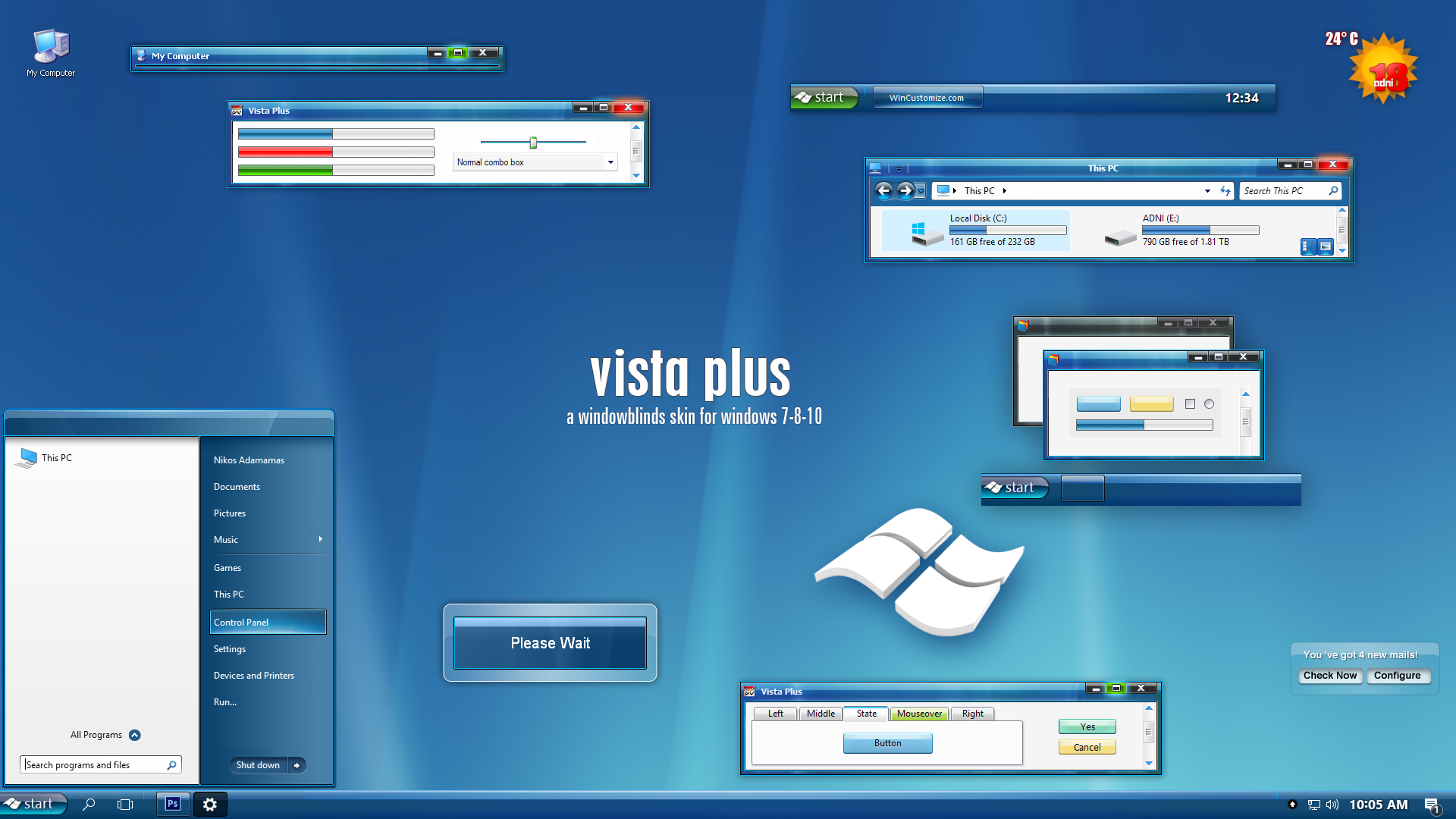
Vista Plus – With 1 million+ downloads, Vista Plus, a skin designed for modern versions of Windows but makes them look like Vista. This skin is a highly polished experience that pays tribute to a more creative time in the world of Windows. And based on how things are going, this style is returning in popularity and it wouldn’t surprise me to see it hit two million downloads.

Windows Zero – Another highly popular creation and one that I ran personally, Windows Zero is a clean and minimal expression for the desktop that has a feeling of airiness to it.

Windows X Icons – The first icon package shared with the world, all the way back in 2001. At 24 years old, the icon pack was the start of something special and thankfully many of us were here to be part of that small fragment of history.

Moon Shadow – Before dark themes were a popular trend, Moon Shadow set the standard for a darker side of Windows with a complete theme from top to taskbar.

Wolf – WindowsXP is where many found the community (myself included) and one of the unique things was customizing the boot screen. With a limited color palette available, Adni18 did some incredible work to make turning your PC on just a little bit more enjoyable.
These are only five examples of the thousands of creations Nikos provided to the community. There is really no easy way to truly express all of his creativity and dedication to making your Windows installation a more personalized experience as he spent thousands of hours not only making these creations, but refining them based on feedback.
As we mourn the loss of one of the most talented creators this community has ever seen, take a few minutes and install a skin, add a wallpaper to your collection or update your icons as this is what Nikos would have wanted – he will be missed dearly but his creations will live forever.
I'm at a loss about how to best relay this...
Our friend Nikos (adni18) has apparently passed away...
Thursday, August 14, 2025 by DrJBHL | Discussion: WinCustomize News

This is very hard to relate to you. I'll try to do it as factually as I can, but that will be difficult, as Nikos was a friend, as he was to many here at WinCustomize and Stardock.
I should say that I haven't found a public document concerning his passing, so I'm relying on emails I received from his widow.
I sent an inquiry and learned through his widow, Mrs. Adamamas, that he passed away suddenly and unexpectedly about a month ago.
I don't know what took our friend and honestly, it really doesn't matter, in the end. All that really matters is that he's gone. So, let's concentrate on his life, and not on that fraction of an instant in which life departed from his talented hands...the hands of a reconstructive, cosmetic Dentist who practiced his art for many years in his home town, Thessaloniki, Macedonia, and a digital artist of note who received awards and prizes...among them Master Skinner here at WinCustomize.
Nikos Adamamas, aka adni18, has studied at Universities in Rome and Thessaloniki, in Medicine, Dentistry and in Design Arts.
Our CEO Brad Wardell, said back in 2003 that: “…his downloads, rank him in the Top 15 most popular computer company’s worldwide, among them Microsoft, Yahoo etc with 8,000 to 15,000 persons downloading his work from the internet, on daily basis”. That was 22 years ago. Today, Nikos takes first and second place in downloads with Vista Plus having 966,239 downloads and XP Professional III having 794,737. That doesn't even begin to touch his site's (adni18.com) downloads and his downloads from many other sites such as deviantArt, Art Majeur, etc. It has been estimated, that more than 120.000.000 people from the entire cyberworld accessed and use his artwork, over the past 17 years, counting only some Internet statistics." - Art Majeur.
None of this begins to pay tribute to Nikos as a person and as a friend...a good, kind, funny and sensitive man.
His art brought beauty to so many and more beautiful smiles to so many faces.
Bless you, Nikos. Rest well, fine man, great artist and good friend.
Please take the time to visit his sites here:
here:
https://www.adni18.com/paintings.php
and his 45 pages of submissions here, at WC:
https://www.wincustomize.com/explore/all/search/adni18
The huge volume of his artwork is simply...superb.
Νίκο, παλιέ μου φίλε, αναπαύσου καλά. Ελπίζω να μπορέσουμε να συναντηθούμε για ένα ποτήρι ρετσίνα κάποια μέρα. Αυτό θα ήταν υπέροχο...
Nature Makes the Best Wallpapers
While AI is getting all the hype, nature provides the best wallpapers
Monday, August 11, 2025 by bdsams | Discussion: WinCustomize News
When it comes to backgrounds, many of us have growing collections and while I have played around with some abstract AI creations – there is nothing quite like the real thing. One of my favorite ways to pass time is to visit national parks and late last month, I was able to check a few more off the bucket list.
If you look at the uploads I have added to WinCustomize recently, most of them are AI generated abstract wallpapers. The reason for this is that for many of our screenshots used on app pages, it’s easier for artificial designs as there is a better layer of control over the layouts and the desired impact.

However, the real thing – the photos we take and the places we visit - will always invoke emotions that AI will never be able to achieve. For those of you who love natural/nature wallpapers, I have uploaded quite a few from Glacier National Park, Banf National Park, and Jasper National Park here.
There is something about mountain landscapes that makes them perfect for as a desktop wallpaper. While I am not a professional photography, the landscape in this part of the world makes it easy as nature has done all the hard work for you.

The images I uploaded are mostly untouched, minus a crop to cutout a rouge finger or tree branch that landed in the wrong spot. And they should be high res too; meaning 4k monitors should be happy with these images.
And if my uploads are not exactly what you are looking for, there are thousands of other options available as well.
When the AI Backgrounds Go Sideways
The image inst real and neither is the memory.
Monday, July 14, 2025 by bdsams | Discussion: WinCustomize News
The pace of AI is moving at the speed of light and it’s a bit hard to keep up even for those who are highly enthusiastic about the advances that we are seeing on a weekly daily basis. I have been using a lot of the tools like Cursor, Midjourney, Claude, Codex and the list goes on and on, but sometimes, AI starts to show what happens when you are not paying close attention.
Generating wallpapers with a single prompt has been a party trick for a couple years at this point but recently, Apple has joined the conversation. After installing the latest iPad beta, a new image appeared on my lock screen that does not exist.

The image you see in this post is a mashup of two different images from two very-different parts of the world. The rock wall is from Yosemite and the beach is from Punta Cana – the "place" this background is highlighting does not exist.
To Apple’s credit, it did a good job of stitching these two images together, but it did break my brain at first. I did recognize both images, but it took me longer than I would like to admit about how much time it took to realize that “this doesn’t exist”.
On one hand, it’s a bit humorous about this image being created but on the other hand, if this happened more subtly, would I have even noticed? Could Apple and it’s AI tools start “creating memories” that don’t actually exist?
This image was likely created by accident from the feature that puts the clock behind objects for a more immersive lockscreen – I think. At least, that’s the only logical reason I can think that this happened.
I have only had this happen once with my iPad but it highlights the sensitivity around AI, image generation, and what is a photo – it also reminds me of Samsung faking images of the moon.
Bringing the Retro Back
WinCustomize and WindowBlinds make it possible.
Monday, June 23, 2025 by bdsams | Discussion: WinCustomize News
It seems like it comes in waves and recently, Vista has been shown the limelight thanks to a certain developer conference in early June. Liquid Glass is Apple’s new direction for design elements but Windows fans, this is yesterday’s conversation.
We all know about Aero glass and the many ways you can bring it to Windows 11. If you haven’t taken a look at WindowBlinds 11 and some of the Aero themes, it’s worth exploring the many different options.

But if you said at the beginning of 2025, what trends would we see return? I would have guessed Windows 95 as that product will reach its 30th anniversary in late August of this year – of which we also have fun Windows 95 theme you can apply to Windows 11 today.
While Wincustomize isn’t all about the nostalgia of yesterday, it is a big part. Many of us, myself included, have fond memories of Windows 7 as the high watermark for an operating system and even in recent years, Windows 8 (not 8.1) still has its fans as well; we get asked occasionally to build a Windows 8 style Start menu experience into Start11.
I think the jury is still out on how Windows 10 will be remembered. On one hand, it was well received when it was launched and has remained, for many, a solid operating system whereas Windows 11 has fewer fans.
But Windows 10 can also be remembered when Microsoft changed, a lot. It was also during this OS when Windows Phone was ended, HoloLens as well and many other fan-favorites have gone away when Windows 10 was the main OS. More importantly, however, Windows 10 was the last OS without AI, at least, that’s how it was released.
Yes, Cortana had some flavor of AI-likeness to it but when compared to Copilot, it was more caveman than astronaut. And by the time Windows 10 officially sunsets, Microsoft will have lightly AI-ed the OS as well…which is why Windows 7 may be remembered with the widest of rose-tinted glasses.
I do wonder if Microsoft would ever chase Liquid Glass as bringing Aero back to the OS wouldn’t be a huge lift for the company. Everything new would need some updating and Fluent is kinda-sorta-applied in a few places but Aero v2 could be another chance for Windows to finally have a unified design language but considering how long it has taken the company to fully rollout a dark mode on all screens, I wouldn’t expect them to do anything quickly – if at all.
First Impressions: Fences 6 Is the Desktop Organizer I Never Knew I Needed
Why Fences 6 feels like a built-in Windows feature that finally makes your desktop usable.
Thursday, June 12, 2025 by Sarah | Discussion: WinCustomize News
As someone new to Stardock’s Fences, I wasn’t quite sure what to expect when I installed the newest version. Within a few minutes, it became clear that this is one of those “why doesn’t Windows already do this?” kind of tools. If you’ve ever used your desktop as a catch-all for everything—downloads, shortcuts, quick notes—Fences makes that chaos manageable. If you use your desktop as a task list—you will be in heaven.
Getting Started with Fences 6
Installation was quick and seamless. The moment I launched Fences 6, it automatically grouped my existing icons into logical sections based on type. Without any tutorial or prior knowledge, I could easily figure out how to rename these groups and move them around and found the levels of customization surprisingly deep. You can create “fences” for documents, folders, websites, or even stuff like recent files.

Before Install

After Install
What really impressed me was the ability to “roll up” a fence—making it disappear and reappear or shrinking it to just a title bar until you need it. It’s a small detail, but it instantly declutters the desktop without sacrificing accessibility. It also offers a level of privacy.
Powerful Features and Deep Customization
Fences 6 offers even more ways to interact with your desktop through a wide range of features that feel both intuitive and optional. One standout is Peek, which lets you temporarily bring all your fences to the top of your screen without minimizing open windows. You can activate Peek using a hotkey, a hot corner, or a customizable taskbar icon—making it incredibly fast and unobtrusive.
Hide is another clever feature that instantly clears your desktop of all visible content, perfect for video calls, demos, or just a clean work environment. Combine that with Roll-up fences, and you can selectively minimize individual groups while keeping others expanded.
Then there are tabbed Fence groups, which let you layer multiple categories within a single fence for even more granular control—projects, files, reminders, you name it. You can even create multiple pages of fences, giving you an entire ecosystem of organized spaces.
But what really sets Fences apart is its Rules engine. You can automate organization by sorting files into specific fences based on file type, name, target folder, or even when they were created or modified. It’s incredibly flexible and saves you from ever needing to manually sort your desktop again.

I’m genuinely impressed by how customizable everything is. Whether you want to keep it simple or go full power-user mode, Fences meets you wherever you are.
A Smarter, Cleaner Desktop
I tested Fences 6 on a work desktop where I regularly juggle folders, files, screenshots, and meeting notes. Before Fences, my desktop was basically a graveyard. With Fences, I now have distinct zones for my different work projects, tools, recurring AI prompts, and all those temporary files. Everything is still on my desktop—it just makes sense now.
For power users, there’s even more under the hood: Folder Portals let you mirror a live folder directly on the desktop, so you can interact with its contents without opening File Explorer. I didn’t think I’d use this much, but it’s been a surprisingly smooth way to jump into shared project folders or network drives.
Why It Feels Like It Should Be Part of Windows
Fences isn’t trying to reinvent how you use your computer—it just adds a layer of clarity and organization. It doesn’t require you to change how you work—it quietly adapts to it. It’s minimal, elegant, and functional in a way that feels like it should be built into Windows itself.
Final Thoughts
I’ve only scratched the surface of what Fences 6 can do, but it’s already earned a permanent place in my setup. It’s the kind of software that fades into the background—until you use someone else’s computer and see the noisy junkyard of icons cluttering up their desktop.
If you’ve never tried Fences before, or if you gave it a spin years ago and moved on, Fences 6 is worth another look. Especially if you're someone who uses the desktop as an active part of your workflow, this tool quietly transforms your workspace into something far more productive.
Making the Icons Match the Wallpaper
A middle ground for the icon battles
Monday, June 2, 2025 by bdsams | Discussion: WinCustomize News
For the past few weeks, I have been writing about the various tribulations of icons on the desktop. Sure, they are functional, but they also hide wallpaper which for many, like me, isn’t a good thing.
And then there is the “issue”, if you want to call it that, where the icons simply do not match the style of the desktop. Yes, you could go through and apply new icons to each file type to make it blend in a bit better, but there is also another option to make everything look like it was designed for the wallpaper without having to do hours of image editing or trying to find the right icon pack.

With Fences 6 hitting 1.0 last week, I wanted to point out one item that is related to icon tint that we implemented.
Prior to Fences 6 being released, matching desktop content to your wallpaper was a game of sliders in the Fences configuration panel. Yes, all the controls were there but it was a bit of a guessing game to try and get the look you desired – we wanted to change this.
New in Fences 6 is an eye dropper tool that lets you pick colors from your wallpaper to make everything match what is already on your display. No fuddling around with sliders - point, click, and a pixel perfect color match.
When we built this capability, it was an “a-ha” moment for something we wanted to do for a long time but didn’t quite know how we wanted to get there. Once you see it, it makes a lot of sense but working through all the changes needed to make it possible was the best part of working on Fences 6.
With icons matching the desktop wallpaper, it provides a third option of icons, no icons, or matching icons which is likely where I am going to stay for a little bit. And by little bit, I mean until I get the next itch to change things up again as customizing Windows 11 is always a work in progress…at least for me.
Why CursorFX Is Still Fun After All These Years
A fresh look at a classic cursor-customization powerhouse
Thursday, May 29, 2025 by Sarah | Discussion: WinCustomize News
What is CursorFX?
CursorFX is a Windows customization tool that lets you replace the standard cursor icon set with almost anything you can imagine. Originally launched in the early 2000s, this little gem has never lost its appeal.

Why would someone want to use CursorFx?
I can see how CursorFX could be a fun addition for artists looking for a way to spice up the desktop. It might also come in handy for streamers or presenters who want their cursor to stand out on screen. Honestly, though, I think the most basic reason to install it is just for fun. If you're like me and love personalizing every detail of your setup, it definitely appeals on that level.
How was the installation and setup?
The hardest part about installing CursorFX was honestly just navigating Steam to find it. You can also buy it directly from the Stardock website, but I think a lot of us default to Steam since it’s right there. I didn’t expect there to be so many customization options — it turns out there’s a lot more to cursors than I thought!
How was the experience?
The basic set of cursors that comes with CursorFX gives you plenty to choose from, but of course, those hardcore cursor fans have created a huge library of additional options. I couldn’t help but laugh when I saw the giant hand cursor — it’s kind of ridiculous, but in a fun way. The star-dust cursor trail was also surprisingly mesmerizing — I’m already getting ideas for an April Fool’s prank!

The biggest surprise was realizing just how many cursor types we use by default — and how customizable each one is. I hadn’t really thought about it before, but there’s a lot of potential here beyond just aesthetics. For example, I know a few older folks who always seem to lose track of their cursor, even with their screens set to high visibility. An extra-large, brightly colored cursor — or even one that blinks — would probably make their lives way easier. I can also see this coming in clutch to distract or entertain a few littles in my life. I think there are generations of smartphone users that would fall in love with this application. CursorFX really does feel like one of those tools that anyone can find a use for.
Icon…or not to Desktop Icon
Putting icons on your desktop makes it functional but also distracting
Wednesday, May 21, 2025 by bdsams | Discussion: WinCustomize News
As a staple of the desktop, icons are a fundamental part of the Windows experience. These little pictures of folders, apps, files, and more, are what make the desktop a place of productivity and the come in all different styles and colors.
But the irony of this is that many people, such as myself, actively avoid putting icons on the desktop as it can cover up the images that I spent hours cultivating. I have a rotating set of images from recent travel or pictures of the dog that I like to see and having dozens of icons on the desktop ruins the experience.

To take this challenge head-on, we have been working with Fences to various degrees to try and find a middle ground of icons on the desktop but also icons that are not distracting. With Fences 5, we introduced Chameleon(tm) that blends the icons and fence groups into the wallpaper – the actual technology to do this is likely worth a post as well at some point as it’s far more than just changing opacity.
And in Fences 6, we took a different approach to let the user apply a color expression to the icon and fence groups. If you look at the screenshot below, you will see how all the icons are of a similar hue, rather than the standard color arrangement - this feature is called Icon tint.
Also new features in Fences 6, is a tool that makes it possible to pick an exact color from your wallpaper so that the icons are still visible but are not a distraction.

Both options provide different ways to keep icons on your desktop without making your desktop all about the icons, if that makes sense. The goal is to keep the desktop as a space for productivity but also allow you to keep the attention on the wallpapers that many of you diligently curate.
Of course, you can always double-click the desktop to hide all icons for a quick cleanup with Fences but for now, I am staying with icon tint option in Fences 6 – that is until I change my mind next week.












































