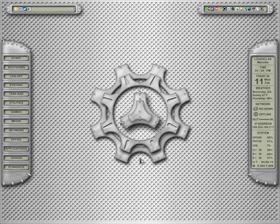
|
Metallic Atmosphere V1280Updated Feb 13, 2004 by Saint John |
||||||
Comment #2 Friday, February 13, 2004 9:06 PM
Comment #3 Saturday, February 14, 2004 9:10 AM
Comment #4 Saturday, February 14, 2004 1:37 PM
Comment #5 Sunday, February 15, 2004 4:34 PM
Comment #6 Sunday, February 15, 2004 5:59 PM
Comment #7 Sunday, February 15, 2004 6:00 PM
Comment #8 Tuesday, February 17, 2004 5:58 AM
Comment #9 Tuesday, February 17, 2004 8:56 AM
Comment #10 Tuesday, February 17, 2004 8:03 PM
Comment #11 Tuesday, February 17, 2004 10:15 PM
In reference to your question, don't worry it's easy to add text or whatever you want into the bars. My advice is: first you need to read the DEVELOPER'S GUIDE. You can find it by clicking the right button of the mouse and going to DesktopX options.
If you need more help, please contact me privately.
Comment #12 Tuesday, February 17, 2004 10:57 PM
Comment #13 Sunday, March 21, 2004 12:01 AM

Comment #14 Tuesday, March 30, 2004 12:27 PM
Comment #15 Tuesday, March 30, 2004 7:54 PM
If you want to add shortcuts in the bars (games bar for example) click the right button of the mouse and choose New object, go to the general options/ type of object and choose Shortcut. Browse your .exe file. Now go to states and choose text option. Write the name of the game. You can change the font, size, etc. Ok, then you need to go to Summary and choose a name in Object Id (must be the same name you are using in text name) and fill the parent/owner (in this case Games Menu). Insert the coordinates (horizontal and vertical position). Click in Apply and then click in Games to check if you did it right. If the coordinate is wrong, you can change it until you find the position desired.
For the rest of the shortcuts just clone the object and change the name, exe file, object name and coordinates. Obviously, if you want to clone an object from the Games bar to use it into the Applications bar, you need to change the parent/owner in Summary options to Applications bar.
If you want to check it, I have left an example in the Stardock bar, or in my other theme (SubSystem 13) there are a lot of shortcuts and info. I hope it helps.
Comment #16 Monday, May 3, 2004 1:09 PM
Comment #17 Monday, May 3, 2004 9:50 PM
And yes, you can do it, in fact you can change whatever you want by changing properties.
Comment #18 Saturday, May 22, 2004 10:47 AM
Comment #19 Saturday, May 22, 2004 3:22 PM
Please login to comment and/or vote for this skin.
Welcome Guest! Please take the time to register with us.
There are many great features available to you once you register, including:
- Richer content, access to many features that are disabled for guests like commenting on the forums and downloading files.
- Access to a great community, with a massive database of many, many areas of interest.
- Access to contests & subscription offers like exclusive emails.
- It's simple, and FREE!




















































Comment #1 Friday, February 13, 2004 8:17 PM