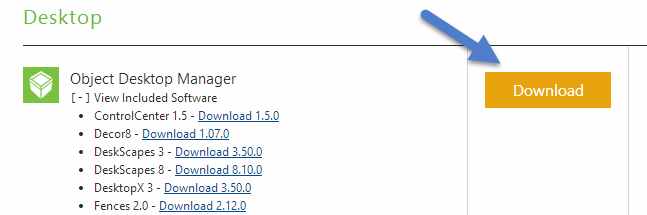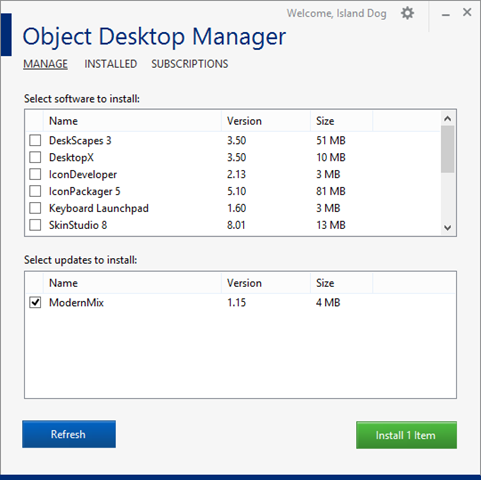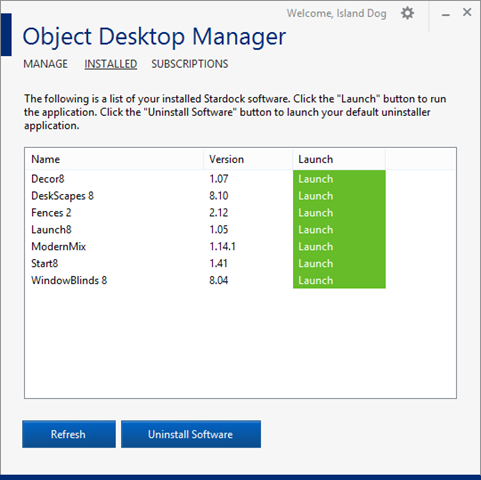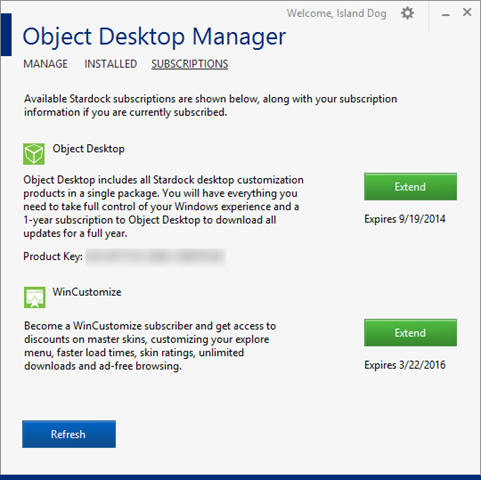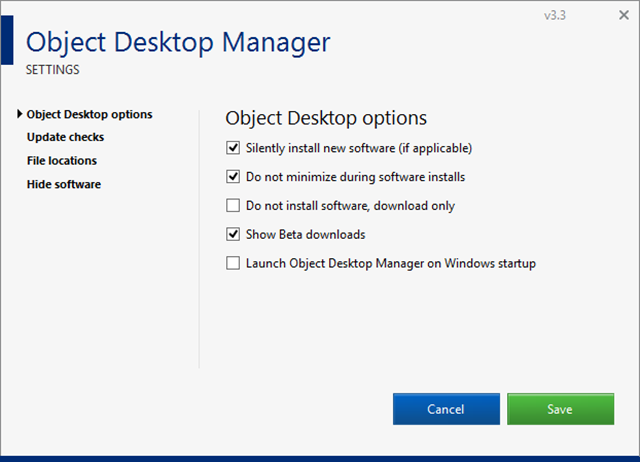Using Object Desktop Manager
Thursday, May 1, 2014 by Island Dog | Discussion: Personal Computing
If you are a subscriber to Object Desktop, it gives you a bunch of great applications like WindowBlinds, DeskScapes, Start8, ModernMix, and more. We also make a download and update manager specifically for Object Desktop users so you can easily manage the apps available to you with your subscription. I wanted to give you a look at Object Desktop Manager, and how you can take full advantage of it.
Learn more about Object Desktop
Purchase Object Desktop for just $49.99
Downloading ODM
You can find the download to Object Desktop Manager in your Stardock account. Here you can also download your apps individually if you need to do so. Just download and install the app and enter your Stardock account credentials.
Installing and Updating Apps
Installing and updating your Object Desktop apps is the main focus of Object Desktop Manager. Once ODM is setup you will see a list of all the applications available for you to download and install. All you have to do now is check which apps you want and click the install button. The installation will proceed and you’ll just follow a few prompts, and soon you will have all these cool apps ready for your desktop.
Updating app is very similar. As you can see in the screenshot below there’s an update for ModernMix, so I just need to check the box on that and install. When a new update is available Object Desktop Manager can notify you via the system tray, and you can even configure ODM to download the updates.
Managing Your Object Desktop Apps and Subscriptions
Not sure if you have a particular app installed? Need to uninstall it for some reason? No problem. Just click ‘Installed’ at the top of the ODM app and you’ll see a list of all the apps you currently have installed. You can even launch the software from here or uninstall apps from here as well.
Clicking the ‘Subscriptions’ link you can see your Object Desktop subscription information like your expiration date and product key. If you have a subscription to WinCustomize.com, you can also see the expiration date for that too. From here you can press the Extend button and be taken to our store to renew/extend your subscription.
Additional Settings
The default settings in Object Desktop Manager will work for most users, but if you need to change some of the configuration you can do that in the settings window. Just click the gear icon in the upper-right of ODM and click Settings. Here you can configure a variety of other settings like showing beta versions of app, launching ODM at Windows start, update check time and auto-downloading of updates, file locations, and more.
Please login to comment and/or vote for this skin.
Welcome Guest! Please take the time to register with us.
There are many great features available to you once you register, including:
- Richer content, access to many features that are disabled for guests like commenting on the forums and downloading skins.
- Access to a great community, with a massive database of many, many areas of interest.
- Access to contests & subscription offers like exclusive emails.
- It's simple, and FREE!