Introducing Start11 v2
The industry’s most advanced Start menu just got better
Thursday, October 26, 2023 by bdsams | Discussion: Software Blog
Introducing Start11 v2, the industry’s most advanced Start menu, is taking a giant leap forward today. With more than two dozen new features and even more quality-of-life updates, this is the biggest update to any Start product in history.
With this release, we have 3 brand-new Start menu designs, tabs for the Start menu, new functionality for the taskbar, backup and restore options and dozens of enhancements that let you customize menus to your exact specifications to make Windows more personal and productive.
New Start Menus
Windows Pro Style
When we set out to build Start11 v2, we wanted to take the idea of a centered Start menu but make it look professional while also blending in seamlessly with Windows 11 and 10 – thus the creation of the Pro (or Professional) Style.
With a two-tone color scheme that compliments your own color or the system accent color, the Pro Style works perfectly centered or on the left side of your taskbar. And with the ability to add tabs and groups to the application canvas (left side of the Start menu), you can turn this Start menu style into the perfect platform for keeping your tasks and applications organized.
Windows Launcher Style
Taking inspiration from the various mobile launchers that help organize applications on your favorite mobile platform, the Launcher Style is a modern companion of the classic Start menu.
With a prominent account icon at the top, a modern search interface, and a large application canvas to build your perfect Start menu layout, the Launcher Style is perfect for minimalist designs or maximized organization.
Windows App Style
For many, the Start menu is about one thing, and one thing only – your apps. With a default experience to open the All Apps list and a medium-sized application canvas, this style is perfect for anyone who wants the fewest amount of clicks to find all of their apps.
With shortcuts placed at the top, a smaller profile icon, and all of your apps available to scroll immediately, this is a powerhouse of productivity for users who want fast access to all apps at all times.
Start Menu Customization
New in Start11 v2 are options for customizing, organizing, and launching your applications. The application canvas lets you get creative with your organization and is a powerful tool for personalization and productivity.
Organization
In the application canvas, you can add tabs to your Start menu, group icons with different colored backgrounds, add pages and folders too. These options give you different tools to accomplish a single task, create your perfect Start menu layout.
And you can mix and match them as well, want a page with tabs, tabs with group, or a page with folders? It’s all possible with Start11 v2.
Customization
New in Start11 v2 is an option that allows you to tint your icons to create a perfectly uniform Start experience. Tint allows you to apply a color theme to all of the icons in your Start menu with a few clicks so that it is a uniform experience.
Each menu allows you to adjust the sizing of icons, spacing, rows, hide icon labels, and more. If there is something you want to adjust within the app canvas, it’s likely that Start11 v2 can be personalized to your desired specifications.
Taskbar Enhancements
The taskbar is arguably the most important element of Windows. It’s where open apps live and the anchor for your open windows; it also keeps you informed about what is running in the background with the System tray.
Pin Files, Folders, and Drives
Did you know that in Windows 11 you cannot pin a file or folder to the taskbar? It’s an odd omission from an OS that is designed for productivity but with Start11 v2, you can now pin any file, folder, or drive directly to the taskbar.
With the new pin functionality, you can navigate to your content significantly faster than having to open File Explorer every time.
Folder Menus
While pinning files, folders, and drives to your taskbar is a powerful feature, folder menus (shown above) take it to the next level by allowing you to navigate the contents of the folder directly from the taskbar.
When used with a folder like Downloads, it makes accessing your frequently used content significantly faster. And for OneDrive users, this is the new must-have feature as it makes accessing cloud content, directly from the taskbar a reality.
Enterprise Features:
Did you know that Start11 is widely used in businesses big and small all across the globe? From large retailers to small courthouses, Start11 is a tool used by many companies to create standardized desktop experiences across multiple versions of Windows.
With Start11 v2, we are introducing more features that will make the app an even better companion to the Windows desktop.
Kiosk Functionality
New in Start11 v2 is the ability to “lock” the apps that appear in the Start menu from being moved around. With this feature, IT admins can not only deploy a Start menu to their endpoints, but they can also make sure that it does not get altered by the end user.
Login Load
One of the bits of magic that Stardock enables with Fences and now Start11 v2, is that you can load a custom configuration based on who is logging into the device. With tooling that helps you export a configuration, you can load a configuration file, on login, that is linked to a specific type of user.
As an example, you can load a configuration for a bank teller, a different configuration for a loan officer, or a unique setup specifically designed for executives – it’s all possible with Start11 v2.
Quality of Life:
With Start11 v2, we not only wanted to deliver new functionality like the new Start menu designs or files on the taskbar, we also wanted to make it easier for our users to backup and restore their Start menu configurations as well.
Backup and Restore
New in Start11 v2 is the ability to easily backup your settings to a file and also restore them from a file too. With a simple click, you can export your Start menu configurations to a file that you can then load on a different machine or if you reinstall Windows and want to get back up and running quickly.
Reset and Clear
Sometimes you end up too far down the rabbit hole of customization and you want a fresh Start. New in Start11 v2 is the option to reset all of the settings to their defaults. And if you ever have a scenario where you want to clear your search history, it is now possible to do so from the configuration interface.
And a lot more
In total, there are more than 50 changes that are available in Start11 v2, you can view all the updates in our changelog.
When we set out to build Start11 v2, we wanted to continue our mission of making Windows more personal and productive. By removing the constraints of trying to work with the default experiences and creating the app canvas for the new Start menus, it unlocks the creativity of the user to design a Start experience that matches their style and workflow, rather than adapting to to a stock and locked menu.
Start11 v2 is available today in release preview for $5.99 (reg. $6.99) and is also available as part of the award-winning suite, Object Desktop.
Reply #62 Friday, January 12, 2024 7:58 PM
Just bought this, good job, but I've tried multiple paths but i can't find a way to customize how the Taskbar Pins are shown, the folders (3 yellow folders in pic below) are just generic and don't have a label and they don't show an alt text when hovering over them either, so i don't know what these are until i click them, are we able to alter how they are displayed, like include a text label defaulting to the name of the folder we used. I wear multiple hats and since win7 i've been hacking in a custom taskbar for windows but win11 is an absolute burden of an o/s that prevented this functionality, but required for compliance for network security/insurance etc, so have been looking for this solution - thanks, but just need to be able to label them so i know which folder of shortcuts im going into for apps, launchers etc

Hello,
Sorry to hear you are having issues. I believe you can change those folder icons to something unique and you should get a text popup when you hover your mouse over those icons. Refer screenshot below. I changed my pinned "Program Files folder" icon to green.

Thanks
Basj,
Stardock Community Assistant.
Reply #63 Friday, July 5, 2024 8:01 PM
Well, I stupidly upgraded to version 2. Unless I'm missing something, I no longer have tiles or full screen options. This is the ONLY reason I got the previous version--because I DESPISE the entire Windows 11 approach. I want the tiles and I want them full screen, period. So, unless there's a feature I'm missing in version 2, I'm dropping back to the previous version and deleting version 2. Man, I'm angry.
Reply #64 Friday, July 5, 2024 8:32 PM
Well, I stupidly upgraded to version 2. Unless I'm missing something, I no longer have tiles or full screen options. This is the ONLY reason I got the previous version--because I DESPISE the entire Windows 11 approach. I want the tiles and I want them full screen, period. So, unless there's a feature I'm missing in version 2, I'm dropping back to the previous version and deleting version 2. Man, I'm angry.
Hello,
Sorry to hear you are having issues. So far I can't find any features that available in Start11 v1 but not in Start11 v2. Need more details on which area was you referring at? Please post few more details.
- Windows 11 full version and build number please. Use Winver.exe
- Start11v2 Style you're using.
- Screenshots of the area you are referring to and what you expect it to do.
Thank you.
Basj,
Stardock Community Assistant.
Reply #66 Monday, July 8, 2024 8:40 AM
I ended up completely uninstalling all versions of Start11, then used a utility to clean the registry. After that, I installed a fresh copy of version 2 and everything functioned as expected. I can't figure out why not all the options were visible when I did the upgrade, but a completely clean install did the trick.
Reply #67 Monday, July 8, 2024 8:50 AM
I ended up completely uninstalling all versions of Start11, then used a utility to clean the registry. After that, I installed a fresh copy of version 2 and everything functioned as expected. I can't figure out why not all the options were visible when I did the upgrade, but a completely clean install did the trick.
Glad you got it working. Start11v2 has so many cool features; I think you'll be happy you upgraded. If you need more help, we're always here to help.
Reply #68 Wednesday, August 28, 2024 8:50 PM
Please add the ability to move the taskbar to the side of the screen instead of the bottom. This was possible in Windows 10 but in Windows 11 it's "locked" to the bottom of the screen.
I'm currently using ExplorerPatcher to move the taskbar, but I'd rather have it combined with the features in Start11 so I don't have to have multiple utilities to customize my taskbar and start menu.
Reply #69 Tuesday, October 22, 2024 6:15 AM
No vertical task bar (placed at the left side of the screen) ... no upgrade to v2 . Please, consider thread https://forums.stardock.com/506879/taskbar-to-the-left-bitlife-with-start11
It's been a while since the Stardock team noted a request to place the taskbar in this theme, but as of now, it shows no signs of being implemented.
Reply #70 Tuesday, October 22, 2024 6:33 AM
I believe the developers have said the cost to implement this feature, and follow Stardock guidelines not to hack the Windows code, would be cost prohibitive considering the number of user requests. Unless Microsoft relents, I don't think left or right taskbars will ever happen. They seem to be a thing of the past. You could always downgrade your system to Windows 10.
Reply #71 Tuesday, October 22, 2024 9:51 AM
When I checked Microsoft Windows feedback hub some months ago, there were more than 10.000 requests to bring back the possibility to place the Windows start bar at the left or right. There are really many users who disagree with Microsoft that there is only one place for the task bar ...
I am optimistic that Microsoft will listen one day. We must be patient. I can say for sure, that even after one year of being forced to have the task bar at the bottom, I am longing to get it back to the left side of the screen every day.
As far as I know, even Apple allows placing the task bar (don't know how it is called correctly) at any side of the screen (and Apple is not known for extreme customizability of screen elements - at least Android was always ahead in that area).
Reply #72 Tuesday, October 22, 2024 10:44 AM
I am optimistic that Microsoft will listen one day.
If taskbar placement is vital, you might look into Seelen UI.
I don't know if Stardock's products work with Seelen UI, but I would not advise using them together without asking someone (dev) responsible/knowledgeable regarding the software.
Reply #73 Tuesday, October 22, 2024 10:57 AM
I don't think there has ever been an operating system I wanted to modify more then Windows 11. There definitely is still some untapped potential of changes people may be wanting with the OS for sure.
Please login to comment and/or vote for this skin.
Welcome Guest! Please take the time to register with us.
There are many great features available to you once you register, including:
- Richer content, access to many features that are disabled for guests like commenting on the forums and downloading skins.
- Access to a great community, with a massive database of many, many areas of interest.
- Access to contests & subscription offers like exclusive emails.
- It's simple, and FREE!













































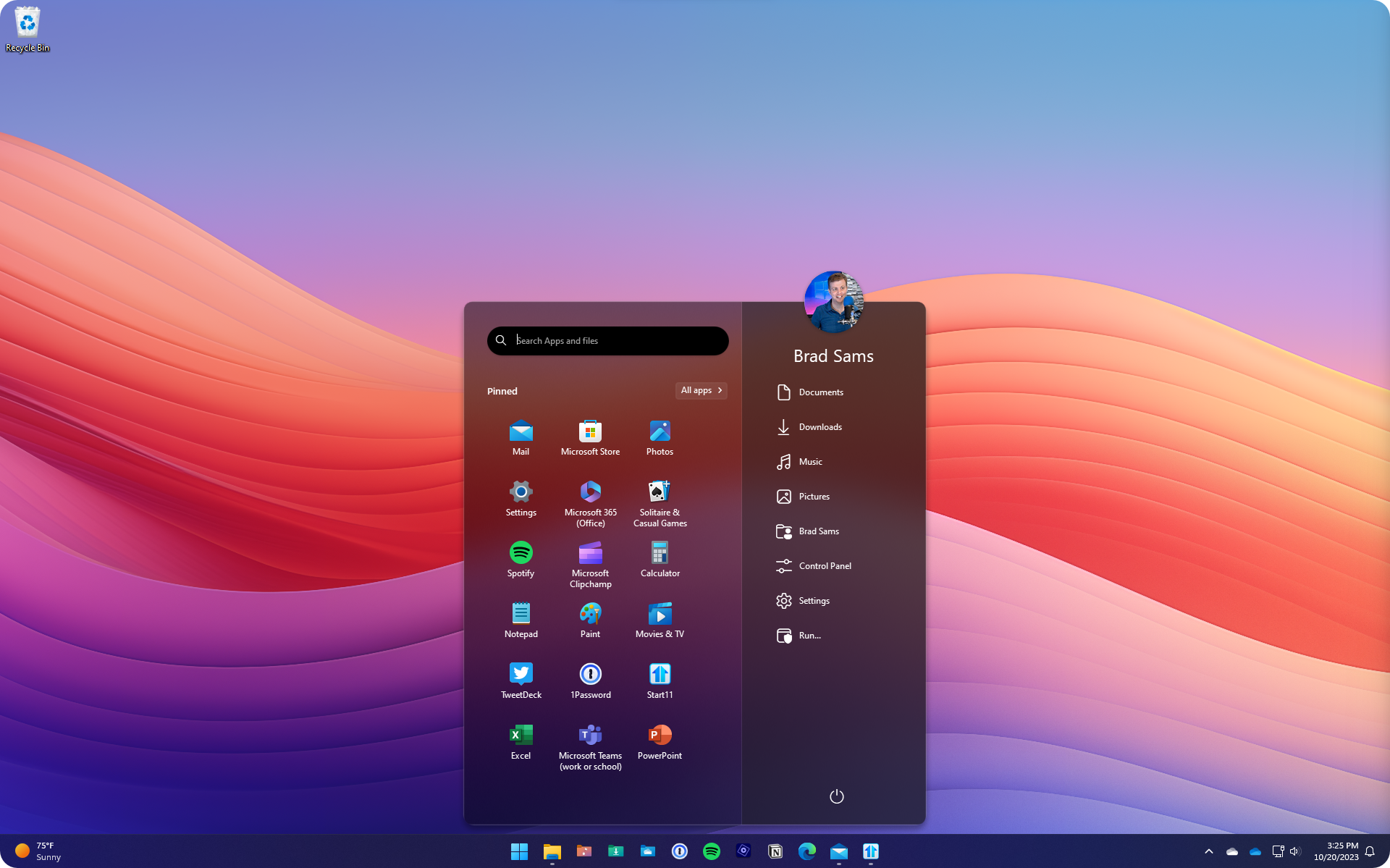





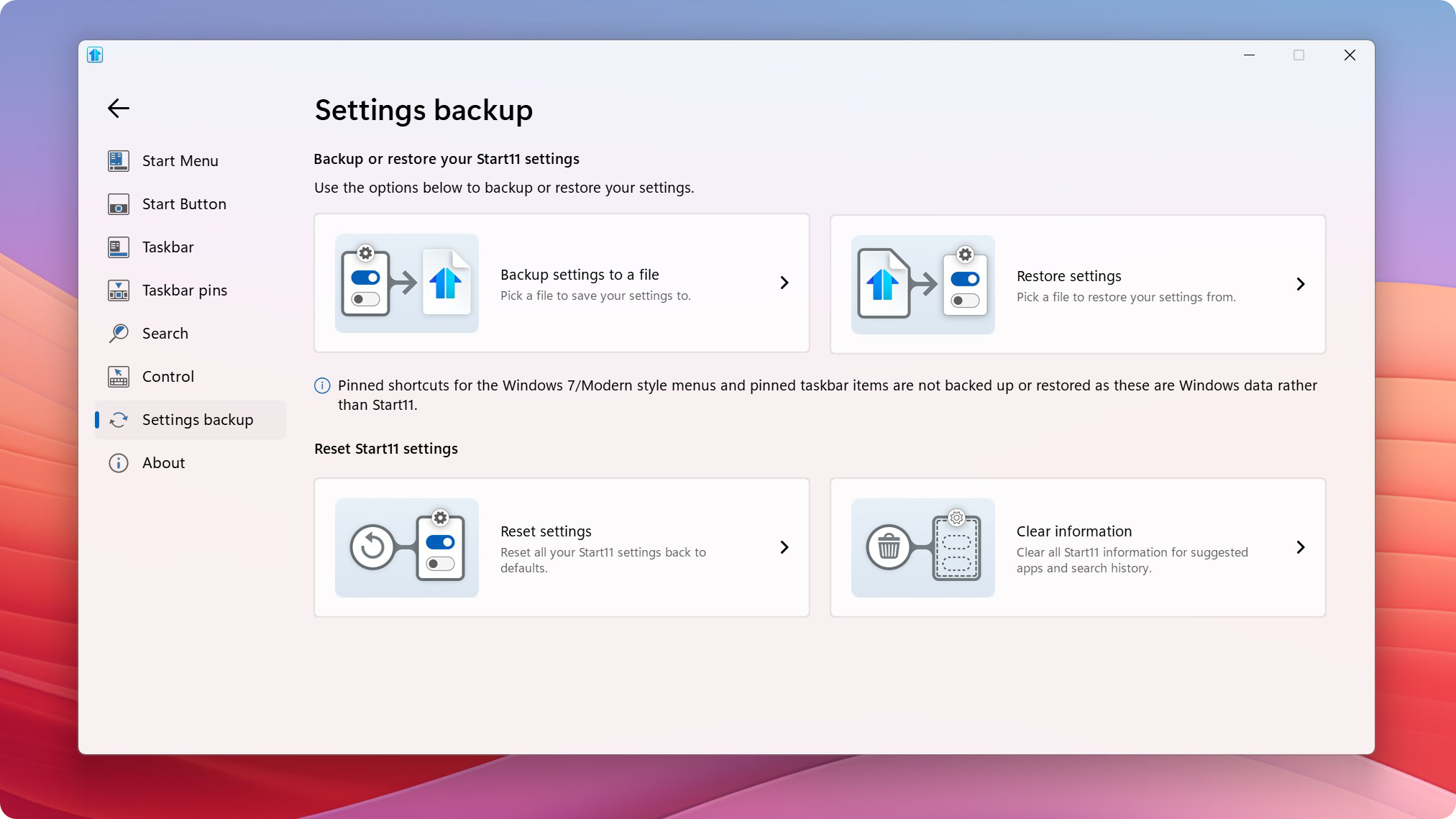



Reply #61 Friday, January 12, 2024 6:23 PM
Just bought this, good job, but I've tried multiple paths but i can't find a way to customize how the Taskbar Pins are shown, the folders (3 yellow folders in pic below) are just generic and don't have a label and they don't show an alt text when hovering over them either, so i don't know what these are until i click them, are we able to alter how they are displayed, like include a text label defaulting to the name of the folder we used. I wear multiple hats and since win7 i've been hacking in a custom taskbar for windows but win11 is an absolute burden of an o/s that prevented this functionality, but required for compliance for network security/insurance etc, so have been looking for this solution - thanks, but just need to be able to label them so i know which folder of shortcuts im going into for apps, launchers etc
