Impulse Weekly Roundup - November 13th
Friday, November 13, 2009 by Island Dog | Discussion: Personal Computing

Happy Friday to everyone out there, and welcome to another edition of the Impulse Weekly Roundup. It goes without saying that this was another busy week, with a bunch of updates coming out this week!
Articles to check out:
- Stardock Listens, no more AI in Pantheon Tournaments
- Weekend games with Frogboy
- Using Rules in Fences Pro to Organize Desktop Icons
- Elemental: Video blogging
- Brad’s quick demo of DeskScapes 3
- WindowBlinds 7: Make Windows YOURS!
- Are You Ready to Play?
- Elemental: Pen & Paper
New Releases on Impulse:
Updates on Impulse:
This weeks Impulse Weekend Buys!
This Week in Skinning - November 13th
Skin Roundup for 11-13-09
Friday, November 13, 2009 by Island Dog | Discussion: OS Customization
![]()
I hope everyone had a great week, and have an even better weekend that is quickly approaching. This week in skinning news we had a big release of DeskScapes 3 which bring animated wallpapers to Windows 7, and of course continues with Vista and XP. If you don’t already have DeskScapes through Object Desktop, it’s on sale this weekend only for $14.95.
If you are a WinCustomize Subscriber, be sure to head over to subscriber resources and grab the new premium suite, Yellow.
Now for this weeks picks!
WindowBlinds 7: Make Windows YOURS!
Thursday, November 12, 2009 by Frogboy | Discussion: Personal Computing
Check out what WindowBlinds 7’s new Aero skinning (UIS0) can do! WindowBlinds 7 is scheduled to come out next week!
Brad’s quick demo of DeskScapes 3
Wednesday, November 11, 2009 by Draginol | Discussion: Personal Computing
To try out DeskScapes for yourself visit https://www.stardock.com/products/deskscapes
If you have a decent video card and Windows Vista or Windows 7, definitely try this. What makes DeskScapes so special is not just that it lets you have animated wallpaper but that it does it without slowing down your computer and it can do really cool effects to your existing static wallpaper.
DeskScapes 3 - Animated Wallpapers for Windows 7
Wednesday, November 11, 2009 by Island Dog | Discussion: Animated Wallpapers
Stardock, the world leader in Windows desktop customization, released Deskscapes 3 today. DeskScapes is a unique program that allows users to customize their Windows desktop wallpaper with effects, animation and a variety of other options. DeskScapes 3 adds support for Windows 7 and includes a host of effects that users can apply to their existing traditional desktop backgrounds.
DeskScapes 3 also includes a new configuration interface that lets users easily mix and match between different types of wallpaper. Natively, DeskScapes supports its own popular DREAM format which lets users use video or dynamically generated animated wallpaper. Version 3 extends this format to support what are called “Hybrid dreams” that let users mix and match static images and animation designed to provide easy to create animated wallpaper that are also practical and visually exciting.
Because DeskScapes uses the new Windows compositor in Windows 7 and has a native 64-bit version, users of Windows 7 are able to make use of animation and effects with no effect on system performance.
DeskScapes 3 can be downloaded at Stardock’s website. It costs $19.95 to register it or can be purchased as part of Stardock’s Object Desktop suite of desktop enhancement utilities.
Visit http:// www.stardock.com/products/deskscapes for more information.
Using Rules in Fences Pro to Organize Desktop Icons
Wednesday, November 11, 2009 by Island Dog | Discussion: Personal Computing
As one of the people who talks the most about Fences, I found it a bit funny and ironic that when I turned on my desktop PC this morning, I realized my desktop was cluttered with icons. I didn’t mean for it to happen, but I downloaded some application files, some content files, then I needed to update a DesktopX gadget, so I needed to grab some of those files. Before I knew it, the desktop was full of icons.
I fired up Fences Pro, and within just a few minutes I had several Fences put up and all icons placed accordingly. To avoid this problem in the future, I’m going to setup rules in Fences, which is a features in Fences Pro.

Setting up rules will allow you to place new or current icons into their own Fence based on a certain criteria. For example, any image files will have their icons placed into a Fence of your choosing. The same goes for document types, links, icons by name, etc. This will pretty much automate your icon organization going forward which could very well prevent the clutter that built up on my desktop.
So now I have a clean desktop again!
Fences is a free download, and you can find more info at https://www.stardock.com/products/fences/. Fences Pro is currently in beta for Object Desktop subscribers which you can get access to now by subscribing.
Impulse Weekly Roundup - November 6th
Friday, November 6, 2009 by Island Dog | Discussion: Personal Computing

Yay, it’s Friday once again! There were lots of good stuff on Impulse this week, and the big highlight was the release of Dragon Age: Origins . The reviews of Dragon Age are all spectacular, and this is definitely a game I recommend picking up. Along with that, we had some other fantastic releases and news this week!
Articles to check out:
- WindowBlinds skin formats: The right tool for the right job
- The WindowBlinds 7 skins start arriving
- Demigod November Q & A
- Video: Creating Textures for WindowBlinds
- Dragon Age Reviews Are Coming In
- Impulse Weekly Top 10
- Fences Pro - Beta 1 Available to Object Desktop Subscribers
New Releases on Impulse:
- Sacraboar
- Gratuitous Space Battles
- Dragon Age: Origins
- Dragon Age: Origins Digital Deluxe Edition
- GUN
This weeks Impulse Buys!
I Love DesktopX: November 2009
...and a special guest!
Friday, November 6, 2009 by sViz | Discussion: OS Customization

It’s time for another edition of I Love DesktopX, showcasing the outstanding DX skins from the month of October. But this time I thought I’d break up the monotony and ask a fellow DX user what his favorite skins were in the past month. I have to say I pretty much agree with all of them.
Who is this mystery DXer, you ask? None other than Wizard1956, who has been a positive and supportive presence in the skinning community at large. So, I’d like to thank him for his time and contribution to this article.
On to Wiz's picks!

Outstanding General Info
Grim Reaper Time by Fairyy~

For my Halloween desktop I used Grim Reaper Time by Fairyy~ . This widget came in two parts and looked terrific with the Halloween 2008 subscriber theme. I especially liked the clock, which had color options and went really well with the wall.
Most Creative
Star Trek Original CPU/MEM Meter 1.02 by Maraudeur

Worthy of note is the Star Trek Original CPU/MEM Meter 1.02 by Marauder. The graphics may not be for everyone, (although I don't know anyone who isn't a fan of Star Trek,) so other styles would be great. It's a bit large and the drop shadow looks overdone but it is certainly a solid attempt at a widget with quad core support along with RAM usage readings for over 2Gb. I would love to see this developed further as this has true potential.
Theme of the Month
Tinted DX by RedneckDude

Barely squeaking into October was RedneckDude's Tinted DX, based on Mirsguy’s excellent Windowblind of the same name.
It's smooth, polished and shiny black. What's not to like? If you like black and blue, this theme's for you. ![]() It has all the usual stuff you expect in a RND theme plus the widget has a slick dropdown media player. The widget doesn't hide but it takes up little space even on my small monitor.
It has all the usual stuff you expect in a RND theme plus the widget has a slick dropdown media player. The widget doesn't hide but it takes up little space even on my small monitor.
The matching weather widget can be found here: Tinted Weather
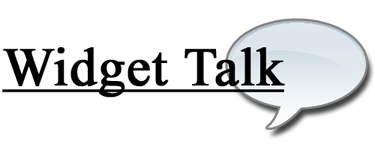
DX Fans Rejoice
As you may have gathered by now, I love DesktopX, and I want to see it do well. I want to see new users jump in, and the veterans more active again. I want to see new and exciting skins in the galleries. These are refrains I’ve read on the forums over and over again from DX’s loyal fanbase.
Well, at long last there’s some great (official) news for DesktopX! The much anticipated DX4 is coming down the pike along with other upgrades in the Object Desktop suite of programs.
You can usually count on a major update to rekindle some lost enthusiasm. So far we’ve learned the systray is going bye-bye, and we can now r-click on the desktop to create a new object…
Yay? Okay, not exactly ZOMG!!1! worthy news, but here’s hoping, right? While I can’t say I’m not eager to see what’s in store, I am reserving all celebratory dancing until I see the final product…or a beta…or more previews...*nudge* *nudge* ![]()
As evidenced by the What Would You Like to See in DesktopX 4.x thread, there are a lot of issues with the program that need to be addressed—what’s borked needs to be unborked, what’s currently unavailable needs to be made available, and what’s cumbersome needs to be made easier to use.
I don’t know if all that’s gonna get taken care of in the new version, but I’m sure there should be some major bug fixes going on. So, I’m looking forward to a more stable DX that functions as it should. And hey, at the very least, we should get half a dozen different posts showing us all the cool new tricks DX4 can do. The more buzz the better, I say.
The one thing I am crossing my fingers for is a significant improvement in the ‘Getting Started’ area—that means including more sample/template objects and integrated help (anyone notice those help buttons at the upper-right corner of DX windows do absolutely nothing?) Simply, the more people we can get started in DX, the more people we'll have creating those new and interesting skins, and the more the community will benefit.
So, are you excited for DX4 and what do you hope to see in the new version? What do you make of the news you’ve read so far? Sound off below.
Thanks for reading. Thanks again to Wiz for his picks. Until next month, Happy DXing!
This Week in Skinning - November 6th
Skin Roundup for 11-6-09
Friday, November 6, 2009 by Island Dog | Discussion: OS Customization
![]()
After a brief hiatus we are back with TWiS, the best and only weekly guide to the most awesome desktop skins and themes available. The Halloween rush is obviously over, and now we look forward to the biggest skinning “holiday” of the year which is the Christmas and Winter holidays. There are holiday skins already starting to roll in, and there are plenty in the gallery from years past which are still fantastic to use. We also have a big community holiday suite in the works which is looking great.
Now for this weeks picks!
Fences Pro - Beta 1 Available to Object Desktop Subscribers
Friday, November 6, 2009 by Island Dog | Discussion: Personal Computing
For you subscribers of Object Desktop, check Impulse because Beta 1 of Fences Pro has been released. This is an early beta version, and Fences Pro introduces a few new features in this release.
Fences Pro features:
- Icon sorting
- Advanced sorting (date, name, etc.)
- Rules to move/sort icons
As mentioned, this is a beta so if you do run this and encounter any issues, please report them to this thread so they may be investigated.










































































