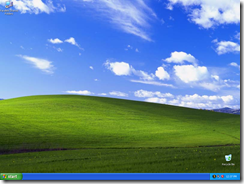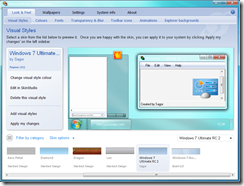MyColors Gloss Pack Free for Object Desktop Subscribers
Thursday, August 13, 2009 by Island Dog | Discussion: Personal Computing
![]()
We are happy to offer the latest free MyColors theme to Object Desktop subscribers! This one is an entire pack of free themes from the Gloss series.
Object Desktop subscribers can download them via Impulse in the “My Software” area. If you don’t have Impulse, get it from www.impulsedriven.com .

Dell Launches Nickelodeon Edition Netbooks
Wednesday, August 12, 2009 by Island Dog | Discussion: Personal Computing
Dell made a really cool announcement yesterday.
“If you've got young kids at home like I do, you know the answer to that question is the one and only SpongeBob SquarePants. I'm betting you can probably sing the rest of the theme song as well. Why am I talking about this? Because we're partnering with Nickelodeon, Whyville.net, Walmart and others to introduce a netbook for kids.
It's or first product that focused on kids. Since it's a netbook that weighs less than three pounds, it's easy for kids to bring it from room to room or in the car during a road trip. From a spec standpoint, the Nickelodeon edition is based on our popular Inspiron Mini 10v. Kids (or their parents) will be able to choose from three different Design Studio designs: SpongeBob, iCarly or Green Slime (pictured below—click image to see a larger version). “

And of course Stardock partnered with them to create the interface and skins!
WindowBlinds 7 - Live Previews
Tuesday, August 11, 2009 by Island Dog | Discussion: OS Customization
One of the really cool features of WindowBlinds 7 is Live Previews. When you select a skin you can use options like in the Transparency tab to change the blur and opacity of the skin. With the Live Previews you can see the changes you are making in real-time so you can easily get your skin looking just the way you want it to.
The example above is obviously transparency, but this will also apply to coloring and other yet unannounced features.
Check out this video.
You can get more information about WindowBlinds at www.windowblinds.net . If you purchase WindowBlinds 6 now, you will get upgraded to WindowBlinds 7 for free!
This Week in Skinning - August 7th
Friday, August 7, 2009 by Island Dog | Discussion: OS Customization

I almost forgot it was a Friday. That’s a tough day to miss for sure. This was an awesome week for skinning, as many of you got a taste of the WindowBlinds 7 beta that was released. Along with many getting the Windows 7 RTM this week, I’m pretty confident skinning is going to get a great boost in the next few months.
Now for this weeks picks!
Weekend Impulse Buys - August 5th
Thursday, August 6, 2009 by Island Dog | Discussion: Personal Computing

It’s Thursday, so by now you should today is the day for some sweet sales on Impulse. I’m really excited as the pre-order for the upcoming Tropico 3 is here, along with a 10% pre-order discount!
Check out the deals!
Pre-order $35.99 $39.99 $34.99 $49.99 $35.99 $39.99 $9.95 $19.95 Pre-order $39.99 with bonus $9.95 $19.95
You can get more information about Impulse, and your free download at www.impulsedriven.com.
WindowBlinds 7 – Beta 2 Released!
Wednesday, August 5, 2009 by Island Dog | Discussion: Personal Computing
![]()
Stardock is excited to announce the release of Beta 2 for WindowBlinds 7. WindowBlinds is an application that lets users change the look and feel of Windows XP, Vista, and now Windows 7 by applying themes (also known as skins). This latest beta release introduces a wide range of improvements and features over earlier betas.
This beta 2 update includes:
- Live previews. See the changes you make in settings in real-time
- Completely new user interface which includes grab and throw scrolling, reflections, and a simpler layout.
- Improved Windows 7 support
- Improved skin coloring (see video)
- Improved sub-style selections, and skin search
WindowBlinds 7 – Beta 2 is available for download via Stardock’s Impulse for Object Desktop subscribers. Purchase WindowBlinds 6 now, and you will get the upgrade to WindowBlinds 7 for free when released!
For more information, please visit www.windowblinds.net.
Make XP or Vista Look Like Windows 7
Tuesday, August 4, 2009 by Island Dog | Discussion: Personal Computing
The release of Windows 7 is just around the corner, and while I’m confident Windows 7 will be a big seller, there are people who are still hanging on to Windows XP. XP is still a fantastic operating system, but you can make XP look just like Windows 7 without much trouble at all.
This is what your default Windows XP desktop looks like.
Changing that desktop into one that looks very much like Windows 7 will take just a few minutes in all, and the result will be surprising! First thing you need to do is download WindowBlinds. This lets you change the themes, or skins, of Windows to one of thousands available for download on a variety of sites such as WinCustomize.com.
After you get WindowBlinds installed, you will need to find a great looking Windows 7 theme to use. There are plenty available, and you can find one that looks exactly like Win7, or one that modifies it with different styles. Either way, it’s your choice.
The two themes I recommend are Windows 7 Ultimate RC3 by saorpirbd and Windows 7 – Build 7057 by butch123.
Once downloaded and installed, just open up WindowBlinds and you will see a list of pre-installed themes, and themes that you may have downloaded yourself.
All you have to do now is browse through your installed skins, and select the one you want to use. You will see a preview before you apply the theme, and there are several features available that will let you recolor your skin, or add and adjust transparency and blur. When ready, just click Apply.
Now your desktop should look much like this.
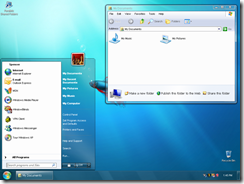
Looks great, huh? You might have noticed the icons in that screenshot look like Windows 7 as well. I changed those using IconPackager, which changes all the Windows icons at once. You don’t have to stop with just the desktop theme and icons, you can also change the logon screen with the free application LogonStudio.
With very little effort we took the boring, standard look of Windows XP and turned into a near identical look of Windows 7. The best thing about using WindowBlinds to get this look is you can just as easily change it to look like anything else, including tons of custom created themes.
I did all of this on a Windows XP system, but you can get similar results on Windows Vista as well. For more information, visit www.windowblinds.net.
WinCustomize 2009 July Update
Friday, July 31, 2009 by Island Dog | Discussion: Personal Computing
I wanted to give an update on the current status of WinCustomize 2009. We are finally in the final stretch, and the majority of the new site is done. Visually, it’s a big change and I think many of you will like how clean and well designed the new site is. It’s also much easier to navigate to find the skins you want, something that can be a bit difficult at times.
In the next couple of weeks I’m going to need a small team of testers to tear the site apart and list any kinks you might find so they can be corrected as quickly as possible. If you would be interested in helping with this task, please let me know in the comments. It’s going to be a very select few who will help, and I will PM you when the time comes.
Thanks for your patience!
Weekend Impulse Buys - July 30th
Thursday, July 30, 2009 by Island Dog | Discussion: Personal Computing

Where has this week gone? I can’t believe we are already at the end of the week! That’s OK though, because that means our Impulse Weekend Buys are live and ready to go.
Check out this weekends deals!
$39.99 $59.97 $29.99 $39.99 $4.99 $9.99 $4.99 $9.99 $4.99 $9.95 $4.99 $19.95
You can get more information about Impulse, and your free download at www.impulsedriven.com.
Stardock's Impulse and MyColors Software Certified for Windows 7
Tuesday, July 28, 2009 by Island Dog | Discussion: Personal Computing
Stardock (www.stardock.com) announced today that its Impulse (www.impulsedriven.com) digital download platform and the popular MyColors desktop theme software application for Windows® have been certified by Microsoft as having successfully passed the “Compatible for Windows 7” certification program.
With Impulse, users purchase their game and can then immediately download and install the game through the Impulse client which seamlessly manages updates, community features and more. Games become part of that user’s account such that when a user purchase a new machine, a user can simply re-download the Impulse client, logon to their account and re-download all their purchases, even years into the future.
MyColors desktop themes completely change the look and feel of Windows PC with just a few clicks of the mouse. Stardock’s MyColors is the exclusive licensed theming software of the NHL, the NBA, the NCAA, Harley-Davidson and others.
The “Compatible for Windows 7” certification program is designed to measure product readiness to perform on the next-generation operating system; only software products that meet or exceed Microsoft’s standards for compatibility and reliability receive this certification.
Warren Wilbee, director of ISV evangelism at Microsoft, explained what the certification means to consumers, “Applications that receive this certification have passed Microsoft designed tests to ensure that they install readily every time and that they will provide a great end-user experience. Consumers are assured the most reliable experience possible. As a longstanding Microsoft partner, we are happy to have Stardock’s various offerings certified for Windows 7.”
Brad Wardell, CEO of Stardock added, “We are excited about the new features and performance optimizations that we have seen in Windows 7. It is our expectation that Windows 7 will be adopted very quickly by consumers around the world. As consumers migrate from a prior version of the Windows operating system to Windows 7, Impulse helps them to bring all their games and utilities with them. Because Impulse is tied to a consumer’s Impulse account and not to a specific PC, it makes it very easy to move all your purchased software to a new computer.”
He continued, “Stardock’s MyColors application was designed to make desktop personalization so easy that everyone can do it. Millions of Windows users have already used Stardock software to make their PC reflect their interests and passions; we can now assure those users the same degree of personalization on Windows 7.”