Using Rules in Fences Pro to Organize Desktop Icons
Wednesday, November 11, 2009 by Island Dog | Discussion: Personal Computing
As one of the people who talks the most about Fences, I found it a bit funny and ironic that when I turned on my desktop PC this morning, I realized my desktop was cluttered with icons. I didn’t mean for it to happen, but I downloaded some application files, some content files, then I needed to update a DesktopX gadget, so I needed to grab some of those files. Before I knew it, the desktop was full of icons.
I fired up Fences Pro, and within just a few minutes I had several Fences put up and all icons placed accordingly. To avoid this problem in the future, I’m going to setup rules in Fences, which is a features in Fences Pro.

Setting up rules will allow you to place new or current icons into their own Fence based on a certain criteria. For example, any image files will have their icons placed into a Fence of your choosing. The same goes for document types, links, icons by name, etc. This will pretty much automate your icon organization going forward which could very well prevent the clutter that built up on my desktop.
So now I have a clean desktop again!
Fences is a free download, and you can find more info at https://www.stardock.com/products/fences/. Fences Pro is currently in beta for Object Desktop subscribers which you can get access to now by subscribing.
Impulse Weekly Roundup - November 6th
Friday, November 6, 2009 by Island Dog | Discussion: Personal Computing

Yay, it’s Friday once again! There were lots of good stuff on Impulse this week, and the big highlight was the release of Dragon Age: Origins . The reviews of Dragon Age are all spectacular, and this is definitely a game I recommend picking up. Along with that, we had some other fantastic releases and news this week!
Articles to check out:
- WindowBlinds skin formats: The right tool for the right job
- The WindowBlinds 7 skins start arriving
- Demigod November Q & A
- Video: Creating Textures for WindowBlinds
- Dragon Age Reviews Are Coming In
- Impulse Weekly Top 10
- Fences Pro - Beta 1 Available to Object Desktop Subscribers
New Releases on Impulse:
- Sacraboar
- Gratuitous Space Battles
- Dragon Age: Origins
- Dragon Age: Origins Digital Deluxe Edition
- GUN
This weeks Impulse Buys!
Fences Pro - Beta 1 Available to Object Desktop Subscribers
Friday, November 6, 2009 by Island Dog | Discussion: Personal Computing
For you subscribers of Object Desktop, check Impulse because Beta 1 of Fences Pro has been released. This is an early beta version, and Fences Pro introduces a few new features in this release.
Fences Pro features:
- Icon sorting
- Advanced sorting (date, name, etc.)
- Rules to move/sort icons
As mentioned, this is a beta so if you do run this and encounter any issues, please report them to this thread so they may be investigated.
10 ways that Vista is even more annoying now that Windows 7 is out.
Wednesday, November 4, 2009 by Frogboy | Discussion: Personal Computing
It’s no secret I was a bit disappointed with Windows Vista. It was an incredibly ambitious project that delivered a massive, under-the-hood update to Windows. Where it failed was that it was released just a bit too early. Too early means not enough polish on things that could have dramatically improved the first impression of the new OS.
Here is what I said back in 2006 prior to Vista’s launch:
What will happen if they ship Windows Vista if it comes out in 1Q2007? I predict it will be a disaster. Driver compatibility, rough edges in software working, weird and unpolished UI design, etc. The acronymn UAC will come to haunt Microsoft and they will rue the day they didn't wait just a few more months to get driver compatibility together.
Windows 7, by contrast, is all about polish. It fixes the mistakes made with Windows Vista.
Unfortunately, I still have to deal with Windows Vista. And now, even issues I hadn’t noticed before in Windows Vista become painfully obvious now that I’m used to Windows 7.
Below are 10 things that are driving me crazy about Windows Vista now that I’ve got Windows 7.
Reason #1: Nothing is ever responding
In Windows Vista, it seems like the OS is just waiting to declare a window isn’t responding. This is particularly obnoxious when it comes to network windows. The Windows 7 GUI is much more responsive and it’s far less likely to have that annoying “not responding” behavior occur.
Reason #2: The UAC
I still can’t believe Microsoft hasn’t updated UAC in Windows Vista so to make it less annoying. Every time I go back to a Windows Vista machine, it’s one of the first things that comes up. Prompts. Prompts. Prompts over the silliest of things.
On Windows 7, there’s a lot more control of these annoyances. Windows is still the “are you sure” OS but it’s a lot less annoying.
Programs like Tweak 7 make it easy to further refine this. For instance, the delay/darkening of the screen theoretically can add more security but it’s just annoying. On Windows 7, I can turn that off.
Reason #3: Basic Usability
In Windows Vista, if you want to change the resolution, you either use the video card’s built in add-on (seen at the top) or you have to jump through menus. It’s ridiculous.
in Windows 7, you can get to screen resolution quickly by default. A very nice touch.
Reason #4: The System Tray
I had no idea how annoying the system tray system of Windows Vista (and before) was until I started using Windows 7. Going back to Windows Vista is like going back to system tray hell.
No comparison. On Windows 7, it’s clean and nice.
Reason #5: Explorer Usability
Windows Vista (above) is just a lot less useful with explorer even though it seems more cluttered (to me anyway).
By contrast, Windows 7 (above) has common sense options up above and the navigation pane on the left is much more useful as well.
Reason #6: Customization – Vista sucks at it.
For reasons unknown, Microsoft insisted on putting lots of hard-coded colored images in the Vista UI.
Windows 7 still has the problem somewhat (baby blue) but it’s a lot easier for programs to customize a color than it is to deal with an image. So if you run a program like WindowBlinds that lets you customize Windows, Windows 7 makes life even better.
Reason #7: Cyan borders.
This goes with Microsoft’s love affair with various blue-like colors being baked in. Vista had cyan borders on the edges.
On Windows 7, the colors are neutral. I should also add that Aero doesn’t have that annoying reflection texture in it anymore.
Reason #8: Useless network object
How often are you going to want to sift through all the computers on your network? Windows 7 cleans up (it could still be better) the network experience.
Reason #9: Devices
This is something that seems obvious in hindsight but Windows Vista does not have it. A nice, simple screen for dealing with the real world stuff that people use.
Reason #10: Windows XP mode
Windows 7 Professional and Ultimate include “Windows XP mode”. For most people, it’s not a big deal. But it’s a handy tool that one would have thought Vista would have included for programs that had compatibility problems.
You can install things from within the environment and then they will run seamlessly on your desktop.
So if you have programs that don’t like Vista (or Windows 7) you can run them within Windows XP on the desktop. Unfortunately, it doesn’t work well with games very well.
But imagine how things might have gone with Windows Vista if it had had something like this.
There you have it…
Well look here, I just got handed a Windows 7 Professional DVD. Goodbye Windows Vista. ![]()
DeskScapes 3 and WindowBlinds 7 quickie screencast demos
Tuesday, November 3, 2009 by Frogboy | Discussion: Personal Computing
WindowBlinds 7 quickie demo: http://screencast.com/t/HM3IdyykvJxJ

DeskScapes 3 quickie demo: http://screencast.com/t/wwhSKh7x
Do you have Windows 7? Do you have a 64-bit system? Then you should have Object Desktop which not only supports 64-bit Vista and Windows 7 64-bit but has native engines for them.
Object Desktop: Windows: XP/Vista/7
The WindowBlinds 7 skins start arriving
Monday, November 2, 2009 by Frogboy | Discussion: Personal Computing
I’m still running Windows Vista on my laptop. I’ll post more screenshots from other versions of Windows soon on this but here’s a sneak preview of Sublime, a new skin that is part of the WindowBlinds 7 beta.
To get WindowBlinds 7 early, get Object Desktop at www.objectdesktop.com .
Impulse Weekly Roundup - October 30th
Friday, October 30, 2009 by Island Dog | Discussion: Personal Computing

The spooky Halloween weekend is upon us, and before you get dressed up in your favorite costume, lets take a look at what’s been happening on Impulse this week.
Articles to check out:
- Tweak7 Walkthrough
- Elemental Beta 1-B update
- The Demon Assassin in action
- Object Desktop 2010 Preview
New Releases on Impulse:
- World of Zoo
- Tweak7
- East India Company: Privateer
- CSI: Crime Scene Investigation – Deadly Intent
- City Rain
- Sacraboar (beta)
- Divine Divinity
Updates:
This weeks Impulse Buys!
Tweak7 Walkthrough
Thursday, October 29, 2009 by Island Dog | Discussion: Personal Computing
Tweak7 was released this week. If you are Windows 7, and I recommend that you should be, Tweak7 will quickly prove to be one of the must have applications. Lets take a visual walkthrough of Tweak7 and highlight just some of its features. Today we will focus on Resources and Misc. Tweaks.
You can get more info at www.tweak7.com.
Resources
The Resources section lets you manage all types of items that could be using up precious resources. The screenshot above shows the start up programs running. Not only does it show you the name of the entry, clicking the question mark button will give you a detail explanation of what that item is. Then you can have an informed decision on whether to disable or keep it.
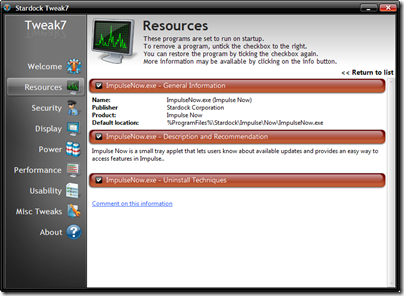
Tweak7 can also show you what Services are running. You can review the Services in Tweak7 and turn off ones that are not needed.
Misc. Tweaks
Tweak7 also has a bunch of additional tweaks in the Misc. Tweaks section.
How annoying is it to have a locked file and not know what process is locking it? Well just drag and drop the file into Tweak7 and it will tell you what process, if any, is locking it.
If you need to view an Event on your PC, it’s very easy to do with Tweak7. You can narrow down an issue in startup, shutdown, or sleep/resume, and you can select dates and times for even further investigation.
Take more control of Internet Explorer as well. Easily add or remove search engines from the search box in IE.
Tweak7 1.0 Released!
Tuesday, October 27, 2009 by Island Dog | Discussion: Personal Computing
Stardock is excited to announce the release of Tweak7! Tweak7 is an application designed to help users meet their personal needs by configuring Windows 7 to improve and enhance performance. Tweak7 was created with both casual and power users in mind. Changes made can be easily rolled back using Microsoft own system-restore technology, so experimenting with different settings is harmless to your PC.
What’s new:
- Remove common, annoying dialogs – Windows is full of dialogs that are unnecessary. Tweak7 lets you select and disable the most common ones.
- Move user directories – Windows sets the default location of all user documents and settings to the C drive. Tweak7 allows you to move your files or any other user’s files to another location; even another drive. This can greatly improve transportability and backup options.
Current features:
- Security (User Access Control) Management - Tweak7 has easy to configure security settings for managing the new security features of Windows 7. Other security settings can also be configured with one-click. If you've found some of the security prompts in Windows 7 getting in your way, Tweak7 offers relief.
- Start-Up Manager - See what programs are being launched on start-up (even ones that you may not be aware of) and quickly find out what they are doing and whether you need them. By utilizing the startup monitor built into Windows 7 to analyze problems; processes that take longer to start or shutdown are flagged for review.
- Recommendations - Automatically evaluate all aspects of your Windows 7 configuration with detailed, yet easy to understand, suggestions provided to help you get more control over your Windows 7 PC.
- Process Identification - Leveraging the community, users can read and create information regarding each process currently running. When a user clicks on a program name Tweak7 returns information about that process to help in deciding what to leave running and what to shut off.
- Performance Optimization - Tweak7 knows all the default services on Windows 7 and many of them are not needed for most people. Tweak7 can safely guide users through common user configurations to optimize performance and memory use.
- Internet Optimization - Tweak7 can improve your Internet surfing performance by changing the underlying Internet settings on Windows 7 to fit the capabilities of your PC.
- Cost of Use and Carbon Footprint Analysis - Tweak7 calculates the cost of running your PC. In addition a Carbon Footprint index is calculated. How "Green" is your PC?
Tweak7 is available with a subscription to Object Desktop, or stand-alone for $19.95. More information is available at www.tweak7.com.
Object Desktop 2010 Preview
Monday, October 26, 2009 by Frogboy | Discussion: Personal Computing
2010 Preview
What it is
Object Desktop is a suite of desktop enhancement utilities designed to enable users to turbo-charge their Windows experience. It has been described over the years as a “third party upgrade to Windows”.
With Windows 7 arriving on the eve of the 10th anniversary since the initial Windows release of Object Desktop, this year’s version is particularly special. This article will walk you through the basic elements of Object Desktop, what’s new since last year, and why it has remained so popular with power users.
Anyone who gets Object Desktop today will automatically get Object Desktop 2010 plus everything we release for a year from their purchase.
The Goods
There are many programs that make up Object Desktop but a few of them are the real-stand outs and have gotten the lion’s share of the effort this year.

The featured programs of Object Desktop 2010
Below are just a few highlights…
WindowBlinds 7
Since its initial launch, WindowBlinds has been the star of Object Desktop and in November, WindowBlinds 7 gets released on its own and is already in late beta on Object Desktop as I write this. Having been involved on WindowBlinds since the start, I can safely say that this version is definitely the most significant update ever.
Here are some highlights:

WindowBlinds 7: Windows XP, Vista, and Windows 7 users get a massive upgrade.

WindowBlinds 7 can skin Windows Aero.

The new WindowBlinds configuration screen

Remember all those skins made in the Windows XP era? No problem, they will work natively on Windows Vista and Windows 7 and can now be modified in the program to be better than ever.

Apply textures your skins to create your own custom look. You can even create your own textures right from the program.
Fences Pro 1
Fences is a brand-new program that lets people organize their desktop icons easily. It can also, with a simple double-click, hide all your icons at once. It’s quickly become one of the most popular programs on the Internet.

Fences makes it easy to organize your desktop.

A fence can hide a lot of clutter.

Double-click on the desktop and all your icons will disappear. Double-click again to bring them back.

Creating a fence is as easy holding the right mouse button down and dragging

Fences Pro goes beyond what is in the free version and allows users to have Fences collect new icons based on type – auto organizing their desktop.
DeskScapes 3
DeskScapes is the world’s most popular animated wallpaper program.
The first version allowed users of Windows Vista to apply a new type of wallpaper called “Dreams” that were either video or rendered animation dynamically. The second version added support for Windows XP. The new version, Version 3, adds support for “Hybrid” dreams which allows users to take a static picture and animate it. In addition, it also supports adding effects to your existing wallpaper gallery.
Here’s an overview in pictures:

DeskScapes gets a new, easy to use configuration screen

Your existing wallpaper library gets a whole new life thanks to effects. All effects are done on the fly without ever effecting the actual wallpaper.

Got a cool photo that is too colorful as a wallpaper? Use the DeskScapes Sepia effect to tone it down. Doesn’t touch the actual file, just the wallpaper in memory.

Hybrid dreams allow users to integrate animated pieces into static images. As a result, a subtle, interesting animated wallpaper can be made that isn’t distracting and uses virtually no CPU. Users can even pick and choose which animated elements to use.

There are thousands of high quality animated wallpapers (Dreams) available on the net already and with DeskScapes 3, you can apply effects to them as well.

Got a large screen monitor and your wallpapers are a lower resolution? Then you will definitely want DeskScapes 3. It has options to take those wallpapers and apply effects so that they look good at higher resolutions. DeskScapes even provides options for handling wallpaper on multiple monitors.
DesktopX 4
DesktopX is a program that allows users to add true “objects” to their Windows desktop. DesktopX 4 is the long-awaited update that adds full support for Windows Vista and Windows 7 and streamlines its user interface. Here’s a sample of what it can do:

Now adding an object is as easy as right-clicking on the desktop.

Users can make their desktop objects and size or shape. JavaScript or VB Scripts can optionally be used to give them function.

Users can export their creations as objects (to be used within DesktopX), widgets (programs on a system that has DesktopX), or as a Windows sidebar gadget.

Users can gather their objects together and build desktops and then save them as a .desktop.
IconPackager 5
IconPackager is a program that enables users to apply packages of icons to their Windows system to change all their icons at once or individually.

IconPackager gets support for Windows 7.

Windows 7 specific icons can now be easily changed in one spot.

Right-click on a data file and IconPackager 5 will allow you to change the icon for that file type and can even sort through different icon packages to find just the right icon.
The Impulse Dock
Object Desktop 2010 now automatically includes the Impulse Dock. This simple dock snaps to the taskbar and can be set to auto-hide.

This simple and powerful dock makes it easy to organize the programs you regularly run and complements your existing taskbar.

Customize the look of your dock with the included high-resolution icons or use your own.
Tweak 7
If you have Windows Vista or Windows 7, then the new version of Stardock’s premiere tweaking program (TweakVista and Tweak7) will help you get the most out of Windows. Here’s some of what’s new:

Tweak7’s simplified interface makes it much easier to find out what’s running on your system and help get rid of all the junk that gets loaded safely.

Fine tune the UAC even beyond what Windows 7 can do (even on Windows Vista).

Windows tends to try to force you to put all your “stuff” on the C drive. Tweak7 allows users to safely and seamlessly move those directories to other partitions – without even having to reboot normally.
Theme Manager
Theme Manager helps put it all together. The new version of Theme Manager refocuses on .Suites. A suite includes everything you need to change your desktop – a WindowBlinds skin, an icon package, a DeskScapes dream, DesktopX objects, etc. all put together and applied from a single UI.

The new Theme Manager includes several new suites right within it along with some exclusive animated wallpapers for DeskScapes users.
Conclusions
This is just a quick summary of some of the work Stardock has done on Object Desktop these past few months. There’s a lot more to it than this and there’s a lot of great stuff cooking in our labs for the forthcoming year too.
If you don’t have Object Desktop, you can get it here: www.objectdesktop.com.
On December 2, 2009, Object Desktop and Object Desktop Ultimate will be merged into Object Desktop. Users with Object Desktop Ultimate will get a full year added to their account (so now is the ideal time to pick up Object Desktop Ultimate).
Object Desktop: It’s like getting the next version of Windows today!














































































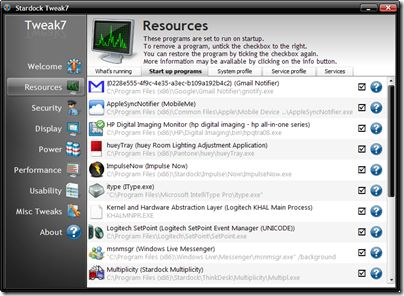
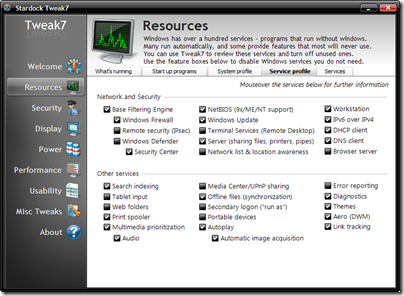


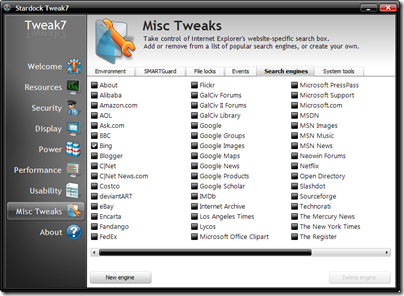


![Object_Desktop_2008[1] Object_Desktop_2008[1]](https://draginol.stardock.net/images2009/ObjectDesktop2010Preview_11ABF/Object_Desktop_20081_thumb.png)


