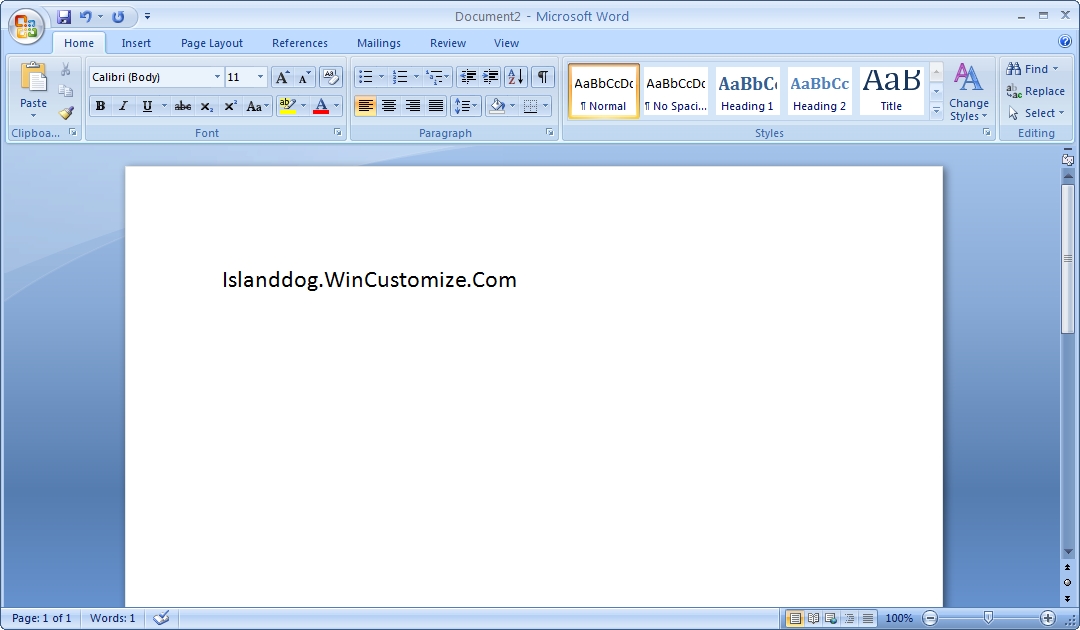TweakVista Feature Peek - Process & Service Profiles
My favorite feature
Wednesday, May 16, 2007 by Zoomba | Discussion: Personal Computing
 Yesterday, we announced the availability of TweakVista Beta to Object Desktop subscribers, and at long last people outside of Stardock are taking this fantastic application for a spin. Personally, this is one of my favorite applications that we've developed in the past few years, it's just that well-done and so insanely useful I wonder how I've managed to run Vista as long as I have without it. If you're a power user and try to get every bit of juice out of your system, this is a must-have utility. It's well-built, easy to use, and extremely powerful. For me, this ranks up there with Multiplicity on the list of applications I can't live without.
Yesterday, we announced the availability of TweakVista Beta to Object Desktop subscribers, and at long last people outside of Stardock are taking this fantastic application for a spin. Personally, this is one of my favorite applications that we've developed in the past few years, it's just that well-done and so insanely useful I wonder how I've managed to run Vista as long as I have without it. If you're a power user and try to get every bit of juice out of your system, this is a must-have utility. It's well-built, easy to use, and extremely powerful. For me, this ranks up there with Multiplicity on the list of applications I can't live without.
Now there are all sorts of great features packed into this utility that let you really optimize the performance of your system, to get it running just the way you want it. Several simple service profiles have been pre-built and provided that will immediately give you a performance boost, and the amount of information you're given regarding what's taking up resources on your system is great and I'm sure there will be articles and walkthroughs of those features, today I want to talk about my personal favorite: Process & Service Profiles.
It's one of those features that unless you know where to look for it, you very well might miss it. Of course, before you go looking for it, I'm sure you'd like to know what the heck it does! Have you ever taken a look at your process list and wondered what the heck srv32gremlin.exe is? A search of Google will sometimes give you something useful, but more often than not it's all gibberish, or other people posting to forums and blogs asking what the heck the process is for. What we've done in TweakVista is built a profile database that the application can directly access to check to see if any information exists for a given process or service. If the entry exists, it returns the information, along with a link for you to add your own comments and input. If no information exists, you can fill it out yourself and submit it for inclusion.
The idea is that given time and enough users filling out information on what's running on their PCs, we'll be able to compile one of the most complete and detailed lists of processes and services on the 'net. All neatly integrated into the application and available to anyone on the Internet the TweakVista Forums.
Now that you have some idea of what the feature is, lets get around to finding it and using it.
Open up TweakVista, and select "Resources" from the list of options on the left of the window. Next, select the "Process List" tab in the right portion of the window.

 This is a list of active processes much like you'd see in the normal Vista Task Manager, however we tweaked what you see a bit, making it more useful to power users, developers and anyone trying to figure out what's sucking down their resources. On this list, merely select one of the running processes and at the bottom of the screen you'll see a little bit of information about it such as the application name and where it's installed. And at the very bottom there is a link "Look up this process on TweakVista.net" Clicking on that will bring up a profile on the selected item, if it exists. The image to the left is the process profile for TweakVista.exe. At the bottom, you have the option to contribute your own input. That link will take you to a thread on the TweakVista forums where you can add your thoughts and comments on a particular process.
This is a list of active processes much like you'd see in the normal Vista Task Manager, however we tweaked what you see a bit, making it more useful to power users, developers and anyone trying to figure out what's sucking down their resources. On this list, merely select one of the running processes and at the bottom of the screen you'll see a little bit of information about it such as the application name and where it's installed. And at the very bottom there is a link "Look up this process on TweakVista.net" Clicking on that will bring up a profile on the selected item, if it exists. The image to the left is the process profile for TweakVista.exe. At the bottom, you have the option to contribute your own input. That link will take you to a thread on the TweakVista forums where you can add your thoughts and comments on a particular process.
If you choose something that does not yet have an entry in our system, you will be asked if you would like to provide it yourself. Clicking yes will bring up a window that asks you for some basic information on a process, and then any special instructions for uninstalling it. Once you submit it, it is added to our processing queue for evaluation. A moderator will look it over and add it to the site if it's deemed appropriate (i.e. people submitting a description saying nothing but "This sUx0rz m0nk3y buTt!" will not see their contributions added).
Since we just launched the beta and the website just went fully live yesterday, the list of processes with descriptions contributed is small. We're hoping that by the time beta is over and TweakVista is released as a final product, that testers will have contributed a significant number of descriptions to our profile list. Think about how much easier troubleshooting your relative's Vista-running PC will be if you can quickly discover if an application that's running in the background is some system-crippling spyware masquerading as something more innocent looking like winSpeedTrac.exe.
So give the feature a whirl, and let us know what you think!
Home Office Software Essentials - Pt. 2
Software Recommended for Your Home Setup
Friday, April 27, 2007 by Island Dog | Discussion: Personal Computing
This is the second part of "Home Office Software Essentials" that I recently wrote. In these articles I give my recommendations on software that is useful for home office setups. As said in last weeks article, home offices are growing, and having the right software can make your job that much easier.
Now the type of software you need will obviously vary on what type of work you do, but the applications I have listed are perfect for general use, even for people who just use their offices for personal use.
Last time I covered office applications, security, and backup programs. Today I will cover graphics and utility programs.
Graphics
This is an area that will really depend on your needs based on the type of work you do. Many people could just by with a basic image editor to modify digital photos, but some may need a really power and complete graphics solution.
I will start with the one I'm sure most people are familiar with....Adobe Photoshop. CS3 was recently released with Vista compatibility and other new features. Photoshop is available stand-alone or part of the Creative Suites which include other applications such as Dreamweaver or Flash. Photoshop is no doubt the industry standard when it comes to graphics, but there are plenty of alternatives if Photoshop is more than what is needed.
Corel Paint Shop Pro and Adobe Photoshop Elements are two lower cost alternatives that offer much of the same functionality of Photoshop, and are especially good for people looking to edit digital pictures. If you need more of a vector/drawing program than CorelDraw is something to take a look at. Expression Design by Microsoft is still in beta, but it looks likes a very promising application for illustration and graphic design.
If all these suggestions are just too much for your needs, then the free Paint.NET is something I can definitely recommend. It was has many features and is a big step up from Paint that is included with Windows.
Utilities
Another trend I see is more and more people having multiple computers, and multiple monitors. With some offices having limited desk space, having 3 sets of keyboard/mice on the desk is not always practical. Multiplicity by Stardock lets you control multiple computers with a single keyboard and mouse, so when you move your mouse to a given monitor, you are then in control of that system.
I have dual widescreen monitors on my desktop, one hooked up to my main PC, and the second hooked to a Mac Mini running Windows XP. Being able to control both computers and with the ability to copy files (pro version), Multiplicity has become an extremely invaluable asset to my office.
Here are some other miscellaneous utilities that I recommend, and use on my own computers.
FastStone Capture - If you need to take screenshots and need more functionality than just hitting the PrtScn button, then this small, free application will definitely fit.
Nero 7 - Nero is one of the most popular CD/DVD burning applications out there, and does that job quite well.
Stardock ObjectDock - ObjectDock puts a skinnable dock on your desktop, and I use it to clear my desktop of icons, and keep shortcuts to all my frequently used applications in one place.
Xplorer2 - If Windows Explorer isn't cutting it for you, then try this dual-pane file management program.
IZarc - One of the best archive utilities available, and it handles a wide variety of popular archive formats.
If you have any other software recommendations please list them, and tell me why you feel they are essential to a home office. Many of the applications I wrote about today have downloadable trials so you can try them out before purchasing, and some I listed are also free. Be sure to check the product websites for more information.
Home Office Software Essentials
Software Recommended for Your Home Setup
Thursday, April 19, 2007 by Island Dog | Discussion: Personal Computing
I wanted to write a guide that lists software that every home office should have. Being someone who works from home, I understand how important it is to have software that will make your life that much easier, and your work more productive. Part 1 of this article will deal with office applications, security, and backup.
Office Tools
Aside from a web browser, the Microsoft Office 2007 is one of the most used applications on my PC. There are about 8 different suites from the Office Basic version on up to the Enterprise edition. You can check out the comparison chart to determine which suite includes the applications you will need. The most noticeable difference in Office 2007 is it's new interface which includes the new "ribbon". Now I know some will disagree but I have grown to like the ribbon and once I had become familiar with the new layout I found it quite easy to use.
Part of Office 2007 or available stand-alone is Outlook 2007. It is open all day on my PC, and it is essential for my e-mail, calendar, and contact information. One of the really cool features of Outlook is the to-do bar which contains a mini-calendar, upcoming appointments, and displays your task list. This is great because I don't have to switch views just to check on today's upcoming appointments. Other features include RSS feeds, integrated search, and an attachment preview feature.
If you don't need the complete Office suites, then OpenOffice is a great alternative. OpenOffice does not include an e-mail client, but another I can recommend is Mozilla Thunderbird.
Security
Anti-Virus and security tools are very important in your home office setup. There is such a wide variety of good, quality solutions for this, so I'm going to list some of the most popular applications.
- Trend Micro Internet Security 2007 - This is what I personally use and it's a great solution for anti-virus, firewall, spyware protection, wireless networking monitoring, and parental controls.
- Ad-Aware - One of the most popular anti-spyware applications, and they have solutions for personal and business use. The signature files are updated often and it does a great job of cleaning your system.
- CCleaner - Another popular application is CCleaner. This program does a fantastic job of cleaning up unused files on your hard drive. It also has a registry cleaner, and tools for cleaning your startup programs.
- Windows Defender - Another anti-spyware program which also includes real-time monitoring.
- KeepPass Password Safe - This is a password manager that allows you to store all your passwords into a database that is protected by a master key or key disk. This is very handy if you have a lot of passwords and want to organize them in one place.
- Zonealarm - When people think firewall, Zonealarm comes to the mind of many. Zonealarm has grown into a complete security suite, but the free personal edition is still available.
- AVG - AVG is a great, free anti-virus program for non-commercial personal use. Talking with many members on WinCustomize this seems to be one of the favorites.
Data Backup
Stardock KeepSafe - KeepSafe is an application that I really can't go without. If you have typed a long report or article and had it suddenly disappear after one of those "rare" occasions Windows crashed, or accidentally overwritten an important file, then you will appreciate what KeepSafe does. It will save your important files in real-time as you are working on them, and you can easily choose and configure which file types to have saved.
The first time you recover a document that has been lost or corrupted you will understand why this is such a valuable program. When you first start KeepSafe there is an easy setup wizard that will have your documents protected in no time.
Acronis True Image 10 - This is another program that has saved my data many times over. True Image allows you to create an image of your entire hard drive, including the operating system, and will restore in case of hard drive failure or if something goes wrong with your operating system.
In the next part of this article I will cover graphics programs, utilities, and misc. software. The software I listed today are all things that I use and recommend to anyone. If you think I missed something or would like to add your recommendations, please feel free to post them.
Adobe Unveils CS3 - Will You Take the Plunge?
Wednesday, March 28, 2007 by Island Dog | Discussion: Personal Computing
I have Photoshop CS2 and really did not want to upgrade because CS2 has everything I need, and spending $200 for an upgrade was not something I planned to do just to run Photoshop on Vista.
The estimated price for Creative Suite 3 Design Standard is $1,199 and for the Design Premium version, $1,799. The Web-oriented editions cost $999 for Web Standard and $1,599 for Web Premium.
The CS3 Production Premium is $1,699. And the Master Collection, the most comprehensive package, is $2,499."
As Photoshop is used by a lot of skinners here, do you plan to upgrade to CS3?Po's Freebie Picks -Week 2
For The Kids
Saturday, March 17, 2007 by PoSmedley | Discussion: Personal Computing
First up is

The screenshot/gif doesn't begin to do it justice.
'Drempels makes colorful, swirling, hallucinogenic patterns that resemble a hurricane or tornado. It normally runs in your Windows background or "desktop", replacing your old still-image wallpaper with gently-animating visuals... and meanwhile, you can use your computer just like you normally would. It uses very little CPU overhead - so little that it even runs smoothly on a 233 MHz system!'
This item is way cool for the kids, especially if they have your old PC and don't have VISTA yet. It can run on the desktop and/or as a screensaver. I've been running it on my mine off and on for the past week and it's pretty cool. What I really like about it is that while it is running, you can adjust all the visuals from your keyboard. It's very easy to play with, even for the young ones.
Nest up we have

As you can see, I even had fun with this. (Sorry skinhit, but yours was the first pic that came to mind to mess with.lol) You can customize your colors, spray dispersal, and even which hand to use. You spray paint right over your entire desktop, windows, everything! It opens and closes very easily. It has very simple instructions and it's very easy to use. Keep those hooligans off the street!
Finally, the one that caught my attention to begin with
It's a free drawing program for kids 3 and up. This program is sweet for kids. It has a lot of really neat features built into it, FX, fonts, shapes, brushes, etc. Just not enough room to list them all. But I want to tell you what I think makes it really cool for kids, especially the really young ones.
You don't open anything up from your files or save anything to file. When the kids are using it, it's entirely self contained. All images are saved in it's program folder and show as thumbnails in the program for the kids to find again and open. So they can't misplace anything they are working on! It even comes with some images to get them started. What's also nice is that the parent can set it up at different levels, from easy on up. You can also move pics (must be in png format) into their thumbnail folder for them to mess with.
This is just a sample of what you can do on the fly.

So there you have it. Get 'em started now, Mom's and Dad's! They are the next generation of skinners and it's your responsibility to nurture their hidden talents!
Why Vista? Why 64 Bit? The Answers Are in the Questions!
Sunday, February 25, 2007 by Gideon MacLeish | Discussion: Personal Computing
The question was asked on another blog about why anyone would insist on 64 bit computing at this time when the technology is so new and computers are problematic. The same question, honestly, could be asked about Windows Vista, as a replacement for XP, which is a capable operating system, despite what I may usually think about it.
Now the question may be valid for the average end user, but for IT pros, it's a no brainer. The simple truth is, while you may make purchasing suggestions, usually it is someone else who ultimately makes the decisions, and if you're not on top of the game, you'll find yourself pretty quickly obsolete. There are a lot of business owners who haven't forgotten the insane 90's when a computer was obsolete as soon as it popped out of the box. They don't want to repeat that debacle with their networks today, and as soon as a contemporary mentions the hottest buzzword, they are asking questions, questions an IT pro needs to be able to answer.
As a support technician, my workplace has not upgraded to Vista. If I didn't have a working computer elsewhere (school) loaded with Vista, I'd be drawing a blank when users call in with Vista related questions. End users don't HAVE a choice in operating systems, or at least not one they are aware of, when they purchase their computers. They basically get whatever the manufacturer loads, and you can't find manufacturers loading their machines with XP. Getting a new machine loaded with LINUX is actually easier than getting a new one loaded with XP.
Because I've used both operating systems, I can make an informed decision. The same can be said of 64 bit computing. If you haven't worked with it, it's hard to give the kind of decision that a manager n eeds; the kind of decision that will give them confidence in decisions that you make in the future.
By the end of the year, I should have a home network with at least 5 computers (and hopefully a server...we're in negotiations...lol!) I hope to run a variety of platforms, and a variety of different hardware configurations, from my "dinosaur" PIII Linux machine on up to my TRS-80 case mod (it's gonna be HOTT! Man!). As I peruse IT employment sites, I see a lot of demand for cross platform experience. And I intend to meet that demand (but Mac still sucks! LOL!)
My Day at a Microsoft Launch Event
It was fun, well sort of...
Thursday, January 25, 2007 by Island Dog | Discussion: Personal Computing
I was invited a few weeks ago to attend a Microsoft Vista/Office 2007 launch event in Orlando which was being held today. So I decided to get up early and brave the cold and rain to see what Microsoft had to offer. It was being held at the beautiful Rosen Plaza hotel in Orlando. Unfortunately, there was more than 2000 people at this event and parking was almost impossible, but I eventually made it in.
 Microsoft had a very nice registration area setup with beverages and a light breakfast for participants. There were several representatives there to direct people, and they were all very friendly. I handed them my ticket and they gave me a string backpack full of goodies. By goodies I mean a pen and a t-shirt.
Microsoft had a very nice registration area setup with beverages and a light breakfast for participants. There were several representatives there to direct people, and they were all very friendly. I handed them my ticket and they gave me a string backpack full of goodies. By goodies I mean a pen and a t-shirt.
The presenter had just started a few minutes earlier, and he was showing some of the basic functions and some of the new features of Vista. He started off showing us the Documents folder and how in Vista you are able to "look in side the documents" and how the use of metadata makes finding and browsing your documents easier. He went on to show off other things like Windows Flip, Flip3D, and desktop search.
 For some reason he spent just an hour or so on Vista, and the rest of the time telling us how great Office 2007 was. We saw a visual timeline of the progress of Microsoft Office, a few spreadsheet jokes, and a few minutes reminiscing about "Clippy". I will admit I learned a few new things about Office 2007 that I didn't pay much attention to before like previewing e-mail attachments inside the mail message.
For some reason he spent just an hour or so on Vista, and the rest of the time telling us how great Office 2007 was. We saw a visual timeline of the progress of Microsoft Office, a few spreadsheet jokes, and a few minutes reminiscing about "Clippy". I will admit I learned a few new things about Office 2007 that I didn't pay much attention to before like previewing e-mail attachments inside the mail message.
During the breaks many people started "mingling" and I got a chance to talk to many people, most of which were from small or mid-sized companies. The big topic of discussion was obviously Windows Vista and many of the people I spoke to planned to upgrade to Vista. The interest in Office 2007 was quite high also, which I didn't personally expect.
Overall it was a good event, and I even learned a thing or two, maybe even three, and met some really nice people. Microsoft put on a great presentation, and it was well worth the drive. The Microsoft Launch events are still going on for several weeks, so if you have the opportunity to attend, go for it. You can get locations and dates from the Microsoft events website below.
Microsoft Events
Touring Windows Vista - Part 1
Our adventure begins...
Tuesday, December 26, 2006 by Zoomba | Discussion: Personal Computing
This is part 1 of a 5 part series offering a look into some of the new features of Windows Vista, slated for release to consumers on January 30th, 2007. These articles will be posted once per week starting at the end of December and leading up to the commercial launch of Vista.
There’s been a lot of commotion over Vista. It’s all over the press, people are writing about it extensively, and we’ve covered it in-depth here at WinCustomize through news postings and feature evaluations by some of our developers. Through the forums and our associated blog site, JoeUser, many of you have talked about your personal experiences with the beta and then release candidates made publicly available by Microsoft. Well, Vista has been released to manufacturing, and is available for purchase to business customers. Vista is now "in the wild" so to speak and people are starting to play with what is essentially Vista 1.0. What is out now is likely to be what’s available at consumer launch in January of 2007 and likely won’t change much until Service Pack 1 comes along in a year or more.
We here at Stardock have access to the RTM build of Vista. Today, I’m going to take some time to write up my experience with the "finished" version of Vista and talk about it from a user perspective. I’m not a developer, and I’m not a guru on the inner workings of the Operating System or computer itself. I’m a power user who spends a lot of time working and playing on my computer. If you’re looking for a critique of WPF, the new driver model, or even much in-depth coverage of the new security model to Vista, look elsewhere. This article is about Vista from the viewpoint of a power user.
The entire article spans nearly 20 pages, which is far too long to post all at once. Instead, the larger article has been broken up into five sections, starting with this introduction, and finishing with a general wrap-up and my personal thoughts on Vista after spending a week writing this series. The articles will be posted every Tuesday starting this week and going until Vista hits consumer release at the end of January.
1. Installation
We don’t have any DVDs burned at the moment, so I’ve put the RTM build from MSDN on an external hard drive and connected it to my secondary test machine. This is the box I’ll be evaluating Windows Vista on:2. Booting the New OSIntel Pentium 4HT 3.0GHz
1GB RAM
X600 Video Card
On-board sound
75GB HDDIt has a "Score" of 3.6 according to the Vista Ratings tool built into the OS. My averages were actually closer to 4, but the score isn’t an average. Instead it’s the lowest overall score your computer achieves. My lowest was a 3.6 on the Gaming graphics area. Not a surprise considering I’m running with an X600 ATI card. This means I can run glass without any trouble. Not sure how it will work with games though.
The Installation process itself was pretty painless, all I had to do was set my installation type (upgrade versus custom/new) and let it go. I told it a few things like what time of day it was, and what wallpaper I wanted, and I was off and running. The new image-based install system speeds things up substantially.
Starting up a PC with Windows Vista seems like it’s considerably faster. I was to the logon screen only a few seconds after my monitor had warmed up enough to display an image. This blinding speed however is instantly lost when you actually go to login. It launches into a "Preparing Your Desktop" window that churns for a while as the rest of the OS is loaded.
Once I made it to the desktop I was greeted by the now familiar Windows Welcome Center.
First things first, I wanted to see what exactly came in Windows Vista Ultimate, and why I might possibly want to buy this for home use later on. So I go and click on it and I’m presented with an immediate Windows Update. Turns out it wants me to get the latest Windows Defender definitions and apply sound drivers (the only hardware install didn’t auto-detect). And I’m greeted with the first of what I assume are many UAC (User Access Control) pop-ups asking me if I’m REALLY sure I want to apply the updates.
At this point I received some error. I’m curious as to what this error is about, since I’m doing what the OS told me to do, so I click on the "details" button to get more information. The message I received was complete gobbledygook, so it’s nice to see Microsoft is keeping the long-standing tradition of useless error codes and dialog messages alive and kicking.
3. Exploring the features of Vista Ultimate!
Patches applied, I dig again into the advantages of Vista Ultimate. It talks about cutting-edge programs, innovative services and unique publications that I won’t be able to live without. Well, maybe I can’t live without it… lets download some!
Whoops, nothing new for Vista Ultimate just yet. I kind of expected this since the consumer release, what Ultimate is targeted at, isn’t for another month. But I’m still a little disappointed as I was hoping to have a more complete evaluation of Ultimate. Even the link to learn more about the services and publications doesn’t go anywhere aside from the currently unhelpful Windows Vista website.
So what else do I get for using Ultimate? Well, there’s Windows Media Center. Now, I don’t have a tuner card on this machine, so I’m not entirely sure what I’ll be able to do with this just yet. Immediately on opening Media Center it asked me if I wanted to run setup, I just let it do its express setup thing, since I don’t have any media on the box I could control with it. Funny thing is several coworkers who are running Windows Media Player 11 were treated with a message asking if they wanted to share their media with my Vista machine. What’s odd is my XP box running WMP11 received no such message. Seems kind of arbitrary.
Windows Media Player is another area where it looks like there are placeholders for services that just aren’t available yet. Specifically in the "Online Media" tab which looks like it’s set to become a storefront and distribution channel for purchased TV shows, movies, music and games through the Live Marketplace. It’s all empty at the moment though. This is where you’ll hook up an Xbox or Xbox 360 to use your PC as a digital broadcast box for your home entertainment center. If I had a 360 in the office, I would test this feature out, but alas I don’t.
Overall, Media Center doesn’t have much for me to play with until I load it on a PC with my media collection.
Vista overall is all about the integration between the Operating System and the Windows Live offerings, an attempt to retake the online services market by Microsoft. From Windows I can get Windows Live Search, OneCare, Live Marketplace, as well as Live Messenger, Windows Meeting Space etc.
Funny thing though, components as basic as Live Messenger (the heir to MSN Messenger) are not included with the OS and you’re provided with a link in the start menu to download the application.
Come back next week as we begin our journey into the OS itself and begin using it, kicking the tires and peeking under the hood. We'll talk about the new Start Menu, Aero and the Sidebar gadgets.
Stardock 2006: The Year in review..
It was the best of times..
Saturday, December 9, 2006 by Frogboy | Discussion: Personal Computing
Holy cow what a year it has been at Stardock. 10 years ago, Stardock was an OS/2 developer. If you were with us from the OS/2 days, comment below. We'd love to hear what some of your favorite OS/2 experiences were. If 10 years ago someone had told us that we'd be helping Microsoft on Windows Vista projects and have top-rated turn based strategy game of the year we would have never believed it.
So what were some of the highlights of last year?
February: Galactic Civilizations II: Dread Lords
 Stardock released Galactic Civilizations II: Dread Lords in February of 2006. This turn-based strategy game put the player in the role of the leader of an interstellar empire at the dawn of the 23rd century. Set in a galaxy where the Terran Alliance, based on Earth, had set up a coalition to fight against the evil Drengin Empire and their vile allies, the stage was set for an epic battle. Stardock released Galactic Civilizations II: Dread Lords in February of 2006. This turn-based strategy game put the player in the role of the leader of an interstellar empire at the dawn of the 23rd century. Set in a galaxy where the Terran Alliance, based on Earth, had set up a coalition to fight against the evil Drengin Empire and their vile allies, the stage was set for an epic battle.
The game received incredibly positive reviews in the press and has sold over 200,000 copies worldwide this year so far (and remains a strong seller in the Christmas season in part because of constantly free updates that add new features). The reviews included:
While Stardock has made other PC games in the past, none have approached the success of Galactic Civilizations II. One of the things that helped make it a success we believe was the absence of CD copy protection. People could install it and toss their CD if they wanted. And even if they someday lose their CD when they go and get a new machine, no problem, they could (even if you buy it at a store in another country) simply re-download the entire game from TotalGaming.net (via Stardock Central) for free. Want to try it for yourself? It's at your local retailer or you can order and download it immediately while waiting for your box to arrive at www.galciv2.com.
|
April: KeepSafe
 For beta testers of the ThinkDesk suite, KeepSafe isn't new. But it was this year that it was finally completed. For beta testers of the ThinkDesk suite, KeepSafe isn't new. But it was this year that it was finally completed.
I can honestly say that of all of Stardock's products (and we make a lot) that KeepSafe is the one that I consider a universal must-have. You should have KeepSafe. KeepSafe integrated file archiving and revisioning into the file system. What this means is that when you make a change to a file type that you've decided to "keep safe", that file is then backed up as a revision automatically in real-time. The number of disasters a year that KeepSafe users avoid each year is countless. Ever been working on a document for hours and for whatever reason the file gets corrupted, lost, deleted, mangled, etc.? With KeepSafe, you can quickly go back to the last revision of the file. What I think KeepSafe compelling is how easy it is to recover. I've used a lot of backup packages in the past and they usually make it painful to get the file back. In KeepSafe you can get to it either by right-clicking on the file in explorer and choosing which revision you want to get or going to the KeepSafe dialog and typing in the name of the file and it will go through its entire archive database instantly. Just this past week it saved several hours of work for me. I was updating the Galactic Civilizations II manual, which is a huge file. I was working on it over the network and for whatever reason, our network connection hic-upped when I was getting ready to print a copy. I had to kill Word and when I came back, I was left with a 0 byte .doc file. I do regularly backups so I had a traditional backup from the day before. But what about what I'd been working on all day? Because I had KeepSafe, I was able to go back to the version from 16 minutes earlier. Like I said, KeepSafe is a must-have. Every time we post about it users will come on and relate their positive experiences with it. PC Magazine recommended it shortly after it came out. Get it here: KeepSafe home page |
Summer 2006: Object Desktop 2007
 This past summer Stardock released Object Desktop 2007. This was the annual snapshot of the major components of Object Desktop put together as a single package. This year is a turning-point in desktop enhancement technology because next year, the cutting edge will be on Windows Vista. Object Desktop 2007 was timed so that Windows XP users could get the programs at their prime while also gaining access to the new Windows Vista content. This past summer Stardock released Object Desktop 2007. This was the annual snapshot of the major components of Object Desktop put together as a single package. This year is a turning-point in desktop enhancement technology because next year, the cutting edge will be on Windows Vista. Object Desktop 2007 was timed so that Windows XP users could get the programs at their prime while also gaining access to the new Windows Vista content.
A user with Object Desktop can completely control how Windows functions. There's no product, at any price, the comes remotely close to what Object Desktop can do. And with Windows Vista coming, the power of Object Desktop will only grow with the cool new features in Microsoft's next-generation OS. Object Desktop includes WindowBlinds, DesktopX, IconPackager, ObjectBar, RightClick, WindowFX, and much more! You can read more on what Stardock has planned for Windows Vista here. Get it here: Object Desktop.com
|
Summer 2006: ObjectBar 2.0
 Long ago, there was a thriving category of desktop enhancement called the GUI extender. These were programs that were largely built around the idea of creating your own shell environment. The popularity of these has waned a bit as the Windows shell itself has gotten more powerful. Long ago, there was a thriving category of desktop enhancement called the GUI extender. These were programs that were largely built around the idea of creating your own shell environment. The popularity of these has waned a bit as the Windows shell itself has gotten more powerful.
ObjectBar 2.0 was designed to evolve with the changing use. Rather than being used to completely replace the shell, it has been designed to enhance it. It will use your existing WindowBlinds skin and it is much much easier to use than these kinds of programs tend to be. ObjectBar remains a very compelling and easy way to give your desktop its own look and feel. It is also one of the programs that makes up Object Desktop. Get it here: ObjectBar.net |
Summer 2006: DesktopX 3.2
 Where ObjectBar makes it so that you can extend your desktop. DesktopX turns your desktop environment into clay for you to mold any way you like. Where ObjectBar makes it so that you can extend your desktop. DesktopX turns your desktop environment into clay for you to mold any way you like.
What DesktopX is allow Windows to have objects on the desktop. These objects can do anything you might want them to be. Some can be just eye candy that are short-cuts like this snow globe that you can shake (and doubles as a desktop short-cut that you can set):
Or you can build an entire desktop with it: Or create a mini-application: You can then export your creations for others to use. What's amazing about DesktopX is the relative ease of creating this stuff. There's literally a cottage industry of tutorials and content out there. A number of people sell their creations on-line. You can get some Christmas desktop objects here. DesktopX, like ObjectBar, is also part of the Object Desktop suite. Get it here: DesktopX.net |
Summer 2006: WindowFX 3.0!
| The long awaited release of WindowFX 3.0 helped make the summer complete for users of Object Desktop. WindowFX lets users add new special effects to Windows itself.
Effects like shadows under windows, animated transitions (minimizing and maximzing) and a slew of other handy features. One feature of WindowFX that hasn't gotten much attention until lately is the maximize to a set size. This is a feature you'll probably hear more about as those new big monitors get more popular: Someone with one of those new 24 inch or 30 inch monitors could use WindowFX just for that feature and turn everything else in it off. Anyone doing web design or who is just browsing the Internet and doesn't need their browser to use up 1920x1080 could appreciate that one feature. Of course, that's not what WindowFX is best known for. It's best known for tons of eye candy special effects. Just a word of caution -- WindowFX is easy to use but it does have a lot of features which means that users can turn on every kind of special effect imaginable which will slow down your computer. It's best to pick and choose the features you want. WindowFX is an eye candy buffet that's all you can eat, but that doesn't mean you need to use it all to get your money's worth. Try it for yourself. It is part of Object Desktop as well. Get it here: WindowFX home page |
Fall 2006: ObjectDock 1.5
The fall got started with a bang with the release of ObjectDock 1.5. This new version of ObjectDock added a ton of new features, improved performance, and Windows Vista support. ObjectDock is a program that enables users to organize their programs and running tasks into a dock. ObjectDock enables users to have more control over how they organize their desktop. Rather than have a bunch of icons on the desktop, these icons can be put into docks. ObjectDock can also be used to replace the Windows Start bar entirely freeing up valuable screen real-estate. The program comes in two forms -- a freeware version and a Plus version which adds tabbed docks and additional functionality. ObjectDock Plus adds tabbed dock support too For a full list of what was new in 1.5 you can go here. Get it here: ObjectDock.com
|
Fall 2006: WindowBlinds Vista Beta
 WindowBlinds for Windows Vista has long been in development. Windows Vista has a fresh cool new look called Aero. And as good as Aero is, if you want to have your own look, you're out of luck -- unless you have WindowBlinds 5.5 Beta that is. WindowBlinds for Windows Vista has long been in development. Windows Vista has a fresh cool new look called Aero. And as good as Aero is, if you want to have your own look, you're out of luck -- unless you have WindowBlinds 5.5 Beta that is.
WindowBlinds 5.5 Beta is currently only available on Object Desktop so you'll need to get Object Desktop to use it. WindowBlinds on Vista makes use of the new 3D desktop compositor that is the backbone of the Windows Vista display technology. You can read a preview of it here. Get Object Desktop here: Object Desktop Homepage
|
Fall 2006: The Dark Avatar Beta
With the popularity of Galactic Civilizations II: Dread Lords, it was inevitable that there would be an expansion pack. And this expansion pack goes way way beyond what most expansion packs deliver in terms of new features. The expansion pack adds customizable opponents, two new civilizations, planet environments, enemy agents, asteroid fields that can be mined, and much more. It's currently in beta and anyone who pre-orders before December 15th gets access to the beta. Here are some screenshots from the beta: You can get Galactic Civilizations II: Dark Avatar at: www.galciv2.com/darkavatar |
Of course, this is not a complete list by any means. But these are some of the highlights fo what has been going on this year at Stardock. Please visit us at https://www.stardock.com to keep up with the latest goings on in what we do. What is it we do? We listen to what you guys want and try to create cool stuff with those ideas!
Using Multiplicity in a Home Office
One PC is just not enough
Tuesday, November 7, 2006 by Island Dog | Discussion: Personal Computing
I recently spent the entire weekend building myself a new home office. I previously had a small, cheap computer desk from one of the big office supply chains, and it just wasn't efficient for doing actual work. So I went and bought a nice new glass/metal desk, a few accessories, and went to work. I spent several hours carefully bundling and running wires, and making them nice and neat with wire ties. I think I actually did a pretty good job of concealing most of the wires, and making any visible ones appear organized.
Now in the next 2 or 3 weeks I need to purchase another computer and monitor. Space is a big problem because well.....I don't have that much left. So that also brings me to the next decision of what type of computer I have buy. That's a whole other article in itself, so I won't get much into that. However, I still have to plan ahead before I buy. Another computer means another box, another monitor, another keyboard, and another mouse. Or does it?
The last thing I want is more clutter and mess, so I found a solution that will fix some of that problem. I can use Stardocks Multiplicity, and can eliminate the need for another keyboard and mouse on my desk. I will be able to work with my primary and secondary computers as though they are one unit. I have been using this with a laptop until I get my new computer, and I have found it to be an invaluable asset to my desktop. Some of the benefits of running Multiplicity on my desktop are:
- Having dual monitors on my desktop, but each will have it's own dedicated PC without the need for another keyboard/mouse combo.
- Clipboard sharing between my computers, and Multiplicity Pro can copy files and directories from one machine to another.
- It now supports Windows Vista, so I can have my new machine running Vista and my current one running XP.
- The OS X client for Multiplicity is being developed, so I will be able to control my Macs also.
- I can play a game on one system, and work with Office or Photoshop on the other, while chatting on IRC on another.
I would definitely recommend this to anyone who uses multiple computers, and for anyone looking to save a little space in your work area. You can view a comparison chart and download a trial version to try for yourself at the link below.