Comment #2 Monday, August 1, 2005 2:25 PM
Comment #3 Tuesday, August 2, 2005 10:41 AM
I konw how to modify or add a shortcut or add an object
But what I want to do is when I click on one of the two buttons left a menu (like the office or system button) appear with several shortcuts.
Example :
I name a button "security", I click on it then a little window appear with different shortcuts like : ad aware, norton, zone alarm ....
And when I click on a shortcut in the menu the programm will open.
Sorry again but it is not easy with my "school english"


Many thanks to you
Alex
Comment #4 Tuesday, August 2, 2005 1:31 PM

Please login to comment and/or vote for this skin.
Welcome Guest! Please take the time to register with us.
There are many great features available to you once you register, including:
- Richer content, access to many features that are disabled for guests like commenting on the forums and downloading files.
- Access to a great community, with a massive database of many, many areas of interest.
- Access to contests & subscription offers like exclusive emails.
- It's simple, and FREE!








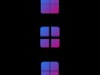






































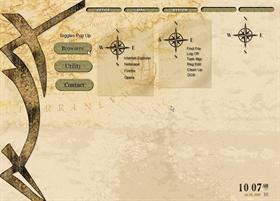









Comment #1 Monday, August 1, 2005 8:26 AM
First, sorry for my english (i'm french)
I enjoy your theme, but I am a novice in customization, and I want to konw how I can configure by my self the two buttons left by a menu like the button office for example, but with personnal shortcuts.
Another thing, nothing happen when I click on the buttons : browser, utility and contact, is that normal ?
Many thanks for your help, and
Alex