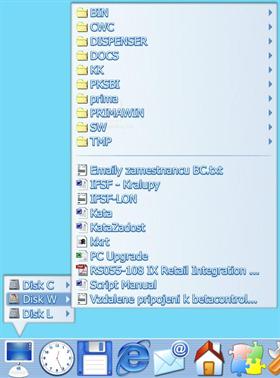
|
MenuUpdated Jul 19, 2003 by Jiri Krivanek |
||||||
Comment #122 Sunday, June 22, 2003 6:42 PM
Comment #123 Sunday, June 22, 2003 7:40 PM
I put the www.wincustomize.com in the arguments path.
Works great for me
Comment #124 Sunday, June 22, 2003 10:38 PM
Extract the zip file to your OD folder so that the contents are in a folder by itself called menu or kkmenu or whatever.
Inside this folder yo will notice 2 more folders, 1 called menu and 1 called skins. Unlike the previous kkmenu each menu you create needs it's own seperate .ini file. If you look at the files that are in the menu folder you can get an idea as to how each line works to run a program. Here's the beginning of the kkofficemenu.ini file:
[Office]
Word = "IS","office word.png","c:\Program Files\Microsoft Office\Office10\WINWORD.EXE","",0
First of all, notice that each item is separated by quote marks and commas, this is the breakdown:
[Office] - This is the title of the menu, name it whatever you want using the brackets around it, the old kkmenu used to use this as the argument to run the menu, the new version calls to this for the submenu (explained later). Each submenu must have it's own .ini file also.
Word - this is what you want the menu to show for the title of the program, obviously in this case, Word.
"IS", - this just tells the program it's a shortcut. "IM", would be a submenu and you would type the parameters for a submenu after this.
"office word.png", - this is the .png you want to use as the icon for this shortcut. Not that all the shortcut .png's must reside in the menu folder.
"c:\Program Files\Microsoft Office\Office10\WINWORD.EXE", - This is obviously the path to the program you want to run
"", - 2 quotes means the end of the line for this particular shortcut
0 - This is the flag how you want the shortcut run - 0 for normal, 1 for minimized, 2 for maximized, and 3 for default.
To create a submenu, you would start the line the same, with the title you want, followed by IM instead of IS, the .png file you want to use for the icon (this is not necessary though) then the name of the submenu. A power submenu line would look like this:
Power = "IM","powering.png","Powering"
It's quite simple once you get the idea as to how this works. Get all your .png's together in the menu folder, fire up notepad and start making your .ini files using these parameters. You could also use one of the ones provided and just edit it with your own parameters to save time. If you want to put a separator in, type S1 = "S" on a line by itself in between the shortcut lines you want to separate. Once you have your menu done save it in the menu folder, naming it whatever you want but don't forget to give it the .ini extension, and make sure it's saved in unicode, not ANSI.
Once you have your menu .ini finished, create a shortcut to kkmenu.exe on your dock either by dragging it directly onto the dock or by using the menu to add a shortcut. Right click on this new item on your dock. and in the line for arguments type in the name of the .ini menu you just created, a space, then the name of one of the skin .ini files in the skins folder. For example, using files already provided with the menu, the arguments for an office menu would look like this:
kkofficemenu.ini kkskinmenu.ini
So, for each menu you want on your dock, you create a dock shortcut to kkmenu.exe and in the arguments line for each one you have the filename of the menu and the filename of the skin you want to use separated by a space, that's it!
Comment #125 Sunday, June 22, 2003 10:51 PM
Hope all this helps!!
Comment #126 Sunday, June 22, 2003 10:58 PM
S1 = "S"
S2 = "S"
S3 = "S"
etc.
If anyone notices anything else I omitted or made a mistake on please post it so people don't get screwed up!!
Comment #127 Monday, June 23, 2003 6:28 AM
Comment #128 Monday, June 23, 2003 1:21 PM
Comment #129 Tuesday, June 24, 2003 12:50 PM
"Link" = E:\WINDOWS\explorer.exe
"Arguments" = ::{20D04FE0-3AEA-1069-A2D8-08002B30309D}
I have multiple disks & OS's so yours might be C:\WINDOWS\explorer.exe
Comment #130 Tuesday, June 24, 2003 2:01 PM
If I want to add the power menu that does the same thing as the start menu when you hit "Turn Off Computer" the log off, restart and shut down dialogue box...what do I link to?? I tried using the "powering" menu, but it dint work the way i wanted it to. I want it to work exactly like the start menu does when you hit "turn Off computer". What program opens that dialogue?
Comment #131 Tuesday, June 24, 2003 7:10 PM
Option Explicit
Dim Shell
' create Windows Shell Application object
Set Shell = WScript.CreateObject ("Shell.Application")
Shell.ShutdownWindows
Comment #132 Tuesday, June 24, 2003 7:11 PM
Dim objShell
Set objShell = CreateObject("Shell.Application")
objShell.ShutDownWindows
save it as shutdown.vbs and drag the file onto your dock / link to it in your menu
I think that's what u r after anyway!
Comment #133 Tuesday, June 24, 2003 7:37 PM
Comment #135 Wednesday, June 25, 2003 8:38 AM
But i think it means people who made new skins for v2 need to update them - I'm using Judge's brushed skin, and it doesn't display the scrolling arrows on the menu, so i have to click around to find where they are before I can scroll
Comment #136 Wednesday, June 25, 2003 8:41 AM
Comment #137 Wednesday, June 25, 2003 9:32 AM
Comment #138 Wednesday, June 25, 2003 9:45 AM
'A Folder = "F", "folder.png", ""'
I see the contents of not a menu that has one item called "A Folder" that pulls-right into "".
Can that be done?
Comment #139 Wednesday, June 25, 2003 9:48 AM
A Folder = "F", "folder.png", "whatever"
would show the contents of "whatever" in the first-level menu, not an item called 'A Folder' with a pull-right arrow that shows the contents of "whatever".
Comment #140 Wednesday, June 25, 2003 11:02 AM
Please login to comment and/or vote for this skin.
Welcome Guest! Please take the time to register with us.
There are many great features available to you once you register, including:
- Richer content, access to many features that are disabled for guests like commenting on the forums and downloading files.
- Access to a great community, with a massive database of many, many areas of interest.
- Access to contests & subscription offers like exclusive emails.
- It's simple, and FREE!














































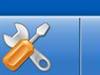

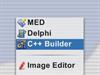



Comment #121 Sunday, June 22, 2003 3:04 PM