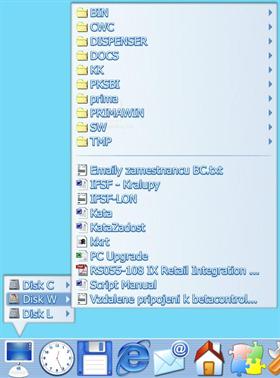
|
MenuUpdated Jul 19, 2003 by Jiri Krivanek |
||||||
Comment #162 Friday, June 27, 2003 9:12 PM
Comment #163 Friday, June 27, 2003 10:59 PM
Comment #164 Friday, June 27, 2003 11:50 PM
Comment #165 Saturday, June 28, 2003 2:27 AM
Comment #166 Saturday, June 28, 2003 4:59 AM
so here is a quick explanation of how to set it up.
1.Download the menu zip and unzip it
2.Place the extracted folder inside your objectdock folder
3.Create a new shortcut item in objectdock pointing to the KkMenu.exe or you can
drag the KkMenu.exe to the dock. At this point if you try to execute the file you
will get an error like," cannot find menu" or something like that.
4.To get the menu to work simply go to the new shortcut you just created in objectdock and
bring up the properties dialog for the shortcut, like you would to change the icon.
(keep this window open)
5.Once that box is open go to the Arguments line and place the menu you would like to add.
Lets set up the drives menu. So go inside the folder where the Kkmenu.exe is in and locate
the menu folder.
6.Inside you will see a bunch of .ini files, find the one that says KkMenuDrives. Now go back to
the open objectdock properties window that you have open and in the arguments line simply type in
KkMenuDrives.ini(don't forget to type the.ini part). DONT CLOSE THE WINDOW YET!
7.Next lets chose the Default skin and your ready to get this thing running. So you should still have the properties
window open, you already typed KkMenuDrives.ini. now hit spacebar and type in KkSkinMenuAqua.ini
the arguments line should read KkMenuDrives.ini KkSkinMenuAqua.ini
8.Finally choose an icon for the dock shortcut and thats it, the menu for the drives should come up.
The other menus are set up in the same fashion; just create another shortcut to the KkMenu.exe
just don't forget to place the .ini file you want to use and the skin you want to use in the arguments line.
Creating your own menus is very easy with the included menu editor.
I hope I helped some of you out with this mini tutorial
Comment #167 Saturday, June 28, 2003 12:41 PM
Comment #168 Saturday, June 28, 2003 4:33 PM
Comment #169 Saturday, June 28, 2003 4:35 PM
Comment #171 Saturday, June 28, 2003 7:55 PM
Can you make your own custom menu .ini files for use with the menus . Mine crashes every time I try.
Comment #172 Saturday, June 28, 2003 11:28 PM
1.Launch whatever menu is working, when the actual menu pops up from the dock right click in any area of the menu.
2.This will launch the KK menu editor.When this window opens up ignore what the pre installed menu says.Go to the top of the tree where it says menu and double click it. You don't have to double click it but you get the same results.
3.Notice everything disapears and your left with the word menus at the top. Directly to the left click new menu and then go down some and click add.
4.you will notice another branch is now below named new menu. Name this whatever you want because this is your new .Menu name. For information purposes type test.Then press add button again.
5.This next branch is the actual shortcut, name it notepad. Go down to the shortcut button and highlight the circle.Again for information purposes lets add some thing we all have NOTE PAD Put in C:\WINDOWS\system32\notepad
and above it choose your PNG.
6.Before adding any more shortcuts save your new menu. Click the save as button and name your menu, Name it KkMenuNotepad (In your case when you make your own menu don't forget to put KkMenu infront of what you want to name it)MAKE SURE YOU SAVE THE FILE IN THE MENU FOLDER INSIDE THE Kk MENU DIRECTORY.(SAVE)
7Finally go to the dock, bring up the property for dock item window. In the arguments line put, KkmenuNotepad.ini(your skin, in my case brushed)
the Arguments line should look like
KkmenuNotepad.ini brushed.ini, Don't forget the space between the two.
8.You should now have a new menu with one item, notpad if you want to start adding shortcuts to this menu bring it up right click it to bring up the editor and then go to the second branch(rename the test you typed earlier to whatever you want) hit the add button and put in your ownshortcut. For each new one keep going back to the second branch and click add.
This is a very simple way to start making your own menus, I do it a much more complicated way than what I just described but that would take up too much to explain, just try it this way and you will get the hang of it
Comment #173 Sunday, June 29, 2003 12:35 AM
Comment #174 Sunday, June 29, 2003 9:00 AM
interesting AddOn your Menu. At first place it's little hard to find out how to handle eg. configure it. After some hours
If it would be possible to get the whole Start-Menu in one *.ini automaticly it would save a lot of time instead of retyping one by one. Don't know if this can be accomplished. And a help file would be fine for your additional programs?!
Thanks!
Comment #175 Sunday, June 29, 2003 11:55 AM
When you unzip the file that you downloaded here to whatever location, you have to look for the "menu" folder and "skins" folder.
In the "menu" folder are your menus or the information about your shortcuts that you want to place in your menu; in the "skins" folder are the backgrounds or skins for your menu.
Now, I'm going to explain this with the default menu that comes whit your zip file.
Create a shortcut in your dock; right click on it and the dock item properties dialogue is going to appear.
Click on the browse button, and look for the location where you extracted the contents of the zip file that you downloaded here, and select "KkMenu.exe"
Now, the next box that says arguments you have to place:
KkMenuOffice.ini KkSkinMenuAqua.ini
(Space between this two)
Click ok and now click on the shortcut that you just created on the dock: the kkmenu is going to appear whit shortcuts to office applications.
If you want to edit the menu, just open "KkMenuEditor.exe" if you want to edit the menu background or skin open "KkSkinner.exe"
I hope that helps, and don't say that this is a stupid thing just because you don't know how to use it.
Comment #176 Sunday, June 29, 2003 2:12 PM
Why don't appaer the names of the elemnts of my menu?? For example, when i create a new menu, i can put the image png, the shorcut but not the name i want to this element... do you understand me??
Comment #177 Sunday, June 29, 2003 2:46 PM
Hola! cuando abres el kkmenueditor.exe, haces un nuevo men� y quieres adicionar tus propios shortcuts, das clic en add, escoges si va a hacer un separador, submen�, shortcut o f�lder! En tu caso, das clic en shortcut, y en la parte superior no donde dice shortcut, en todo el comienzo de la ventana esta la cajita que tiene el nombre de "Name" donde puedes ponerle el nombre a tus shortcuts: hay es donde le das el nombre a tu men�!!!!!
Espero que esto te sirva de algo! Gracias y chao!
The answer to is that you have to type the name of the shortcut in the "Name" field, this field is at the top of the kkmenueditor! I hope this help!!!!!
Comment #178 Sunday, June 29, 2003 3:12 PM
Comment #179 Sunday, June 29, 2003 3:58 PM
Thanks for clearing it up.
Comment #180 Sunday, June 29, 2003 6:08 PM
Please login to comment and/or vote for this skin.
Welcome Guest! Please take the time to register with us.
There are many great features available to you once you register, including:
- Richer content, access to many features that are disabled for guests like commenting on the forums and downloading files.
- Access to a great community, with a massive database of many, many areas of interest.
- Access to contests & subscription offers like exclusive emails.
- It's simple, and FREE!














































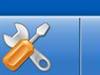

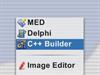



Comment #161 Friday, June 27, 2003 8:55 PM