
|
TRONUpdated Jan 15, 2010 by bradatharpe |
||||||||
Comment #42 Monday, January 10, 2011 10:22 PM
SKIN IS AWESOME!!!!!!!!!!!!!!!
BUT in WIN7 you can't see the text on the side of things and some boxes. (see links of images)
If they could be darker that would be awesome!!
Internet History BOX:
http://img35.imageshack.us/img35/5054/000mwpsnp151.png
Bowser:
http://img17.imageshack.us/img17/8458/000mwpsnp152.png
Log in at Site:
http://img25.imageshack.us/img25/88/000mwpsnp153.png
![]() the sounds too!!
the sounds too!!
Comment #43 Monday, January 10, 2011 11:33 PM
AS you can see I changed ALL the blueish colors to PINK and STILL the Font is Blueish
http://img687.imageshack.us/img687/3280/000mwpsnp154.png
Please login to comment and/or vote for this skin.
Welcome Guest! Please take the time to register with us.
There are many great features available to you once you register, including:
- Richer content, access to many features that are disabled for guests like commenting on the forums and downloading files.
- Access to a great community, with a massive database of many, many areas of interest.
- Access to contests & subscription offers like exclusive emails.
- It's simple, and FREE!



















































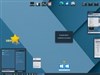

Comment #41 Saturday, January 23, 2010 2:08 PM