Icon-A-Day, Icon #2, Default File
The most unappreciated Icon in the pack.
Sunday, January 9, 2005 by mormegil | Discussion: Icons
| Icon 02 (Default File) After the Folder icon, the Default File icon, tends to be the most important icon in a pack. (At least for me). It is at the same time one of the easiest and one of the hardest icons in an Iconpack. It takesn very little time to draw, but you may end up doing it 50 times, trying to find something that has not been done 1000 times before. The icon below took maybe 15 minutes to do, less time than it is taking me to write this. Now that I said all that, I came up with the style for this icon set in one try. Mostly as a "Hey, I wonder if I could pull that off" experiment. What I have decided to try and pull off is a Glass icon set, or Plastic icon set, depending on how you look at it. All the file icons will be transparent glass plates, with a colored band on the top, the band may change depending on the type of Icon. Also the glass will allow us to have any file "Overlays" that I place on the icons to have a reflection in the surface of the file. At least that is the plan. This is the Default Icon, so it is pretty damn plain, but I am pretty excited to see how the rest of the icons come out. Now lets get started. | ||
| Step 1: Using the Rectangle Tool, I draw a 1.28 x 1.28 box, same as in the last icon. Then I draw another rectangle; that will become my file icon. .jpg) |
Step 2: I give the rectangle a white to light grey gradient, and then using the Interactive Transparency tool I make it fade from slightly transparent on the top and bottom, to about 50% transparent in the center. Because this is glass and my page is white I put a throw away shape in a darker color behind my Icon so I can see it. I will delete it later. .jpg) |
Step 3: Now I copy the rectangle 3 times and Crop the copies so I can get my edges - one Grey and one white - and send them to the back. This is to give the glass some depth. Then I place another 2 rectangles on the top - one transparent blue, and one white - to make my band. .jpg) |
| Step 4: Now I copy the shape of the page and pull a light drop shadow off it. I also copy the edges separately and pull a shadow off them. This gives us that glass shadow look. I also fade them out in the same way I did in yesterdays folder shadow. .jpg) |
Step 5: Now using the same steps as yesterday I make the reflection of the icon below.
|
Step 6: Lastly we add the "Glare", drawing the glare on with white shapes and fading it out with the Interactive Transparency tool.
|
And our finished icon should look something like this..jpg) |
Note: I realized at the end of this that I had the colors of the inside of the glass reversed, so I flipped the two trimmed shapes so the black is on the top left and the white is on the bottom right. | |
|
Well that about wraps it up for the Default File. Let's hope my gamble that this will look good when we get more of them will pay off. Tomorrow I think we will do the open folder, or the Default Document icon. Tune in then to find out. | ||
Reply #2 Sunday, January 9, 2005 2:02 PM
Quick question on step #3.
After cropping, are the bottom and top edges aligned creating the grey edge making the top and right edges white due to non-alignment?
Thanks for the great stuff here.

Reply #3 Sunday, January 9, 2005 2:06 PM
I think it would be a nice idea if Wincustomize might find some place on the new site to save these tutorial type articles that you and your wife are posting. I'd hate to see them lost over time in the forums and it might prompt more of the skinners in the different areas to contribute. A new tab labeled Tutorials is consistant with what the site promotes. Just me thinking out loud.

Reply #4 Sunday, January 9, 2005 2:08 PM
Please login to comment and/or vote for this skin.
Welcome Guest! Please take the time to register with us.
There are many great features available to you once you register, including:
- Richer content, access to many features that are disabled for guests like commenting on the forums and downloading skins.
- Access to a great community, with a massive database of many, many areas of interest.
- Access to contests & subscription offers like exclusive emails.
- It's simple, and FREE!








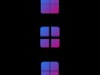






































.jpg)
.jpg)

Reply #1 Sunday, January 9, 2005 12:37 PM