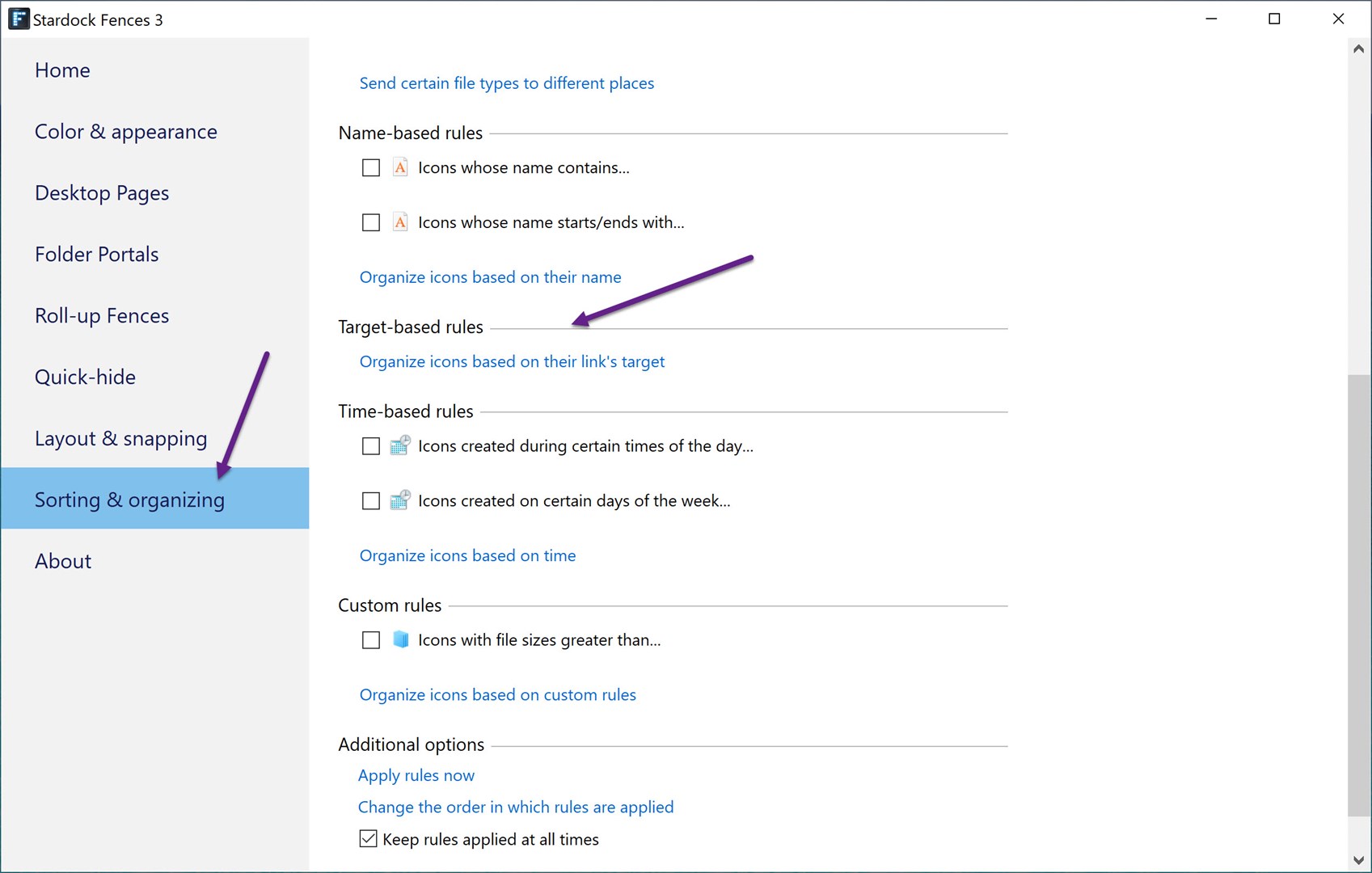New Curtains Themes for a Minimalist Desktop
Monday, August 30, 2021 by Island Dog | Discussion: WinCustomize News
 The Curtains gallery has quite a few new themes added recently, and we have just been enjoying them. They have a smooth and minimalist design and are great for daily use either at work or home.
The Curtains gallery has quite a few new themes added recently, and we have just been enjoying them. They have a smooth and minimalist design and are great for daily use either at work or home.
Check out some of the latest theme below but be sure to check out the full Curtains gallery for many more themes. Have you tried any of these new themes? Let us know in the comments!




Have Fun with CursorFX!
Friday, August 27, 2021 by Island Dog | Discussion: Stardock Blog
CursorFX has always been one of my favorite customization apps and was an effortless way to get started customizing your Windows desktop. The default Windows cursor is boring, and CursorFX allows you to easily change it to one of thousands available on WinCustomize. There are all kinds of cursor themes available. Some with minimal designs and some with really amazing animations.
First, get CursorFX from here or as part of your Object Desktop membership. Once installed you'll already have a handful of cursors included that we picked as some of our favorites just to get your started. Just select the cursor you want to use and hit Apply, or just double-click the cursor.
If you ever need to get back to the Windows cursor, just apply the Windows Default and it will go back to the default cursor. When you're ready to try out some additional cursor themes, head over to WinCustomize.com and check out the CursorFX gallery. Here you can browse and download thousands of additional cursor themes in a variety of designs and styles.
Are you into sci-fi? Put a Starship as your cursor!

Maybe MacOS is your style?

Or maybe just a cool cursor design like this.

The point is there is a ton of cursor themes to choose from, and it's a fun way to give your desktop a bit of personalization no matter what style you like!
Web Browers: What do we Want from Them?
Thursday, August 26, 2021 by Tatiora | Discussion: Stardock Blog

I remember when I had my first interview at Stardock.
One of the people in the room, a guy named Kris, looked at me and fired off a series of PC user questions, things like: what kind of computer do you have, what operating systems do you run, and what web browser do you use?
I answered each, and when I got to the web browser part and answered Chrome, he fired back with a question that caught me off-guard.
“Why?”
...honest answer? I have no idea why. It was just what I used (and still use)! I don’t remember exactly what I said - though, considering I’m about to hit my 6 year anniversary next month here at Stardock, I’m guessing I answered the question to his satisfaction - but I do remember pausing after the interview to re-ask myself that same question.
Why did I use Chrome over any other web browser?
I mean, some of the reasoning is straightforward. I like its design, it is fast and efficient, and it has a solid amount of security. However, other web browsers, especially nowadays, have the same features - so why choose Chrome, specifically?
Prior to Chrome, I had always used Firefox. I didn’t ever have any issues with it, so my switch to Chrome must have been because a friend recommended it to me or because I needed it for something specific - I honestly don’t remember anymore.
Anyway, the browser landscape has changed significantly over the last few years. What’s most important to us as PC users in a browser certainly has some variables, but in general I think we’re concerned about three primary things: Speed, Security, and Customization.
Speed
Obviously, we don’t want to have to wait forever for a website to load, so speed is one of the most important qualities in a web browser. Some web browsers demand a lot of your system’s resources, while others take up less and run a bit more smoothly in the background. These factor into the browser’s speed.

It’s important to look at a browser’s compatibility, also - they need to be able to work with your current version of Windows (or whatever OS you’re using) and need to run efficiently. How much memory a web browser takes up is also important when you’re factoring in elements of speed and efficiency.
Security

I talked about this in another blog, but the Internet can be a bit of a murky place to navigate at times. There are lots of anti-virus programs out there to help keep your PC safe, but one of the first lines of defense is going to be a secure web browser.
Some browsers offer full suites of security tools to protect your identity and shield against malware, while others don’t have a method for blocking cookies and ads efficiently. It’s not a good idea to rely on your browser alone to provide defenses against someone who might want to compromise your identity online, but it’s a good first line before you add on the other bells and whistles.
It’s worth noting that Microsoft Edge now comes with a built-in password manager, which is an awesome security feature to have in a web browser. The other browsers haven’t quite caught up to this just yet.
Customization
The tools and add-ons that you can apply to your web browser can make or break your experience when surfing websites online (do people still say “surf the web” anymore, or is that an old-person thing?).
Some tools do things like strip webpages of clutter, leaving only the text, which makes it much easier for you to focus. A lesser known browser, called Opera, even has a built-in cryptocurrency wallet. It is also known for its Speed Dial add-on, which consists of pinned tiles on your home screen and a toolbar for accessing frequently used services.
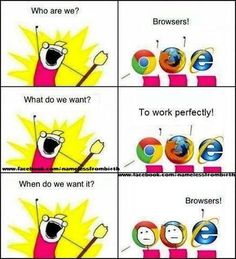
Edge offers voice-reading of web pages, Firefox lets you instantly save a page to Pocket, and Chrome for Android has tab groups and dark mode. All of these things boil down to personal preference and what tools are important for you to have in order to use your web browser in a way that will work for you.
PC Magazine has a really excellent article about the most popular browsers and what makes them unique from one another. They also wrote one on the best alternative web browsers (half of which I’d never heard of). I definitely recommend giving them a read!
What web browser do you use? Why did you make that choice? Share with me!
A misused Microsoft tool is responsible for a big data leak
Wednesday, August 25, 2021 by Tatiora | Discussion: Personal Computing

Another day, another data leak.
This time, it comes courtesy of a popular development platform called Power Apps. This Microsoft web tool allows organizations to quickly create web apps and has an abundance of tools for public facing websites and back-end data management. In spite of the tool's usefulness, it comes with its dangers: incorrectly configuring the product can leave huge segments of private data visible to the public.
Cybersecurity firm UpGuard recently discovered that as many as 47 entities have misconfigured their Power Apps in a way that left data exposed. Those with data breaches included several large companies, government entities, and even Microsoft itself. Some very large entities like the states of Maryland and Indiana's governments are included in this data breach.
According to researchers at UpGuard, the leaked data includes plenty of sensitive information, including “personal information used for COVID-19 contact tracing, COVID-19 vaccination appointments, social security numbers for job applicants, employee IDs, and millions of names and email addresses.”
Microsoft's leaks include a collection of 332,000 email addresses and employee IDs that are used for payroll purposes. Due to UpGuard's report, Microsoft shifted its permissions and adjusted PowerApps to make it more secure to use. Hopefully, this fixes the issue and clears up this particular breach.
Have you been personally affected by a data breach before?
Here's 5 Relaxing Animated Wallpapers for Your Desktop
Monday, August 23, 2021 by Island Dog | Discussion: WinCustomize News
 One of my favorite things about using animated wallpapers with DeskScapes is the relaxing scenes I can have right on my Windows desktop. My personal favorite types are the triggered .dreams that change on the time of day, and animated wallpapers with very subtle animations. A quick example would be snow slowly falling on a winter scene, or subtle movement of water that doesn't distract you from anything.
One of my favorite things about using animated wallpapers with DeskScapes is the relaxing scenes I can have right on my Windows desktop. My personal favorite types are the triggered .dreams that change on the time of day, and animated wallpapers with very subtle animations. A quick example would be snow slowly falling on a winter scene, or subtle movement of water that doesn't distract you from anything.
The best thing is we have a ton of those types of animated wallpapers here on WinCustomize. Here's five of my favorites to check out!





Using Fences Target-Based Rules for Steam Games
Thursday, August 19, 2021 by Island Dog | Discussion: Stardock Blog
One of the most requested features for Fences has been target-based rules, which we added in the latest Fences update. There's a variety of uses for target-based rules, but the one we'll talk about today is using these rules to make Steam desktop shortcuts go directly to a fence of your choosing.
For example, I have a fence called 'Steam Games' on my desktop that I only want Steam shortcuts to be in. I want them to be automatically sorted into that fence when I download a new game from Steam.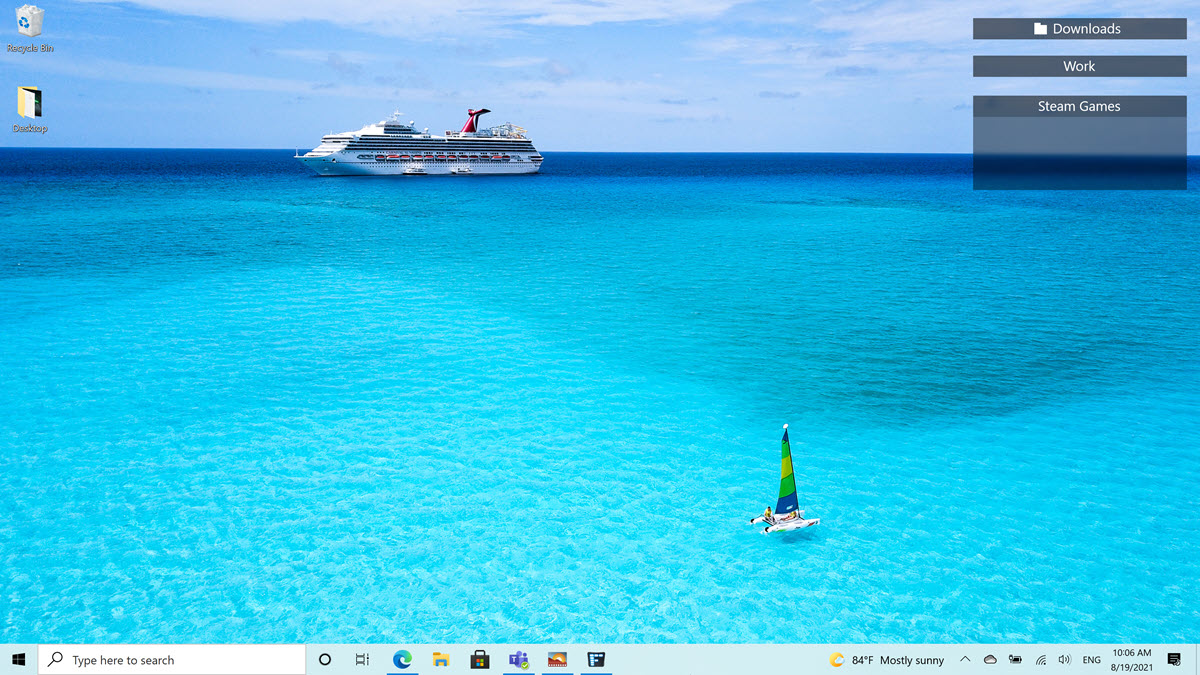
Open the Fences configuration and open the 'Sorting & organizing' window. Now, look for the "target-based rules" section.
Clicking the text there will give you some options on how you want to create this rule. For this example, we'll use the 'Link's target contains...' rule.

Now, a new window comes up where we can add the parameters for our new rule. Selecting the drop-down menus will give you several options to choose from. For the Steam links we'll start off with defining them like this: target starts with steam://.
Click 'Add additional criteria' to add another entry.
For this one, we'll select the icon type and set it as a shortcut (link) as that is what a Steam shortcut is. Click OK and we can now set which fence we want these icons to be placed in. Here I chose my Steam Games fence.
You can choose to run the rules right now to organize your desktop, and you can set Fences to always apply these rules.
Now all your Steam shortcuts should be organized into your selected folder!
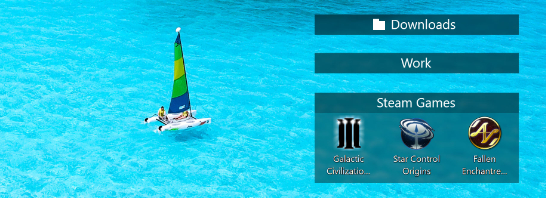
Getting an Early Start on Your Fall Desktop!
Tuesday, August 17, 2021 by Island Dog | Discussion: WinCustomize News
 We're just over a month away until the fall/autumn season arrives, and I am so ready for some hopefully cooler weather. Fall is a wonderful time to base some desktop themes on as we have many types of skins that fit perfectly with the season. We have an excellent selection of wallpapers, WindowBlinds skins, animated wallpapers for DeskScapes, and much more to choose from!
We're just over a month away until the fall/autumn season arrives, and I am so ready for some hopefully cooler weather. Fall is a wonderful time to base some desktop themes on as we have many types of skins that fit perfectly with the season. We have an excellent selection of wallpapers, WindowBlinds skins, animated wallpapers for DeskScapes, and much more to choose from!
We'll be featuring plenty of themes over the next few weeks, but here are some of our favorites to get started with. Let us know if you have any seasonal favorites that you'll be using.


Autumn Leaves in the Breeze (Animated Wallpaper for DeskScapes)


Fall leaves in Kolob Canyon (Wallpaper)

Stardock Announces Start11 - Get into the Beta Today
Beta version of Start11 goes live today
Tuesday, August 10, 2021 by Island Dog | Discussion: WinCustomize News
Stardock Restores Classic Start Menu in Windows 11
Beta version of Start11 is live today

Stardock announced Start11, a program that allows users to customize the Windows Start menu. As with previous editions of the StartX products, Start11 allows users to restore the Start menu to appears as it does in previous versions of Windows as well as customize it to their liking. The beta version is now available at Stardock’s homepage.
“This first beta is designed to regain some of the lost functionality in the current Windows 11 Start menu,” said Brad Wardell, Stardock CEO. “We have a lot of exciting new features planned to make the Start menu not just more accessible but also more useful to companies and power users.”
The first beta of Start11 is compatible with Windows 11 and Windows 10, supports moving the start button to the middle or to the left, makes visible many subtle Windows features, and provides a new configuration UI that allows extensive customization.
“The new UI has been designed to support future Start menu designs,” said Wardell. “Start8 and Start10 focused on restoring previous versions of the Start menu. Start11 will be extending this to support a host of new Start menu ideas such as the concept of pages, tabs, minimalism, and features for our enterprise customers.”
Join the Start11 Beta Today for $4.99
Users who buy into the beta will get the full release free.
Own Start8 or Start10? We've got special upgrade pricing just for you.
Top 5 HOT Desktop Wallpapers to Check Out!
Monday, August 9, 2021 by Island Dog | Discussion: WinCustomize News
 If you are looking for a new desktop wallpaper, then you have some great choices from the past month in the WinCustomize gallery. It's also fun that we can get these through DeskScapes 11 without even leaving the app, which is what I've been doing on a couple of my PCs.
If you are looking for a new desktop wallpaper, then you have some great choices from the past month in the WinCustomize gallery. It's also fun that we can get these through DeskScapes 11 without even leaving the app, which is what I've been doing on a couple of my PCs.
There's plenty to choose from in the gallery here, and new ones come in just about daily. Check them all out here.
Here are five of the top wallpapers on WinCustomize. Check them out!





WC Community Question: Are You Ready for Fall?
Friday, August 6, 2021 by Island Dog | Discussion: Everything Else
I am! Bring on the pumpkins! ![]()