Taking Screenshots is More Work Than You Think
A lot of wallpapers are needed
Monday, May 5, 2025 by bdsams | Discussion: WinCustomize News
One of the great joys of working at Stardock is releasing new products. From scoping a product, testing, feedback loops, and finally, shipping the app – it’s a lot of work and also a lot of fun.
One of the key aspects of shipping an update is taking screenshots and it’s a lot harder than you might think. Thus, the reason for this post as it’s a bit of inside baseball about how we think about how to post product screenshots and of course, using wallpapers from Wincustomize (and uploading them when I remember) is a core part of the process.
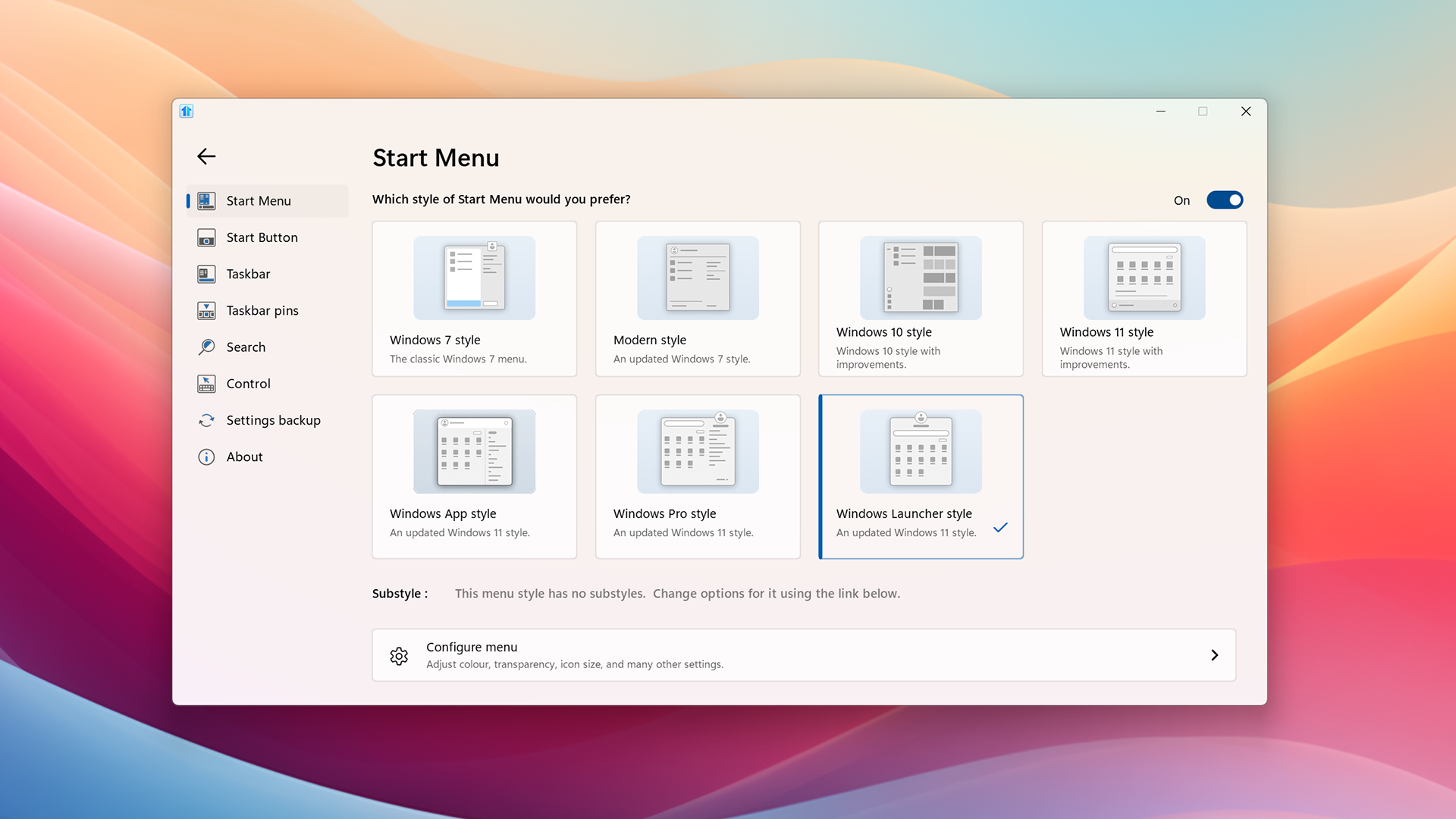
When looking at a screenshot, there are a lot of considerations: what aspect ratio/resolution, are you taking a screenshot of entire desktop or a small section of it, do you need it to fit a theme (work, home, school), light or dark, and the list goes on and on. I have a folder that I use to save hundreds of different screenshot assets to help stage these setups and while some of them are organic with real-world items like OneDrive home/work, we do stage for some industries.
And then there are other items you have to consider, is a widget on the taskbar displaying a news item that ruins the shot, or do you have a sync error with OneDrive in the system tray that is distracting? And then trying to make sure nothing personal or sensitive company information is shown like a Teams chat message or a financial document.
I have setup VMs and other clean environments in the past but we don’t release products every week and those environments often feel a bit dated when I turn them back on (and not even counting the lost time as they try to update).

Which brings me to Wincustomize and DeskScapes11, I browse the site a lot trying to find wallpapers that are generally simplistic, geometric, and items that don’t have a distinguishable feature – you don’t want a logo/character in the image typically unless it’s related to the app.
Taking screenshots usually results in dozens taken, but only 10 or so make the final cut for various reasons. And far too often I forget to switch between dark and light themes; the Fences 6 beta release had 96 screenshots taken.
One of the interesting little tidbits is that all of our screenshots are taken at 1080P currently as they appear best on a website with constrained widths. At some point, I’m sure we will switch to 4k but for now, we haven’t made that jump yet as more users are running desktops in 1080P than 4k.
Releasing Multiplicity 4 Beta 3
A Little Faster in All the Right Places
Thursday, October 31, 2024 by bdsams | Discussion: Software Blog

Today we are releasing the third beta of Multiplicity 4 that includes several enhancements that improve speed and functionality of the application as well as a few bug fixes too. The update is rolling out now, but you can manually search for the update by opening the configuration panel, clicking About, and then “Check for Updates”.
New in this release is an option to control if the mouse cursor can be hidden when using KVM mode, improved performance when searching a network for a secondary device and disconnecting Seamless Display™ monitors is more performant as well.
For users connecting to devices that have older 32 bit processors and some early 64 bit processors, stability has been improved with this release as we have squashed a few bugs targeting specific hardware configurations.
The beta 3 release is focused on fixing some of the edge cases we have received from our users while deploying previous betas of Multiplicity 4. While we have more updates coming in the weeks ahead, features and bug fixes are a direct result of the feedback we receive from our users – if you haven’t joined the conversation yet, you can do so here.
If you want to try Multiplicity 4, you can learn more about all the new features on the app page and as with all of our productivity apps, it is also included in the award-winning suite, Object Desktop.
Ready for Windows 11 24H2
Stardock Software is ready for the Windows 11 24H2 release
Tuesday, October 1, 2024 by bdsams | Discussion: Software Blog

Microsoft announced today that the company has started rolling out the long-awaited Windows 11 update that introduces some new AI features. Like many of the previous second-half releases, this includes some fundamental changes to how Windows operates.
For the past few months, Stardock has been diligently evaluating our applications like Start11 v2 and Fences 5 to make sure that they are fully functional with these changes. You may have noticed that we have been shipping more updates recently, while not always directly related to 24H2, it was part of our effort to make sure that when the new Windows release hits your device, your applications are ready.
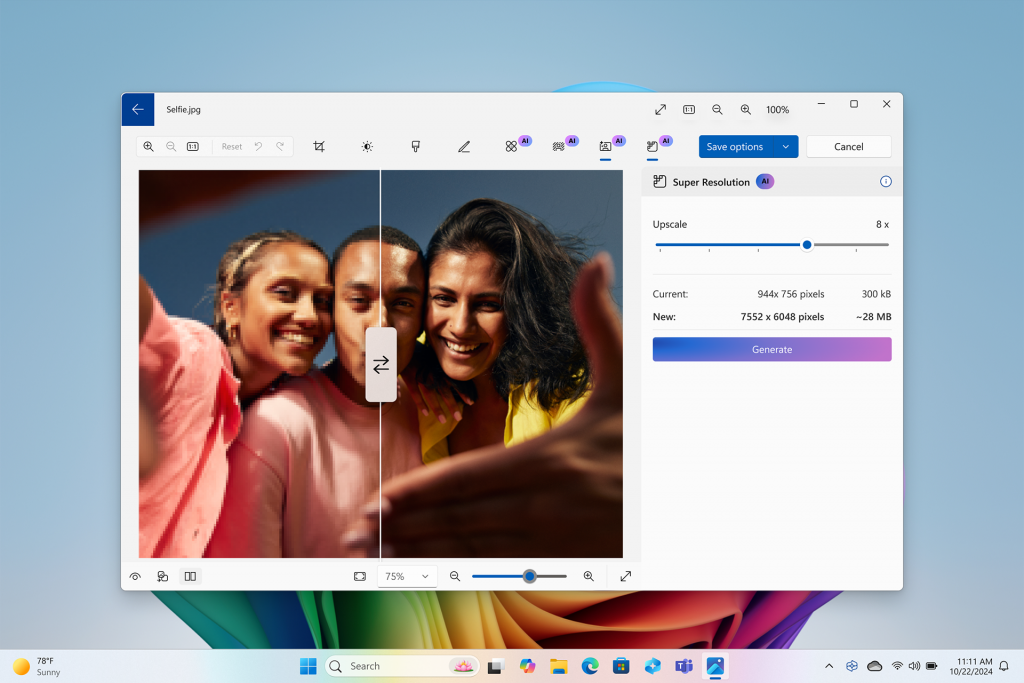
And this includes Groupy 2 as well, which has one additional fix that addresses some text clarity when used in conjunction with File Explorer – you can find this new release in the beta channel.
Microsoft has an extensive post detailing what is new but many of the updates relate to new AI features detailed below:
- Click to Do – Microsoft’s answer to “Circle to Search”, this feature is part of snipping tool that allows you to select items in an image or text and turn it into a search query, blur backgrounds, erase objects and extract text.
- Recall – The controversial feature that makes it easier to find what was open on your desktop will start testing with ARM-based devices this month and Intel/AMD devices next month; Microsoft is also overhauling the security and storage of this feature.
- Photos – A new “Super resolution” feature lets you upscale any image with the power of AI.
And there is a lot more to this release than AI tools including an improved security baseline and additional improvements to the update process. While the consumer features will grab all the headlines, it's these under-the-hood updates that will continue to improve the OS to be more resilient and reliable.
Our ability to make sure our applications are ready for new builds of Windows is thanks to our community. With 24H2, we frequently run our applications through various testing flows with each Insider release, but nothing truly beats the feedback we receive from readers like you. Many of the new additions to our applications are based directly from the feedback we receive, if you haven’t joined yet, you can find us on Discord and in our forums.
Autumn Themes Have Arrived!
Synchronize Your Desktop with the Season
Monday, September 23, 2024 by Abisnabidam | Discussion: WinCustomize News
If you're in the Northern Hemisphere, you may have noticed a recent change of seasons. That's right, we've entered the first week of Fall! If you like to decorate, what better way to complete your seasonal display than with some expertly crafted desktop customization?
The search function on the top right of the WinCustomize Gallery is a great place to start. Here, you can simply type in "fall" or "autumn". This will generate tons of results for seasonally appropriate skins. Below, I've gone through and picked some examples to showcase some great Dreams and Wallpapers the WinCustomize crew has been crafting.
Gateway to Autum by cyberslober (Dream)

(*Also check out the Dream: Hillside Pumpkin Patch by cyberslober!)
Autumn Sunshine by 3java3 (Wallpaper)

(*Also check out: Epic Waterfalls by 3java3!)
Late Autumn 4k by Ghzamfir54 (Wallpaper)

(*Also check out: Fall time, Autumn is coming, autumn forest, and Late Autumn 2 by Ghzamfir54!)
Harvest Time My Girls by Sed (Wallpaper)

(*Also check out: Autumn ExP DOTS, Autumn Night, Heading Into Autumn, An Autumn Street, Autumn Series Feeling Blu, A Watercolor AbZ, Shagbark Autumn, Keep Me Warm, Old Wisconsin Home Autumn Series, Autumn Series Four, October Trees, Autumn ExP Three, and Autumn on Canvas, also by Sed!)
4K Autumn Firepit by AzDude (Wallpaper)

(*Also check out: 4k Autumn Collage, 4K Autumn Signage, 4K Autumn Abstract, 4K Autumn Seascape, 4K Autumn Oak, and 4K Big Sun by AzDude!)
While the creators at WinCustomize have certainly been busy, these are just a few to get you started! Take some time to search through the WinCustomize Gallery. There are countless seasonal skins and themes to decorate your desktop for the cool weather ahead!
Customizing Your Groupy 2 Tabs
Add tabs to everything and then make them fit your flow
Thursday, September 12, 2024 by bdsams | Discussion: Software Blog
Groupy 2 is one of the quiet heroes of making Windows 10 and 11 take a big step forward in functionality. Adding tabs to every app may not sound like an important feature but once you experience the ability to group, launch, and tab your daily workflow, Groupy 2 will become your favorite app.
One of the core competencies of any Stardock app is the ability to customize the design and Groupy 2 is no different. The tab appearance options inside of Groupy 2 let you personalize the experience while maintaining a high level of functionality.

With Groupy 2 configuration panel open, the Tab appearance panel provides dozens of options to configure the tab style to match the theme of your desktop. As an example, you can have traditional tabs that are attached to the app like a file folder you might find at the library or accounting office, or you can enable a floating experience that feels modern and fits natively into the Windows 11 design style.
But my personal preference is to enable a background of the tab bar, keep the tabs always visible, and have them floating, as shown below. We put a lot of effort into creating a mica-like texture for the tab bar and with a vibrant desktop wallpaper – it really shines.

These are just a few of the options available with Groupy 2. Other options include being able to color the tabs as well, which is handy for making it easy to identify chat apps from gaming apps or productivity tools like Visual Studio, at a quick glance.

Adding a little bit of color, like the example above, makes it easy to visually identify a tab based on its purpose - such as separating out test and production environments. And as you would expect, Groupy 2 will remember the color you have applied to the app each time it is opened.
If you haven’t tried Groupy 2 yet, you can download a free trial on the app page and like all of our best apps, it’s included in the award winning suite, Object Desktop.
Minimal Customizations for Massive Impact
A Spotlight on Minimalist Themes
Monday, September 9, 2024 by Abisnabidam | Discussion: WinCustomize News
From the many customization options available on WinCustomize, some really impressive creations have been crafted with a keen eye for a more minimalistic appeal. Minimalism is generally a great design philosophy, as it emphasizes a pleasant experience in favor of sleek simplicity and an ease of functionality.
Let's take a moment to showcase a few recently created examples of this sort of simple-yet-aesthetically-pleasant customization.
MateriStart by quartzneko (Start Menu Buttons)

In the Swamp by Sed (Wallpapers)

Just passing by by teddybearcholla (Wallpapers)

While the desktop customization options offered by these creators may not be as flashy or extravagant as some others, don't be fooled by the simplicity! One thing I like about minimalist personalization, is the way these creators have utilized simple elements to let other parts of the desktop really stand out and shine. Try them out to see what I mean!
Of course, the door is also open to reply here and show off some of your own favorites. And if you find yourself so inspired, as always, we encourage you to create and share your own!
Releasing Fences 5.81 with Quality-of-Life Enhancements
A couple of new features, bug fixes, and QoL updates.
Monday, August 19, 2024 by bdsams | Discussion: Fences News
Today, we are releasing an update for Fences 5 that introduces a new feature, several quality-of-life updates, and more. The update is available now and is currently rolling out to all Fences 5 users or you can manually search for the update by clicking "Check for Update" on the About panel in the Configuration window.
New in this release is the ability to swap screen contents in the Layout tab. This feature makes it easy to swap the screen contents and is helpful especially in scenarios where you change devices frequently with several external monitors attached.
Also new in this release is significant performance improvements when resizing Folder Portals and compatibility updates when Folder Portal content is actively syncing with services like Dropbox and OneDrive. And for those users running the latest Windows Insider builds, compatibility improvements for Peek will provide a more consistent experience.

For users who are running the legacy Layout auto-adjustment settings, we are now moving all users to the option of “Store my layout on a per-monitor-configuration”. When we released version 5.5 earlier this year, this new option became the default experience and we have been actively encouraging all users to move to the new Fences engine.
With robust support for multi-monitor scenarios and additional resilience for complex desktop environments, the new engine is superior in every way to the legacy tooling. While the legacy options are still available, we highly encourage everyone to stay on the new setting.
And if that wasn’t enough, besides a number of bug fixes, double clicking on the "folder" or "up" icon of a folder portal title bar no longer triggers roll-up.
Many of these updates were the result of direct input from our users and your input is essential to helping make Fences the best desktop enhancement available. If you have any feedback, make sure to check out our forums where you can share your feedback and learn how other teams are using Fences at home and in the workplace.
If you haven't tried Fences yet, you can learn more about Fences on the app page and it is also included in the award-winning suite, Object Desktop.
Enhance Your Desktop with the Good Old Days!
Retro Themes are a Throwback to Simpler Times
Monday, August 19, 2024 by Abisnabidam | Discussion: WinCustomize News
There are all kinds of unique customization options available on WinCustomize. Some of my favorites are crafted by creators that manage to expertly capture that simple sense of nostalgia from days past.
So, I thought I'd take a moment to showcase a few such 'blasts-from-the-past,' and open the door for others to show off some of our favorites of this sort of retro desktop personalization.

Something as simple as a classic start button or mouse cursor theme like those pictured above can really bring a sense of charm and character to your desktop experience.
And there are countless more examples, including even more elaborate old-school-feels in the form of the various WindowBlinds themes that manage to import an entire classic Operating System.
The Windows Classic Theme by SemoB


Of course, these add up to just a small handful of customization options. Over the years, WinCustomize has seen tons of options in this fantastic category of vintage customization.
Feel free to post your own favorites below!
Immerse Yourself with the Serene Beauty of this Dream
Experience 4K Beautiful Paradise by AzDude
Monday, August 12, 2024 by Abisnabidam | Discussion: WinCustomize News
The tranquility of this new Dream by AzDude is more than just a visually stunning desktop background or screensaver. This paradise landscape was crafted and animated to enhance your desktop experience and will immerse you in a truly dreamlike natural atmosphere. Complete with 4K resolution and an impressive array of animated elements, the visuals here are as crisp as they are vibrant and immersive.
To create this virtual paradise, AzDude used DeskScapes11 and Dream Maker Pro to skillfully bring crisp life and captivating visuals to a wallpaper created with AI technology. The lush greenery, flowing waterfalls, and overall serene atmosphere of this Dream all add up to a truly immersive world. Want to personalize your experience even further? In DeskScapes11, each of these individual effects (and plenty more) can be tweaked for maximum personalization of your Windows 10 or Windows 11 theme. You might even find yourself inspired to create your own Dream.
In DeskScapes11, creation and customization are easy to do. WinCustomize also features countless complimenting styles for various applications, which can be combined for an overall compelling theme from various masterful creators. The popular “Clean” style for Curtains (by fallschimjager) for example, provides a transparent Windows 10 experience that can be combined with Dreams like 4K Beautiful Paradise to get even more out of your desktop theme. Want to go even further? Chrome Glass by RPGFX is a classic and popular package for the CursorFX app that also shines with 4K Beautiful Paradise.
And that's not nearly all! Feel free to comment with additional suggestions that work great with this new Dream. The WinCustomize community is certainly in no short supply of tips and inspiration in finding the perfect theme for some peace between the waves.
The Easiest Way to Move Files Between PCs with Fences 5
Once you try it, you'll wonder how you lived without it
Wednesday, August 7, 2024 by bdsams | Discussion: Fences News

Fences is known for being the best desktop enhancement as the productivity tool helps with everything from organizing icons on your desktop to improving your project management flow. Seriously, Fences is used in all sorts of industries from at home to being used by Formula 1 teams – if you haven’t ever tried Fences, you can do so for free here.
One of my favorite use-cases for the product is to make it easy to move files between devices. If you have more than 1 PC, this is the killer feature that you should try today as it makes working on multiple devices a lot easier.
With a combination of Fences, OneDrive and a Folder Portal™ on your desktop, you can make it as easy as dragging a file on your desktop to make a document, file, or any other piece of content available on all of your other computers.
To do this, make sure you are logged into your OneDrive (a corporate version of OneDrive or SharePoint will work too) account on Windows 10 or Windows 11. Open File Explorer and navigate to your OneDrive folder and create a folder called “Transfer” or any other name that fits your preference.

With Fences installed, left click and drag a box on any open space on the desktop and when the flyout for Fences opens, click “Create Folder Portal™ Here”. In the pop-up window, select the new folder you created in your OneDrive account and place that Folder Portal™ on the desktop.
On any other PC, create the same Folder Portal™ and now, whenever you drag any file into the Folder Portal™, it will show up on every device as fast as OneDrive can sync the document which is usually less than a minute.
This is a simple but incredibly powerful way to move content between devices. Rather than emailing/Slacking/or sending a file with Teams to yourself to move a file, with this setup your workflow isn’t interrupted, and it feels like magic.
If you haven’t tried Fences before, you can download a free trial on the app page. And if you are looking for the best value, Object Desktop is an award-winning suite of our best applications for one low price.














































