Fences 5.80 Released with New Enhancements and 24H2 Compatibility
A new release with new features, bug fixes, and compatibility improvements.
Monday, July 29, 2024 by bdsams | Discussion: Fences News

Today, we are releasing an update for Fences 5 that delivers a couple of new enhancements as well compatibility improvements for the latest version of Windows 11. The build is rolling out now and you can download it by opening the configuration panel and clicking “Check for updates”.
New in this release is an improvement to the right-click menu on the desktop, we have elevated the ability to launch the Fences configuration panel from the top layer of the desktop right-click menu for Windows 11. Also updated in this release are changes to the configuration panel with the Backup option moved under Layouts in a new collapsible section.
With this update, Fences 5.80 is now fully compatible with the next release of Windows 11, version 24H2. We have included underlying improvements to the core experience of the application that are specifically designed to address the evolving landscape of Windows 11.
This release also highlights our ongoing efforts to keep the highest level of compatibility across our product suite with each new version of Windows. While the Windows 11 24H2 release that will ship later this year may appear to be another incremental improvement to the OS, there are some fundamental changes that require us to keep validating and testing our products to maintain the highest levels of quality and reliability.
If you are on an older version of Fences or haven’t tried Fences before, there has never been a better time to experience the best desktop enhancement for Windows. Earlier this year, we released Fences 5.5 with a new engine and with the updates released today, Fences is ready for the next major release of Windows 11.
You can learn more about Fences on the app page and it is also included in the award-winning suite, Object Desktop.
How to Tint your Start Menu Icons in Windows 10 and Windows 11
Add a splash of color or keep it muted for a clean experience
Thursday, June 13, 2024 by bdsams | Discussion: Start News
This week, there was quite a bit of noise in the industry about icon tinting after Apple announced that this feature is coming to the next version of iOS. While that feature won’t reach most users until the end of this year, if you want to tint your Start menu icons, you can do that today.
Introduced with Start11 v2, you can now tint your Start menu icons so that you have a uniform look to your launcher experience.

To tint your icons, open your Start menu, and right click on an open space. In the context menu, hover over Appearance -> Icon Tint and then select your color. If you want to turn off tinting, you can select the trash icon to remove the setting.
And you can mix and match colors as well, you don’t have to tint all the icons a single color. With individual control, you can tint any icon to a color that you choose while leaving the other icons not tinted or with a different color applied.

It’s really that simple. Start11 v2 offers a wide range of customization options that allow you to make the Start menu a truly personalized experience. And the icon tinting will work with any icon you place into your Start menu with supported designs – menus that replicate legacy styles do not currently support tinting.
If you haven’t tried out Start11 v2, you can learn more about the app on its page and it is also included in the award-winning suite of productivity and customization, Object Desktop.
Microsoft’s Putting More Ads in the Start Menu
Remove them with Start11 v2
Tuesday, April 23, 2024 by bdsams | Discussion: Start News
It has been a rather wild month for Windows enthusiasts with Microsoft starting to make significant changes to the OS. First, the company started removing legacy components from Windows 11 24h2 (Start11 v2 is compatible with these changes) and in the last week we have seen the company experiment with more ads being shoved into your Start menu.
If Windows adding more unwanted additions to the Start menu wasn’t enough, there was also a viral thread about a former Microsoft engineer lamenting about how sluggish the native Start experience has become because it’s clear that for Microsoft, Windows is an avenue for advertisements as well as productivity.
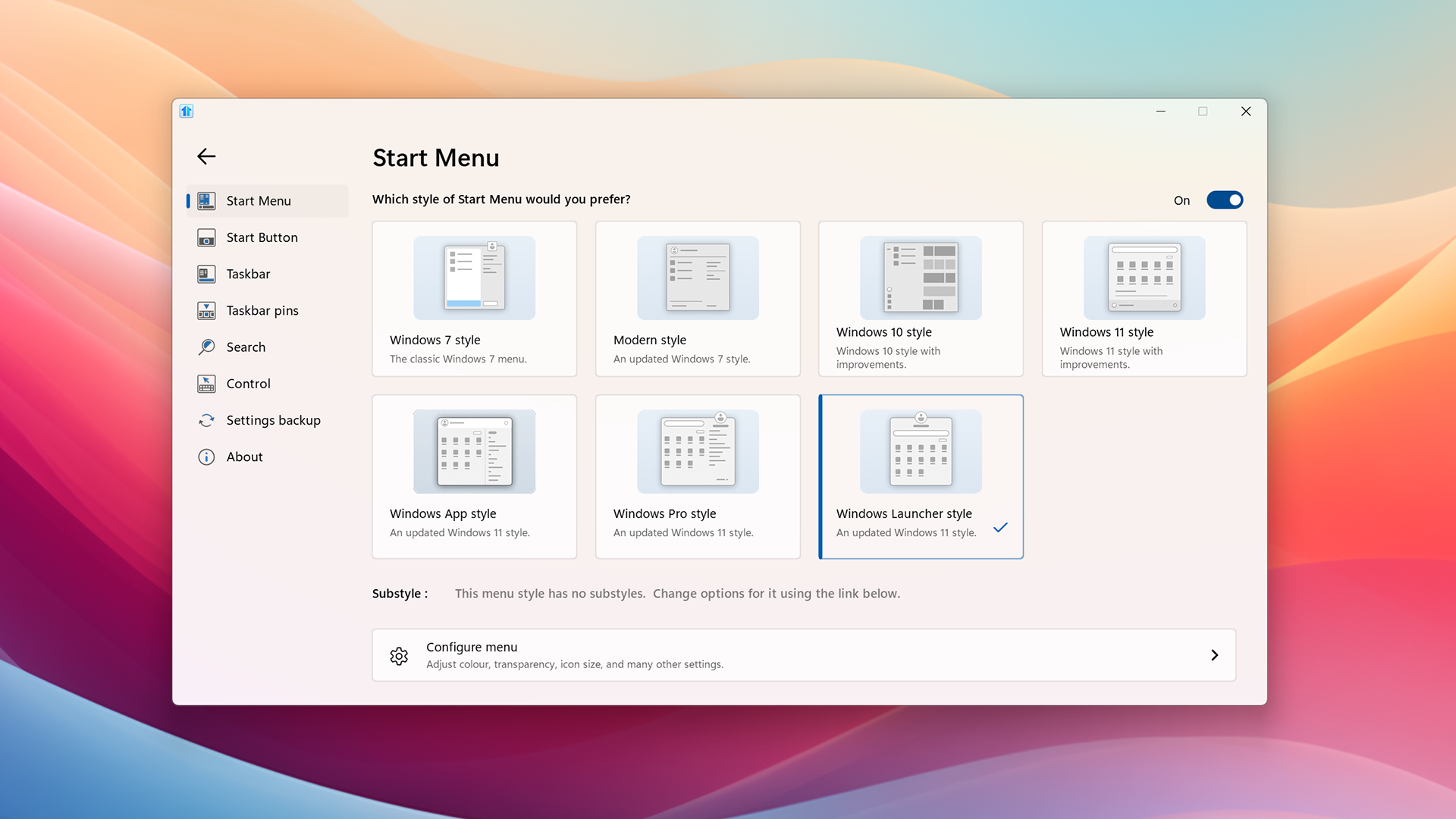
And that’s where Start11 v2 comes into play. Start11 v2 allows you to keep complete control of your desktop experience and remove the unwanted ads while also adding new productivity features. With options that let you remove the "recommendations" that Microsoft keeps pushing to App Canvas that lets you design your own Start experience, Start11 v2 is easily the industry's most advanced Start menu.
While we have added many new features with v2, like being able to pin folders and folder menus to the taskbar, we also fully understand that for many, keeping Windows acting like Windows is what makes v2 popular. From bringing back the Windows 10 menu or going back further to a Windows 7 style menu, Start11 v2 is a powerful application that lets you keep your desktop, yours.
If you haven’t experienced Start11 v2, you can try it for free or if you are looking for the best value, Object Desktop includes Start11 v2 and many other great apps like Groupy 2, Fences 5, and the newly updated ObjectDock.
Releasing Start11 v2 2.07 with Windows 11 Compatibility Improvements
Wednesday, April 10, 2024 by bdsams | Discussion: Start News
Today we are releasing Start11 v2 2.07 with improvements to Windows 11 compatibility for future releases. You can download the new build by opening Start11 v2 configuration panel, clicking About, and checking for updates.
With this release, we are primarily focusing on improvements to animations on the taskbar and squashing a few bugs that have been reported by the community. Also in this release, we are improving stability for complex search queries as well as a continued focus on the upcoming release of Windows that is currently known as Windows 11 24H2.

Later this year, Microsoft will be releasing as significant update to Windows 11 that is referred to as 24H2 and as part of this release, it looks like Microsoft will be removing legacy code from the OS. The removal of this code is impacting any Windows 11 application that leveraged this functionality but Start11 and Start11 v2 are not impacted.
This is important because Microsoft has started pushing app compatibility blocking notifications to devices that are running these applications and stopping them from upgrading. Any customer running Start11 or Start11 v2 should not see these notifications.
After installing the latest update, let us know if you encounter any issues with the application or have any feedback about what features we should add next. Many of the newest features of Start11 v2 were developed because of the direct feedback we have received in our forums.
How to Backup Your Start Menu
A single file for all of your settings
Thursday, March 14, 2024 by bdsams | Discussion: Software Blog
The Start menu is arguably one of the most customizable areas of Windows. Yes, you can easily change your desktop wallpaper, arrange icons on your desktop, or change sounds, but the Start menu is the heart of the OS.
While the default Start menu with Windows 10 and 11 is relatively locked-down, Start11 v2 provides a fully customized experience and with features like App Canvas, you can build your own layout. And once you create the perfect layout, persevering it is an essential part of the experience.
With Start11 v2, creating and restoring, configurations is a simple process with the ability to easily backup settings to a file, restore a setting from a file, and if needed, you can also reset Start11 v2 back to the default configuration.

To backup your settings, open the Start11 v2 configuration panel, click "Settings backup", then click "Backup settings to a file", and then save the file to a location of your choosing. To restore a configuration, click "Restore settings" in the same configuration panel area and you can load your backup file.
The best part of these configurations is that you can save multiple files for different scenarios. If you have a work-related menu or a gaming related layout, you can easily load those when needed. Or if you are like me, and enjoy making multiple styles for different devices, I have a folder with menus that are designed specifically for touchscreen and non-touch devices that I use.
Backing up your Start experience was an important pillar of the v2 update for Start11 that introduced dozens of new enhancements. If you haven’t tried out Start11 v2 yet, you can download a free trial here and grab it through the award-winning, Object Desktop productivity suite.
Start11 v2 2.06 Arrives with New Features
More new Features, More Bugs Squashed
Wednesday, February 28, 2024 by bdsams | Discussion: Start News
Today we are releasing a new build of Start11 v2, v2.06 with new features and a couple of quality-of-life updates. The new build is rolling out now for anyone with Start11 v2 installed and it can also be accessed from your download page too.
New in this release are options to auto-hide the taskbar from the right click menu, option to set a tab as the default tab in a group in your menu, and added universal apps, all apps, and steam apps as options for quick access shortcut menu links.

All of these features are the result of direct feedback from our users and is our commitment to making Start11 v2 not only the most advanced Start menu experience for Windows, but also one that is shaped by those who use it every day. If you have any feedback about this release or have requests for features, make sure to head over to our forums and let us know what you would like to see in the next release.
If you want to grab the latest update right now, you can open Start 11 v2 and have it search for updates. You can do this by right clicking on your taskbar, click “Configure Start11”, click “About” and then “Check Now”.
For those who haven’t tried Start11 v2 yet, you can learn more about the app here and also download a free trial. And if you are looking for the best value, check out Object Desktop as it contains all of our best apps for one low price.
Releasing Start11 v2 2.05 with a New Enhancement
New feature, bug fixes, and more.
Tuesday, January 30, 2024 by bdsams | Discussion: Start News
Today we are releasing a new build of Start11 v2, version 2.05, that introduces one new feature along with a smattering of bug fixes. The update is rolling out now for anyone with Start11 v2 installed and it can also be accessed from your download page too.
New in this release is an enhancement to the items you can pin to the new Start menu styles. We have added the option to pin a website directly to the Start menu app canvas which allows you to easily deep-link content from your menu.

The way we use this feature at Stardock, is that we create web-links to many of our key dashboards on Jira and PowerBI. It’s a small enhancement but one that continues to make Start11 v2 the most advanced Start menu experience for Windows 10 and 11.
If you want to grab the latest update right now, you can open Start 11 v2 and have it search for updates. You can do this by right clicking on your taskbar, click “Configure Start11”, click “About” and then “Check Now”.
If you run into any issues with this release, make sure to let us know in our forums as we monitor the feedback closely and will try to triage any issues as they arise.
For those who haven’t tried Start11 v2 yet, you can learn more about the app here and also download a free trial. And if you are looking for the best value, check out Object Desktop as it contains all of our best apps for one low price.
Fences 5 is Coming to Steam
The best Windows desktop organizational tool has a new home.
Tuesday, January 16, 2024 by bdsams | Discussion: Fences News
Fences 5 is coming to Steam and you can add it to your Wishlist today. While you can purchase Fences 5 directly on Stardock today, we know that many of our customers like to purchase software on Steam and the good news is that we expect to have it available on that platform in February.
Keeping your desktop organized is the foundation of a healthy workflow. Time spent trying to locate files is time lost; Fences keeps your desktop organized with features that can automate the process or provide you with the tools to keep your desktop content organized yourself.

New in Fences 5 is Chameleon™, an innovative new feature that makes your desktop content blend into your wallpaper. By absorbing the colors of your desktop content and with a full range of options to dial in your perfect experience, Chameleon™ raises the bar about how to reduce your desktop distractions without sacrificing functionality.
And everything you love from Fences 4 is included like Peek™, automated rules, quick hide functionality, and a lot more, are included.
With Fences 5 landing on Steam and Start11 v2 coming soon as well, it has never been easier to purchase your favorite Stardock apps. But as always, you can purchase both apps today directly on Stardock and for the best value, Object Desktop has both applications included as well as many other great apps like Groupy 2 and WindowBlinds 11.
Start11 v2 is headed to Steam
The Best Start Menu Experience Heads to Steam
Wednesday, January 10, 2024 by bdsams | Discussion: Start News
Start11 v2 is the most advanced Start experience for Windows and we are happy to announce that we are bringing the application to Steam. You can head on over to the page and add it to your Wishlist to be notified when the application becomes available.
When we released Start11 v2 late last year, our goal was to find new and innovative ways to bring features and functionality to Windows. If Start11 v1 was about bringing back missing features from Windows, v2 was about extending the functionality while enabling truly personalized Start menu experiences with App Canvas.

Along with the new Start menu features, the taskbar has new functionality that is worth exploring. With v2, you can now pin a file, folder, or create a folder menu, for the taskbar. While this sounds like a simple addition, pinning the Downloads folder to the taskbar makes it significantly easier to access one of the most frequently used folders in Windows.
With Start11 v2 on Steam, we will offer both single and multi-device options, much like we did with Start11 v1.
With Start11 v2 headed to Steam, we will soon also make Fences 5 available as well. But as always, you can purchase both apps today directly on Stardock or for the best value, Object Desktop has both applications included as well as many other great apps like Groupy 2 and WindowBlinds 11.
Start11 v2 Makes Searching Better, Private
Keep your Windows search data private and local
Thursday, January 4, 2024 by bdsams | Discussion: Software Blog
At the end of last year, we released Start11 v2 that is packed with new features like three new Start menu designs, pinning folders to the taskbar, and new search experiences. If you haven’t checked out Start11 v2 yet, take a look at everything new here.
The new search features in Start11 make it easier to integrate with popular third-party tools and also clear out any previous search data. While Windows likes to bring in all sorts of external web content into your desktop experience, Start11 keeps things local and private.
There are two new features that are worth highlighting that arrived with v2, integration with the Everything search tool. If you are not familiar with Everything, it sets the standard for quick searching of your local content and with v2, we display the results directly in the Start experience.
To get started, install Everything, and that’s it. Once installed, Start11 v2 is notified of the installation and will automatically display the results within the Start menu.
But what if you want to clear your search history? Start11 v2 makes it possible to remove any previous search data with a couple of clicks.
First, open up the configuration panel, click on Settings backup, and then click “Clear information”. Once you click this option, you will then clear out your history that lets you keep your searches private which is helpful on devices that are used by multiple people.
Start11 v2 is designed to optimize the local experience, we don’t put ads in the Start menu, there isn’t third-party web content being shown next to the results – it’s your data, and only your data.
If you haven’t taken a look at Start11 v2 yet, you can download a free trial here. Or if you are looking for the best value, Start11 v2 is part of Object Desktop that includes other great apps like Groupy 2, Fences 5, and many more.















































