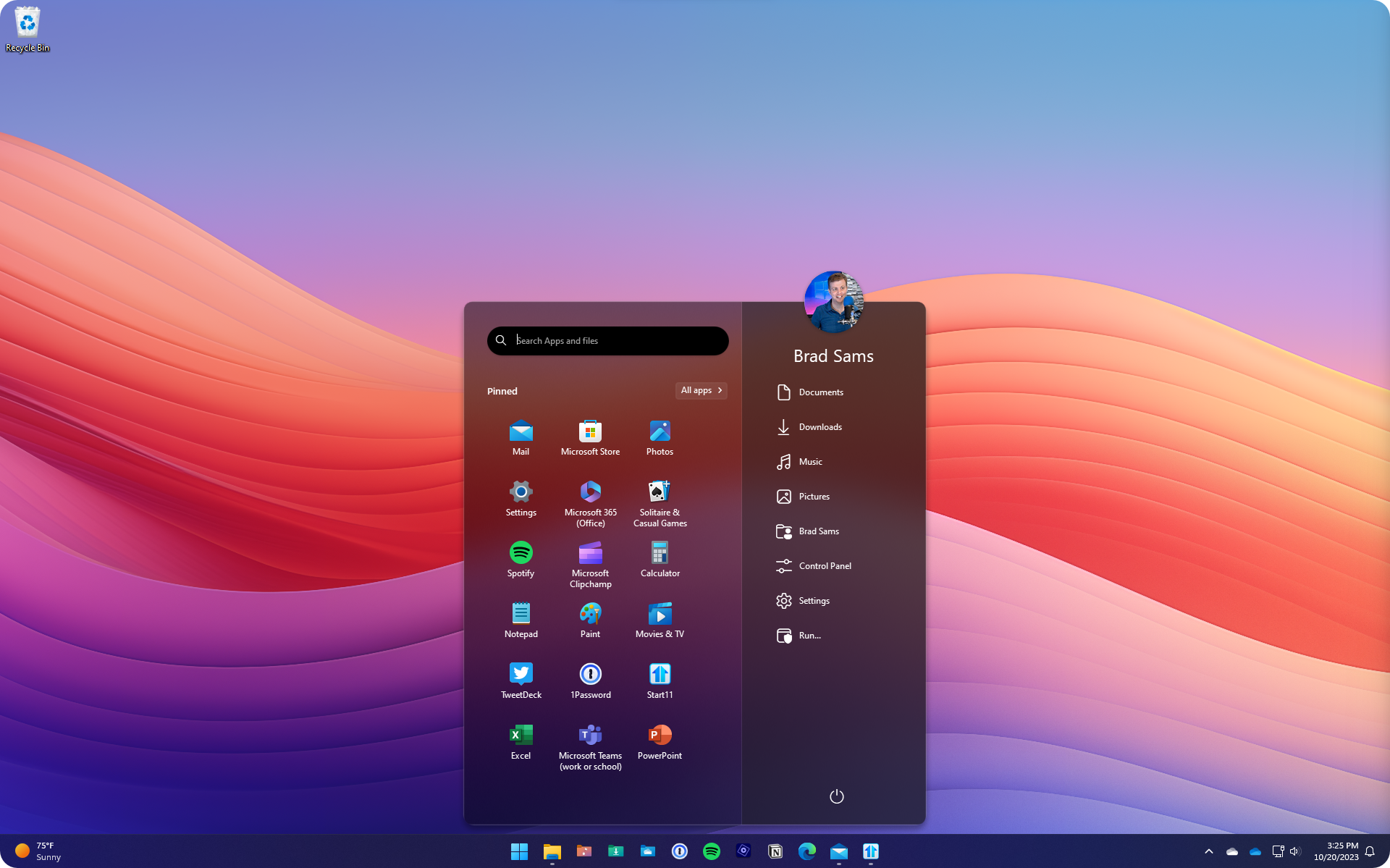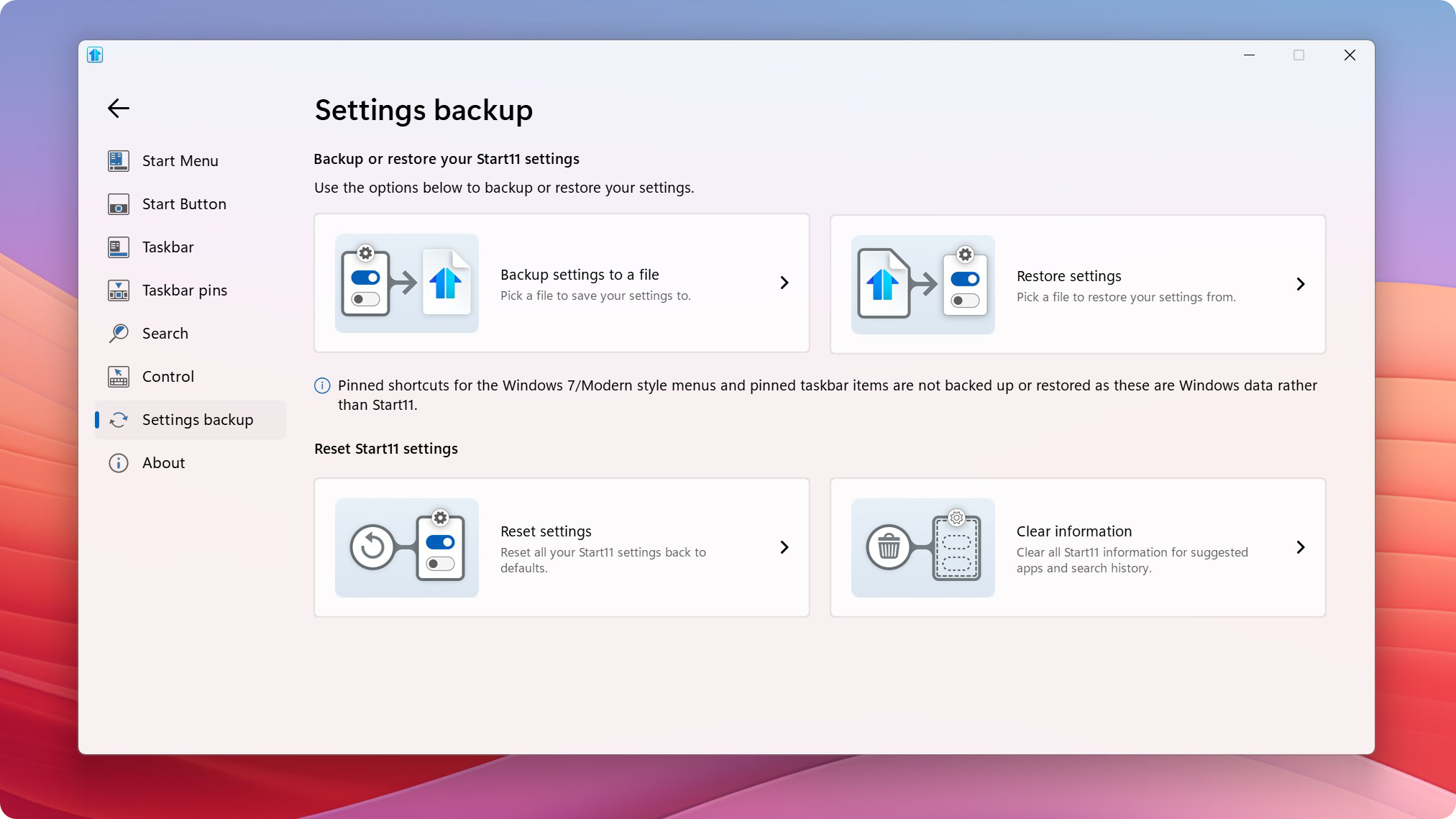Start11 v2 Makes Searching Better, Private
Keep your Windows search data private and local
Thursday, January 4, 2024 by bdsams | Discussion: Software Blog
At the end of last year, we released Start11 v2 that is packed with new features like three new Start menu designs, pinning folders to the taskbar, and new search experiences. If you haven’t checked out Start11 v2 yet, take a look at everything new here.
The new search features in Start11 make it easier to integrate with popular third-party tools and also clear out any previous search data. While Windows likes to bring in all sorts of external web content into your desktop experience, Start11 keeps things local and private.
There are two new features that are worth highlighting that arrived with v2, integration with the Everything search tool. If you are not familiar with Everything, it sets the standard for quick searching of your local content and with v2, we display the results directly in the Start experience.
To get started, install Everything, and that’s it. Once installed, Start11 v2 is notified of the installation and will automatically display the results within the Start menu.
But what if you want to clear your search history? Start11 v2 makes it possible to remove any previous search data with a couple of clicks.
First, open up the configuration panel, click on Settings backup, and then click “Clear information”. Once you click this option, you will then clear out your history that lets you keep your searches private which is helpful on devices that are used by multiple people.
Start11 v2 is designed to optimize the local experience, we don’t put ads in the Start menu, there isn’t third-party web content being shown next to the results – it’s your data, and only your data.
If you haven’t taken a look at Start11 v2 yet, you can download a free trial here. Or if you are looking for the best value, Start11 v2 is part of Object Desktop that includes other great apps like Groupy 2, Fences 5, and many more.
How App Canvas Lets You Create Your Perfect Start Menu
Fully customizable from top to bottom
Wednesday, December 20, 2023 by bdsams | Discussion: Software Blog
Start11 v2 is the best way to customize your Start experience on Windows today. With more than 50 new enhancements in the second generation of the app, it’s a significant leap forward in personalization and productivity.
One of the new features in this release is the App Canvas. This is the customizable area in the new menu designs (Pro, Launcher, and App) that lets you create a layout that is personalized to your specifications rather than accepting a default experience.

The App Canvas is the area below the search bar in the image above. By clicking the + sign, or right-clicking in a blank area inside the App Canvas, you can then add Groups, Tabs, Pages, and more to the section.
With drag and drop functionality, it’s easy to create the perfect layout that matches your spec of the “perfect” Start menu. Your definition of perfect will be different than nearly every other user which is the true power of the App Canvas – make your Start menu fit your workflow rather than accepting a default layout designed for billions of users.

There are three core features that can be added to the App Canvas:
- Groups – Great for organizing apps and content by a topic like Productivity. With a single view of a group, everything is always visible and you can fully customize the color and transparency.
- Tabs – Similar to Groups but with tab functionality that gives you additional flexibility and appearance options to keep your App Canvas organized with a familiar interface.
- Pages – As the name suggests, add pages to your App Canvas to put apps that are less frequently accessed out of sight but still quickly within reach.
- Folders – While technically we consider this still a Group, you can also mirror the contents of any folder from File Explorer to your Start Menu.
All of the components of the App Canvas can be moved around which provides another layer of flexibility. And don’t forget to back up your layout with the new v2 features that let you export your settings to a single file.
If you haven’t checked out Start11 v2 yet, you can download a free trial to see what everyone is talking about. And if you are looking for the best value, Object Desktop includes Start11 v2, as well as our other great apps like Fences 5 and Groupy 2.
Fences 5 First Update is Rolling Out
Bug fixes, localization, and more
Monday, December 4, 2023 by bdsams | Discussion: Fences News
Today we are releasing a new update for Fences 5 that improves stability while squashing bugs. If you're eager to get your hands on the latest version, the update is currently being rolled out and can be manually checked for by accessing the Fences 5 configuration panel.
To get the update immediately, navigate to "About" and select "Check for Updates."
With this update, we are moving closer to dropping the Release Preview tag from Fences 5. In this update, there are improvements to localization, snapshots are now more resilient to monitor ID changes when the snapshot is saved vs loaded, fixes for Fence spacing in the config menu, and a lot more.

Fences 5 is the best way to keep your desktop organized. With powerful features that automatically sort files into a fence on your desktop to Folder Portals allow you to mirror any folder to your desktop, once you experience Fences, it will quickly become a core part of your workflow.
After installing this update, if you run into any bugs, make sure to let us know by joining the conversation in our forums and we are also on Discord.
And if you haven’t tried Fences 5 yet, you can download a free trial or if you are looking for the ultimate Stardock bundle, make sure to check out Object Desktop too.
Releasing a Build of Start11 v2.03
New translations are here and lots of bug fixes too
Tuesday, November 21, 2023 by bdsams | Discussion: Start News
Today we are releasing an updated build of Start11 v2 with new translations and bug fixes. The update is rolling out now and will be arriving on your machine in the near future.
If you don’t want to wait for the update to reach your device, open the Start11 app, click on “About” and then manually check for an update. Or if you are an Object Desktop subscriber, you can also download it through the Object Desktop Manager.

With this release, we are updating many of our translations for Start11 v2 which will provide a better experience for those using the application with a language other than English. Did you know that if you want to contribute to the translations, we have all of the language files on GitHub?
Many of our community members have contributed to updating our translations and we are always looking for additional help. If you have primary or second language expertise, you can help make Start11 better for everyone.
Along with the updated translations, we have squashed many bugs as reported by our users. You can view the entire changelog here. And if you run into any issues with this release, make sure to let us know in our forums.
If you haven’t tried Start11 v2 yet, you can learn more about the app here and know that it is also part of the award-winning suite, Object Desktop.
A Closer Look at What's New in Fences 5
An all-new desktop experience with Chameleon™
Monday, November 20, 2023 by bdsams | Discussion: Software Blog
Introducing Fences 5, the best tool for organizing your workflow on Windows, is taking a giant leap forward this week. With new features designed to reduce desktop distractions, easier-to-access Peek, and advanced tooling for enterprise deployments, Fences 5 is once again raising the bar on keeping your Windows desktop organized.
New with Fences 5 is Chameleon™ an experience for the desktop that allows you to blend your icons, apps, and folders, into your desktop wallpaper while retaining full legibility and functionality. With Chameleon™, your desktop content becomes less of a distraction while working on your tasks, and with a full range of customization options, you can dial in the exact desktop experience to keep your content organized while minimizing your distractions.

Also new in Fences 5 is a taskbar toggle for the patented Peek™ functionality. Peek™ is the fastest way to access your Fence groups and with the new taskbar toggle, it is now even easier to access peek. With a simple click on the icon, you can now enable Peek™ with your mouse to help you stay in your flow.
For those who don’t want to add the toggle to the taskbar, Fences 5 has a new option where you can enhance the “show desktop” button on the taskbar that is next to the system tray. With the new option enabled, you can change the default behavior of this button to be either a left or right-click to Peek™.
Fences is used in many industries from Education to Healthcare and to help our enterprise customers deploy and manage their fleet of desktops, Fences 5 has new functionality that is deigned to make it easier to capture configurations and load them on login.

New with Fences 5 for Business, is the ability to import and export configuration directly from the config panel or command line, options to lock configurations from manipulation, and the ability to load configurations on login from local and network locations are available.
And a lot more! There are updates to the configuration panel to make it easier to find a specific setting, new functionality from the drop-down menus inside of a fence to access frequently used items, enhancements to the Fences’ engine, icon customization options, and more.

When we started working on Fences 5, we had two objectives: how can we reduce the distractions of the desktop and how can we make Peek ™ even easier to use?
Chameleon™ is a feature that once you experience it, it’s hard to go back to a classic desktop. With all of the content you aren’t using melting into the background, it no longer pulls your eyes away from the task you are focused on but when you need your desktop, it’s a simple mouse gesture or single click to bring all of the content back into focus. It sounds trivial but for those who use their apps in a windowed view and not full screen, Chameleon™ is going to be your new best friend.
By adding Peek™ to the taskbar, we are making the best productivity enhancement to the desktops even easier to access. This update was the direct result of customer feedback as there is a keyboard shortcut to enable Peek™ (Win Key + Space) but we found it was not easily discoverable.
Fences 5 is available as a Release Preview and you can learn more about Fences and all of its features, here. Or if you are looking for the best value, Fences 5 is included in Object Desktop too.
Start11 v2 Is Ready, Now with Rounded Taskbars and a Lot More
Turn your taskbar into a modern experience with new style options
Wednesday, November 8, 2023 by bdsams | Discussion: Software Blog
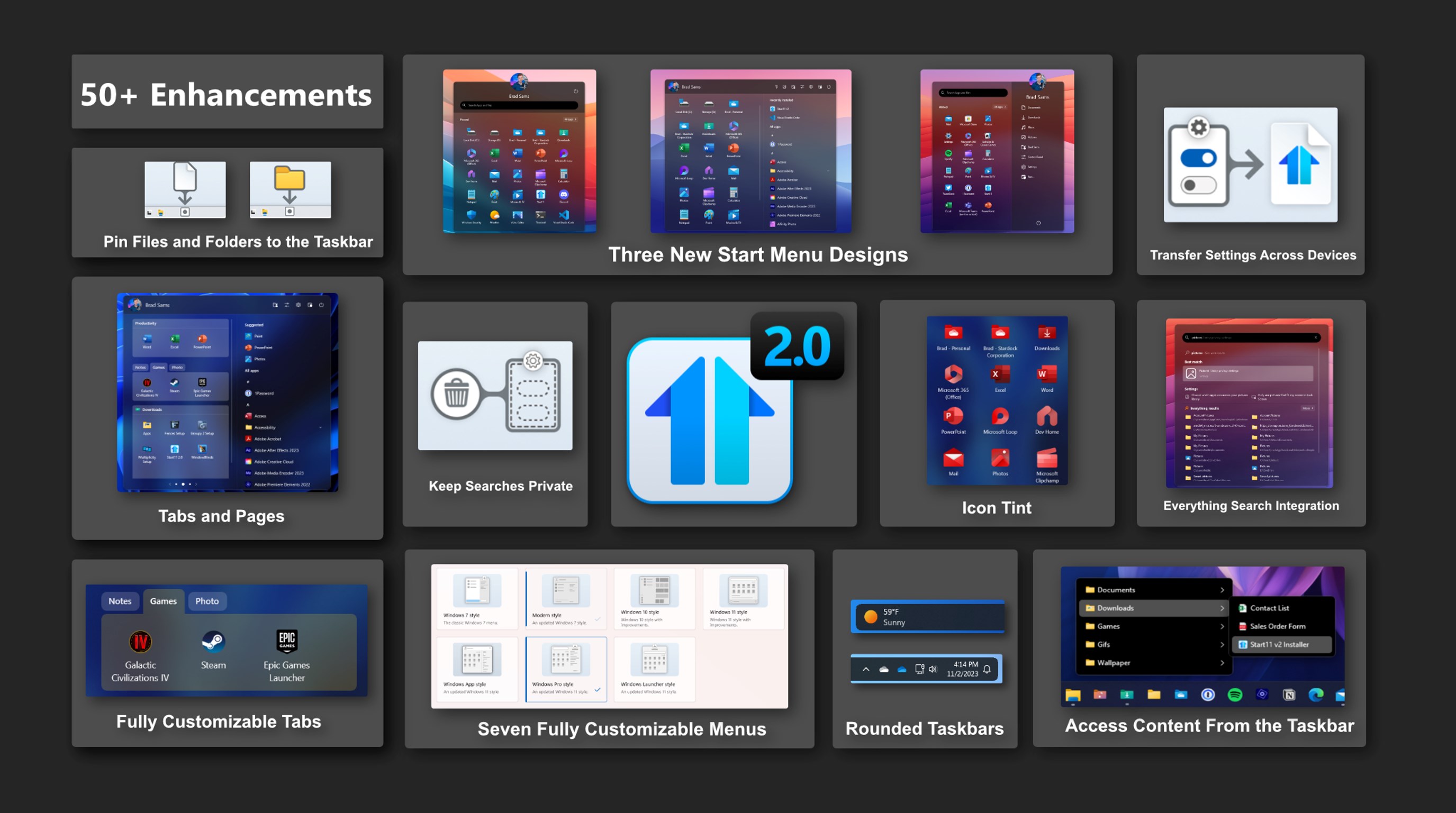
Today is the day, Start11 v2 is ready for prime time – we are taking the Release Preview tag off and adding new features. Rolling out now is the latest version of Start11 v2 with new features for the taskbar as well as a significant number of bugs being squashed.
If you want a deeper dive into many of the new features in Start11 v2, check out this earlier post from the release preview, but there have been a couple of additions since our initial release. Especially the updates for the taskbar - let's dive in.

Easily the biggest request we got after announcing Start11 v2 was the option to round the corners of the taskbar and we are happy to share that this feature is now included in the release today. And, not only can you round the corners, but in true Stardock fashion, you can fully customize the layout with various options to dial in the perfect taskbar for your desktop.
To begin building your modern taskbar, click on the Taskbar option in Start11 v2, then click the Taskbar blur, transparency, color, and rounded corners dropdown menu. From there you can select the intensity of the rounded corners, your preferred offsets on both the X and Y axis, and more.

One of the neat features that is included is how the taskbar can adapt if you are using a full-screen app. When a taskbar is floating with rounded corners, it can create an odd visual experience on the sides and below the taskbar when using an app that spans the entire display. To help reduce this visual irregularity, you can have the taskbar dynamically adapt to a traditional style layout when a full-screen app is detected.

These are the little things that add up that make Start11 v2 a truly great experience on Windows 10 and Windows 11. While the work is never done and we will continue to monitor feedback and patch bugs, this is a major milestone that we are crossing as we have taken Start11 from a product that brought back old features of Windows to a new era where we are adding new functionality that makes Windows a little more personal and a lot more productive.
Introducing Start11 v2
The industry’s most advanced Start menu just got better
Thursday, October 26, 2023 by bdsams | Discussion: Software Blog
Introducing Start11 v2, the industry’s most advanced Start menu, is taking a giant leap forward today. With more than two dozen new features and even more quality-of-life updates, this is the biggest update to any Start product in history.
With this release, we have 3 brand-new Start menu designs, tabs for the Start menu, new functionality for the taskbar, backup and restore options and dozens of enhancements that let you customize menus to your exact specifications to make Windows more personal and productive.
New Start Menus
Windows Pro Style
When we set out to build Start11 v2, we wanted to take the idea of a centered Start menu but make it look professional while also blending in seamlessly with Windows 11 and 10 – thus the creation of the Pro (or Professional) Style.
With a two-tone color scheme that compliments your own color or the system accent color, the Pro Style works perfectly centered or on the left side of your taskbar. And with the ability to add tabs and groups to the application canvas (left side of the Start menu), you can turn this Start menu style into the perfect platform for keeping your tasks and applications organized.
Windows Launcher Style
Taking inspiration from the various mobile launchers that help organize applications on your favorite mobile platform, the Launcher Style is a modern companion of the classic Start menu.
With a prominent account icon at the top, a modern search interface, and a large application canvas to build your perfect Start menu layout, the Launcher Style is perfect for minimalist designs or maximized organization.
Windows App Style
For many, the Start menu is about one thing, and one thing only – your apps. With a default experience to open the All Apps list and a medium-sized application canvas, this style is perfect for anyone who wants the fewest amount of clicks to find all of their apps.
With shortcuts placed at the top, a smaller profile icon, and all of your apps available to scroll immediately, this is a powerhouse of productivity for users who want fast access to all apps at all times.
Start Menu Customization
New in Start11 v2 are options for customizing, organizing, and launching your applications. The application canvas lets you get creative with your organization and is a powerful tool for personalization and productivity.
Organization
In the application canvas, you can add tabs to your Start menu, group icons with different colored backgrounds, add pages and folders too. These options give you different tools to accomplish a single task, create your perfect Start menu layout.
And you can mix and match them as well, want a page with tabs, tabs with group, or a page with folders? It’s all possible with Start11 v2.
Customization
New in Start11 v2 is an option that allows you to tint your icons to create a perfectly uniform Start experience. Tint allows you to apply a color theme to all of the icons in your Start menu with a few clicks so that it is a uniform experience.
Each menu allows you to adjust the sizing of icons, spacing, rows, hide icon labels, and more. If there is something you want to adjust within the app canvas, it’s likely that Start11 v2 can be personalized to your desired specifications.
Taskbar Enhancements
The taskbar is arguably the most important element of Windows. It’s where open apps live and the anchor for your open windows; it also keeps you informed about what is running in the background with the System tray.
Pin Files, Folders, and Drives
Did you know that in Windows 11 you cannot pin a file or folder to the taskbar? It’s an odd omission from an OS that is designed for productivity but with Start11 v2, you can now pin any file, folder, or drive directly to the taskbar.
With the new pin functionality, you can navigate to your content significantly faster than having to open File Explorer every time.
Folder Menus
While pinning files, folders, and drives to your taskbar is a powerful feature, folder menus (shown above) take it to the next level by allowing you to navigate the contents of the folder directly from the taskbar.
When used with a folder like Downloads, it makes accessing your frequently used content significantly faster. And for OneDrive users, this is the new must-have feature as it makes accessing cloud content, directly from the taskbar a reality.
Enterprise Features:
Did you know that Start11 is widely used in businesses big and small all across the globe? From large retailers to small courthouses, Start11 is a tool used by many companies to create standardized desktop experiences across multiple versions of Windows.
With Start11 v2, we are introducing more features that will make the app an even better companion to the Windows desktop.
Kiosk Functionality
New in Start11 v2 is the ability to “lock” the apps that appear in the Start menu from being moved around. With this feature, IT admins can not only deploy a Start menu to their endpoints, but they can also make sure that it does not get altered by the end user.
Login Load
One of the bits of magic that Stardock enables with Fences and now Start11 v2, is that you can load a custom configuration based on who is logging into the device. With tooling that helps you export a configuration, you can load a configuration file, on login, that is linked to a specific type of user.
As an example, you can load a configuration for a bank teller, a different configuration for a loan officer, or a unique setup specifically designed for executives – it’s all possible with Start11 v2.
Quality of Life:
With Start11 v2, we not only wanted to deliver new functionality like the new Start menu designs or files on the taskbar, we also wanted to make it easier for our users to backup and restore their Start menu configurations as well.
Backup and Restore
New in Start11 v2 is the ability to easily backup your settings to a file and also restore them from a file too. With a simple click, you can export your Start menu configurations to a file that you can then load on a different machine or if you reinstall Windows and want to get back up and running quickly.
Reset and Clear
Sometimes you end up too far down the rabbit hole of customization and you want a fresh Start. New in Start11 v2 is the option to reset all of the settings to their defaults. And if you ever have a scenario where you want to clear your search history, it is now possible to do so from the configuration interface.
And a lot more
In total, there are more than 50 changes that are available in Start11 v2, you can view all the updates in our changelog.
When we set out to build Start11 v2, we wanted to continue our mission of making Windows more personal and productive. By removing the constraints of trying to work with the default experiences and creating the app canvas for the new Start menus, it unlocks the creativity of the user to design a Start experience that matches their style and workflow, rather than adapting to to a stock and locked menu.
Start11 v2 is available today in release preview for $5.99 (reg. $6.99) and is also available as part of the award-winning suite, Object Desktop.
The Minimalist’s Start Menu
If you like a simple and clean Windows experience, Start11 provides the flexibility for your perfect Start Menu
Thursday, October 12, 2023 by bdsams | Discussion: Software Blog
The Windows Start menu has evolved considerably during the past couple of decades. What is typically considered the focal point of the operating system and the home to all of your apps, has gone from an app launcher to a productivity hub filled with apps, and documents, to a place that shows advertisements.
While Start11 makes it easy to remove unwanted content like advertisements, in my own use, I have gravitated to a minimalist model for my Start menu. Currently, I am running the Windows 10 style but with nearly everything removed.

Like many who are reading this post, the Start Menu has become less of a focus as I try to use keyboard shortcuts as much as humanly possible. This means that I hit the Windows key, type the app or setting that I need, and then use arrow keys to open what I need.
For those who like something that is centered on their taskbar, I have also been using the Windows 11 style but removed all apps and kept deep links to the drives on my PC and in the cloud. This makes it easy to navigate to my content stored locally or in the cloud without having to take my hand off my keyboard which means faster navigation and a better workflow.

The Start menu is a critical part of the Windows operating system and everyone has their own method for how they interact with the app hub. For some, it’s all about the customization and making it a truly unique experience. But for many others, it’s about keeping it simplified so that what is in the Start menu doesn’t get in the way of the work you are trying to get done.
Start11 is easily the most advanced and customizable Start menu replacement available today. If you haven’t experienced it yet, you can download a free trial here or if you are looking for the best value, Object Desktop has all of our popular apps included for one low price.
Groupy 2.12 Is Now Available with Enhanced Compatibility and Improved Translations
Groupy 2.12 is now available with enhancements to app compatibility, translations, saved groups, and more.
Tuesday, September 26, 2023 by bdsams | Discussion: Groupy News
Today we are releasing an update for Groupy 2 that brings with it a plethora of improvements that enhance compatibility with Stardock and third-party applications, updates to translations, and a lot more. The update is rolling out now but you can manually search for an update by opening the Groupy 2 configuration window, clicking the About tab, and then clicking Check Now.
Groupy 2 is the only way to add tabs to all of your favorite applications and with this update, there are dozens of bugs being squashed, updated translations, improvements to compatibility with WindowBlinds, Fancy Zones, and a lot more. You can view the entire changelog here.

In addition to bug fixes and compatibility improvements, a significant amount of effort has gone into how groups are saved, opened, and displayed. The result of this effort is improved consistency when opening up previously saved groups, especially when working with various web browsers.
Like all of our products, if you want to try out updates before they are released to help influence what features and bugs get prioritized – join our beta program. And if you have any feedback, you can find the Groupy 2 community in our forums.
If you haven’t tried Groupy 2 yet, you can download a free trial to experience how adding tabs to all of your favorite applications will transform your workflow forever. And if you are looking for the best value, you can grab all of our productivity apps with Object Desktop.
Join the Stardock Software Discord!
Let's talk about Windows
Friday, September 8, 2023 by bdsams | Discussion: CursorFX
As we head into the fall, Stardock Software is planning to release a couple of new experiences as well as significant updates for some of our essential apps. Getting your feedback to help shape our existing and future products is a core part of our mission to make Windows more personal and productive.
We know that many of the users of Stardock’s apps also use Discord and if this sounds like you, make sure to head on over to our server. While the server has been around for some time and is already full of Windows enthusiasts talking about Windows 11, customization, and our apps, if you haven’t ever checked it out, now is a good time to dive.

Why should you come to hang out with us? In addition to being able to provide feedback about our current apps, updates, and services, it’s the easiest way to communicate directly with our development and support team. It's also a great place to talk about the changes that are coming to Windows from the Insider program as well.
The Windows enthusiast community is a core part of Stardock’s identity and there is no better place to show off your desktop, Start menu, or your killer Fences layout. And of course, if you are a fan of our games, there is a very healthy discussion happening on Discord too.
We hope that you join us in our Discord server and if that’s not for you, you can also hang out in our very active forums or on social media like Twitter/X, Instagram, Facebook, and YouTube.