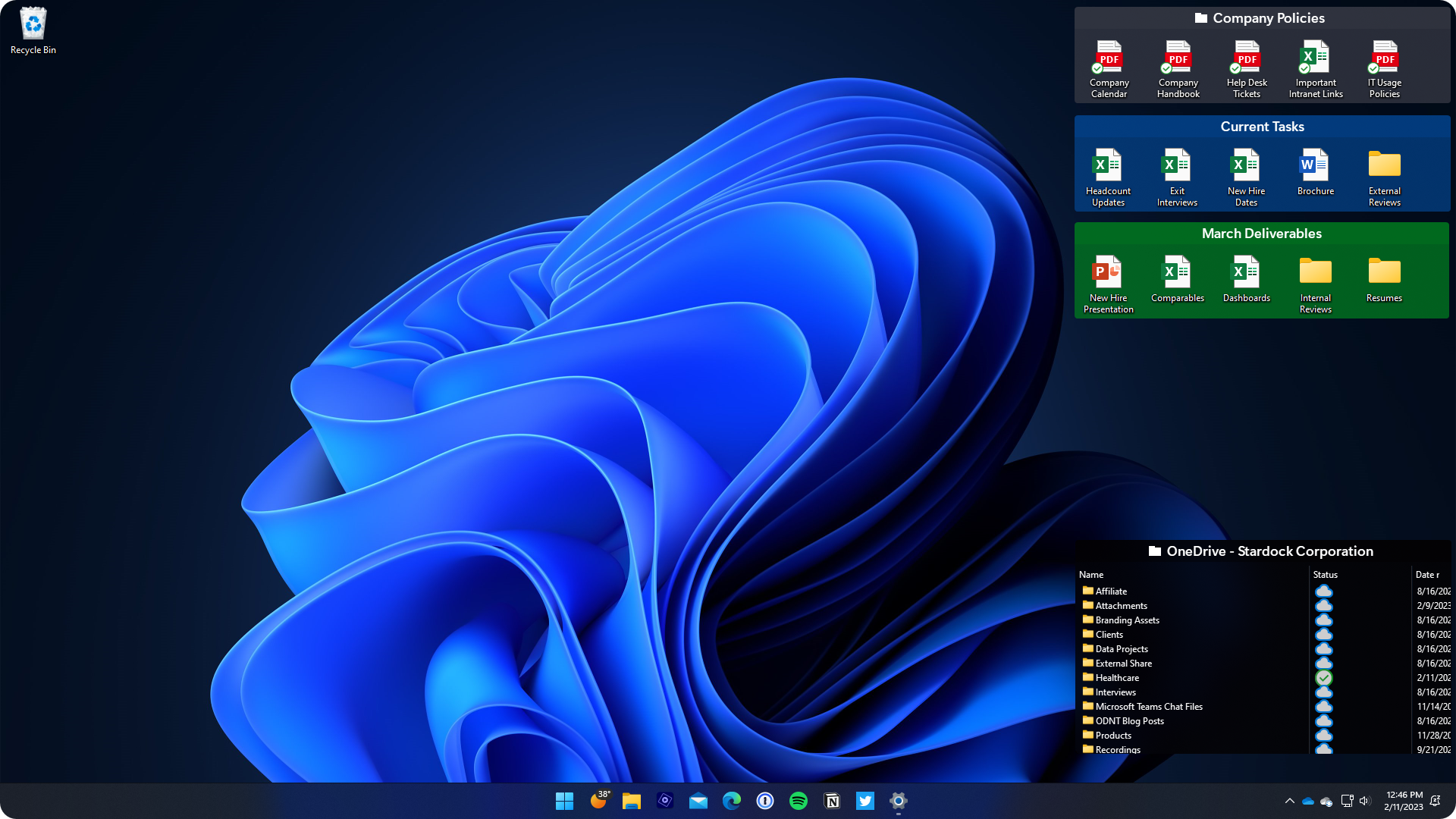A Professional Desktop is an Organized Desktop
Keeping your desktop organized is just as important as your desk.
Thursday, August 31, 2023 by bdsams | Discussion: Fences News
“The physical environment of the workplace has a significant effect on the way that we work. When our space is a mess, so are we” – Harvard Business Review
If you walk into an office and see papers, folders, and yesterday’s lunch on a desk, it leaves a lasting impression that the user may not be organized. And depending on their profession, this can have a serious impact on their bottom line. After all, if a lawyer, who is billing by the minute, has to spend time looking for your file on their messy desk, do you want to be paying for that?
Just as a cluttered desk can give off a sensation of disorganization, a cluttered desktop on your computer can create the same image. Especially today when many business interactions take place virtually, colleagues, patients, or clients might get a glimpse of your desktop during screen-sharing sessions.
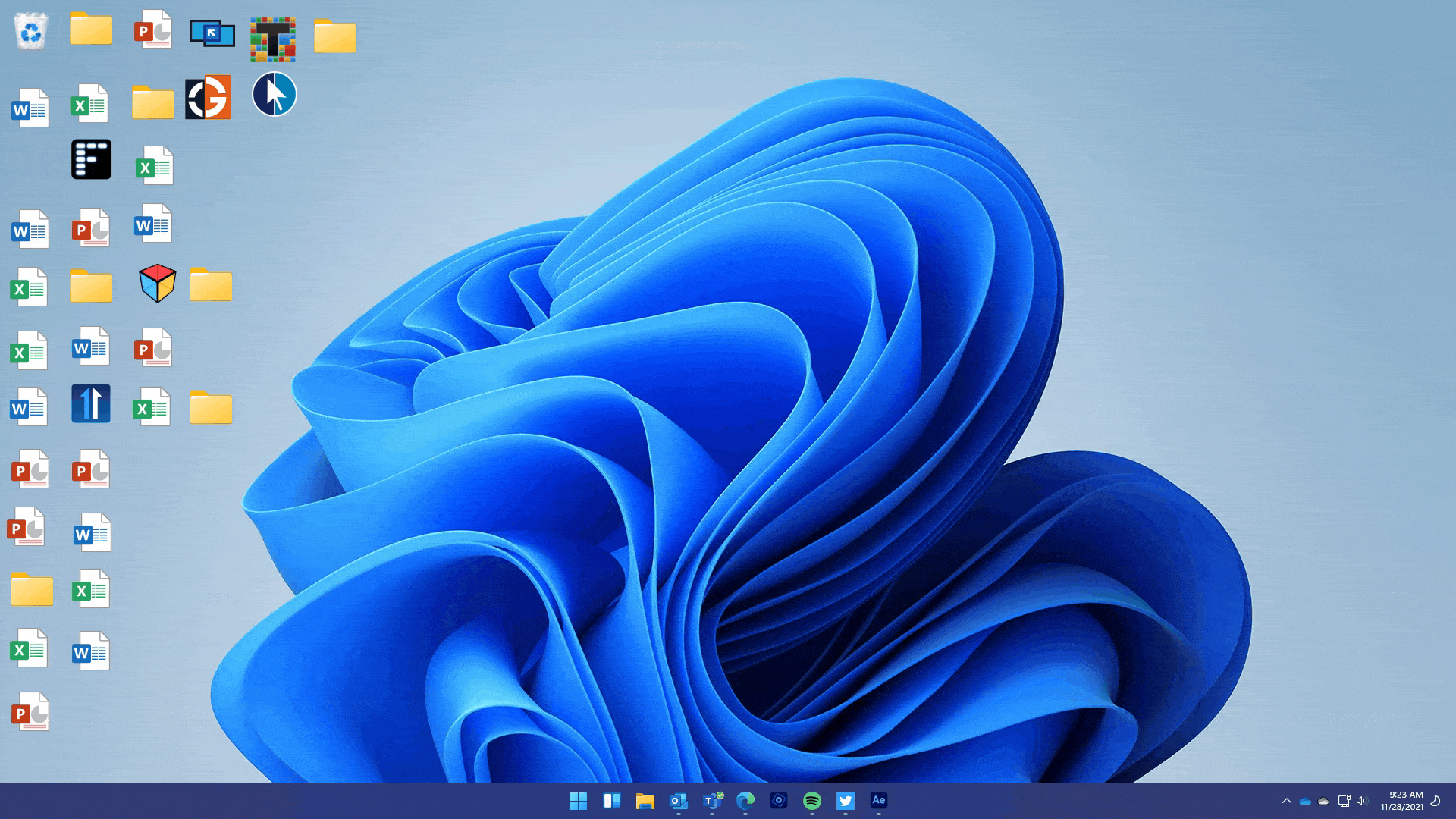
And what do they see? Numerous app icons scattered randomly, dozens of files filling up the entire desktop or worse, client names that should have not been exposed. And having to tell everyone on the call “I know it’s somewhere here on the desktop” is not going to win you any favors as you drag the meeting out longer than it needs to be.
During the past few months, we have been talking with clients about how they use Fences and more importantly, why they are using Fences. Time and time again we hear a similar narrative playing out, “Fences is saving our employees time” by keeping desktops organized.
And it’s not just rank-and-file employees, it's surgeons, lawyers, and even judges who are using Fences to keep their content organized.
Fences 4 is the industry standard when it comes to organizing desktops for the individual and across your entire environment. With advanced controls that make it easy to deploy standard configurations to all desktops or a variety of configurations based on a user profile, Fences is designed for large and small deployments.
And it makes your desktop look professional – no longer is it an unorganized mess of apps and files, but a clean workspace intelligently organized by automatic rules or by the user.
Time is the most valuable commodity we have and when you are spending time trying to figure out where you left that file, either on your desk, or your desktop, it can negatively affect your ability to get a client a file that they need, finish up a task to meet a deadline, or quite simply, let you leave the office a little earlier.
If you haven’t tried Fences 4 yet, you can do so for free for 30 days. And for enterprise customers, know that Fences is supported with robust deployment tooling and functionality that makes it easy to put a standard configuration on every endpoint.
How to Standardize the Windows 10 and Windows 11 Desktop
Fences 4 and Start11 lead the Industry for Standardization
Wednesday, August 16, 2023 by bdsams | Discussion: Object Desktop News
The desktop is a complicated and wonderful place in the world of Windows. It’s the centerpiece of productivity in Windows 10 and 11 but it’s also a dumping ground for unfinished tasks, icons that open critical applications, and widgets that either try to entertain or provide information to improve your workflows.
There are various ways to try and standardize your desktops, from using group policy workflows that won’t fully accomplish what you are trying to do, to trying to lock down accounts to stop the creation process from happening at all. But the reality is that most users need a middle ground, a solution that allows you to standardize the desktop but also allows the user some flexibility to utilize the desktop as it has been designed for several decades.

We have spent the last few months diving deep into conversations with clients about how they are using our various tools to standardize the desktops within their environment. While no two deployments are ever the same, a common theme has emerged around IT deploying a set of managed experiences for the desktop but also allowing the user to add and manipulate their own icons too.
But what do we mean by a standardized desktop?
We mean that no matter the Windows endpoint, the critical applications will always be in the same location on the desktop, and with Fences, you can lock down those icons so that the user cannot move or remove them either.
As an example, we have clients who use Fences to deploy standardized configurations in hospitals so that each department will have a common desktop experience. Meaning, Radiology, as an example, will always have its critical icons in a red fence in the top right corner of the desktop whereas Ophthalmology has its critical icons in a blue fence in the same location - Fences has the ability to support complex deployment scenarios.

With Fences, you can standardize the desktop experience based on who is logging into the endpoint; it’s a powerful tool that provides IT control over how the desktop functions. Think of it this way, if there is something you want to do with icons on the desktop, Fences is the premier solution to handle this experience.
Whether it's locking down the desktop and icons so that they can't be moved/deleted like a kiosk or allowing some icons to be manipulated and others to be fixed in place, Fences is being used by thousands of clients to do just this.
And for the full standardization experience, when paired with Start11, it doesn’t matter if it’s Windows 10, Windows 11, Windows Server, or an older version of the OS, our StartX line of products can make every version of Windows look identical.
For IT, this means reduced training time spent with each new version of Windows that is released, less time spent updating documentation, and more time spent focused on productivity rather than managing desktops. And for the user, this means less time spent looking for files or applications and more time spent knocking out tasks.
Fences 4 and Start11 are being used by hundreds of thousands of users every day and have become trusted tools by IT professionals for managing the Windows desktop experience. You can learn more about Fences 4 and Start11 on the respective app pages and if you are interested in learning more about these tools and how we can assist with large scale deployments, reach out to us at corpsales@stardock.com.
Releasing Multiplicity v3.6 with Windows 11 Improvements, New Language Support
The best wireless KVM just got better
Wednesday, July 26, 2023 by bdsams | Discussion: Multiplicity
Multiplicity 3.6 is now available for download and with this release comes improvements for support of Windows 11 endpoints as well as adding new translations. To check for updates, open the Multiplicity configuration panel and click “Check for updates” in the about section.
With this release, users on Windows 11 will see performance improvements to secondary devices. Specifically, when a computer is rebooted, the connection will be restored faster and with improved consistency.
In addition to the performance improvements for Windows 11 users, we are adding new language support as well. With this release, Spanish, French, German, traditional and simplified Chinese, Korean, Russian, Portuguese Brazil and Japanese, are now available.
Multiplicity allows you to control multiple PCs with a single mouse and keyboard. Known as a wireless KVM, Multiplicity allows you to replace expensive hardware solutions with a highly customizable software solution that makes working across multiple devices a simple process.
After installing this update, if you encounter any issues, make sure to check out our support documents or join the conversation in our forums.
If you haven’t tried Multiplicity yet, you can download a fully featured trial for 30 days here. And if you are a looking for the best of Stardock’s apps, Multiplicity is included on Object Desktop too.
Groupy 2.1 Brings New Functionality, Availability to Steam
Get Groupy 2 on Steam Today!
Wednesday, July 19, 2023 by bdsams | Discussion: WinCustomize News
Stardock released an update for Groupy 2 that delivers new functionality and we also released the application on Steam today.
With this release, Groupy is adds a couple of enhancements that will further refine the experience. You can find the full changelog here but one update worth highlighting is that you can now easily re-open accidentally closed File Explorer tabs within Groupy.
If you accidentally close a tab, you can click the down arrow at the end of the Groupy tab bar, highlight “reopen closed tab” and then select the tab that was previously closed to open it back up into its previous state.
Along with this new feature, there is a new option for Explorer windows - if it should open in the current frame or a new one. And under advanced tab options, you can turn off the down arrow in the Groupy bar as well.
With this release, we also squashed a bunch of bugs. If you run into any issues with this build, make sure to check out our support documentation or you can join the conversation in our forums.
Get Groupy on Steam | Get Groupy on Stardock
If you would like to try Groupy out, you can download a free trial on the app page and if you are looking for the greatest value and access to our best apps, check out Object Desktop.
Releasing Fences 4.21 with Performance Improvements
Download is available now
Monday, July 17, 2023 by bdsams | Discussion: Fences News
Today we are releasing a new update for Fences 4, bringing with it some significant improvements and enhancements. If you're eager to get your hands on the latest version, the update is currently being rolled out and can be manually checked for by accessing the Fences 4 configuration panel. Simply navigate to "About" and select "Check for Updates."
With this update, one of the notable changes is the faster startup time for Fences 4, making it more efficient and responsive when you use it. Moreover, we've made improvements to the scrollbar within fences, which should result in a smoother and more seamless experience while navigating.
As part of our commitment to delivering a reliable product, we've also addressed several bugs that were reported, ensuring a more stable and trouble-free experience for all users. For a detailed list of all the changes included in this release, you can refer to the complete changelog, where you'll find an overview of the updates and fixes implemented.
Fences 4 is the best way to keep your desktop organized. With powerful features that automatically sort files into a fence on your desktop to Folder Portals allow you to mirror any folder to your desktop, once you experience Fences, it will quickly become a core part of your workflow.
After installing this update, if you run into any bugs, make sure to let us know by either reaching out to support or joining the conversation in our forums.
And if you haven’t tried Fences 4 yet, you can download a free trial or if you are looking for the ultimate Stardock bundle, make sure to check out Object Desktop too.
Start11 v1.46 Arrives with Quality-of-Life Updates
Making it easier to close a window
Tuesday, June 27, 2023 by bdsams | Discussion: Start News
Today we released Start11 v1.46 with a new feature that makes it easier to close a single window for Windows 11 users. The update is rolling out now and you can check for it manually by opening the Start11 settings panel -> about -> check now.
Currently with Windows 11, by default, when you right-click on a taskbar icon, you have the option to “Close all windows on this display” but what if you only want to close one window, such as when you using a browser? With the update that is rolling out now, we have updated the option, based on the feedback of our users, to only close the window that is actively selected from the taskbar.

Start11 vs Windows 11
This is a small change but the feedback from our users was clear that this is the preferred option. This functionality works with any app where multiple windows are open (File Explorer, Paint, Notepad, etc.) and is a small, but meaningful, quality-of-life improvement.
In addition to the new feature, there are enhancements to how the Windows key functions including the ability to enable a block when a full-screen application is running and enhancements for when the foreground app is elevated.
Along with the updates, there are a plethora of bug fixes that address edge-case scenarios too.
If you haven’t tried Start11 yet, you can download a free trial and if you are looking for the ultimate Stardock bundle, make sure to check out Object Desktop too.
Groupy 2 is Ready for Enterprise Customers
New features and advanced licensing management make deployments easy.
Monday, June 19, 2023 by bdsams | Discussion: CursorFX
Groupy 2 is the only application that lets you add tabs to all of your favorite applications. From productivity tools like Word, Excel, and PowerPoint, to creative apps like Photoshop, Premier, and many more. And with Groupy 2 freshly minting its general release, it’s now ready for deployment for our corporate customers.
We have heard how Groupy is used in various ways while talking with clients about what features should be incorporated into Groupy 2. We have seen Groupy used to arrange open windows for legal clients to organize a grouping by a specific client or research topic. And in HR, keeping windows grouped that contain sensitive information helps reduce accidental exposure.
Groupy 2’s interface is easy to use and follows the same design methodologies that are used by web browsers. If you know how to use the tab experience in Chrome or Edge, Groupy 2 will be easy to adopt into your workflow.
And like all of our business products, Groupy 2 has advanced tooling to make it easier to deploy our products to your endpoints including silent installs and activations. And on the licensing side, it’s easy to centrally manage your active installs with remote and local deactivation for when you need to free up an activation.
When we revamped our app pages earlier this year, we made it significantly easier to see how other companies are using our products to improve the productivity and functionality of their endpoints. Every business page now contains a “how it’s used section” that best illustrates the various ways our products are being used today.
Ready to give Groupy 2 a try? Head on over to the app page where you can learn more about Groupy 2 and also download a free trial. And if you need help with a larger deployment, we are here to help.
Stardock Releases Groupy 2, Bringing Tabs to All of your Favorite Applications
Wednesday, June 14, 2023 by redskittlesonly | Discussion: Software Blog
Stardock released Groupy 2, an app that brings a universal tab experience to Windows 10 and 11 today. Groupy 2 is a powerful tool for Windows 10 and 11 that keeps information organized by allowing users to drag and drop multiple applications and documents together which combines into a single window, with tabs showing in the title bar.
The new Groupings feature allows the user to save a group of applications together, pin them to the taskbar, and then launch them all at once – tabbed together and ready to go – with just a single click. The new Accents feature simplifies the process of adding a touch of color to a tab, making it easy to associate a specific task or assignment with a particular color.
Multiple tab designs take personalization another step further, allowing users to stylize their experience in a way that best suits their preferences. Groupy 2's updated design matches the Windows 11 interface, providing a sleek and modern look, and its enhanced functionality supports seamless integration with File Explorer.
"After releasing our first beta of Groupy 2, we have been listening to our users and adding new features like the ability to hide the Groupy icon in the tab bar and enabling the mica effect in more locations" said Brad Sams, Vice President of Stardock Software. "Groupy 2 is the easiest way to organize the windows on your desktop and has become an essential part of the modern desktop experience."
Starting today, Groupy 2 for Business is also available. Groupy 2 for Business includes advanced distribution tooling and centralized licenses administration for easier management and deployment.
Groupy 2 is available for $9.99 for use on up to five devices; it’s also included in Object Desktop which includes all Stardock’s productivity applications, for $39.99. To learn more, visit the Groupy website.
Groupy 2 Beta 2 Arrives with New Features
More refined, more options
Thursday, June 8, 2023 by bdsams | Discussion: CursorFX
Today we are releasing the second beta for Groupy 2. With this update, we have introduced a couple of new options, smashed some bugs, and are marching toward the official 1.0 release later this month.
If you have already purchased Groupy 2, you will be prompted soon to upgrade your build to the latest version. If you have yet to purchase Groupy 2, you can learn more about the app on our page here.
So what’s new in this release? You can view the full changelog here but there are two specific items I want to highlight as they were updates based on direct feedback from our users.
The first new feature that is now available is the ability to adjust the tab background bar colors for focused and unfocused views. This is my favorite update as the Mica style looks fantastic and with this feature, you can now make it so that the tab bar always shows the Mica style rather than it only showing when the window is in focus.

To customize the tab bar, click on Tab colors from the settings panel -> Tab and background bar colors and then configure the options to your desired preference.
The second new feature with Groupy 2 is that you can now disable the Groupy 2 icon in the tab bar. To do this, in the settings panel, click Tab appearance -> Advanced tab settings and the toggle will be the second from the bottom option.
If you haven’t given Groupy 2 a try yet, I highly recommend that you do. Once you experience the ability to group your applications by task (such as different email inboxes) or type (all your Office apps grouped), you will never be able to live without it.
And as always, if you have any feedback about features you would like to see come to Groupy 2, make sure to let us know as we have already included several updates based on your suggestions.
Coming Soon: A New Theme for WindowBlinds 11, Fluent Luna
A fresh take on a classic Windows XP style
Thursday, June 8, 2023 by bdsams | Discussion: WindowBlinds News
When we released WindowBlinds 11 last year, we knew that retro themes would be a popular style for many of our users. After all, we now include several out of the box like a Windows classic design, a Windows XP style, and even a throwback Macintosh style too.
But what would a fresh take of Windows XP look like, one with modern design elements applied but to that the classic OS? Enter, Fluent Luna.
Fluent Luna takes our classic Luna skin for WindowBlinds 11 but enhances it in all the right places with gradients and updated elements to make it look a bit more modern but without sacrificing the core characteristics that make Luna a favorite skin of our community.
And like all of our recent retro skins, this will soon be included out of the box for new purchases of WindowBlinds 11, and for existing users, you can download it here. And if you are using Start11, you’ll be able to choose from Windows 7, Windows 10, and Windows 11 style Fluent Luna Start Menus.
WindowBlinds 11 is the easiest way to personalize your desktop. With thousands of skins to choose from and a robust set of customization options, you can stylize any skin to your exact specification. And if there is a skin that doesn’t exist that you want to build, SkinStudio is included with each purchase so that you can build your perfect interface.
If you don’t have WindowBlinds 11, you can learn more about it on the app page and it is also included in ObjectDesktop which is the easiest way to access our best customization and productivity tools with a single purchase.