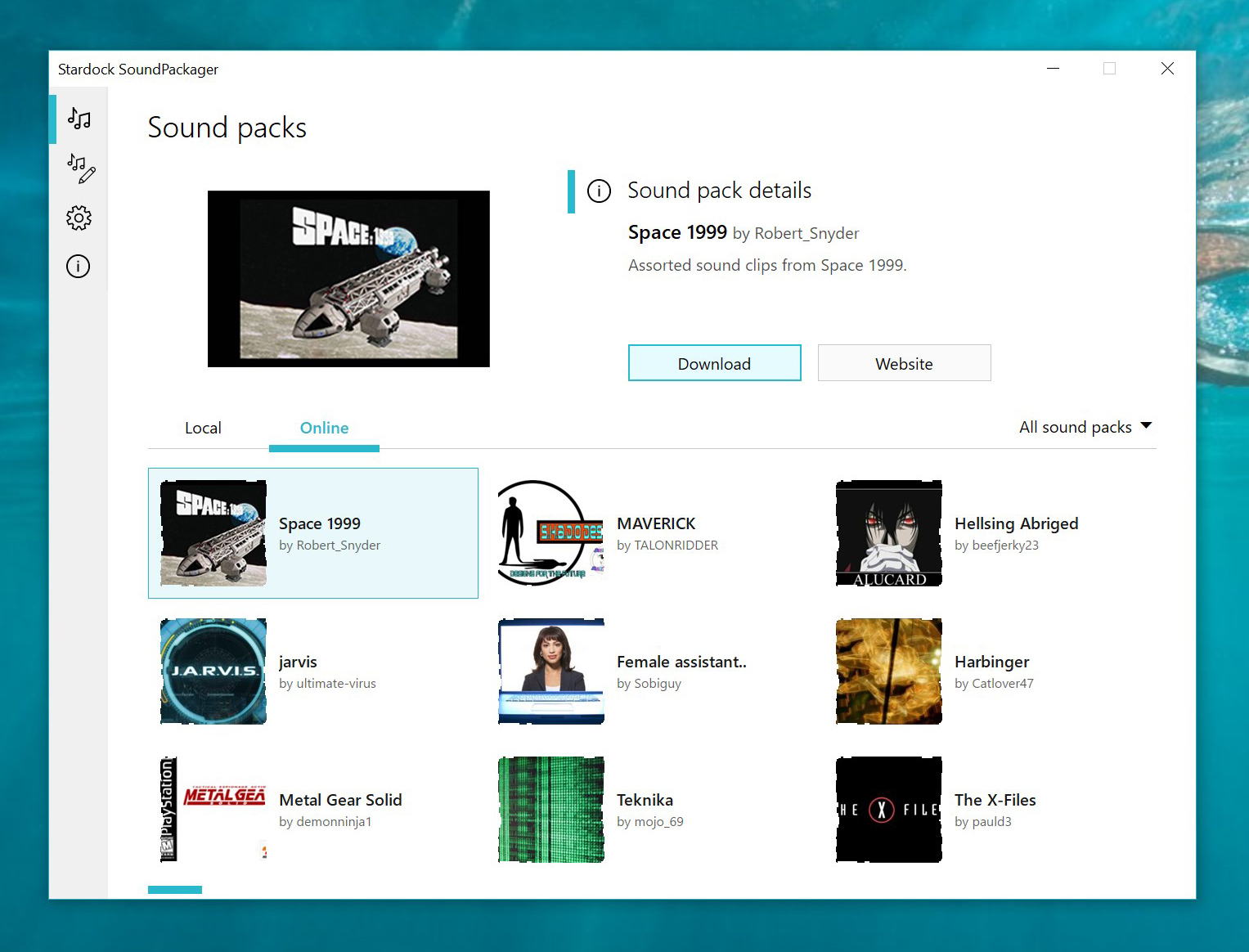Kickstarter as a Marketing Tool: Should Bigger Companies be Using it?
The platform has grown over the years to encompass far more than just indie creators looking to get their names out there
Thursday, March 12, 2020 by Tatiora | Discussion: Stardock Blog

Ah, Kickstarter: the land of hopes, dreams, and thousands of people with cash to burn. In its earliest days, Kickstarter was a platform that provided creators with a venue for funding projects they otherwise would never be able to do on their own (and for some, couldn’t do even with successful funding).
Nowadays, Kickstarter is still an effective way for indie developers and other small creators to get their projects funded and out in the public eye, but it’s evolved into something more beyond that. Kickstarter has become an effective and impressive marketing tool for well-established companies in electronic and board gaming industries, among others.
I’ve had the discussion with several different people, all with varying opinions on the matter. Should Kickstarter really be used as a marketing method, or should it be reserved for those small creators who actually need it in order to break into the market? Everyone’s thoughts are pretty mixed, but I’m not likely to believe that Kickstarter will ever bar any legitimate project from launching a campaign - after all, the more profitable the project, the more money Kickstarter makes.
I recently came across an article on The Verge that talked about the marketing strategy behind (at the time) an up and coming Kickstarter from Spinmaster and Cool Mini or Not (CMON), two very established companies in the board game world. CMON is well known for its Kickstarter campaigns and the sort of hype they create, and when they launched Marvel United last month, I decided I’d hop on for the ride. The way they ran their campaign was brilliant, and I’m going to break down what I think made it a successful project in next week’s blog.

I personally have been fortunate enough not to have been burned by a Kickstarter yet. There are certainly records of failed projects, but on the whole most projects are backed in good faith, funded, and rewards are distributed as promised. In fact, a study shows that only 9% of successfully funded Kickstarters fail to deliver to their backers.
Honestly, I think one of the reasons I’ve avoided the sting of money wasted is that I tend to only back projects from companies that I’m familiar with. Board game publishers like CMON, Smirk and Dagger, Slugfest, Calliope Games, and so on, have an established customer base and don’t really need the funds from a Kickstarter to get their games started - they’re just using it to generate hype and gain early adopters by using Kickstarter exclusive rewards.
While a brilliant marketing move, many would argue that this goes against the spirit of what Kickstarter meant to do in the first place: give a platform to smaller creators for funding their projects. But, does the existence of these bigger names on Kickstarter really take away from indie creators?
In order to be effective on Kickstarter in the first place, creators need to have a decent seat in the PR arena. Whether big companies are also campaigning on Kickstarter or not is irrelevant if no one even knows about your project to begin with. You could argue - perhaps rightfully - that the existence of these other projects pushes smaller projects out of the range of discoverability, but that’s not really true, either. Thousands of projects, indie or not, still crowd out the market.
Sometimes, I discover a project on Kickstarter and feel compelled to back it. More often than not, however, I hear about a project elsewhere on social media or through word of mouth, and that’s what drives me there to check it out. If you’re not able to put the time and effort into PR, then Kickstarter won’t be an effective platform for you anyway.
This blog post from Stonemaier Games has an excellent breakdown of a pro and con argument for big companies using Kickstarter as a platform. As it stands, I definitely see both sides from a consumer and a marketer’s point of view.
What projects have you backed on Kickstarter? What do you think about how the platform has evolved over the years?
WinCustomize Update: Make Use of the Skin Tags!
Monday, March 9, 2020 by Island Dog | Discussion: WinCustomize News
 We've been working on WinCustomize.com to get some added features to make the site more usable, and one of those is tags in the upload screen. Keywords aren't exactly new here, but we've been working on the functionality of them and now they will really improve the search process on the site. For example, put 4K in the search box. You will now get a much better search result than before.
We've been working on WinCustomize.com to get some added features to make the site more usable, and one of those is tags in the upload screen. Keywords aren't exactly new here, but we've been working on the functionality of them and now they will really improve the search process on the site. For example, put 4K in the search box. You will now get a much better search result than before.
This is still a work in progress, but we wanted to let our skinners know that this is something to pay attention to now when uploading and updating skins. If you currently have skins on the site, you can also update them to include new tags and we encourage skinners to do so.
There's still much more to do and I'll be sure to keep you updated on the process. Also a big thanks to Pat for his hard work on the site, and if you have any related suggestions about tags please leave a comment.

WinCustomize Monthly Wrap-up - February Edition
Monday, March 2, 2020 by Island Dog | Discussion: WinCustomize News
 March is already here and I wanted to give a wrap-up of what was happening on WinCustomize during the month of February.
March is already here and I wanted to give a wrap-up of what was happening on WinCustomize during the month of February.
Stardock News:
"SoundPackager 10 adds cloud access to thousands of different sounds, along with a number of all-new sound packages designed to give Windows users additional choices in how their PC sounds. Users can also create their own sound packages to share with others via an in-app editor."
New and Updated Master skins:

Tech news of interest:
Microsoft is killing off music, smart home, and third-party skills in Cortana
Everything we know about Xbox Series X: Launch titles, specs, design, price, and more
Microsoft to combine its Windows client and hardware teams under Chief Product Officer Panos Panay
March 2020 Desktop Screenshots
Sunday, March 1, 2020 by DrJBHL | Discussion: WinCustomize Talk
Hey! March already!
Post 'em if you have them!
Looking forward to the great desktops and new skins!
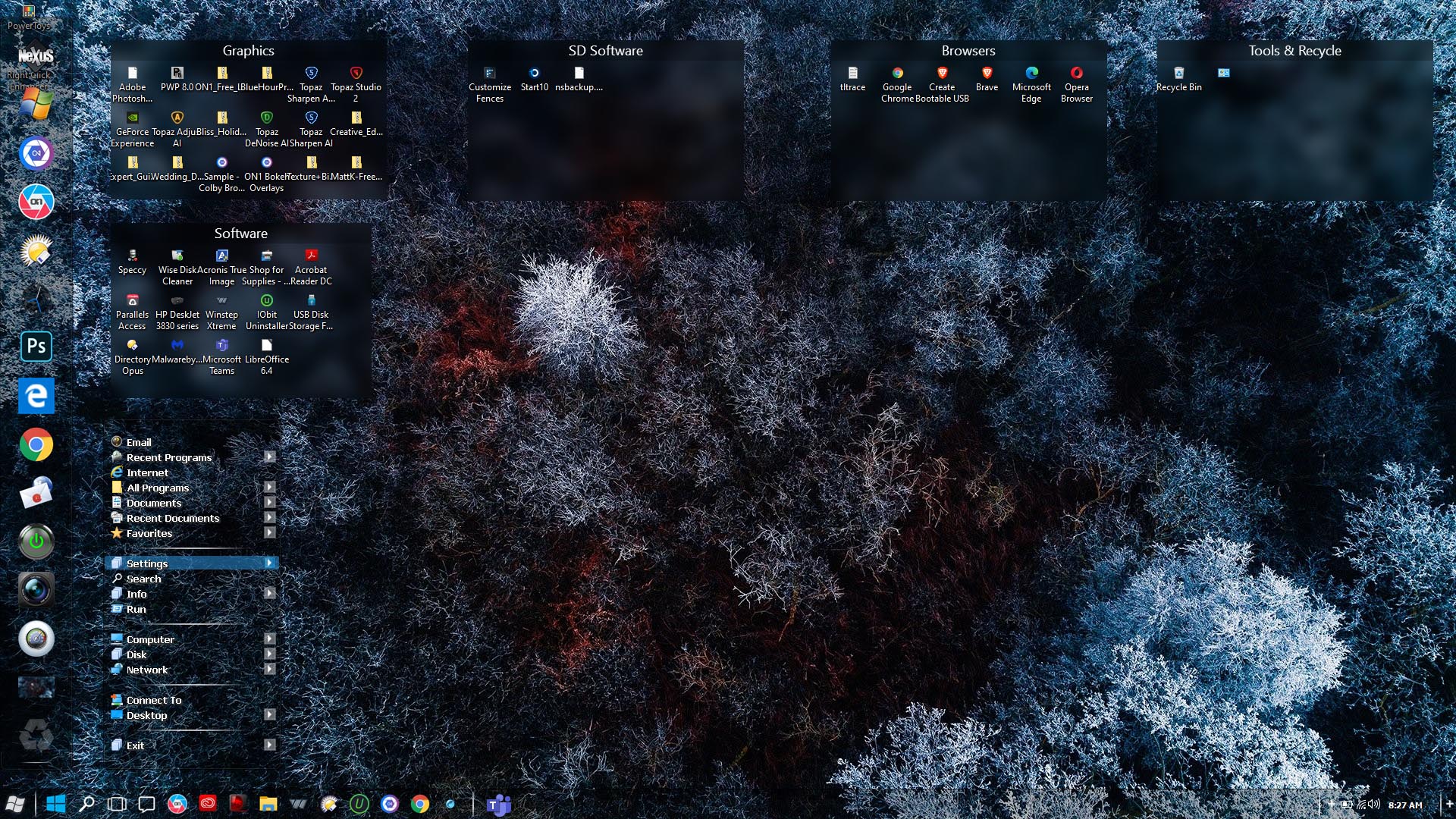
Which browser affords the most privacy and security?
FWIW, a new study says Brave...but they didn't test Tor.
Wednesday, February 26, 2020 by DrJBHL | Discussion: Personal Computing
Ghacks is an excellent tech website. It was recently sold, however, the tech content has remained in Martin Brinkmann's extremely capable hands.
So, I was perusing there, as I really didn't want to do an article about MS killing the useless Live Tiles in W10, because Start10 beats anything MS has offered with W8 onward, nor about new icons coming to W10 as I think the icons created here beat them hands down, and always have.
So, Brinkmann discusses the findings of this study, which looked at:
"Google Chrome, Mozilla Firefox, Apple Safari, Brave Browser, Microsoft Edge and Yandex Browser...to assess the privacy risks associated with this backend data exchange during general web browsing. Questions we try to answer include: (i) Does this data allow servers to track the IP address of a browser instance over time (rough location can be deduced from an IP address, so IP address tracking is potentially a surrogate for location tracking) and (ii) Does the browser leak details of the web pages visited."
The bottom line result is that out of the box, using default settings (like no autofill), Brave won among them all. In Brinkmann's closing words:
"The researcher analyzed the default state of the browsers and found that Brave had the most privacy friendly settings. At least some of the browsers may be configured to improve privacy by changing the default configuration, e.g. disabling autocomplete functionality."
But, the study left a bit to be desired, at least for me. Vivaldi, Epic browser and (shhh) Tor weren't in this study, and imho, certainly Tor should have been. Interestingly, Bravo has the ability to apply Tor extension to private browsing ("Private Window with Tor: Tor hides your IP address from the sites you visit").
When Tor is put head to head with Bravo, take a look at the results (pros and cons) from users at Slant. It's not the only site which issued a comparison. Truth be told, though, Tor is slower than molasses in January, because of how it's onion layered switching works.
Without starting a browser war or a "mine is better" contest, I'd really like to hear what you all think.
Sources and links:
https://www.ghacks.net/2020/02/25/study-finds-brave-to-be-the-most-private-browser/
https://www.scss.tcd.ie/Doug.Leith/pubs/browser_privacy.pdf
https://www.guidingtech.com/brave-browser-vs-tor-secure-private-comparison/
Animated Wallpapers with Beautiful Landscape Scenery
Monday, February 24, 2020 by Island Dog | Discussion: WinCustomize News
There's all kinds of animated wallpapers (.dreams) available on WinCustomize, but my personal favorites are landscape scenery. Having a nice, relaxing nature landscape scene such as a beach or waterfall on the desktop is just amazing to look at.
We've had some fantastic submissions lately so I wanted to take some time and highlight a few that I think will make a great addition to your desktop using DeskScapes.
You can see many more in the DeskScapes gallery.
Hard Drive speeds over the years (2020 edition)
Saturday, February 22, 2020 by Frogboy | Discussion: Personal Computing
We’ve had some great discussions on Hard drive speeds over the years.
One of my favorites was the one about whether SSDs was worth it.
I’ve also been benchmarking my PC’s for a very, very long time:
https://forums.wincustomize.com/168111
Here is a brief recap:
Most of the CPU speed improvements comes from adding more CPU cores. My 2019 machine has 18 cores, 32 logical threads. My 2008 box was the last machine with only a single core in it. That isn’t to say that the CPU experience isn’t much better these days. I’m just saying that unless your app is using all those cores, you could argue that you could divide these scores by the number of cores to get a better approximation of what a single threaded app would perform like.
Anyway, here are the results from my box today:
Samsung 970 Pro NVME:
Sabrent Rocket NVME 2280:
As a practical matter, they’re both incredibly fast.
In real world practice, an NVME (like these) will have roughly the same load times as a SATA SSD despite scoring a lot lower on the benchmarks.
Feel free to use this thread to post your Hard drive specs and scores to share with others.
Show Your Favorite CursorFX Themes!
Monday, February 17, 2020 by Island Dog | Discussion: WinCustomize News
I've been working with CursorFX a lot lately, and I've been going through the gallery looking for some of the best CursorFX themes that we have here on WinCustomize.
I'm going to post a few of my favorites below, but what I really want is to know what YOUR favorites are! Is there a skin that you always use with CursorFX? Post the link in the comments!




How to Add “Move to” or “Copy to” to Windows 10’s Context Menu
And a few useful 'how tos'
Saturday, February 15, 2020 by DrJBHL | Discussion: Personal Computing
The external link is a really useful explanation of how to add some power to the W10 context (right click) menu by Brady Gavin at How to Geek.
I won't waste your time with copying exactly how to do a registry edit, but I will reproduce the universal warning about editing the Windows registry:
"The Registry Editor is a powerful tool and, if it’s misused, it can render your system unstable or even inoperable."
A useful link: https://www.howtogeek.com/school/using-windows-admin-tools-like-a-pro/lesson5/
and three more:
1. How to backup your registry: https://www.howtogeek.com/197785/how-to-backup-and-restore-the-windows-registry/
2. How to backup your computer: https://www.howtogeek.com/242428/whats-the-best-way-to-back-up-my-computer/
3. How to create a system restore point: https://www.howtogeek.com/237230/how-to-enable-system-restore-and-repair-system-problems-on-windows-10/
If you're afraid to do this by yourself, Brady Gavin has supplied two registry hack scripts to do all that editing...
"If you’d rather not edit the registry yourself, you can download our Add Move to/Copy to registry hack. Just open the ZIP file, double-click either “AddMoveTo.reg” or “AddCopyTo.reg,” and then click “Yes” to add the information to your registry." - Brady Gavin
However, do your backups and create a restore point before using the scripts (REG files).
And, have a great weekend! ![]()
Ultimate Windows Tweaker 4.7 Released
More than 200 tweaks in more than 10 sections
Sunday, February 2, 2020 by DrJBHL | Discussion: Personal Computing
Razvan Serea wrote a good review of Windows Ultimate Tweaker 4.7
over at Neowin, including the change log. There are more than two hundred new tweaks, and most pertinently new ones in the privacy and security sections...nice for the folks who are new to W10 from W7 and who are (rightfully) concerned about the former.
The full list of the tweaks are here: https://www.thewindowsclub.com/list-of-tweaks-available-in-uwt4 .
Here's a screenie showing privacy tweaks. The red arrow simulates my cursor. Note the explanation the app shows for "Disable telemetry".

As with any app, and especially one like this one, I'd advise creating a restore point before tweaking away. It's very convenient the app reminds you to do so, as well.
It's a great app...one many of us had and probably forgotten all about, and well worth downloading, here: https://www.thewindowsclub.com/your-download-of-uwt4-will-start-in-5-seconds and as the link mentions, download commences 5 seconds after landing there.
It is freeware, without ads or other software with it.