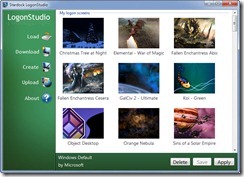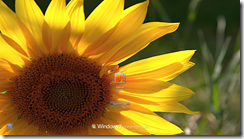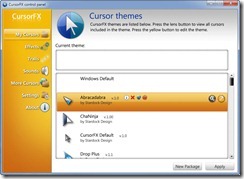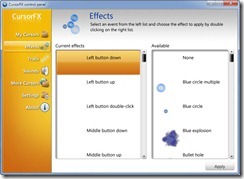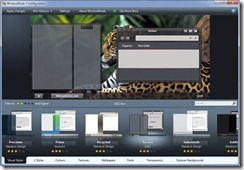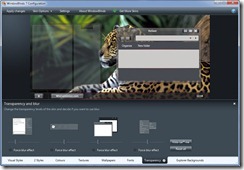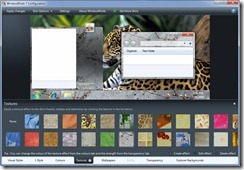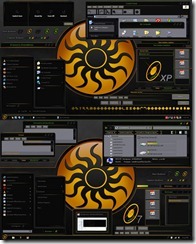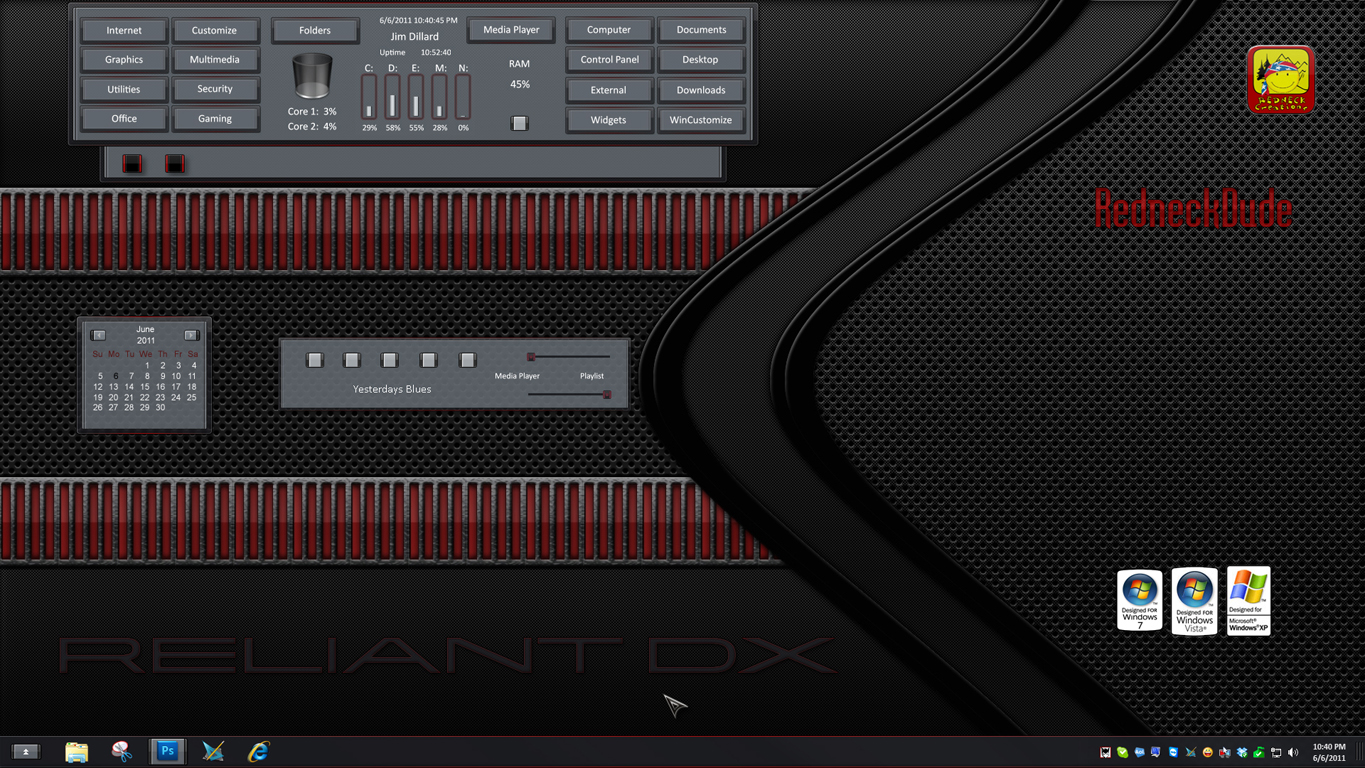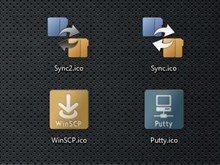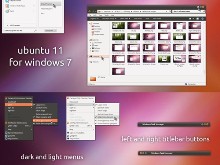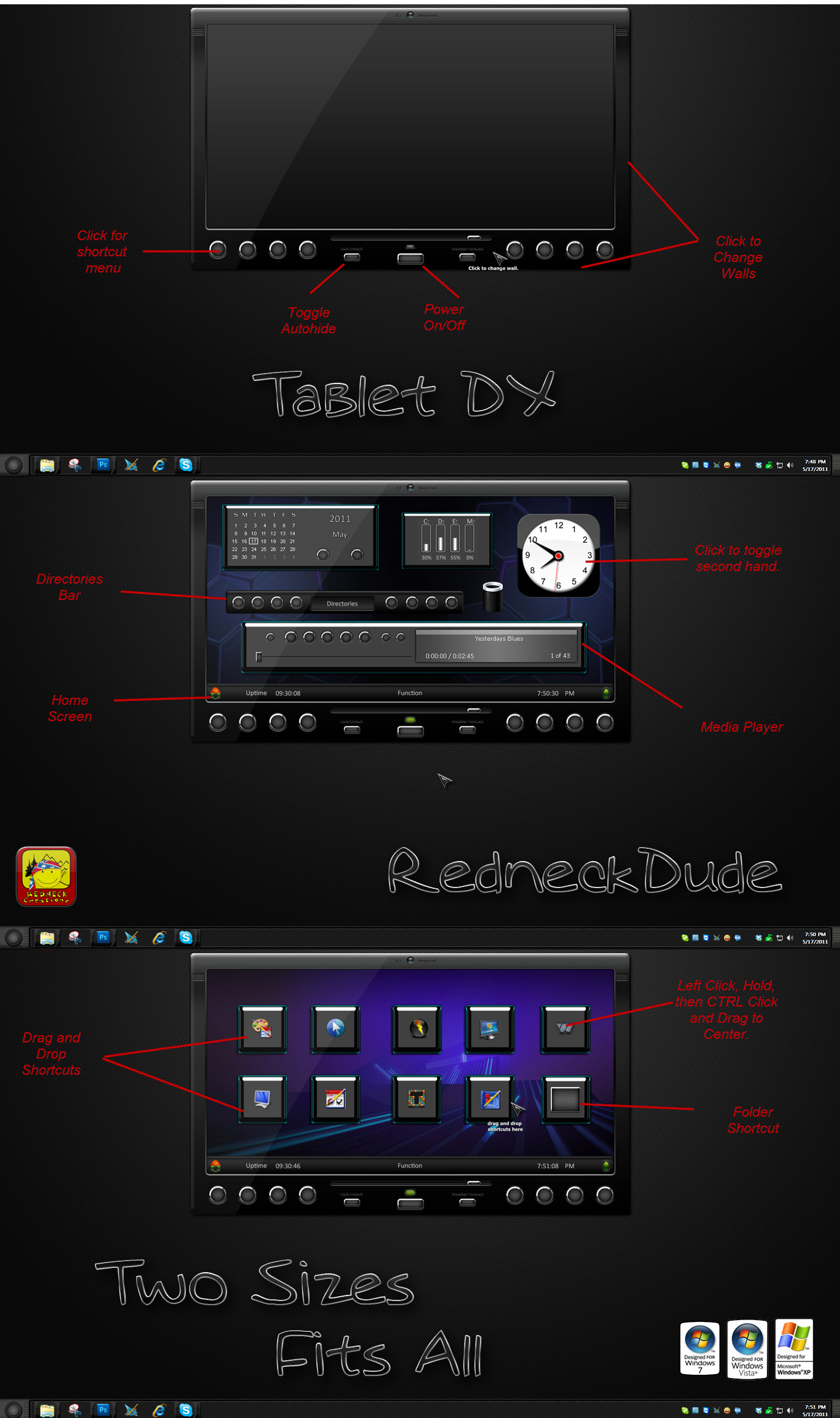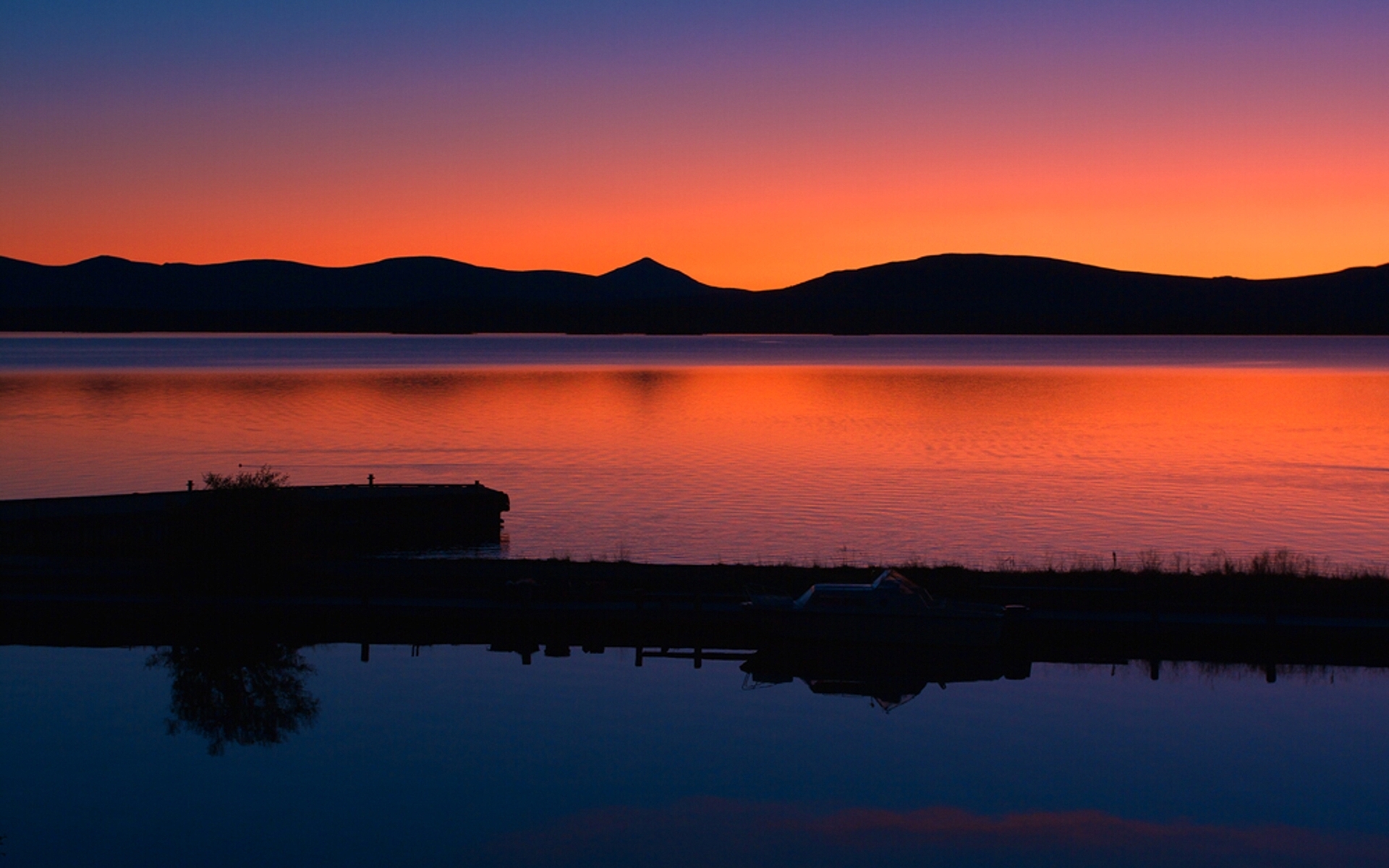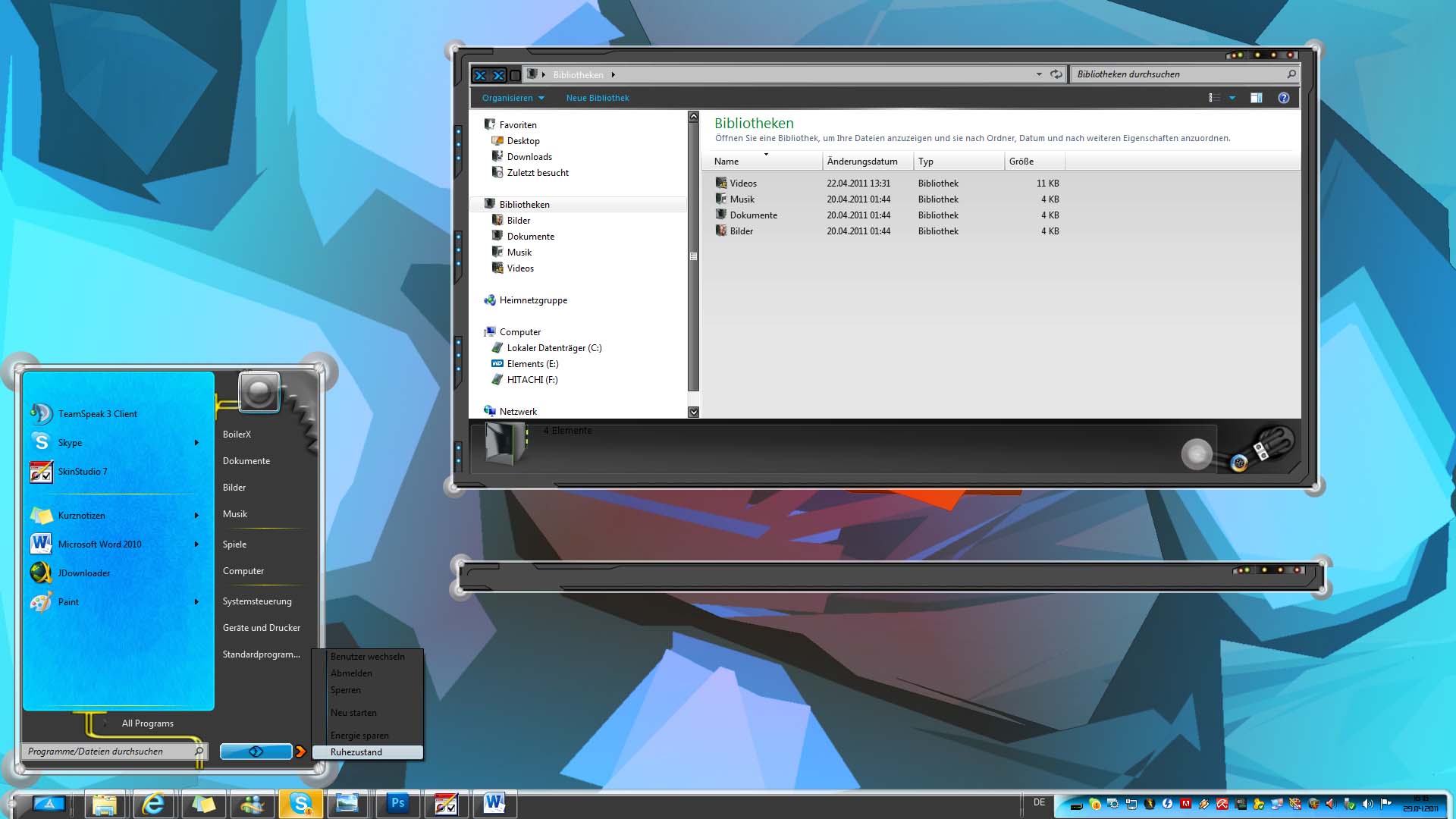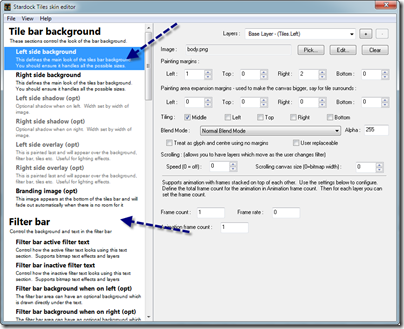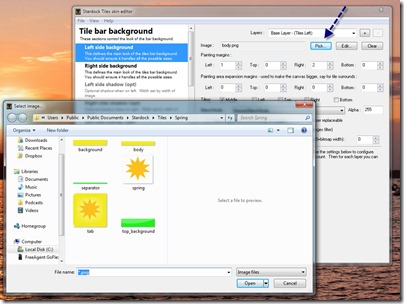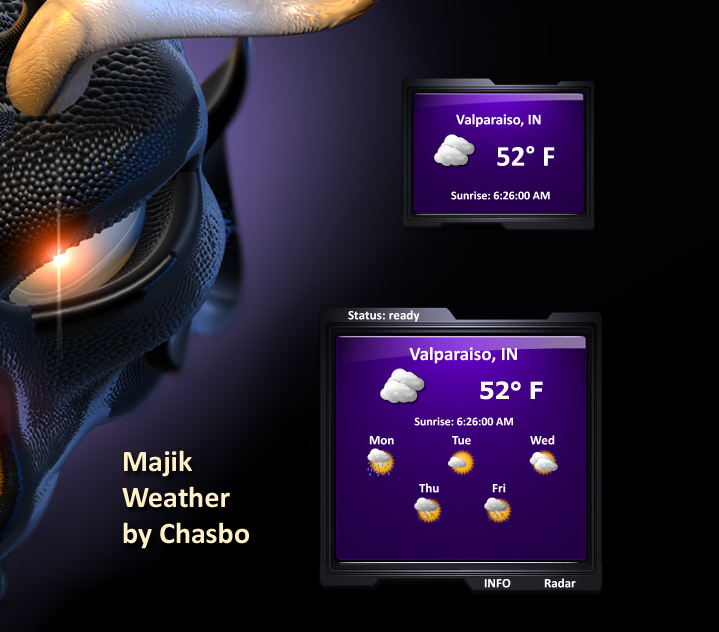How to Customize Windows 7-The Definitive Guide
Skins, Themes, Wallpapers, Cursor, and more!
Friday, June 10, 2011 by Island Dog | Discussion: Personal Computing
Windows 7 has become very popular, and it is the top operating system that people use when visiting WinCustomize. With eyes already on Windows 8 I wanted to create the “definitive” guide to skinning Windows 7 based on skins, themes, and the best associated software you can find on WinCustomize.com. The items I list below will be a mixture of freeware and paid software, and links to downloads and product pages will be included.
There are also plenty of resources to show you how to use these apps in more detail. One of the best is the WinCustomize Wiki where there are tutorials and documents for all the applications mentioned here, plus many more.
If you would like to see more video demos, please visit our YouTube page.
Customizing the Boot Screen
With changes made in Windows 7 is not as easy to change the Boot screen as it was in say Windows XP. There are some free tools out there that can change the boot screen, but the risk of your system not booting can be quite how so I do not recommend changing this. Having to repair or reinstall your operating system is not worth the boot screen changing.
Changing the Win7 Logon Screen
Now we get to something much easier to skin, and best of all the tool to do it is free! LogonStudio is an application that lets you change your Windows 7 logon screen with just a few clicks. You can use your own images simply by dragging and dropping them into the LogonStudio window, or you can download logon skins from WinCustomize.
LogonStudio (free)
Applying Cool Cursor Themes
Having a customized cursor theme is one of my personal favorites as there are so many creative cursor themes out there to use. Again, this is quick and easy to customize and the results are fantastic. Everyone will want to know where you got those cool custom cursors from. For this we are using CursorFX which has both a free and paid version. CursorFX Plus gives you several advantages and advanced features such as effects on mouse clicks, trails, cursor resizing, and more.
There are literally thousands of custom cursors available for download, and CursorFX also includes an editor for making your own cursors.
CursorFX (free and Plus version)
Change the Complete Desktop Theme
So far we have done a few things to change the Windows experience, but next up we are going to change just about everything of the Windows user interface. Over the years this has been done by hacking resource files in Windows, or using a 3rd party app like WindowBlinds. Hacking resources was used because it was “free”, but technically limited on to what could be skinned, and of course hacking system files can lead to system instability and problems. Now at version 7, WindowBlinds has continually been updated to support the latest Windows operating systems and to include features to enhance the look of Windows.
WindowBlinds is the recommend choice as it does not hack system files, uses virtually no resources, and is developed by a Microsoft Gold Partner. Aside from that, it has some phenomenal features like adjustable transparency, wallpaper management, textures, Aero skinning, and much more. Check out this demo video to see it in action.
WindowBlinds ($19.95)
Animated Wallpapers
With the introduction of Windows Vista, we were able to see the first effective use of animated wallpapers on the Windows desktop. DreamScene didn’t last long though as it was removed with Windows 7, but during that time Stardock had released DeskScapes which took animated wallpapers to another level. DeskScapes not only brought animated wallpapers to all versions of Windows (XP and up), it also introduced dynamic wallpapers, multi-monitor support, wallpaper effects, and many more features. The .dream format was also made available so designers could easily take video footage or 3D renders, and quickly make them available to use and share.
Changing Desktop Icons
Icons in Windows are another things that you interact with quite often. There’s really nothing more plain than the default icons in Windows, but as with mostly everything else, they are also easily changed with just a few clicks. IconPackager has been around for years and is really the only solution to change your entire set of Windows icons at once. Instead of changing icons one by one, IconPackager uses an entire package of icons to change nearly all the icons at the click of a button. Of course you can change icons individually, but there are thousands of icon packs available that can apply a matching set across your entire Windows PC.
IconPackager ($19.95, free trial)
Desktop Organization
Make your desktop look good is one thing, but making it productive is another production in itself. Two items that are mostly found on all desktops are going to be the icons and active or inactive windows on your screen. We have all seen people who have literally hundreds of icons spread out over their desktop, and I know you cannot easily find something wading through that mess. There are two really good applications that can help you organize and manage your desktop icons, Fences and ObjectDock.
ObjectDock
ObjectDock puts a “dock” on your desktop that can either be a normal zoomer-type dock, a tabbed dock, or a mix of both with the Plus version. I use ObjectDock to keep application icons in an organized set of tabs that I can quickly access.
As you can see in the screenshot above, I have tab categories for Office applications, game shortcuts, etc. When I need to launch an application I don’t have to search through the start menu – I can easily open it by going to ObjectDock.
ObjectDock (free and Plus versions)
Fences
Next we have Fences which is designed to organize your desktop icons to help reduce clutter and allow you to sort icons for quick access. You can create “fences” that can be labeled to place your icons into which then can be moved around and placed on your desktop however you like. You can adjust the size and shape of the fences to fit your needs, and the Pro version adds the ability to add advanced sorting features, fading Fences, and icon sorting rules.
Fences (free and Pro version)
Other Great Desktop Applications
What we talked above are some of the best applications for changing the look of Windows. There are so many other apps that do cool things and compliment the other applications well to give you a complete desktop transformation.
Sysmetrix – This is a fantastic application that puts all kinds of meters, weather info, clocks, and so much more on your desktop. It’s a favorite among skinners and there are some truly awesome theme designs for it.
Rainmeter – Another desktop favorite is Rainmeter. This also put all types of mini-applications on your desktop and has a great community behind it making some beautiful themes and applets.
Rainlender – Need a calendar on your desktop? Look no further as this is one of the best there is. This is a customizable calendar app that puts events and tasks right in front of you.
Winstep – Winstep has several different applications that can really transform your entire desktop into something sweet. There’s a lot to checkout about Winstep, so visit their site for all the info! You can also find Winstep themes at WinCustomize.
This Week in Skinning–June 10th
Skin Roundup for 6-10-11
Friday, June 10, 2011 by Island Dog | Discussion: OS Customization
![]()
I think this is the first TWiS for June, and skins are rolling in faster than I can keep up with. We need more summer themed skins, so I’m currently thinking up a contest we can run again to make this happen. Anything in particular you would like to see just let me know!
Now for this weeks picks!
|
|
Reliant DX by RedneckDude RnD brings us another DesktopX theme based off the Reliant WB skin. Another fine piece of work! |
|
|
‘Faenza like’ App-Icons by c242 I just really like the design used for these icons. They look great in ObjectDock and hope to see more. |
|
|
Tewel Lagatter rainy by Uvah Made to match a WB skin, this Rainlender skin works fine just by itself. Nice work! |
|
|
Elementals AIR Wall by 1MrPaul1 This is the accompanying wallpaper to his great Elementals AIR WindowBlinds skin. Both are big winners. |
| Ubuntu 11 by 2of3 A fantastic WindowBlinds skin really showing off what can be done with WB. Great work! |
This Week in Skinning-May 20th
Skin Roundup for 5-20-11
Friday, May 20, 2011 by Island Dog | Discussion: OS Customization
![]()
Welcome back to the latest edition of This Week in Skinning, the leading destination for the best skins, themes, desktop backgrounds, icons, etc. It’s almost June, and I’m entertaining ideas for a summer contest on WinCustomize, so if you have any suggestions please pass them along.
Now for this weeks picks!
|
|
Tablet DX by RedneckDude This is fantastic, really it is. The functionality and the graphics are amazing, check this out! |
|
|
Miami by CarGuy1 One of the reasons I really like this animated wallpaper, is how it looks on dual monitors. Check the page for a screenshot. Nice work! |
|
|
See’r by Sosiosh Fabulous design. Looks great on the desktop! |
|
|
Dark and Dirty WB by Xiandi WindowBlinds skins like this really show off the potential for WB. Great overall design, thanks for sharing this! Be sure to check out the matching skins. |
| Renegade by gmc2 This WindowBlinds theme has a minimal design and a cool set of colors used. Great work! |
Summer Desktop Wallpapers
Tuesday, May 17, 2011 by Island Dog | Discussion: OS Customization
Summer is just around the corner, and some of us are already feeling the temperatures rise to reflect this. For those who already anxious to get their desktops ready for the upcoming season, here are some of my favorite summer wallpapers on WinCustomize.com.
1. A late summer by vozi1
2. Down by the River by boss0190
3. Relaxing by the Seas by DEVJIT
4. Baltic Sunset by zmuda_m
5. The North Sun by inthebloodofeden
Use Tiles for a Minimal Desktop Setup
Tuesday, May 10, 2011 by Island Dog | Discussion: Personal Computing
Tiles is the newest app in the Object Desktop lineup, and it’s main purpose is to manage running applications and windows on your desktop. It is also useful to those who want to achieve a minimalistic desktop environment, and today I will show you how I did that using Tiles.
Right-clicking inside Tiles gives you a menu of various options, and here is where we will start. Right-click and select Size and location, then select Hide taskbar. As it says, this will hide your Windows taskbar clearing up a big part of your desktop.
Really at this point, you are there already with a minimal desktop. All you should have now is your wallpaper and Tiles, and since I use the smallest size of Tiles it is tucked away nicely on the right side of my screen. I have a Tiles page setup that hold my frequently used shortcuts, and I set the date, time, and running tasks to be shown so I have just about everything I need in Tiles.
Of course if you want to go the extra step, you can also auto hide Tiles and have just a tab showing to make it active. That’s a little too minimal for my taste, but the options are there!
More about Tiles here.
This Week in Skinning-May 6th
Skin Roundup for 5-6-11
Friday, May 6, 2011 by Island Dog | Discussion: OS Customization
![]()
Hey WinCustomizers! Welcome to another Friday and the end of another great week. Don’t forget to post your desktop screenshot in our monthly thread for a chance to be featured in the desktop of the month!
Now for this weeks picks!
|
|
Blue Cross (+) Grid by ahabkaba If you are looking for a new set of ObjectDock background, look no further. These slick “tech” looking set is fantastic. |
|
|
Lightyear (TM Suite) by Philly0381 Philly0381 has compiled a fun suite based on the Lightyear WindowBlinds skin from 2of3. |
|
|
Rapture for One by PoSmedley A great concept, and that makes an excellent wallpaper! |
|
|
Window Suckers by Roloccolor I really enjoy the colors used and the “sucker” design. Nice work! |
| RetroDots by xinh2 This texture for WindowBlinds can give a skin a new look with a retro vibe. |
This Week in Skinning-April 29th
Skin Roundup for 4-29-11
Friday, April 29, 2011 by Island Dog | Discussion: OS Customization
It is just about time to close out the month of April, and wow is this year surely moving pretty fast! I wish I had more time and space to feature all the skins that deserve to be featured this week as the hard part is always deciding which to feature.
Now for this weeks picks!
|
|
Antelope Canyon by CarGuy1 A really nice and smooth scenery image. Two .dreams included for dual-monitor use. |
|
|
myPhone by Richard Mohler |
|
|
Windows 8 Basic by DEVJIT Beautiful renders inspired by the Windows 8 builds. Nice work! |
| A Night on Pandora I really like the colors used in this WB skin, and the overall design. Thanks for sharing! |
|
|
|
Quick Guide to Skinning Stardock Tiles
Wednesday, April 13, 2011 by Island Dog | Discussion: OS Customization
Stardock’s Tiles is one of our latest additions to the desktop productivity lineup, and as with many other apps, this one is completely skinnable. A skin editor utility is included with Tiles, and putting together a skin from your graphics is actually quite easy. You can launch the Tiles Skin Editor from the Windows start menu, or from the Tiles directory on your PC.
The editor window is pretty well laid out, and each section has a brief explanation of what that particular skin area does. I would also suggest opening one of the default skins in Tiles and take a look at how they are put together.
One of the first steps to take is creating the main background image for Tiles. Once you have your image (.PNG is needed) then select Pick and select your image for the background. The skin on Tiles will preview in real-time so you can immediately see what your skin looks like.
Tip: Make sure you place your images in the skin folder in your Tiles skin folder.
One you have gotten your first image in place, you are really free to continue to add and customize as much as you like. One cool feature is the ability to layer images for even more creativity. Moving on, you can select another background for the Filter bar, and of course you can customize the text options to match your skin. Additional skin areas are available for shadows and overlays for effects on the Tiles.
This was a basic outline on how to get your Tiles skin started, and obviously there are many more options you can explore in the Tiles skin editor. A more detailed skinning guide is available in the help menu in the skin editor.
Once your skin is ready, head over to WinCustomize and upload it to our Tiles skin gallery!
This Week in Skinning-April 8th
Skin Roundup for 4-8-11
Friday, April 8, 2011 by Island Dog | Discussion: OS Customization
![]()
The weather is getting warmer (for most of us), and skinning is really beginning to heat up for the spring and summer. I’m seeing brighter colors being used in skins, and many of these skins and themes I’m also seeing in use by others on many other website. Lets keep it going and let us know what skins you are working on in the forums!
Now for this weeks picks!
|
|
Cadiz Bar DX by RedneckDude RND has been back at creating some really cool things for DesktopX. Here is a multi-function bar for your desktop. |
|
|
QED Tabbed & Side Docks by WebGizmos Every skin should have a matching dock background, and thanks to WG that is in fact the case many times. |
|
|
Majik Weather by Chasbo Chasbo has created this weather widgets (and a few other skins) to match the Majik WindowBlinds skin. Great work! |
|
|
Long Days by DEVJIT A bright and colorful wallpaper that looks wonderful when matched with a similar colored WindowBlinds skin. |
| Tequila sunrise by navigatsio These are some fantastic colors used in this WindowBlinds, and also keeps a great mix of modern style with the “novelty” style. Nice work! |
IconPackager Changes those Bland Desktop Icons
Thursday, April 7, 2011 by Island Dog | Discussion: Personal Computing
One aspect of the Windows desktop customization experience that is often overlooked is the icons. These are things you interact with so often I think even I sometimes just glance over them. As with many things in the default Windows desktop, the icons are bland and are the same from desktop to desktop. All these icons can easily be changed by using a tool from Stardock called IconPackager. IconPackager has been around for years, and has well over 4 million downloads on Download.com alone.
Open IconPackager, browse through the installed icon themes, hit apply and you have a completely new icon set for your PC! Icons can be changed individually or all at once using packs of icons. Thousands are available for download on WinCustomize.com with an almost endless variety of styles to choose from.
Head over to the IconPackager website to download the free trial version! IconPackager is also part of the Object Desktop suite with many other desktop customization and utility apps.
https://www.stardock.com/products/iconpackager/