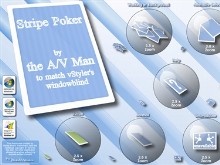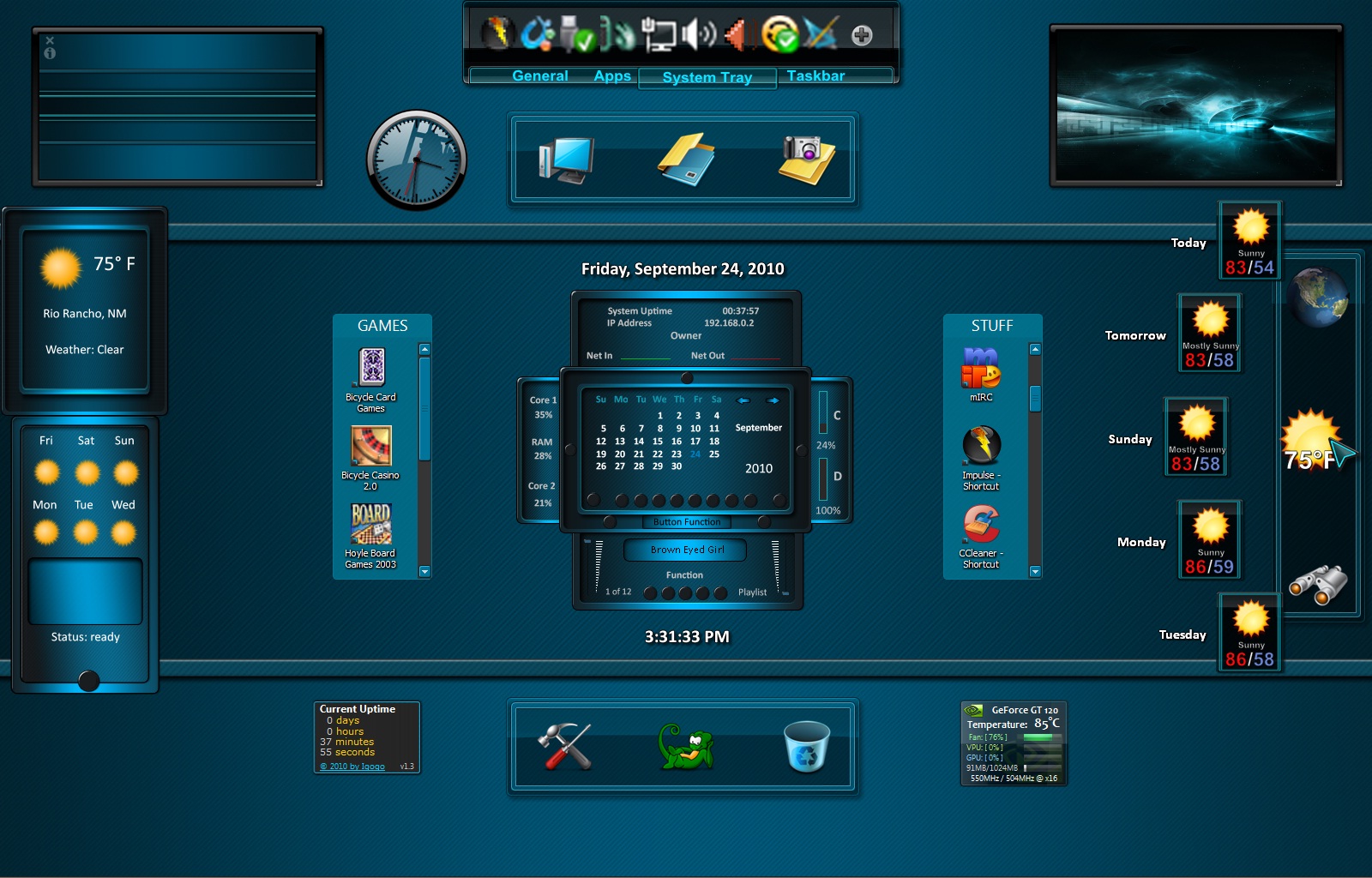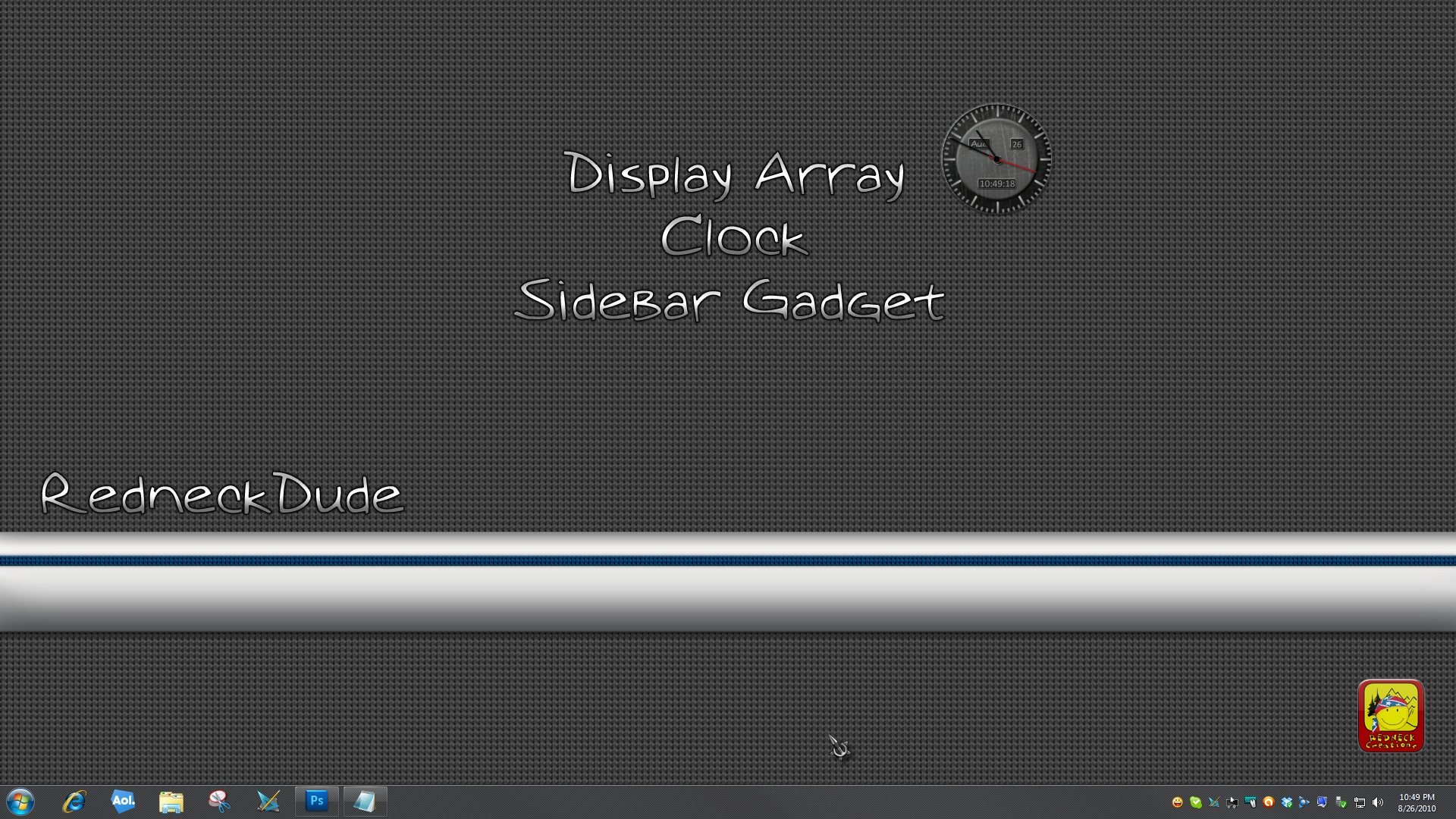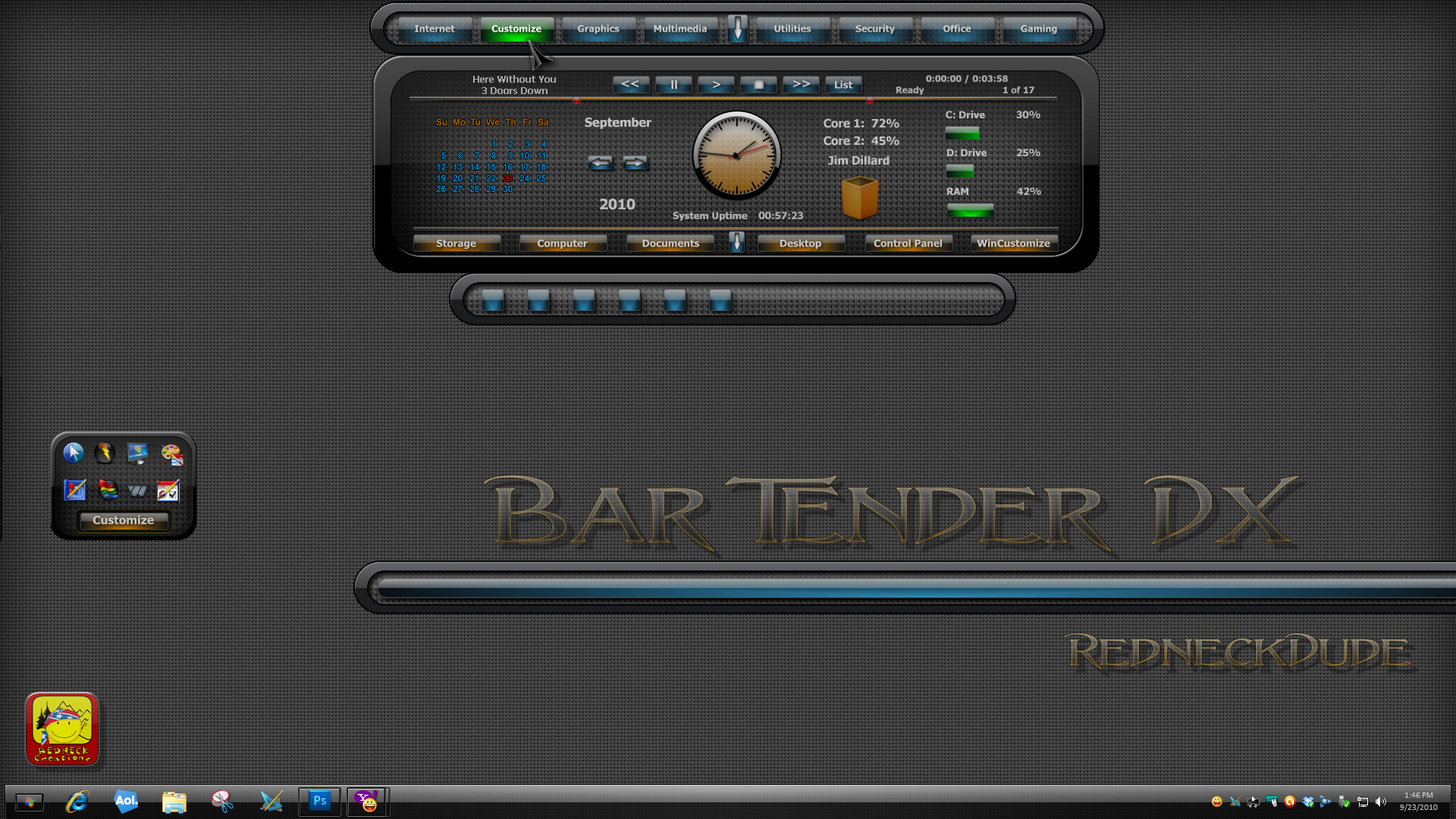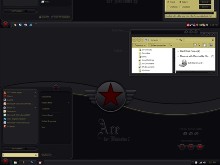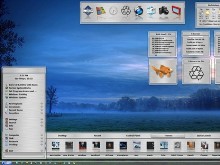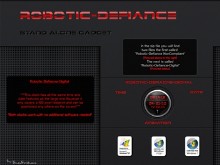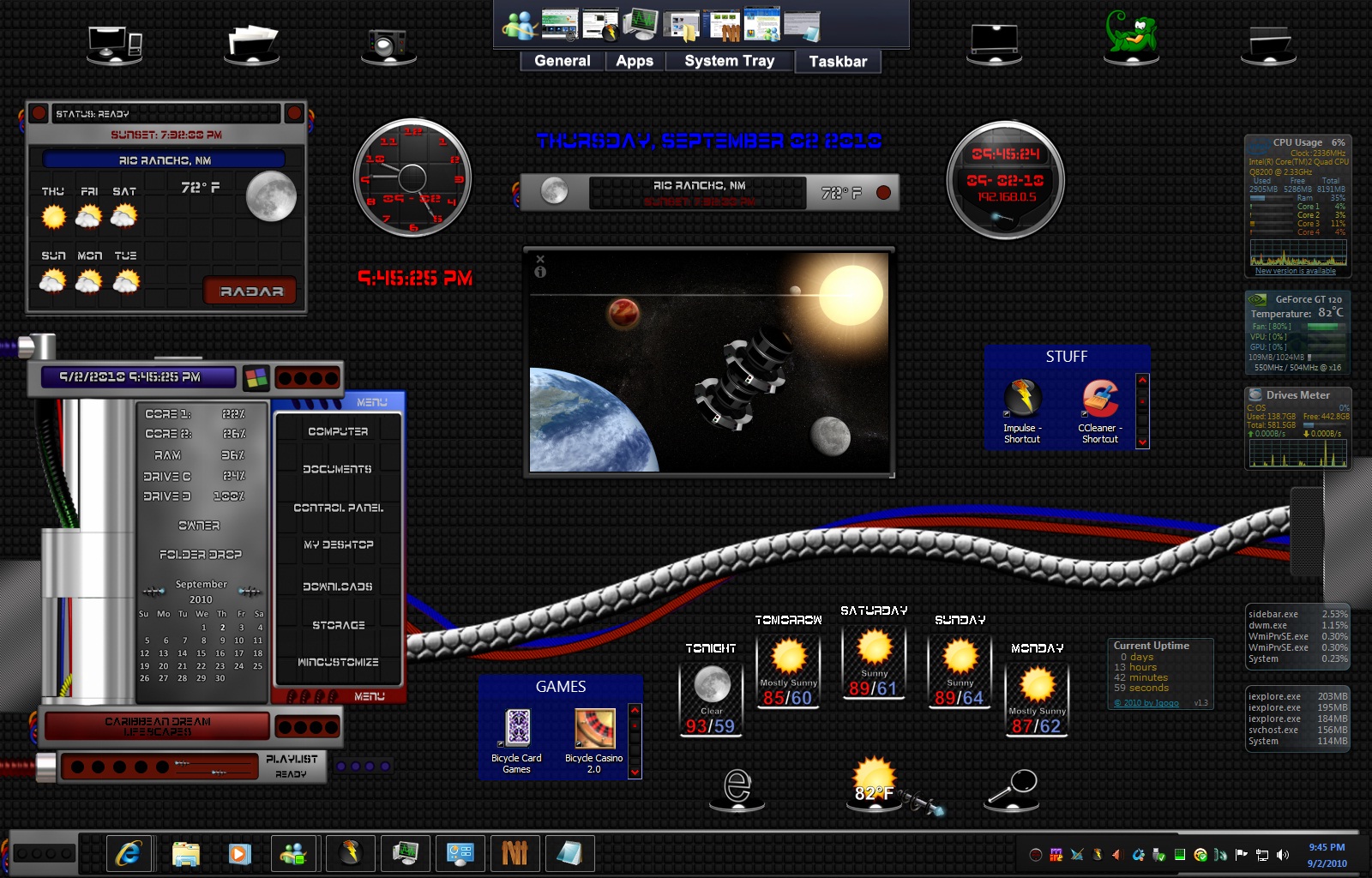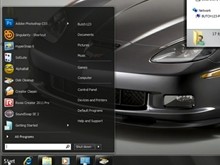Getting back into skinning
Wednesday, October 6, 2010 by Draginol | Discussion: OS Customization
This Fall I’m starting to get back into skinning. For the past 8 months or so, I’ve been the interim Project Manager on Elemental: War of Magic to get that game ready for release – which I failed spectacularly at. Sometimes, the answer is not to “work harder”. But I digress.
The problem I’m seeing with skinning is business vs. passion. That is, Windows XP users still represent a near majority of the people using our skinning programs. The problem is, Windows XP is dead as a technology base. I don’t want to even support it any longer. I want us to make cutting edge technology using WPF and Silverlight and other things that can show what is possible.
A lot of the new Windows technologies have been under used which is a real shame because there’s some great stuff there.
My main worry right now is that WPF is not being well supported by Microsoft and I don’t want us to get into a tech that Microsoft is going to abandon (GDI+, cough cough).
See http://www.theregister.co.uk/2010/09/13/microsoft_defends_silverlight/ for my concerns.
This Week in Skinning–October 1st
Friday, October 1, 2010 by Island Dog | Discussion: OS Customization
![]()
Alright, a new month is upon us! This was an especially super week for skin submissions with a bunch of new submissions in many galleries across WinCustomize. Since it is October, the Halloween-themed skins are starting to slowly make their appearance, and I hope to see more soon. We also had quite a few updates this week, so be sure to fire up Impulse and look for updates for DeskScapes and ObjectDock Plus 2!
Now for this weeks picks!
Adjusting Effect Levels in DeskScapes 3.2
Wednesday, September 29, 2010 by Island Dog | Discussion: OS Customization
The latest beta for DeskScapes 3.2 was released earlier this week, and one of the new features is a level slider on some effects in which you can increase or decrease their intensity. Effects are cool on their own, but being able to adjust them even more is just another layer of coolness added.
Remember you can apply effects to static and animated wallpapers in DeskScapes. Just note that the level sliders are available only on certain effects like blurs, smears, etc. When you select an effect, a slider will appear over the thumbnail and you can adjust the level of the effects to your liking!
Here is a quick video showing how.
Get DeskScapes here!
This Week in Skinning-September 24th
Skin Roundup for 9-24-10
Friday, September 24, 2010 by Island Dog | Discussion: OS Customization
![]()
How is everyone doing this fine Friday? Pretty good I hope, and this was an exciting week as not only did some great skins come into WinCustomize, we also had some fantastic updates for WindowBlinds and ObjectDock Plus 2. I’m hoping to see more Fall season, and Halloween skins coming in soon, as they are both a great base for themed skins.
Now for this weeks picks!
WindowBlinds 7.1 Demo Video
Thursday, September 23, 2010 by Island Dog | Discussion: OS Customization
This Week in Skinning–September 17th
Skin Roundup for 9-17-10
Friday, September 17, 2010 by Island Dog | Discussion: OS Customization

Happy Friday everyone! The end of the week is finally here and it is time to wrap up the happenings in skinning this week. No major news to report this week, but skin submissions are picking up now that summer is coming to a close, so there is a bunch of good stuff to check out.
Windows 7 Customization Basics
Wednesday, September 15, 2010 by Island Dog | Discussion: OS Customization
I have been helping some people on the Microsoft forums lately with issues resulting from using registry hacks to change basic things in Windows 7 like the logon screen. The good thing about customizing Windows is just that – you can customize as much or as little as you like. However, be careful when using registry hacks to change things, you might just end up hosing your system.
If you are ready to step in the customization world for Windows 7, then follow these tips to do it safely and effectively!
Change the Windows 7 logon
When you want to change the background of the logon screen for Win7, don’t worry about registry hacks. Just head over and download the free LogonStudio app. With LogonStudio you can change the background to one of the included images, use your own just by dragging and dropping, or download thousands from WinCustomize.com.
Replace the Default Cursor
The default Windows cursors are pretty boring, nothing special to see here. CursorFX is another application that can change the default cursor into something really special. There are all types of custom cursors available with some wild animations, cool effects, and more. You can even find some that emulate other operating systems. CursorFX is free as well, but a Plus version is available with even more features!
Get a New Skin and Theme
Windows 7 has the ability to download themes for use, but they are very limited and really don’t change much but the color. If you want to give Windows a real custom look, come check out WindowBlinds. WindowBlinds gives you the ability to change the look of the entire user interface in Windows with literally thousands of skins and themes available for download to use. WindowBlinds 7 also allows you to “skin” Aero which you can apply textures and other effects to enhance Aero on your own. A free trial is available, and the full version is just $20.
WindowBlinds Wallpaper Changer
Tuesday, September 14, 2010 by Island Dog | Discussion: Personal Computing
When talking about WindowBlinds, we most often talk about changing the actual skins and modifying them to make your desktop look super sweet. That is perfect, but WindowBlinds 7 also has an integrated wallpaper manager that I use quite often. WB can add folders of your choosing that contain wallpapers and you can easily browse through them and apply them as needed. There are more advanced features though, like being able to automatically change wallpapers at certain intervals.
In the WindowBlinds configuration window, just select the Wallpapers tab at the bottom.
Clicking the Settings button will open a window where you can choose and add folders that contain wallpapers. Here you can also adjust the wallpaper modes to ones such as tile, stretch, etc. Clicking the Random Wallpaper Settings button will take you to more advanced options.
Here you can select individual wallpapers (or add them all) to use in a random setting. You can select the wallpapers to be changed on set intervals such as every morning, every hour, etc. It’s a great way to keep a fresh wallpaper on your desktop often!
Get WindowBlinds here – www.windowblinds.net
This Week in Skinning–September 10th
Friday, September 10, 2010 by Island Dog | Discussion: OS Customization

Summer is coming to a close and we can start merging into the Fall season soon enough. This week on WinCustomize we had a couple new Master WindowBlinds skins, both of which are definitely worth checking out. Since Halloween is coming up next month, I hope to see some more Halloween themed skins coming in, and I have updated one of mine and have some more planned as well.
Now for this weeks picks!
InfoWorld’s “Truly Awesome Tools” for Win7 Power Users–Includes Fences!
Thursday, September 9, 2010 by Island Dog | Discussion: Personal Computing
InfoWorld has published an article of the “Truly Awesome tools for Windows 7 power users”, and has included Fences by Stardock as one of them!
If you're anything like me, Stardock Fences is essential. My dual-screen desktop was littered with icons for docs, videos, PDFs, folders, and so on until I found Stardock Fences. This tool helps clean up and organize all those icons. There is a free version and a Pro version (with more customization features) for $9.99. In less than five minutes, I had my desktop organized into fences that made sense for my needs.