Fences: Make Gaming Better with a Special Discount
Organize your apps and streamline your gaming experience with Fences.
Tuesday, January 24, 2023 by bdsams | Discussion: Fences
At Stardock, we make great games and play many of the latest titles. But, like many gamers, our desktops have become cluttered with various launchers, apps to control your RGB, and - if you're a streamer - your favorite broadcast software as well. Add everything up and all of a sudden, your desktop looks like the aftermath of playing Minesweeper.
There is a better way forward! For a limited time, Fences 4 is on sale if you use the coupon code GAMERS at checkout. Fences has been used to organize desktops for decades! With the explosion of gaming apps populating your desktop, it’s the perfect utility to pair with Windows to keep your launchers, games, and utilities perfectly organized.
Our own Ron Burke has been using Fences for years to help keep his desktop organized by rolling up each fence for quick access to frequently played games while also keeping his desktop expertly organized.
In this configuration, hovering your mouse over the fence “unrolls” it to reveal the contents. Ron has his desktop organized by games and then has another fence for the launchers. Fences is a fantastic way to keep everything organized and easily accessible while also making your desktop look minimalistic too.
Until the end of January, anyone can purchase Fences 4 with coupon code GAMERS and save 15% at checkout.*
Fences 4 is a powerful utility tool - once you experience it, you will wonder how you ever lived without it. If you aren’t convinced, you can always download a free trial to see for yourself.
Fences users, how do you utilize the app to enhance your gaming experience? Share in the comments below.
*Coupon expires on January 31st, 2023 at 6:59 PM.
Bringing a Classic Mac Theme to Windows 11
It may look like a Mac, but it's 100% Windows
Tuesday, January 17, 2023 by bdsams | Discussion: WindowBlinds News
Late last year, we brought a new theme to WindowBlinds 11 that we call Windows Classic. For fans of older versions of Windows, this is a great way to experience some of the late 90s style while retaining the modern features that Windows 11 provides.
In the same vein, we have created another new retro style that crosses the OS waters to MacOS. In our latest theme for WindowBlinds, Mac Classic brings back a different sort of retro feel that lets you experience the unique Mac style from yesterday on your Windows 10 or 11 desktop today.
With a flatter design style and monochromatic elements, Mac Classic will certainly have its fans - but we know it’s not for everyone. That’s the beauty of WindowBlinds, though: there are thousands of themes that you can apply to your desktop to make it a truly personalized experience.
To grab this specific theme, you can download and install the latest version of WindowBlinds 11. If you already have WindowBlinds installed, you can directly download the skin here.
Don’t forget: you can also create your own themes as well with our SkinStudio that comes bundled with every copy of WindowBlinds 11. You can also modify any existing theme from within the WindowBlinds app, too.
As we continue to look for new themes to build for WindowBlinds 11, make sure to let us know in the comments what you would like to see land in our next release. And if you haven't tried WindowBlinds 11 yet, you can download a free trial here.
My Desktop Lately
Thursday, January 12, 2023 by redskittlesonly | Discussion: WinCustomize Talk
Customizing the look and feel of your Windows desktop can be a fun and easy way to make your computer feel like your own. One way to do this is by using Start11, WindowBlinds 11, and Fences 4. In this post, we'll go over how I use these products to personalize my desktop.
First, Start11. This program allows you to customize the look and functionality of the Windows Start menu. With Start11, you can change styles, colors, transparency, shortcut links, rounded or squared corners, and even add your own custom shortcuts. Try it for free here.
I like using the more familiar start menu which is a combo of the Win 7 style and the more modern look ("Modern style" to be exact).
Next, let's talk about WindowBlinds 11. This program allows you to change the appearance of the windows on your desktop. With WindowBlinds, you can change the color and style of the window borders, add a custom background to your windows, and even use skins to change the overall look of your windows. Try it for free here.
For WindowBlinds, I like something more slick/modern looking, so I have been running Eva.
Finally, let's talk about Fences 4. This program allows you to organize your desktop by grouping shortcuts and files into "fences" that you can move and resize as needed. With Fences, you can create multiple fences to keep your desktop organized and clutter-free. Try it for free here.
I like to use just a few important fences to organize the programs I toggle through the most. The folder portal is one of my favorite features with Fences.
Here's a quick snapshot of my desktop this month:

Updates Coming to Stardock.com Today and Tomorrow
Updates to the dashboard and overhauling the app pages
Monday, January 9, 2023 by bdsams | Discussion: Stardock Software News
It’s a bit hard to believe that 2022 is now behind us and that 2023 is already burning away with each passing hour. While we accomplished a lot in 2022 - including launching WindowBlinds 11, a brand new affiliate program, delivering big updates to Start11 and a brand new support portal - you will see even bigger transformations for Stardock Software in 2023.
In fact, some of the changes are already live today. We have updated our site to make it easier to access important features and functions from your Stardock account page. We have a new dropdown "dashboard" and have updated how pages are organized and what information is displayed.

As an example, the drop-down menu for your account in the top right corner makes it easier to quickly access your order history. We have also introduced a shortcut that makes it easier for clients with subscriptions to manage those accounts.
Once you log into your account and navigate to the My Downloads section, you will see two new options at the top of the screen that aligns with our dropdowns: Order History and Subscriptions. These two new sections are the result of our efforts to bring more Stardock information to our users in a single viewpoint.

We are not done updating the dashboard section and expect further refinements in the months ahead that should help our users better take advantage of all the advanced functionality our tools provide, such as managing licenses on multiple devices.
Coming later in Q1, you will see new app pages starting to roll out as well. We have redesigned the page experience and are wrapping up the development work to refresh them. These new pages will share a better story about how our apps can improve your workflow as well as show how other users have deployed them, while also bringing our consumer and enterprise pages closer together.
And that’s not all! Like we did last year, there are new products in the pipeline, and we are also expecting to enable a new feature for Object Desktop users. While we are not quite ready to discuss those updates - they need a bit more time in the oven - we promise that they will help enhance our mission of making Windows 10 and 11 more personal and productive.
Bringing a Windows Classic theme to Windows 11
How to make Windows 11 look like Windows 95
Wednesday, December 21, 2022 by bdsams | Discussion: Stardock Blog
Earlier this year, we released WindowBlinds 11 and with it, we included a modern theme that looks like the future of Windows but also a retro theme that brings back memories of Windows XP. And today, we are taking it back even further with a true classic Windows theme.
With the latest update to WindowBlinds 11, we have now included Windows Classic, a truly retro theme that takes you back to the era of Windows 95. We have spent a significant amount of time crafting this style to be a faithful replication of the previous version of Windows.

And like our other themes, when paired with Start11, you get the best experience where the Start menu, along with the frames and taskbar, are themed too. The Windows Classic theme is included as a default option, and while you can install many other styles from our user-created marketplace inside the application, there is no additional cost for this particular theme.
Along with the new theme, there are a couple of bug fixes in this release including better interoperability with Fences 4 along with an improved experience for selecting which themes to include during installation.

While we don’t want to spoil any upcoming themes, this is not the only release we have planned for WindowBlinds 11. Our expert skinners are already working on another update that we know you will love but you’ll have to wait until early next year for that release.
You can download the update with the new theme today by opening WindowBlinds and searching for an update, downloading the build from your Stardock dashboard, or if you need to purchase the application, you can do so here.
Stardock Holi-daze 2022!
This last week of holiday celebrating has been a whirlwind.
Saturday, December 17, 2022 by Tatiora | Discussion: Stardock Blog
The holidays are in full swing here at Stardock, and we’ve had ourselves quite the busy week! Although most of us are local to Michigan, some of our colleagues work remotely with us from elsewhere. For the last couple of years, Stardock has made sure to fly them out for the festivities so that we can spend some time with them in person, and believe me we made the most of it this year!
We kicked our week off with one of our patented game nights in the studio’s cafe. We wanted to make sure they got a taste of the original Detroit-style pizza, so we ordered some Buddy’s for dinner and got started right after our work days ended.
I brought and introduced a game that was new to most everyone else called Wavelength. In Wavelength, you break off into teams and take turns sending up a clue giver. The clue giver then draws a card with a range on it (example: Genuine to Not Genuine, Best Dog Breed to Worst Dog Breed, etc.) and then spins a dial.
The dial brings up a target range which, due to the spin, lands randomly on the face of the spinner. The clue giver must then give a clue that falls within the range of their card in an attempt to get their teammates to turn the dial to where they think the bull’s eye is.
The clues can be pretty creative, too! My favorite was for Genuine | Not Genuine and was “A used car salesman, but he has pictures of his family in his wallet.” Our team turned the dial hard toward Not Genuine, but pulled it back a bit because of the “pics of his family” modifier. It was a clever clue, even if we did end up missing the mark a bit!
We played with 3 teams instead of 2 because there were so many (25!) of us. Team Right, Team Left, and Team…Clump of people in the back. Team Clump was very enthusiastic, and all I learned from that night was that I need to switch up my naming conventions. Also, just so I don’t get bullied, I feel that I should mention that “Team Left” took home the win.
We split off into groups then and played some rousing games of Avalon, Euchre, and other things. It was so nice having our friends from out of town in the same room as us! We enjoy our online game nights, sure, but there are just some things that are better to do in person.
Speaking of better to do in person, one of the other things that’s hard to do online together is an escape room. So the following night, we loaded everyone in a few cars and drove out to Decode: Ypsilanti, where we tackled probably the most elaborate and beautiful escape room I’ve ever been in (and I’ve been in a lot!).
But first, we had dinner at Hop Cat, a local favorite in downtown Ann Arbor. Can’t tackle complicated puzzles on an empty stomach!
When we got to Decode, our guide Patton was waiting for us. He was fantastic! A great game master with a ton of enthusiasm and full-on commitment to the story of the room, which I really appreciated.
We escaped with about 10 minutes to spare! It was definitely the most challenging room I’ve ever been in, but we tackled it with gusto and had a fabulous time doing so. Our smiles afterwards were even bigger than our smiles going in - I knew we had it in us to get out. ![]()
Finally, to the main event of the week: the holiday party! Brad and Debbie, the company’s owners, always graciously open their home to us each year so that we can spend the day enjoying delicious food and even better company. We play a lot of games, have a fun white elephant gift exchange, and just enjoy time appreciating each other and the year we’ve had.
Getting back to reality on Thursday was tough, but we managed! We had the update for the Sins of a Solar Empire II Technical Preview to release, after all. Today is a day for eating more of the leftovers from the party, playing some lunch euchre, and then crashing at home under my Star Wars Christmas blanket with my cat.
We are getting ready for our holiday closure here, too. Stardock will be closed from Friday, December 22nd through Monday, January 2nd and will reopen on Tuesday, January 3rd. I know we’ve all been looking forward to some well-deserved rest and relaxation!
From all of us here at Stardock, we wish you and yours a warm and wonderful holiday season. See you in 2023!
~Kristy
Releasing Start11 1.36
Lots of bugs squashed
Thursday, December 8, 2022 by bdsams | Discussion: Stardock Blog
Today we released Start11 v1.36, which brings with it numerous bug fixes, compatibility updates for using with other Stardock products, and a couple of optimizations on startup. You can download the update now from your Stardock account, or by going to "about" inside the application and checking for updates.
In this release (you can read the entire changelog here), we focused on squashing many of the bugs that have been reported, as well as enhancing compatibility with WindowBlinds 11. For those who are applying the various styles that WindowBlinds provides out of the box, you will find a more consistent experience when using both of the applications in tandem.

Along with the bug fixes, we have made enhancements to the startup process for Start11 that should resolve any visual impairments experienced after a reboot. There are also quite a few tweaks to how various assets are displayed when using either light or dark mode with Windows 11.
Our goal with v1.35 was to focus on direct user feedback regarding where the app needed improvement. An application like Start11 has an almost unlimited number of deployment scenarios, and while we do test and validate our products before shipping, there will also be edge cases that may not show up in our reviews.
We always value the feedback of our customers and if you have suggestions about features we should add to Start11, make sure to let us know in our forums or the comments below.
Bringing a Rounded Taskbar to Windows 11
Making Windows look a little more modern.
Tuesday, December 6, 2022 by bdsams | Discussion: Stardock Blog
Last week, we released WindowBlinds 11 1.0, and with it comes a bunch of new features. One of them is that, for specific styles, it’s possible to bring a rounded taskbar to Windows 11.
There are several themes out of the box, but one in particular - Diamond - has been overhauled to support all of the new features in WindowBlinds 11. This means that along with higher DPI support and themes for various Start menu styles, we also took the time to implement a rounded taskbar.
With a few simple clicks, you can apply the Diamond theme to your desktop and experience a modern Windows design. Like all themes within WindowBlinds, you can customize it to your exact specification by adjusting the transparency, font, and more from within the app.
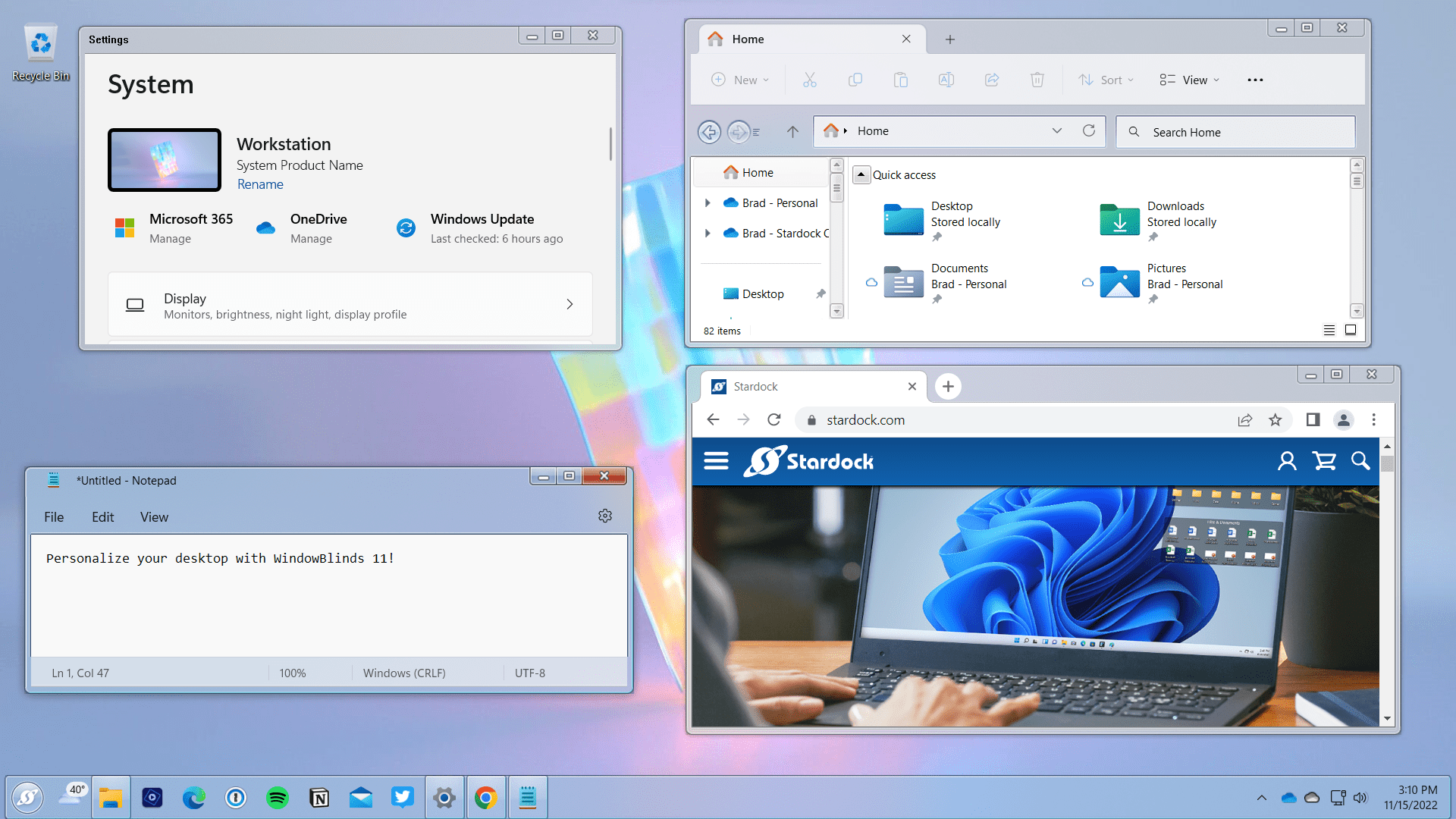
While not all themes have a rounded taskbar, support is up to the designer to implement. With the release of v1.0, we expect more updates to arrive from our community of creators in the near future.
If you are looking at the Diamond theme and thinking, "it would be great if there was a darker version," don't worry; we are hard at work building out this style and expect to ship it at a later date. Like all skins, if you do not want the included Start button to be present, you can default back to the standard Windows icon.

WindowBlinds is Stardock’s most robust application when it comes to personalization. With 1.0 now out the door, the work begins on updating older styles so that they support new features we have introduced. We can't wait to see what you come up with.
And by 'you', we mean anyone who has purchased WindowBlinds 11. With each purchase, you also receive a copy of our SkinStudio suite so that you can build your own design from scratch or further customize an existing design, too.
Releasing Our New Support Portal
All the tutorials you will ever need
Thursday, November 17, 2022 by bdsams | Discussion: Stardock Blog
Every day, we help our customers activate, install, reset passwords, and find their license keys for our software. It’s part of the job, after all; when you help make Windows more personal and productive for hundreds of thousands of users each month, questions are going to arise.
Historically, we have helped our customers in various ways from our support forums to our ticketing platform, but for the last couple of months we have been working to overhaul our documentation platform. That effort has now produced the fruits of our new support portal.

Filled to the brim with documentation, guides, screenshots, and other information about how to get the most out of Stardock software, you can find it all at one convenient address: support.stardock.com.
Our new portal will make it easier for you to find the documentation you need with a robust search index, easy-to-follow navigation prompts, and a breadcrumb trail to help you find your way back home if you end up lost in the wrong section.
While I know it’s not always the first consideration someone makes when trying to decide if they want to buy software, we do really put forward a strong effort to work with every customer who needs assistance. As I have highlighted previously, our team is based in Plymouth, Michigan – there are real humans answering your questions in the forums and via email.
We are continuing to add more helpful information to our new support portal and like all things Stardock, it will continue to evolve over time, too.
The next time you need help, make sure to check it out. And as always, if you can’t find the answer you need, asking a question in our forums is always a good option too.
How to Make Windows 11 Look Like Windows XP
The easiest way to transform your desktop is with WindowBlinds 11
Wednesday, November 9, 2022 by bdsams | Discussion: Stardock Blog
When it comes to your desktop, personalization is something that Stardock takes very seriously. After all, our goal is to make Windows more personal and productive! When it comes to personalization, no one does it better.
We recently released our second beta of WindowBlinds 11 and with it comes a new theme called Luna. With a couple of clicks of the mouse, you can quickly bring back all the nostalgia of Windows XP, but still keep the modern conveniences of Windows 11.

And in a true “better together” fashion, if you are running Start11, you will also be able to access the customized Start menu that provides the full experience. Using Start11, you can also ungroup your taskbar items like you could on Windows XP, but not on Windows 11.
WindowBlinds 11 is still in beta and we are in the process of updating several of the in-box themes, Luna included. If you spot any rough edges, make sure to let us know in our forums. For most users, we expect a pleasant experience.
And if Luna isn’t quite your style, you can use the in-box theme browser to find one that fits your personality. After all, the goal is personalization, and WindowBlinds is the industry’s best tool for transforming your desktop.

























































