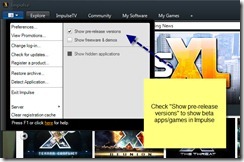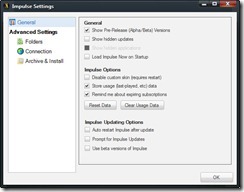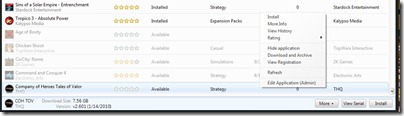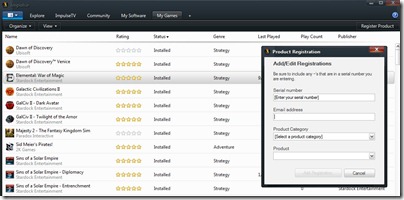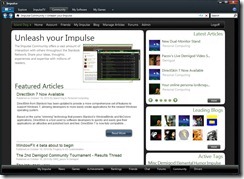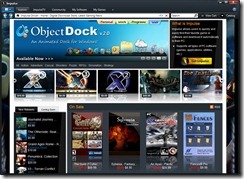DeskScapes Brings Animated Wallpapers to Your Windows Desktop
Wednesday, October 27, 2010 by Island Dog | Discussion: Personal Computing
Most of us spend hours and hours in front of our PC’s each day whether at work or at home. Personalizing your desktop is a perfect way to make your space truly yours with your own custom touches. One of the coolest ways to customize your desktop is to put animated wallpapers on it. Static wallpapers are nice of course, but having a wallpaper with subtle motions is just plain cool.
DeskScapes is an application that can turn your boring static desktop into something amazing with video and dynamic wallpapers. Think of a beautiful picture of a waterfall. Now think of that same picture on your desktop with animation!
You can also take some control over your wallpapers with Effects that are integrated with DeskScapes. All sorts of effects like Black & White, Blurring, Nightvision, and more can be applied with just a click!
If you run multiple monitors, DeskScapes can also apply either static or animated wallpapers to each screen.
Visit the DeskScapes site for a free demo, and more information!
WindowBlinds is Top WUGNET Shareware Pick!
Thursday, October 21, 2010 by Island Dog | Discussion: Personal Computing
![]() WindowBlinds is the top shareware pick on WUGNET, the Windows User Group Network. WUGNET shareware picks are also featured on Microsoft.com downloads page!
WindowBlinds is the top shareware pick on WUGNET, the Windows User Group Network. WUGNET shareware picks are also featured on Microsoft.com downloads page!
Impulse: How-to Guide
Wednesday, October 20, 2010 by Island Dog | Discussion: Personal Computing
So you have downloaded and installed Impulse, but what do you do from here? No worries. This is a guide that answers the most common questions regarding Impulse and how to use its various features.
If you haven’t already, get Impulse at www.impulsedriven.com.
Installing, Accounts, and Registrations
When you install Impulse you are prompted to login or create your Impulse account. If you have made a purchase already, it is important that you login with the same account that you purchased with. If you have multiple accounts that need merging, or need to update a current account, you can do so here.
https://www.stardock.com/support/
When you purchase a game or application on Impulse, it is associated with your account and should show up in Impulse when you login.
Pre-Release Versions (Betas)
For many of our applications and games, we offer access to betas or pre-release versions. In order to see pre-release versions, you will need to have the correct settings checked in the settings area.
Impulse Preferences
Open the Impulse preferences by clicking the button in the upper left-hand area of Impulse. You will find some quick options, along with a link to the Impulse preferences. You can find a variety of options here including the reset data button, Impulse update options, install locations, and archiving options.
Impulse Now
Impulse Now is a tray application that gives quick access to common Impulse features like notifying you of game/app updates, and shows current promotions we are running on Impulse. This is installed upon installing Impulse, but can be easily disabled if you wish in the settings menu. We also offer special promotions through Impulse Now, that might not be available anywhere else in Impulse or on the website.
My Software/My Games
Impulse has a tabbed interface, and at the top you will see several different tabs. The My Software and My Games tabs are where your available and installed applications can be found. Clicking the organize and view buttons will allow you change the views of these areas.
Selecting and/or right-clicking a game/app will give you the options to install, update, uninstall, view history, and more. You can also view your serial/registration numbers if you need them.
Registering Products
As mentioned above, when you purchase a product it is automatically associated with your account. However, if you find the need to manually enter registration information then you can do so via the Register Product button.
Community Tab
Impulse has a large and great community. You can access various community functions from the Community tab. Blogs, forums, IRC chat, Friends lists, Achievements, News, and more can all be accessed from this area.
Explore the Impulse Store
This is where all the gaming and app goodness can be found. The Explore tab gives access to the Impulse Store where you can find every product that we offer on Impulse. View products by genre, new releases, bestsellers, and lots more of options. Find and purchase the games and apps you are looking for directly in Impulse.
ObjectDock 2 Demo Video
Friday, October 15, 2010 by Island Dog | Discussion: Personal Computing
The lazy dock user
Friday, October 15, 2010 by Frogboy | Discussion: Personal Computing
If you haven’t gotten it already, go get ObjectDock 2 (www.objectdock.com). The price is right (free).
The accessibility features are really killer. But ironically, I turned off nearly all the cool glitzy stuff in order to have this decidedly boring dock. Maybe I’m just getting old. ![]()
ObjectDock Plus 2 Walkthrough
Tuesday, October 12, 2010 by Island Dog | Discussion: Personal Computing
ObjectDock has long been a favorite with people wanting to add both functionality and style to their Windows desktops. Starting off long ago with a free version that is still widely popular to this day, the introduction of ObjectDock Plus brought many new features including tabbed docks. With the long awaited final release of ObjectDock Plus 2 I wanted to highlight some of the features for both new and old users alike.
Current users can upgrade to the newest version for $9.95, and new users can get the Plus version for $19.95.
https://www.stardock.com/products/objectdock/
New User Interface
The user interface for ObjectDock Plus got a complete makeover, much based on user feedback and the desire to make it much easier to customize the dock to your particular preference.
It is much easier now to browse installed dock backgrounds and make changes through a visual theme manager.
Configuring options for your docks has also improved with the new user interface.
New Folder-View Tabs
This is an awesome new feature. This new type of tab will display the contents of a selected folder into ObjectDock. As you see in the screenshot below, I created a tab for my landscape wallpapers. From there I can browse and select them right inside the dock!
Effects and Background Features
One of the most requested features for ObjectDock Plus was reflections. Well here it is!
Other new effects are included like Ghost mode which makes the zoomer dock invisible until mouseover. This is great for truly minimal desktop! Another cool effect is the Bubbles mouseover effect.
Aero Peek-like Functionality
This is another cool feature forzoomer docks. The Aero Peek-like effect gives you a similar Peek effect that you find on Windows 7. Hovering over a running icon will not only show a small image of the window, it will also bring that particular window into focus on your desktop so you can access it quickly.
It’s hard to see in the screenshot, but check it out in the accompanying video.
This was just a sample of some of the new highlighted features in the ObjectDock Plus 2 release. Other features include tons of tweaking and fixes, new background docks, and more. Remember that you can also download thousands of icons and dock background for use in ObjectDock at WinCustomize.com.
WindowBlinds Wallpaper Changer
Tuesday, September 14, 2010 by Island Dog | Discussion: Personal Computing
When talking about WindowBlinds, we most often talk about changing the actual skins and modifying them to make your desktop look super sweet. That is perfect, but WindowBlinds 7 also has an integrated wallpaper manager that I use quite often. WB can add folders of your choosing that contain wallpapers and you can easily browse through them and apply them as needed. There are more advanced features though, like being able to automatically change wallpapers at certain intervals.
In the WindowBlinds configuration window, just select the Wallpapers tab at the bottom.
Clicking the Settings button will open a window where you can choose and add folders that contain wallpapers. Here you can also adjust the wallpaper modes to ones such as tile, stretch, etc. Clicking the Random Wallpaper Settings button will take you to more advanced options.
Here you can select individual wallpapers (or add them all) to use in a random setting. You can select the wallpapers to be changed on set intervals such as every morning, every hour, etc. It’s a great way to keep a fresh wallpaper on your desktop often!
Get WindowBlinds here – www.windowblinds.net
InfoWorld’s “Truly Awesome Tools” for Win7 Power Users–Includes Fences!
Thursday, September 9, 2010 by Island Dog | Discussion: Personal Computing
InfoWorld has published an article of the “Truly Awesome tools for Windows 7 power users”, and has included Fences by Stardock as one of them!
If you're anything like me, Stardock Fences is essential. My dual-screen desktop was littered with icons for docs, videos, PDFs, folders, and so on until I found Stardock Fences. This tool helps clean up and organize all those icons. There is a free version and a Pro version (with more customization features) for $9.99. In less than five minutes, I had my desktop organized into fences that made sense for my needs.
Fences Tip: Quick Shortcut Reminders
Thursday, August 12, 2010 by Island Dog | Discussion: Personal Computing
![]()
Just about everyone knows how useful Fences is for organizing your desktop from the clutter of icons, but you might not know how useful the sorting features of Fences Pro is so I wanted to show you some of my favorite tips on how to use it. I see all types of cool links on Twitter and Facebook that I’d like to check out in more detail, but just not at that moment. I setup a dedicated Fence to place internet shortcut links that I drag onto the desktop into, so they are kept organized and I can check them out when time allows.
Here’s how to set it up:
Right-click the desktop while holding down the mouse button to “draw” your Fence. Then name it whatever you want, I used Quick Shortcuts for mine.
Right-click the Fence and select Configure Fence.
Go to the Organize category and you will see the list of rules you can apply to a Fence. You can set custom rules, but Fences already includes one for web links. Check that and select which Fence those icons will be sent to.
That’s it! Now when you place a web link on the desktop it will automatically be placed in the selected Fence. Try it out and let me know what you think.
Fences is free, but advanced features like sorting is available in the Pro version.
More information can be found here - https://www.stardock.com/products/fences/information_pro.asp
Dynamic Dream and Effects SDK
Tuesday, July 13, 2010 by Island Dog | Discussion: Personal Computing
![]()
Recently we released the 3.2 update for DeskScapes. This released also included something that might have been missed in the announcement. This is the release of the Dynamic Dreams SDK and an SDK for creating your own effects.
The Dynamic Dream SDK can be downloaded from here, which It provides the framework for developers to create dynamic dream.
https://www.stardock.com/products/deskscapes/downloads.asp
If you are interested in creating effects for .dreams, you can find that SDK in the Effects folder in the DeskScapes directory.