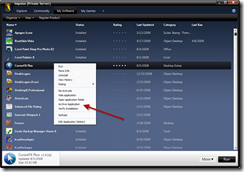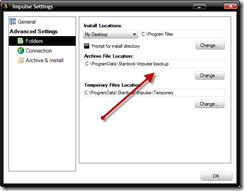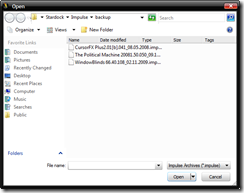Windows 7 Includes Virtual Wi-Fi Technology
Monday, May 18, 2009 by Island Dog | Discussion: Personal Computing

I was reading a very interesting article over at istartedsomething.com this morning.
It seems Windows 7 incorporates Virtual Wi-Fi technology, which is in the current RC release, but there are no drivers yet that can take advantage of this, so we just have to wait a bit longer to try a hands-on test.
More from istartedsomething.com:
“You might be wondering why anyone would ever need multiple WLAN adapters on the same PC, well to be honest, you don’t need but its sometimes good to have. In any case where you’re connected to an existing wireless access point and want to connect to another network whether that be a separate access point or even set up an ad-hoc connection, Virtual WiFi will allow you to do just that. But perhaps the scenario that is more appealing is the idea of a mesh network. In a mesh network, every client becomes a repeater, growing the network organically as more clients connect. Virtual WiFi enables this, since every client can become an access point too.”
Those are certainly some interesting uses, and I can only imagine some other uses that haven’t been realized yet. What do you think about this feature? Would this be something you will use?
Change the Windows 7 Logon with LogonStudio
Wednesday, May 13, 2009 by Island Dog | Discussion: Personal Computing
LogonStudio 1.5 was released not too long ago, and many people have been asking if they can change their Windows 7 logon screens with it. The answer is yes, but right now Windows 7 support is only provisional, so it is possible you may encounter an issue, but overall it has been performing extremely well
First, add LogonStudio to your Impulse account, and download it from there. This way you will have the latest version available.
http://www.impulsedriven.com/LSV
Oh, did I mention it’s free?
Once you have it installed it’s very easy to use. You can jump right in and use one of the included logons, or download one of thousands available at WinCustomize.com. Just select which logon to use, hit apply, and it’s done!
A new feature is the ability to easily use your current desktop wallpaper as a logon. It’s also easy to get back to the Windows default logon if necessary.
If you have an image you would like to use as a logon, you can create your own just by dragging the image into the LogonStudio window. You can even save it to share with others.
LogonStudio also works on Windows Vista, so be sure to give it a try!
Impulse Podcast?
Tuesday, May 12, 2009 by Island Dog | Discussion: Personal Computing

Last year, Zoomba and I experimented with a podcast for WinCustomize called the SkinCast. It got some decent coverage and we had a great listening audience. Problem was, is that we did it on a weekly basis, at home after a long day at work. That doesn’t include the post work like editing, getting on iTunes, etc. We enjoyed it, but it just got to be too much for a limited audience.
Since then, Impulse has taken off and we have often toyed with the idea of doing another podcast based on Impulse. It of course wouldn’t be all about Impulse, but it would give us a good tech base as we deal with both games and software. Stardock also has some great partnerships with companies like AMD, Microsoft, etc. and we would have some great opportunities to include them as well.
In our preliminary discussions, we have come up with some ideas.
- Hardware and software reviews, especially when dealing with gaming.
- Talking with game developers.
- Taking questions directly from users.
- Tech/gaming news discussion and analysis.
These are just some things we have been talking about, and as always, community feedback is important to use, so we wanted to share what we were up to. We want to hear your opinions on the idea of an Impulse Podcast, and things you would like us to talk about.
Windows 7 Upgrade Advisor Tool
Monday, May 11, 2009 by Island Dog | Discussion: Personal Computing
If you are interested in seeing if Windows 7 will run on your current PC, Microsoft has provided an Upgrade Advisor tool to help you determine just that!
From the Windows Team Blog:
“A beta of Windows 7 Upgrade Advisor is now available to help people analyze their PC in preparation for a Windows 7 upgrade. Windows 7 Upgrade Advisor is a free tool that people can download as of today to help them determine if their PC is able to upgrade to and run Windows 7. The beta can be downloaded here (English only at this time).
Windows 7 Upgrade Advisor examines a PC’s processor, memory, storage, and graphics capabilities, identifies known compatibility issues with installed software and devices and finally provides guidance on how to resolve those issues if possible. Please also note: as previously stated on the E7 blog, Windows XP users are required to do a clean install of the Windows 7 RC as well as the final product. Only PCs with Windows Vista can be upgraded to Windows 7. “
This Weekends Impulse Buys - May 8th
Friday, May 8, 2009 by Island Dog | Discussion: Personal Computing

The Impulse Weekend Buys are back, and we have some great sales for this weekend. This sale will last through this weekend, but don’t wait to pick something up.
| Making HIstory: The Calm & The Storm | ||
| Age of Booty | ||
| Rain-Slick Precipice of Darkness Bundle | ||
| Rain Slick Precipice of Darkness, Ep. 1 | ||
| Hack & Slash Bundle: Chosen & Space Hack |
You can see these Impulse Buys, and other ongoing sales at www.impulsedriven.com. Don’t forget to download your free copy of Impulse as well!
Using Multiplicity to Get Things Done
Wednesday, May 6, 2009 by Island Dog | Discussion: Personal Computing
Whenever I install or update a PC with a new OS, I have a list of software that must be installed within the first hour or so. Why? Well because there are a few applications out there that are an almost necessity when working with Windows.
One of those is Multiplicity.
If you have more than one PC on your desktop, you just won’t go back to your old setup after using Multiplicity. If this is your first time hearing about MP, then MP is an application that allows you to control multiple computers with just a single keyboard and mouse. It’s just like having multiple monitors, but each is still has the power of it’s own PC. That means you can work with applications or games on one monitor, and control others without having to worry about slowdowns.
Examples of the benefits of using Multiplicity:
- Play a game on one PC, and seamlessly work with Photoshop on another.
- Have one PC dedicated to e-mail, another to social networks, and another for general use. Control all with just one keyboard/mouse.
- Keep desktop clutter to a minimum, no need for extra hardware.
I think it’s safe to say everyone here at Stardock lives by Multiplicity, especially since many need multiple machines to test and code on.
As you see in the image below, Mike (Zoomba) has a very nice PC collection which he controls all via one keyboard/mouse. He is running several different OS’s on these machines, and that isn’t a problem with MP.

I don’t have as many machines as Mike does, but it’s quality, not quantity, right? I have Windows Vista as my main desktop, and my laptop is running Windows 7. I also have a Netbook running Windows XP that isn’t seen in the image, and all these are controlled by the one keyboard/mouse set making everything more efficient.

Multiplicity starts at just $29 for the standard version, and $49 for the Pro version which supports up to six PC’s and features file copying. A trial is available, and you can find more info at www.multiplicity.net.
Impulse: Archiving and Restoring
Thursday, April 30, 2009 by Island Dog | Discussion: Personal Computing

Impulse is a convenient way to purchase and install both applications and games, but what if you want to archive these for backups or for later use? It is possible to archive and restore your games/applications within Impulse, in which you can then leave them in their default location, or backup to an external drive.
If you are an Object Desktop subscriber, it’s recommended you archive your applications in case your subscription expires, this way you will always have access to your applications.
Lets go through the steps of archiving an item in Impulse.
Archiving
Open Impulse and browse to the My Games, or My Software tabs and find the item you wish to archive. Make note that you must have it downloaded and installed before archiving. Once you have your selection, right-click and select ‘Archive Application’.
Once clicked, the item will proceed to be archived, and the length of time this will take depends on the size of the product chosen.
Once archived, the .impulse file is placed in the following default locations:
Vista - C:\ProgramData\Stardock\Impulse\backup
XP - C:\Documents and Settings\All Users\Application Data\Stardock\Impulse\Backup
The default archive location can be changed by clicking the Orb, selecting Preferences, then Folders.
Now your items are archived, and you can leave them or backup to your preferred choice of backups.
Restoring
You have your stuff archived, so now you need to know how to restore it. Open Impulse and click the Orb, and select ‘restore archive’.
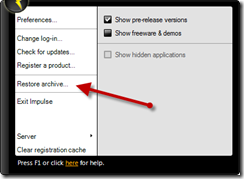
A window will then open with the location of your archives, now just select the one you want to restore, and Impulse will restore it.
It’s a pretty simple and effective way to keep a copy of your apps and games backed up to another source. If you don’t have Impulse already, head over to www.impulsedriven.com and grab a free copy.
WindowBlinds 7 Sneak peek
Friday, April 24, 2009 by Frogboy | Discussion: Personal Computing
A lot of exciting things are in the works for WindowBlinds 7. The target date for it hasn’t been set. It’ll be “when it’s done” but it will be, by far, the most significant update to WindowBlinds ever. We’re taking it in a pretty different direction.
The above is just a mockup but give you an idea of some of the things we’re thinking for for the config UI.
Impulse Tips and Tricks #3
Registrations
Thursday, April 23, 2009 by Island Dog | Discussion: Personal Computing

In the first two editions we covered the Orb, which holds most of the preferences and settings that can be altered in Impulse. This time I wanted to focus on registrations, as I have been seeing people asking questions on how to register a product through Impulse.
Download Impulse from www.impulsedriven.com .
Registrations
Accessing your registration info is done by clicking the small blue question mark in the upper right-hand corner of Impulse.
Clicking ‘register a product with Impulse’ will bring up all your current registrations in Impulse. Make note that purchases made through Impulse, and ones that are associated with your registered e-mail address should show up in Impulse. However, there might be circumstances where you need to manually enter or manage registration entries, and this is the place to do that.
In the screenshot below, you will see the current registrations, serial numbers, and expiration date (if any).
Double-clicking an entry, or by selecting it and hitting the ‘Update registration’ button, will bring up a window with more details on the registration.

Clicking ‘Add registration’ will bring up a similar window which allows you to manually enter the serial number, e-mail address, and to select the specific product you are trying to register. Once done, that product should appear in your list and will then be able to download it.
If you have an application that has subscriptions, and need to renew them, just select in the registration list, click the ‘renew’ button, and it will take you directly to the shopping cart with your upgrade ready to go.
Have you forgotten your registration info? No problem. Click the blue help button again, but this time select ‘look up serial number’. Enter your e-mail address and a list of registrations will be e-mailed to you.

That covers much of the registration features in Impulse. Look out for more tips and tricks articles!
Impulse Now Walkthrough
Access Impulse from the Tray Icon
Thursday, April 9, 2009 by Island Dog | Discussion: Personal Computing
Impulse: Phase 3 was recently released, and one of the new features was Impulse Now. Impulse Now is a small tray applet that lets users know about available updates and provides an easy way to access features in Impulse.
If an update is available for a game or application in Impulse, this icon will flash to notify you of updates. There are two different sets of menus available to view, you can access one or the other by left and right clicking on the tray icon.
Left-clicking
Left-clicking the Impulse Now icon brings up the main tray menu, which gives a variety of options.
- Open Impulse: Pretty self-explanatory, and also double-clicking the tray icon will open Impulse.
- Application Groups: There are two categories under this, which are My Software and My Games. Both of these are a way to quickly access an application or game installed in Impulse.
- Updates: If Impulse Now is signaling that a new update is available, clicking View Updates will show you what’s available. If you need to check for an update, just click Check for Updates.
- Configuration: Here you can access the configuration menu which gives you many options to configure Impulse Now to your liking.
Right-clicking
Right-clicking Impulse Now gives you mostly configuration and help options.
For more information, and a free download, head over to www.impulsedriven.com .