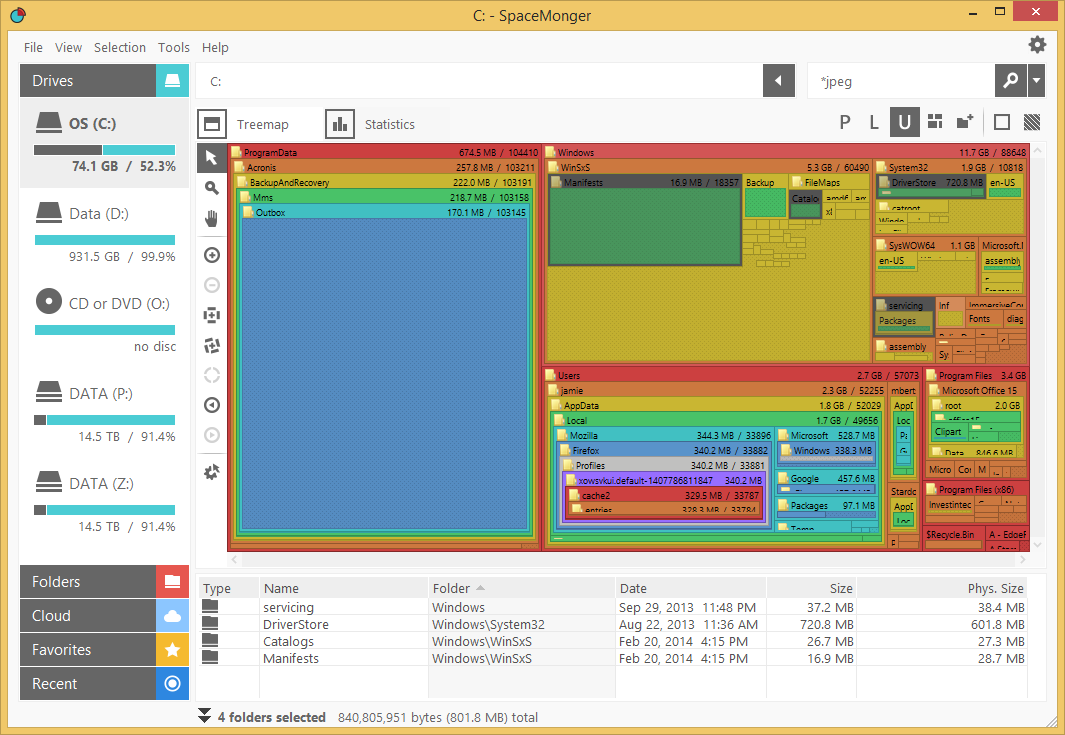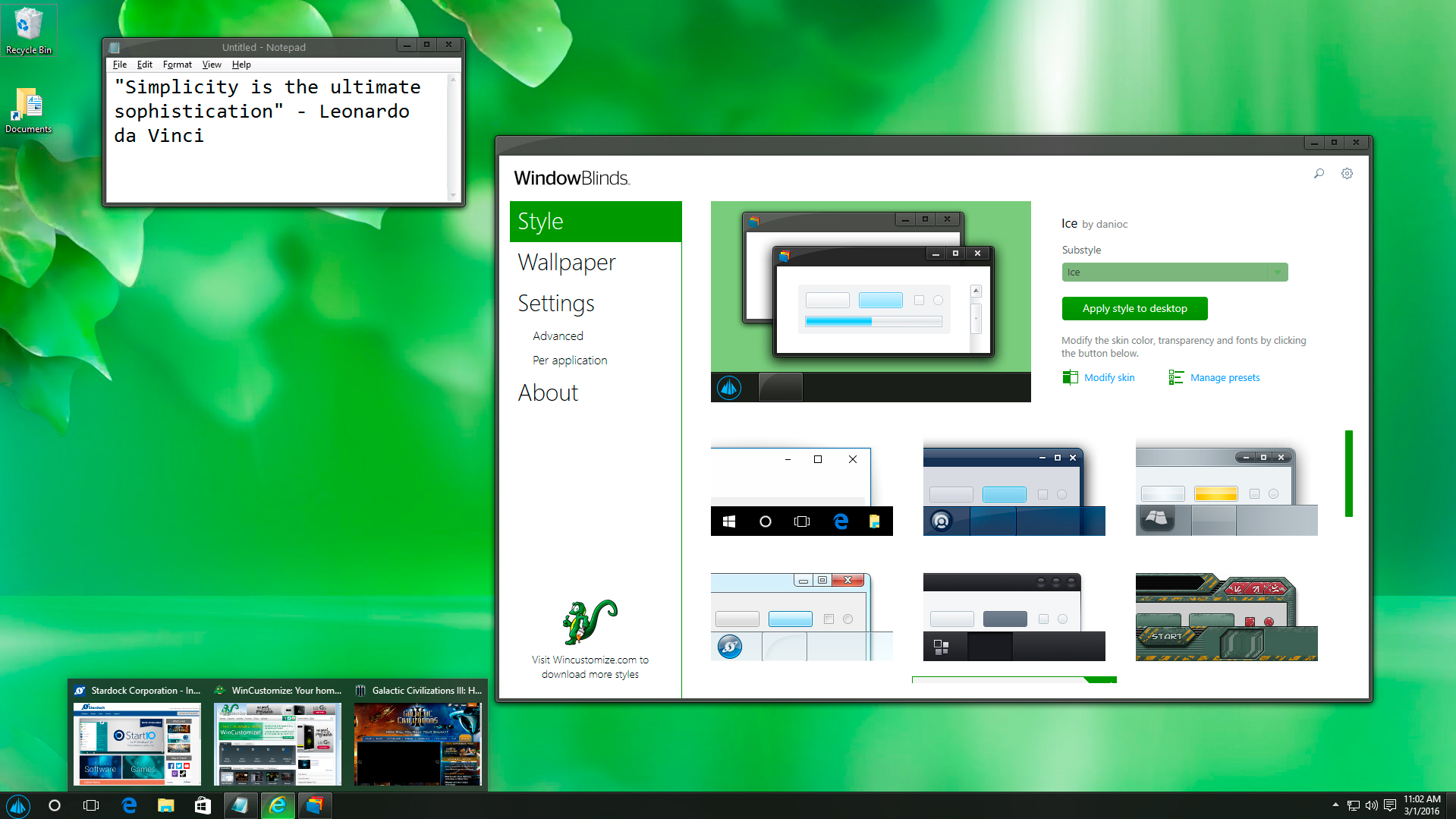How to Customize Stardock Fences
Tuesday, October 31, 2017 by Island Dog | Discussion: Personal Computing
Fences is one of our most popular desktop apps for Windows! It allows you to sort and organize your icons and folders into customizable “fences” on the desktop. Some of the coolest things about Fences are the customization features you can apply to make your fences look and function how you want them to.
In this guide, I'll show you some common customizations and how you can adjust and apply them to your fences.
Adjusting color and transparency
This is probably one of the most popular customization options available in Fences. Open the Fences configuration window and click the "Color & appearance" tab. Here, you will see most of the customization options you have to work with. You'll have several sliders which will allow you adjust the colors and transparency of your fences. Just use the sliders to apply the amount of transparency you want, and adjust the various coloring sliders to change the colors of the fences. You can apply these settings to all fences, or choose individual ones by selecting that option in the drop-down menu.
Changing the opacity of a fence
Adjusting the transparency slider in the configuration won't affect the opacity of your icons inside a fence. If you want to adjust the opacity of the fence and icons, then right-click inside a fence, select View, then Opacity, and adjust it to where you want it to be.
Re-sizing fences
When creating a new fence, you can draw the dimensions of the fence by clicking and dragging with your mouse. Some people don’t realize that you can change the dimensions of a fence just by grabbing the edge of the fence and dragging it with your mouse to resize it. While re-sizing a fence, you can also hold down the Shift key to disable snapping for a more precise placement.
Fences is also available as part of the low-cost membership to Object Desktop. While you're a member, you'll get free updates, access to all betas, and any new apps for one year. You’ll also get access to other great programs like Start10, DeskScapes, WindowBlinds, Multiplicity, and many more! Learn more about Object Desktop here.
4 Apps for a Productive Home PC
Tuesday, October 24, 2017 by Tatiora | Discussion: Personal Computing
If you’re like me, you spend a lot of time at a computer every day. Whether it’s for work or for hobbies (in my case, it’s both), having an efficiently organized and productive desktop for your PC can cut down on the amount of time we spend hunting for documents or trying to remember where we put something.
Object Desktop contains over a dozen PC productivity, customization, and optimization apps that can keep your desktop a flawless and fun place to work.
Fences
For me, the number one app that helps me work efficiently is Fences. I’m one of those people who saves everything to her desktop so that I can access it easily, then gets frustrated when I’ve saved so much and I can’t find a darn thing. Fences doesn’t stop my bad habit of over-saving things to my desktop, but it does organize everything for me so that I can actually find it.
To create a Fence, I just click and drag a box around the icons I’d like to put in it. An option will pop up, I select it, and voila! -- new fence. You can name the fences anything you like and even set filters that will determine where items you save go to. Right-click on the desktop and select “Configure Fences” to get to the configuration menu, then click on the “Sorting and Organizing” section. You will be able to set your default location for all new icons, plus set type, name, and time-based rules for your fences.
If you love having a tidy desktop and appreciate what Fences does for you, then you’ll be happy to know that it fully integrates with the next program we’re going to talk about...
Start10
I don’t know about you, but when Windows released Windows 8, the interface threw me completely for a loop. Windows 10 was definitely better, but I still find myself preferring the Start menu that I grew used to. Start10 lets you bring that classic menu - or a new, Modern styled menu - back to your PC.
Like I mentioned above, Start10 integrates with the Fences app so that you can access your fences right from the Start menu. It’s great for keeping everything grouped and within quick access so you’re not flooded with tons of folders and apps.
Start10 also has some cosmetic benefits for your PC. It allows you to change and customize Start menu color, layout, and icons. This can be helpful for creating unique and diverse desktop spaces among multiple computers in your work space. Our next app is a must have if you run more than one PC...
Multiplicity
In my house, physical desktop space is a premium. I also have a cat, so having one less keyboard for her to walk over and send indecipherable messages from is definitely a plus. Multiplicity has been a lifesaver for me and the 2 PCs that I run regularly.
One of the things I hate the most is sending files between computers either through email, or the cloud, or the archaic flash drive. With Multiplicity, all I have to do is drag my files and folders from one PC to another and I’m done! This is especially great when I’m working on editing streams or gaming videos and need to move saved files to my PC that has more space.
Speaking of video editing, another feature of Multiplicity that I appreciate is being able to listen to audio from both of my PCs through only one headset. I don’t have to switch back and forth or fight with my speakers. The best thing, though? No expensive (and space-consuming) KVM hardware!
Since I mentioned conserving space above, that brings me to the last item on my list for a productive home office...
SpaceMonger
I tend to forget that I have a finite amount of space on my computer, shared networks, or in the cloud. When it starts running slowly or acting wonky, I like to know how I can make room on it to help it run more smoothly.
SpaceMonger will let me scan, map, and manage my storage by letting me copy, move, and delete files in order to free up space. The Treemap visuals let me locate large files and folders quickly - I can even set search criteria to let me look for file size or type.
This may seem like a little detail, but monitoring how much space is used up on your PC and knowing just how much you have left is critical for knowing what you’re going to need to upgrade or adjust in order to remain efficient.
These apps can be found in the Object Desktop suite, along with several other great apps. You can learn more here.
Using Stardock's Fences and Start10 Together
Wednesday, September 13, 2017 by Island Dog | Discussion: Personal Computing
Fences and Start10 are two popular apps from Stardock. Fences is an app that lets you organize your desktop icons into customizable fences. Start10 is an alternative Start menu for Windows 10 that brings additional options over the default Start menu. Both of these are also included with an Object Desktop membership.
One of the great things about having both these apps is they work wonderfully together and Start10 has an integrated feature with Fences which allows you to show your fences in the Start menu.
There’s really no setup involved, you just need to make sure in Start10 you are using either the Windows 7 Style or Modern Style Start menu configuration.
I have several fences on my desktop including folder portals, and with the Start10 integration I can now have quick access to them via my Start menu.
As you can see in the screenshot below, my ‘Desktop Stuff’ fence also shows up in my Start menu.
Object Desktop: The Benefits of Membership
Wednesday, August 23, 2017 by Island Dog | Discussion: Personal Computing
If you read any of our software blogs or keep up with our news, you probably see a lot of discussion about Object Desktop. So, what is Object Desktop? I'm going to detail what's in the suite, plus some of the benefits of a membership.
For starters, Object Desktop is a suite of over a dozen of our most popular Windows desktop applications that customize your PC. Its yearly membership includes apps that organize your desktop with Fences, create a customized Start experience with Start10, control multiple PCs with a seamless connection using Multiplicity, and much more.
The suite was created to answer the requests of our loyal community. They wanted a central spot where their favorite Stardock apps could live and be managed on their PCs, plus enjoy a bit of a discount as well!
Learn more about Object Desktop
Why Become a Member?
- Get over a dozen customization, enhancement, and productivity apps for Windows
- Free access to updates
- Access to newly added apps at no additional cost
- A chance to test out software betas before they're released publicly
- Customize the Windows user interface with visual styles to window frames, fences for organizing your icons, animated wallpapers, and more
- Enhance your desktop by shading windows to make them stand out or returning your Start menu back to what's familiar
- Increase your productivity by organizing icons easily on the desktop, controlling multiple PCs with one keyboard and mouse, and managing storage.
The software in the suite is valued at around $100, but membership only costs $49.99. Yearly renewals are just $29.99.
What's Included in Object Desktop?
You get a whole collection of desktop enhancement apps that change the look of Windows and help improve its functionality. You can download the individual apps from your Stardock account, or use our Object Desktop Manager to keep up with updates. The Object Desktop Manager will notify you about any new updates available and give you easy access for installing any of the suite's other apps.
Here is an overview of some of the top applications included in Object Desktop:
Fences
A popular desktop utility program that removes those messy, out-of-control icons on your desktop and lets you wrangle them into shaded areas called "fences." You can label, resize, and even create rules for them in order to keep your desktop clean and tidy. Additional features include letting you create folder portals so you can have direct access to favorite folders right on your desktop.
Start10
Return to the classic Windows 7 look or try out the new Modern style. Change colors and apply textures, create filtered searches, and easily access Universal applications. All of this, plus integration with Fences, makes Start10 your number one Start menu alternative.
Multiplicity
Instantly connect multiple PCs and move files seamlessly between them using a single keyboard and mouse. Multiplicity is a versatile, secure and affordable wireless KVM software solution. Its KVM switch virtualization frees up your workspace, removing the cables and extra hardware of a traditional KVM switch.

WindowBlinds
One of the most popular desktop customization apps in Object Desktop. Completely change the look your Windows desktop by applying skins to the user interface. These skins will change the start menu, window frames, taskbar, and much more. Thousands of skins are available to download from WinCustomize.com, and there are styles to match just about every kind of taste.
DeskScapes
DeskScapes does lots of cool things, the coolest of which is putting animated wallpapers on the desktop. Whether you’re looking for a subtle landscape animation or a 3D rendered animation of the solar system, there are Dreams (animated wallpapers) available. Not only does it apply both animated and static wallpapers, it also lets you add effects to them, which gives you even more customization options.
Once you become a member, you can download the Object Desktop Manager from your account.
Alternatively, you can download the individual installers from your Stardock account. This is also recommended for backing up the versions you are using.
These are just a few of the popular apps included with Object Desktop. You'll get many other applications like SpaceMonger, IconPackager, ShadowFX, WindowFX and more.
Learn more about Object Desktop here.
|
Purchase Object Desktop $49.99 | Get it Now |
Upgrade from any single product in Object Desktop $34.99 | Upgrade Now |
Renew Object Desktop $29.99 | Renew Now |
Fences Tips: Quick-hide Your Desktop Icons and Fences
Tuesday, August 8, 2017 by Island Dog | Discussion: Personal Computing
Fences organizes your Windows desktop, improves your workflow, and makes your important applications easy to find at a glance. These shaded areas on your desktop can be completely customized (color, size, transparency, roll up options, and more), but there's a lot more to this program than just that! Here are a few quick tips that will help you get the most out of Fences.
Tip #1 – Quick hide the desktop icons
If you ever need a blank desktop space for any reason, Fences makes this really easy to do! Double-click anywhere on your desktop to hide your fences and icons, leaving a blank desktop perfect for working. When you want them back just double-click again to make them re-appear.

Tip #2 – Exclude certain icons from quick-hide
If you enjoy the quick hide feature, but wish it didn't hide everything when you double-click, we've got some good news for you. An option in the Fences program allows you to exclude certain icons, folders, and fences from quick hide! Just right click on the icon or fence, select the ‘exclude from Fences quick-hide’ in the menu, and you're all set! Now whenever you enable quick-hide, those items will remain visible.
Tip #3 – Automatically hide and show icons
Quick hide has some additional features that you can set within the Fences configuration window. For example, you can set your desktop to automatically hide icons when it isn't in use. You can set how long the hide-delay is, or set your desktop to un-hide the icons automatically when you get back to your PC. There are lots of fantastic customization options for Fences, so be sure to explore!
Learn more about how Fences can help you organize and optimize your Windows desktop here.
Back to School with Stardock's Object Desktop Suite!
Tuesday, July 25, 2017 by Island Dog | Discussion: Personal Computing
It's back to school season! For some of you college-bound grads, it's "first time at a new school" season. If you're worried about how to keep track of all the new syllabuses and assignments you're going to have, stay productive, AND manage all of your budding social engagements on top of that, we have something for you. The productivity apps in the Object Desktop suite will make organizing the stuff piling up on your computer just a little bit easier, and the added customization apps will add some fun flare to your PC!
Improve your Productivity
Fences
Automatically organize your desktop shortcuts and running tasks
Fences lets you organize all your desktop icons by placing them in customizable shaded areas on your desktop. Configuration rules will let you automate what fence certain file types are placed in, which is great if you need to work on multiple projects or assignments. Folder portals give quick access to frequently used folders directly from the desktop, making that paper that's due in 15 minutes really easy to find.
Multiplicity
Connect two PCs with one keyboard and mouse
If you're lugging more than one computer up to school with you (does anyone do LAN parties anymore?), Multiplicity is a must-have. This wireless K(eyboard) and M(ouse) solution will let you control multiple PCs with just one keyboard and mouse. You can quickly copy and paste across them, keep multiple programs running and visible all at once, and it makes file sharing a breeze! If you'd like to get fancy, you can upgrade to the KVM or KVM Pro version for even more options, including remote viewing access in case you needed to pluck a file from a computer you left at home.
SpaceMonger
Quickly free up storage space on PCs, shared-network, and in the cloud
Running out of space on your hard drive for important projects (or pictures of the recent campus rally)? Sometimes, it can be hard to pinpoint what's hogging all of your hard drive. SpaceMonger can help! It will scan your PC, network, and cloud storage, then show you a graphic with details of what's taking up all of your space. You can also copy, move, or delte files to free up space across your hard drives. If you work with video, image editing, music files, or anything else that deals with lots of big files, this program is essential!
Customize Your PC
Start10
The number one Windows 10 Start menu alternative
No one likes to spend lots of time looking for a program in the Start menu. Start10 brings back the classic start menu and gives you several options for stylizing it so that it works how you want it to with the programs you use the most. Choose a Windows 7 style menu, a Windows 10 type, or a modern style to combine the best of both. Start10 also gives you quick access to universal apps, search filter enhancements, and integrates fully with Stardock Fences for even more enhanced productivity. You can also customize its transparency, coloring, texture, and more!
WindowBlinds
Customize the look and feel of your taskbar window frames and more
If you want the ultimate in desktop customization options, then WindowBlinds is what you’re looking for. WindowBlinds changes the entire look and feel of Windows by applying custom skins to the user interface. There are thousands of these skins available that you can download from WinCustomize.com. The WindowBlinds customization menu offers even more options through applying color, changing transparency, and more.
DeskScapes
Personalize your desktop wallpaper with animated pictures and video
Stand out in the crowd with an awesome and unique wallpaper for your desktop. With DeskScapes, you can apply an animated wallpaper right onto your desktop background. You're going to be spending a lot of time on your computer, so you might as well enjoy what you're looking at! Thousands are available for download at WinCustomize, but if you're feeling fancy, you can easily make your own from a personal video.
All of these applications are individually available for your Windows PC, but you can get them all (and more!) with a low-cost membership to Object Desktop. While you're a member, you'll get free updates, access to all betas, and any new apps for one year. In addition to the apps listed above, Object Desktop suite includes:
Visit the Object Desktop site for more information, and good luck on your first day at school!
Windows 10 Apps from Stardock for Under $10
Friday, February 24, 2017 by Island Dog | Discussion: Personal Computing
If you are a Windows 10 user, we have a great set of apps that can help you customize and enhance your user experience. The best part is, this can be done for under $10 each!
Below is a quick overview of each app and what it can do to improve your Windows 10 experience.
Fences
Fences lets you organize your icons and shortcuts by placing them into fences, which are customizable shaded areas located on your desktop. You can even create folder portals, which gives you easy access to frequently used folders without having to hunt around for them. Fences can also be rolled up to create an even cleaner looking desktop.
WindowBlinds
WindowBlinds lets you change the complete look and feel of your user interface by applying custom skins. There are thousands of skins available for download from WinCustomize.com in a variety of styles that can fit just about any style you might be looking for. These skins can also be customized further by adjusting transparency, applying different colors and textures, and much more.
If you are using Windows 10 and the popular Start10 application, then WindowBlinds will also change the Start menu to match the rest of the skin.
DeskScapes
DeskScapes is a very cool app. It puts animated wallpapers right on your desktop and works great with other applications, such as WindowBlinds. You can use animated videos and pictures - DeskScapes even has over 40 special effects that can be applied to your wallpapers. Wallpapers can also be customized with animations and the animated wallpapers can even be used as a screensaver.
IconPackager
If you are tired of the default icons in Windows, then we have a great solution for you. IconPackager can change the default Windows icons with icon packages. These bundled packs of custom icons can also be customized and recolored from within IconPackager.
These are just a few examples of the many desktop enhancements we have available for Windows users. You can see all the rest of our apps here. I also recommend taking a look at Object Desktop, the suite of desktop apps which include everything mentioned above, and many more.
Learn more about Object Desktop here.
3 Tips for Using Stardock's Fences 3
Friday, February 17, 2017 by Island Dog | Discussion: Personal Computing
Fences, Stardock’s desktop organization app, has become quite a fan favorite since it was first released. The app lets you automatically organize your desktop icons and shortcuts into fences to keep your desktop area clean and organized. The latest version, Fences 3, added several new features, including compatibility with Windows 10.
Get Fences here.
Fences has lots of cool features to help you organize your desktop just the way you want it. I’m going to share my top 3 tips for using Fences.
Save space with Roll-up Fences
This is a new feature introduced in version 3, and it’s probably one of my top favorites. Fences already makes your desktop much more organized, and the roll-ups take it a bit further. A roll-up fence does just what the name implies: with this setting, the entire fence will roll-up and just display the title bar for the fence. This saves you even more desktop space. To see the contents of the fence, you simply move the mouse over it. This is especially useful if you have lots of fences, or a fence that has items you don’t access too often.

Access frequently used folders with Folder Portals
This is another feature I use all the time. If you have a folder that you use often, you can create a fence in order to have access to that folder's contents right on your desktop. You can now navigate the folder structure right within the fence, making portals even more useful.
There are several ways to create a folder portal, but I just drag my mouse to create a fence and select the create a folder portal option. Other methods can be found in the Fences configuration.
Customize the look of your fences
I like to customize the items I have on my desktop, and Fences allows several different customization aspects to help make my desktop look the way I want it to. In the Fences configuration screen, you can select from a variety of options such as the background style and color, label customization, and more. In Windows 10, you can also have translucent backgrounds in the fences.
Those are just a few things that I find useful when using Fences. It really is a great piece of software to keep your desktop organized, so be sure to give it a try. Let us know in the comments below if you have any favorite tips or want to give us some examples of how you use Fences.
Learn more about Fences here.
Windows 10 Apps from Stardock for Under $5
Wednesday, November 2, 2016 by Island Dog | Discussion: Personal Computing
If you are a Windows 10 user, we have a great set of apps that can help you customize and enhance your user experience. The best part is, this can be done for under $5 each!
Below is a quick overview of each app and what it can do to improve your Windows 10 experience.
Start10
Start10 is one of Stardock's most popular apps for Windows 10. It is an alternative Start menu that brings additional customization and functionality to the Windows 10 Start menu. If you prefer the look of the Windows 7 Start menu, you can configure that style using Start10. You can even apply custom Start buttons for even more individuality.
Start10 also gives you the ability to maintain the "All Programs" folder metaphor, filter searches in the Start menu, and even integrates with Stardock Fences, another popular desktop application.
ShadowFX
ShadowFX lets you add custom drop shadows to Windows 10. You can choose from a variety of pre-made shadows that are included with ShadowFX, or you can design and use your own custom shadows. Additional shadows can also be downloaded from WinCustomize.com. ShadowFX is great to use when you have windows stacked on each other, as it helps you distinguish between the windows.
Launch
Launch is a stationary dock that is designed to be used in the Windows 10 Start screen. This allows you to quickly launch applications right from the dock and use docked app jump lists for even quicker access. Launch can be positioned at the top or bottom of the screen and will always stay in place when you swipe left or right in the Start screen. This is a very useful tool when working in Tablet mode in Windows 10.
These are just a few examples of the many desktop enhancements we have available for Windows users. You can see all the rest of our apps here. I also recommend taking a look at Object Desktop, the suite of desktop apps which include all of the apps mentioned above.
Learn more about Object Desktop here.
Object Desktop 2017
Thursday, October 27, 2016 by Draginol | Discussion: Personal Computing
My desktop running WindowBlinds, DeskScapes, WindowFX, Fences, Start10 at 5K resolution
IconPackager, Tiles and more at 5K resolution
Object Desktop is a suite of desktop enhancement utilities designed to allow users to customize their Windows desktop to work however they want it to work.
The core components of it are:
- WindowBlinds – customize the Windows GUI
- Fences – organize your desktop
- IconPackager – customize your icons
- DeskScapes – customize your desktop background
- WindowFX – customize the UI behaviors
But that line up has changed as Windows has changed over the years as Windows has changed.
When Object Desktop first launched for Windows its 5 core parts were:
- WindowBlinds
- ControlCenter – virtual desktops
- IconPackager
- Tab LaunchPad – launching programs
Back then, the idea of “skinning” your Windows GUI was radical.
By 2000, we had added a 5th item: DesktopX
DesktopX let us objectify the Windows desktop. It was one of our most popular components. Unfortunately, the Windows UAC (the security features built into Windows) eventually made DesktopX untenable because, by its very nature, it was designed to integrate executable code into the desktop which is the opposite of what Microsoft wanted to accomplish with its secure desktop initiative.
Windows XP Era
By 2004, Object Desktop had 3 years of Windows XP to be able standardize all its efforts on. This resulted being able to create Theme Manager which let users gain total control of the Windows desktop.
Object Desktop 2004
Windows Vista
Windows Vista was tough on Stardock and Object Desktop. Microsoft pioneered a number of amazing technologies including Windows Presentation Foundation (WPF), XAML, Silverlight and more. For two years, Stardock put a great deal of effort into creating an Object Desktop Vista. This included a DesktopX that could import XAML and export sidebar objects, a version of WindowBlinds that would use WPF to create resolution independent windows and a desktop compositor and of course the animated wallpaper program, DeskScapes.
Unfortunately, two things happened. First, Windows Vista did not replace Windows XP for most people. Second, Microsoft decided to change direction leaving its promising new technologies sidelined.
Moreover, the new secure desktop, UAC, made it very hard to run DesktopX.
Object Desktop 2006
Windows 7
With Windows 7, Microsoft was back on course. Stardock updated Object Desktop to version 2010. DesktopX was deprecated and in its place was Tweak 7 which gave users the ability to modify various largely hidden settings.
Tweak 7
Windows 8…sigh
For Object Desktop to thrive, it needs a single OS target. This is very important. Windows 8 split the Windows market. It made Start8 possible (which became very popular) but it meant that any technology we developed would have to be aware that it might not work on most of our customers machines.
Start8
Object Desktop 2013 saw Start8 and Fences become the two stars of Object Desktop. Neither program, however, was about customizing the look and feel of Windows as much as altering the way people work with Windows.
Windows 10
With Windows 10, Microsoft has created an OS that appears to be their new flagship. It’s still new but it appears that it will be a stable platform for us to focus our Object Desktop development efforts. This means we can potentially revisit bringing back apps that were broken on certain versions of Windows and get them on Windows 10.
The real question is, in the age of mobile computing, what is the use case of a Windows desktop (or laptop) PC?
Object Desktop 2017
Since the release of Object Desktop 2016, Stardock has added two new programs to Object Desktop:
- Multiplicity
- SpaceMonger
Neither customizes the desktop but rather focuses on what we are calling the Metadesktop. Multiplicity lets you easily access your other desktops on other machines and SpaceMonger lets you manage your drive space on your desktop and cloud drives.
This represents the start of the next stage of Object Desktop.
Let’s take a look at the core components now:
WindowBlinds
The hardest part of WindowBlinds development now is high DPI. Many of the skins were designed when everyone was running much lower resolution. WindowBlinds 10 nails high-DPI support but not all skins will play well with it. This will be an ongoing evolution for WindowBlinds 10.
WindowBlinds 10
DeskScapes
Animated wallpapers are pretty cool. And today, they use trivial amounts of resources. When DeskScapes first came out, CPU use was a concern for animated desktops. Now, machines are so much faster it’s barely measurable.
DeskScapes 10: Animated wallpaper
Fences 3
Stardock released a new generation of Fences this year.
Fences 3
But we have a lot of plans in mind for future versions of Fences. For example, in the age of cloud storage, imagine being able to create fences to Google Drive folders? Or a Fence of your YouTube subscriptions? The mission of Fences, now that Windows 10 seems to be the standard will evolve to incorporate your world into your desktop experience. We’re very excited.
Tiles
Tiles is a program that doesn’t get enough attention. The idea behind Tiles is that you have a sidebar with a series of pages on it. Each page can have different things on it depending on what you’re doing.
Tiles
On my desktop I have these pages:
- Development page. I keep Visual Studio and a few other apps related to making software here.
- Business page. This is where I switch over to start working on budgets and contracts
- Games page. This is where I link to the various games
- Surf page. This is just a list of my favortie sites I visit. It’s how I quickly get to all the forums and such. Just click click click.
We are looking to further update Tiles (or possibly rebrand it as its mission has changed since its original release) to address Object Desktop 2017’s mission of integrating your world onto your desktop.
Start10
Is the Windows 10 Start menu better than the Windows 8 thingy? Yes. Is it good? That’s only something you can decide for yourself.
As someone who deals with a lot of programs, Start10 is probably the first thing I install on a new box with Fences being a close second.
Start10
Windows 10 on my relatively new box. Thank goodness I know the weather.
Start10’s mission, to keep with our theme, will evolve as Windows 10 stays around longer. Think about how you use your modern desktop. You may have an Android device or an iOS device. Does your Start menu pick up any of this? Most people now have multiple devices. Their desktop is supposed to be a superset device. That’s where we have to go with Start10 in the future. Keep the Start menu a simple, fast way to access your things but also give you the ability to quickly access anything on any device. Google and Apple are already doing this on their devices. Windows needs to do the same thing.
Multiplicity
Multiplicity is best known as the program that lets you control multiple PCs with a single keyboard and mouse. The idea is that you might have a desktop and a laptop or maybe a couple other desktop machines that you have local access to and want to be able to combine these machines into a single user experience.
Multiplicity is super easy to set up.
More recently, Multiplicity added support for machines that aren’t local. In this case, it acts more like a KVM switch or a remote desktop solution. What makes Multplicity differnet from a normal remote desktop solution is that it is focused on fidelity from top to bottom. For example, you could play a video game via Multiplicity without a problem.
Once again, with Windows 10 becoming our target OS going forward, Multiplicity has a lot of room to grow over the next year. Our goal, again, is to integrate your digital world to your desktop.
The others
This past year we released IconPackager 10, the first major update to IconPackager in some time. Once again, the reason is that Windows 10 is becoming a viable target for development – i.e. our finite development time isn’t going to be put into targeting something that is going to be thrown out in 2 years.
WindowFX continues to evolve as well. We haven’t decided whether we will evolve the touch and other features we have in mind into WindowsFX or into a new Object Desktop program.
SpaceMonger is another recent entry into Object Desktop. With its ability to manage not just your local storage but your cloud, it’s compelling.
SpaceMonger will map out Google Drive, OneDrive and Dropbox use
We want to hear from you!
So how can you get Object Desktop 2017?
Just go to www.objectdesktop.com and there are options to renew your access to it (if you previously had Object Desktop) or get it new. When you buy it, you access the Object Desktop manager which handles installing the components.
Comment below with your own thoughts on what you’d like to see.