What Would You Like to See in an Updated SkinStudio?
Friday, May 15, 2020 by Island Dog | Discussion: Software Blog
SkinStudio doesn't get as much attention from the general skinning consumer since it's primary focus is the creation of skins, but lets not forget its importance as it plays a big role in bringing us skins for WindowBlinds.

Over the years we've tried to make SkinStudio easier for new users to start creating skins, while keeping the advanced editing available for our experienced skinners. With SkinStudio, you can skin as much or as little as you want of the interface. You can then use the skin for yourself, or share with thousands of others in the WindowBlinds gallery on WinCustomize.
SkinStudio takes on a task-oriented design where users can go step-by-step through each section of the skin and either edit the existing skin template, or replace them completely with an image you created in Photoshop or any other graphics program.
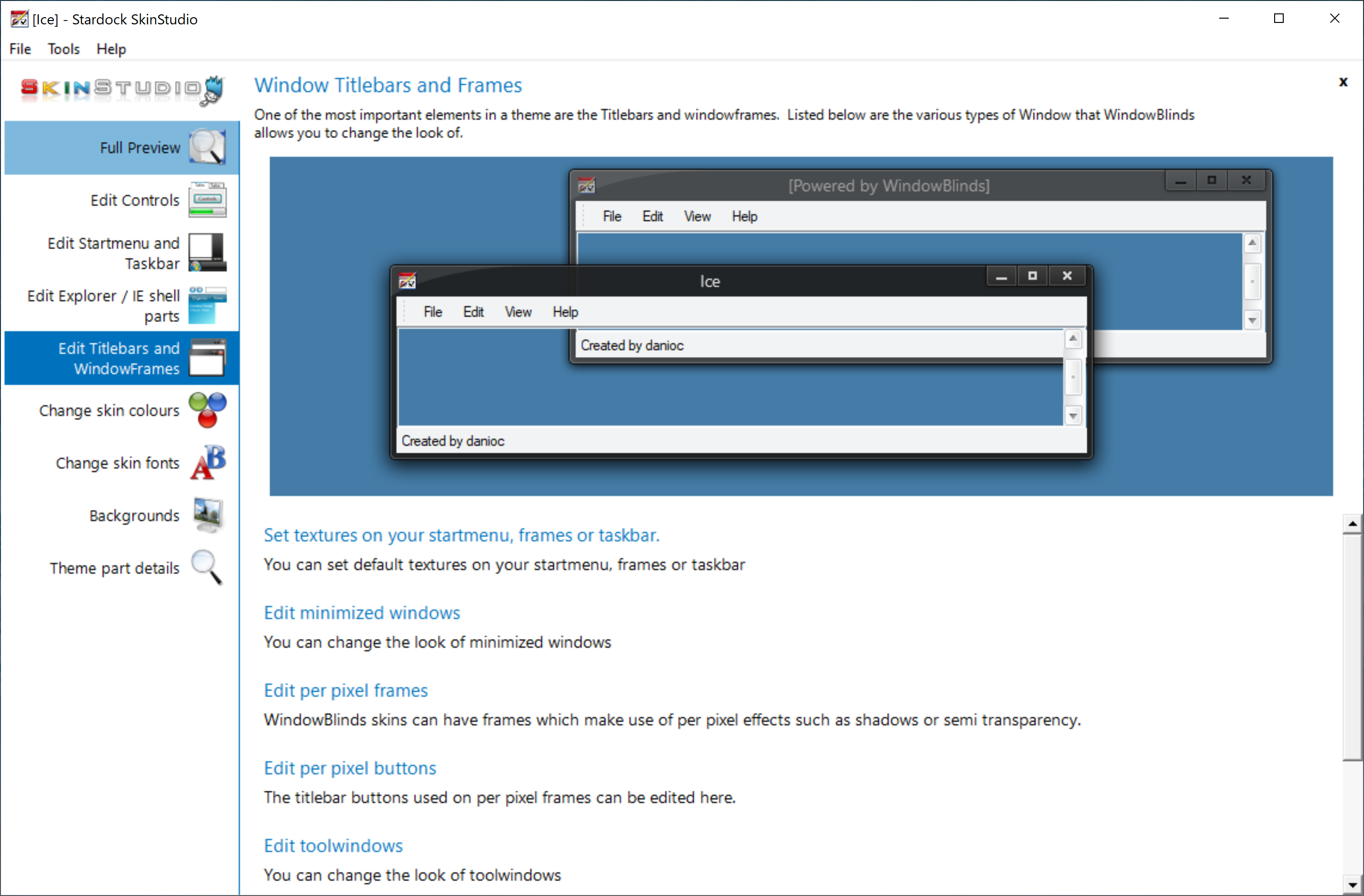
Now we know with all the changes to Windows and WindowBlinds itself over the past few years, that SkinStudio could use some attention. That's why we want to hear from our talented skinning community on what they would possibly like to see updated in future versions of SkinStudio.
Let us know your suggestions on what you'd like to specifically see updated in the comment section below.
Remember ObjectBar? I tried it on Windows 10
Friday, May 8, 2020 by Island Dog | Discussion: Software Blog
I was doing some updates with Object Desktop on my laptop and while grabbing an installer file from my account, I noticed the download for ObjectBar. Wow, that brought back some memories of skinning. ObjectBar would let you create and use your own start menus, docks, sidebars, etc. and was very customizable in both functionality and skinning.
It was quite popular in the past, especially with people looking to transform their Windows desktop to imitate the look and feel of a Mac desktop.
Here is an example of a popular skin from that time:

Another example of what ObjectBar could do:

Out of curiosity, I went ahead and downloaded it to my Windows 10 PC as I really wanted to see if it would work and what it would look like on Windows 10.
It worked for the most part, and I have to admit....it looked kind of neat.

There is some quirkiness with Windows 10, but it was definitely fun to play around with this for a while. Did any of you use ObjectBar back when it was included with Object Desktop? Do you think this is something that should be brought back for Windows 10?
We definitely want your feedback, so let us know in the comments below!
Stardock Curtains brings new customization options to Windows
Tuesday, April 21, 2020 by Frogboy | Discussion: Software Blog
Last year, Microsoft released “Dark Mode” to Windows 10 users. Dark Mode gave users an alternative color and style option to the Windows GUI.
Now, Stardock is preparing to release a new customization program called Curtains. Curtains works similarly to the modes that Microsoft has implemented. Any app that already supports the existing dark and light modes will automatically benefit from Curtains.
Stardock Curtains
Stardock Curtains includes several new styles such as Graphite, Crystal, Sky, and Midnight. It also includes styles that give users the ability to change Windows to look like previous versions of Windows (XP, Windows 95, etc.), as well as alternative operating systems.
Stardock is well known for its customization programs including Fences, Groupy and Start10. It also is the developer of classic GUI “skinning” apps such as WindowBlinds. Unlike WindowBlinds, which is far more comprehensive, Curtains doesn’t take over the painting of the Windows GUI but instead works akin to how Dark and Light mode on Windows 10 works. This means that it inherently takes advantage of different DPI settings and is able to leverage apps that already support Dark and Light Mode.
For Creators
Another big difference between Curtains and WindowBlinds is the complexity of a Style versus a WindowBlinds skin. Because WindowBlinds essentially takes on the responsibility of drawing the GUI of windows, skins must include all of the GUI controls. One missing element or one poorly designed control and a WindowBlinds skin can look incomplete. By contrast, Curtains only needs to supply a handful of images and settings. It’s simple enough that style modifying and creating is part of its configuration.
It is very simple to create or modify existing styles
Availability
Curtains will be going into beta on Stardock’s Object Desktop suite of Windows enhancements tools next week (late April 2020). A stand-alone version is expected later in the Spring.
Visit www.objectdesktop.com to get it.
Screenshots
Fluent Peach (Peach Mode)
Dark Waters
Crystal
Fluent Red (Red Mode)
Workbench
MacMono
Midnight
Warp
What would I do without Start10?
Not find a darn thing, that's what
Thursday, April 16, 2020 by Tatiora | Discussion: Software Blog
About 2 years ago, I built my first PC. It was a long time coming - I’d been using a friend’s older computer ever since mine went up in flames (dramatic, but also kind of literal) and it was really starting to lag terribly when I played games. I had decided that I wanted to build it myself in order to become more informed about the process, since I worked at a PC gaming/software company.
I’ll never do it again, but I learned a lot! One of the most notable differences for me was moving from Windows 7 over to Windows 10 - the new menu just wasn’t working for me. Before I came to Stardock, I honestly knew little-to-nothing about desktop customization and would have had no clue that I could fix this little problem of mine using Start10.
Fortunately, my squinting at the Start menu in confusion while I tried to find things was short-lived. After firing up and testing multiple games, I finally turned my attention toward optimizing a few things on my desktop. The first was that pesky Start menu.
Look, I’m all about change - change is progress! But when it comes to my Windows experience, I’ll be honest - I’m stubborn and I like what I like. This was just so much cleaner and easier for me to navigate:

To be honest, I have pretty simple wants. It wasn’t until I started thinking about writing this blog that I started to play around a little more with customizing. I found a ton of really fun Start menu buttons over on WinCustomize and, because I’m a giant nerd, I knew immediately which one I had to have.

After adding my new button, I started to explore some of the color and transparency settings in the app. I also decided to go all-in with the theme (though I haven’t changed my desktop background yet - that’s another post!). Admittedly, the text is a little hard to see, but adjusting the transparency down to about 40% from the default 80% made it easier to look at. You could use any picture here - something personal like a family vacation or a child’s school picture, or something you’re a fan of like (in my case) Green Lantern.

I personally like using the modern style menu, and keep my taskbar a solid black color (rather than making it mostly transparent). I tried turning it green to fit my “theme,” just to see how I’d like it, and let’s just say...there’s such a thing as TOO much color, haha!
While I have a lot of fun messing with styles, colors, and pictures, the main reason I enjoy Start10 so much is because of how practical it is. It’s much easier for me to navigate in general, plus it integrates wonderfully with Fences - which is another app I just can’t live without anymore.
How do you customize your PC? What kinds of Start10 options would you want to try?
The PC of the future - The new desktop
Tuesday, April 14, 2020 by Frogboy | Discussion: Software Blog
This PC is using Windows 10. But not just Windows 10 on its own. It's been upgraded a bit with Object Desktop. That's what Object Desktop does. A lot of the things in Windows we see today first showed up in Object Desktop. A few examples include transparencies, shadows, gadgets, ZIP files as folders, GUI skinning, etc. There is a natural progression to the operating system.
On this screenshot I have Groupy, CursorFX, Fences, Start10 and a new app that hasn't been announced yet.
The PC of the future series is going to explore where we think the desktop is going. This PC has 64 CPU cores and 128 logical processors. It has 128 GB of memory and an extremely fast GPU. So what are we going to do with this hardware? That’s what this series will explore.
Edit: Additional screenshots below.



How Groupy Helps Me Work From Home
Thursday, April 9, 2020 by Tatiora | Discussion: Software Blog
Prior to coming to Stardock, I never got to work from home. I was the director of an afterschool program for K-4 kiddos and if you couldn’t be in the “office,” then you couldn’t work. Making the shift into an industry that is already largely digital was certainly different, and even though I would work the occasional day from home, I generally prefer to be in the office (there are some pretty great people there, after all).
Now I’m working at home on the daily (like most everyone else), and the adjustment has been more challenging than I thought it would be. A day here and a day there working without all of the benefits I have at the office (like my 3-monitor, 2 PC setup) is no big deal, but now every day? I’ve had to make some adjustments.
We have an entire catalog of Windows customization and optimization software, and I put a solid few of them to good use, particularly in the office. Multiplicity, for example, allows me to control my dual PC setup without having to waste precious desk space on a second keyboard and mouse (because duh, that’d be less desk for my action figures, right?)

Now, I’m only working with one PC at home (although I do have my laptop for when I need it), so I don’t really need Multiplicity right now. But, I’m down a monitor and my setup isn’t as efficient as it is at the office. So, to that end, Groupy has been indispensable in helping me save space and navigate my tabs (sooooo many tabs) more efficiently.
Sometime last week, I needed to stream some Star Control: Origins on Steam for a promotion. My normal setup at the office involves 2 PCs, and El Gato, and (typically) a second person. I usually run production and monitor the chat while they play. Suddenly, I’m flying solo with less equipment, but I still needed to maintain and monitor the same amount of things - Teams, Steam Chat, X-Split scenes, etc - and so I turned to Groupy. I’ve had Groupy installed on my home computer since we released it, and while I do occasionally Twitch stream from home, I’ve never had to do it for work before.
Being able to hotkey between my tabs was absolutely essential. When you’re live streaming, you don’t want to break the viewers’ immersion, so not having to stop and drag windows around or squint at my messages was the key to keeping things running smoothly. For my hotkey, I use the default (Win+~), which works just fine for me.

Grouping Teams, XSplit, and my web browser together into tabs also saved me space. I have precious little to go around with my secondary monitor (obviously my first was taken up with the game), and this made it much more possible for me to keep everything up that I needed at one time.
Now, if I’m being honest, I’m a fairly plebeian Groupy user. I know lots of other people, like our CEO Brad for example, who utilize the program to a much greater extent than I do. It works for them and they love it. While my needs are much simpler, Groupy has still allowed me an ease of use with my Windows programs that I never had before.
Are you a streamer and have you tried Groupy yet? Let me know how you use the app in the comments!























































