Windows Vista SP1 restores faith
Monday, March 10, 2008 by Draginol | Discussion: Windows Vista
Windows Vista Service Pack 1 is the first major update to Microsoft's controversial follow-up to Windows XP. I say controversial because Windows Vista got off to a bit of a rough start mostly in the area of driver support, the new User Access Control and just a number of polish issues that gave early adopters a bit of a sour taste.
We've been given a copy of the final release of Service Pack 1 and we're pleased to say it's a big step forward for Windows Vista users. Having previously been using the betas and most recently RC1, I had been disappointed with the general slowness and klunkiness of Windows Vista.
For most new users to Windows Vista, the first thing they would tend to notice is how much slower Windows Vista was versus Windows XP. With Service Pack 1, Windows Vista is very snappy. The overall experience is just much better. Here are the big improvements based on our testing:
- Superfetch is super. The most significant improvement we noticed in SP1 over Vista (including the RC's) is that superfetch is much better. Superfetch looks at what programs you tend to use and so when you boot up, it will tend to load pieces of these into memory. Now, users who get really uptight about the amount of memory used by the system on bootup will still have a cow. But the reality is that now when you load up the programs you usually run, it's lightning fast. If you've ever right-clicked on the desktop in Windows XP to create a folder and found it obnoxious how long it takes to bring up a pop up menu, you'll like SP1.
- File Management much snappier. In Windows Vista, moving files around was obnoxious. You'd get a dialog that would start to estimate the amount of time it would take to copy the files. If I'm moving 10 gigs around, sure, that might make sense. But even on relatively small file operations, I'd get this dialog. Now, moving things around in Windows is as fast or faster than it was on Windows XP. It's very snappy. One other plus, the zip handling is much faster.
- Using it with a laptop is nicer. One thing we noticed immediately over plain Vista was coming out of sleep was much much faster. This is particularly true if you have USB devices hooked up. It was very noticeable.
- General performance is better. Is it better than Windows XP? Most people will say no but it depends on what matters to you. Windows XP benchmarks better but in terms of actual responsiveness, Windows Vista is feeling faster on the same hardware for me. That is, loading up programs I commonly use, switching between programs, etc. I am inclined to agree with those who say that Vista will perform more slowly in benchmarking but Vista is a lot more intelligent in its memory management in SP1 than XP and vastly better than Vista plain.
There are numerous other updates to Windows Vista SP1 but in terms of what we think most users will notice, these are the big ones.
Why do Windows Vista apps still lag behind OSX?
Is it a difference in audience or a difference in OS?
Sunday, January 27, 2008 by cavalierex | Discussion: Windows Vista
I have a question for the community at large.
Over the past year that I’ve been reading Lifehacker and other productivity sites (like 43 Folders), I’ve noticed a number productivity apps for the Mac OSX that are just friggin awesome. They really seem to be well thought-out and really "fit into the workflow."
For example:
- Things (http://culturedcode.com/things/)
- iGTD (http://www.igtd.pl/iGTD/iGTD2/index.html)
- Omnifocus (http://www.omnigroup.com/applications/omnifocus/)
- Scrivener (http://www.literatureandlatte.com/scrivener.html)
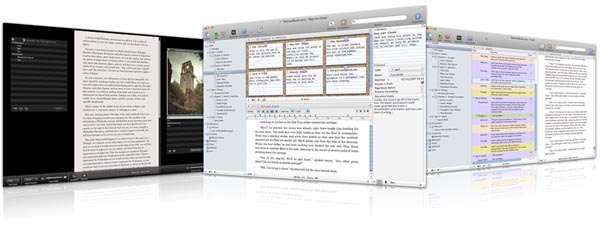
My question is, why don’t such things exist for Windows?... or do they, and we just don’t know about it?
Surely, there exist the same needs for really good productivity apps among Windows users. Heck, if David Allen gave a 45-minute lecture to Google (and I’m sure a lot of them are PC users), then the need is out there. And yet, as much as Outlook and OneNote are useful applications, they just don’t "fit into the workflow" as well as the aforementioned Mac OSX applications. And they definitely aren’t as polished (with regard to either eye-candiness or usability).
R
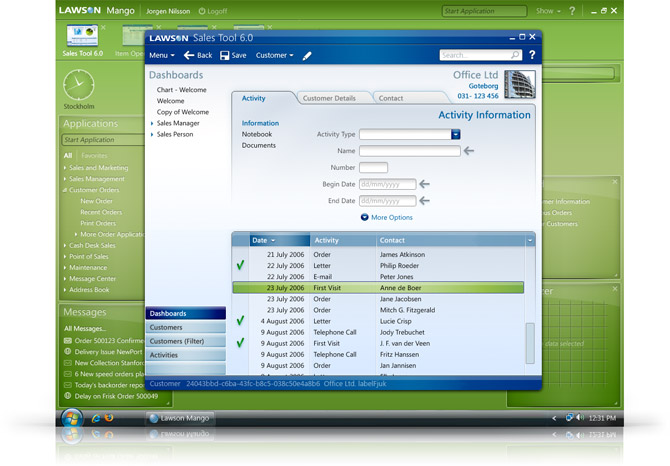
So, the capability is there... But such things are still few and far between. Indeed (as far as I know), even Microsoft itself hasn't released any great apps that exploit WPF or the other capabilities of Vista.
So what gives? Is there just less interest after all? (Hard to believe.) Is Windows just harder to program for? Do Windows apps just try to do too much, and therefore not see the forest for the trees? Are marketing and competition different when dealing with Windows? Are GTD and productivity needs (such as Scrivener) still an under-the-radar thing that only appeals to the same crowd who end up preferring Macs anyway, and thus the creative people who write this software only write it for that platform?
With the huge userbase in Windows; with powerful Microsoft Office applications, including Word/Outlook/OneNote 2007 (all pretty good, actually); with the new potential opened up by Vista’s WPF – I’d expect to see a lot of leveraging of the Windows environment… apps that utilize the power of all these key applications, but create new user interfaces (and better user experiences) for it.
Just really curious. Look forward to hearing everyone's thoughts!
Two developers discuss problems in Vista
A technical look at Windows Vista
Thursday, October 4, 2007 by Frogboy | Discussion: Windows Vista
I like Windows Vista quite a bit. I like it a lot more than Windows XP. That said, it's not perfect. There's been a real dog piling on this but me and the Greenreaper had an interesting conversation on 10 issues in Windows Vista that could be rectified.
Problem #1: The UAC. The most obvious new "security" feature in Windows Vista is the User Access Console known as the UAC. Type in "UAC sucks" into Google and you'll get tens of thousands of results. No single feature in Windows Vista has done more to harm the first impression of Windows Vista. But it could have been avoided.
The UAC is a prompt that comes up whenever the user does something that requires elevated "priviledges" to run. This can include everything from installing software, changing your screen resolution, to any number of seemingly trivial things. Even if you are logged on as an administrator, you will see this prompt..often.
The implementation of the UAC is unbelievably bad. There are no fewer than 4 different dialogs (each looks different) that can come up depending on the circumstance.
The net result is that many users have simply disabled the UAC which undermines much of Windows Vista's new security initiatives.
Solution: The UAC concept isn't bad, it's the implementation.
- First off, Microsoft needs to have the UAC prompts be consistent.
- The UAC shouldn't change the screen resolution (there's a security reason they do this but Microsoft needs to have this be an option as it's extremely annoying). This option should not be hidden in group policies but somewhere easy to find.
- The UAC should remember what programs and settings the user has given permission to and have an option to "Always Permit" that application or setting to be elevated.
| Greenreaper responds: Reading what you said about the "circumstances" for UAC, I would have been unclear about what you meant, unless I already knew about it. I think it could use more explanation.
As for why they had the differences, my understanding was that they were intended to indicate differing levels of likelihood of danger - for example, a Microsoft signed app is viewed as less dangerous than a generally signed app, which is viewed as less dangerous than a random executable. There are ways around it but most virus/malware writers are *not* that smart, and it seems reasonable for there to be some differentiation - you don't want to be as seriously worried when you're launching control panel as when you launch a random executable from the Inernet.
That said it would indeed have helped to have more options for customizing it, though I suspect the "always permit" option would be used a lot more often than Microsoft would like. |
Problem #2: Releasing Windows Vista before the drivers were ready.
As a practical matter, the first beta of Longhorn that was remotely useable was late Summer of 2006 -- just 6 months before release. That gave everyone only a matter of months to get their software (and drivers) ready for Windows Vista.
This has been particularly problematic with video drivers. Many early adopters have discovered that their favorite games and other applications have problems with the video drivers.
The rush to get Windows Vista out by the end of 2006 resulted in an OS whose video drivers just weren't ready for prime time and this has had significant consequences in user perception of performance and compatibility.
Solution: Make sure Service Pack 1 doesn't ship until the second-generation video drivers are ready and bundle them in.
| Greenreaper responds: Yes. Microsoft underestimated how long it would take the driver manufacturers to adapt to a major new driver model. Perhaps they really thought people would drop everything else they were doing and concentrate on LDDM when it first came out. Most likely the driver teams were being driven internally to create XP drivers for linking two graphics cards together at the same time, and decided it wasn't really worth looking at until it solidified. Other driver teams were also affected due to x64 driver and signing requirements, though this was partly their own fault for not doing it earlier. |
Problem #3: Eliminating GDI hardware acceleration.
Windows Vista has a new desktop window manager (the DWM) which provides 3D acceleration to the desktop. This is very nice for future applications. But in the process of doing this, Microsoft eliminated 2D acceleration entirely.
For the past decade, Windows programs have used GDI for their on-screen drawing. And video card manufacturers provided hardware acceleration for this. But now in Vista, this acceleration is gone and the result has been a noticeably slower desktop -- particularly with programs that make heavy use of GDI drawing routines.
It's a little flabbergasting to developers who were told to use GDI and GDI+ for years to suddenly have their apps no longer performing as well as they did on Windows XP. I am not even sure why Microsoft did this.
Solution: Bring back GDI acceleration
| Greenreaper responds: I think Microsoft's official view is that we care about performance we should just be using DirectX, or WPF, both of which are hardware accelerated. Obviously this is not entirely practical in some (a lot of) situations, in part because it does not have a good system of fallbacks in the lack of hardware support for a particular operation, but also because we have to work with everyone else. DX 10 solves the first problem because just about everything *has* to be supported - but then you can only develop for Vista, so you might as well use WPF anyway and rely on its fallbacks . . .
if you can find the tools and samples you need, and if it's even an option for you (obviously WindowBlinds could find it hard to work well using WPF). |
Problem #4: UI changes for the sake of change
At work, my laptop's wired IP address is assigned by the DHCP server. At home, I have it hard-coded to a specific IP. Not only has Windows Vista not made it easier to have multiple configurations for network adapters, they have made it much more difficult to go and change the existing settings.
In Windows XP, from the Start-menu if one wants to change their IP address they could go to "My Network Places" and then click on "View Network Connections". On Windows Vista, getting to the same place requires additional steps. Changing something as basic as your IP settings should be easy.
Solution: Let people create different network configurations that they can easily switch.
| Greenreaper responds: Things are certainly confuisng in some areas. It took a fair amount of time for me to get rid of all the duplicate wireless network settings I had built up over time, I had a hard time even finding the list and when I got there I saw over ten networks. When I got rid of all the duplicates, I found I could actually connect to Kris' network automatically again, when I hadn't been able to for a long time. An example of bad usability actually causing a feature to break. |
Problem #5: The new Start Menu
I really like the search being built into the Start menu. It's very handy to be able to type a word in and have it quickly find the program.
On the other hand, losing the fly-out menus to a cramped listbox for showing programs is ridiculous. How did this bad UI get into the final product?
Solution: Provide an option for fly-out menus.
| Greenreaper responds: Nothing to disagree with here, but I would note that the Classic start menu is surprisingly usable. Saves over 1Mb in memory and 40/30/60 kernel handles/USER objects/GDI objects as well. Of course, the XP one probably isn't much better. Still, I think Classic works better as a menu - and isn't that the point of the Start menu? |
Problem #6: Unbelievably bad desktop operation performance.
Whether it's unzipping a file or copying a few files around, Windows Vista is incredibly slow now. How did this happen? Windows Vista now insists on estimating how long it will take to copy files -- and the estimation process is usually longer than it would take to copy the files.
If I unzip 200 files from a command prompt, I can do it in a second. If I do it with the built in Windows ZIP, it can take several minutes. Next time you see someone on a forum say "I wish Microsoft would bundle in some feature" remember how crappy the ZIP handling got (but still "good enough" to take the low hanging fruit from ZIP utility vendors).
Copying files from the GUI is similarly slow. It's should be much much faster. Again, if you use a third party file manager or a command prompt it's very fast.
Solution: Fix the ZIP support and copying. Get rid of the "estimating time" portion (use those "thead" things and do it in the background_.
| Greenreaper responds: There's been a lot of speculation for the causes of this, from poor network handling to the kernel not releasing buffers soon enough to having to update the Explorer treeview and wait until it's completed. I think it's one of those "didn't have enough time to bring everything together and polish it, just enough time to make it work at all" situations. |
Problem #7: Upgrade Pricing is far too high
I have a lot of PCs running Windows XP Professional. I'm the only person who uses these machine. I've got my gaming rig. My test box rig. My power laptop. My tiny laptop. Now, Microsoft would say (correctly) that I represent a tiny fraction of the user base. But I do represent a pretty large % of the early adopter profile -- the people Microsoft should be trying to migrate to Windows Vista as quickly as possible.
And yet, even if I use the Windows Vista "Family Discount" where I paid $259 for the "Upgrade from XP" for Windows Vista Ultimate, I still pay $50 apiece for 2 additional licenses. So to get me and 3 machines to Windows Vista, I am paying $360. That's more than a new Xbox 360 system!
Does Microsoft really think there's that much new value over Windows XP in Vista? Really?
Solution: Family Discount should be $30 and be up to 3 licenses. The Upgrade Pricing should be 50% less than it currently is. (Vista Home Premium Upgrade is $160 right now. What is in Windows Vista that is worth $160?).
| Greenreaper responds: Does Microsoft really want people upgrading at all? I'd have thought it's almost more profitable for them to have the users buy it on a new computer.
They're less likely to have problems (both performance and general technical) and if they do the're less likely to complain directly to Microsoft about them. Perhaps the upgrade pricing is a buffer against this.
Everyone wins in terms of efficiency if you buy it with a new PC, though it does mean you have to shell out for a new PC. |
Problem #8: Microsoft Marketing failed to make compelling case for Windows Vista
This really ties into #7. Microsoft believes that Windows Vista Home Premium Edition is worth $160 for users who already have Windows XP. Okay, it's marketing's job to make that case. What's in Windows Vista Home Premium that adds up to $160?
If you go to www.windowsvista.com you see these bullet points:
- Flip3D (I can do much of this stuff with WindowFX on Windows XP). But let's say the new Aero stuff is worth $20 -- which is how much a third party would charge for it.
- Desktop Search. Okay, but Google gives this away for free.
- Windows Sidebar. You can get Google Gadgets, Yahoo Widgets, or Stardock DesktopX for free or very cheap.
- Windows Photo Gallery. Okay, this is nice but I mean, is it really that big of a deal?
- Windows Defender. This is free for Windows XP users.
- Media Center. Okay, the new Media Center is very well done. I can get Beyond TV 4 for $70. It's not as good but then again, they're not selling 100 million units a year.
- DVD Maker. Is there anyone with a DVD player that didn't get a DVD making utility?
- Niche goodies. There are some neat things in Vista like Windows Meeting Space but they're not the kinds of things that you could use to sell Vista.
- Misc. Minor features are listed like Super-Fetch, Self-Healing, Diagnostics,
Now, perhaps I'm way off here but I jut don't see $160 of new stuff. Especially for the increasing number of people who have multiple licenses of Windows XP. Heck, even the crummy Home Basic is $100 and that doesn't even have Aero or the Media Center.
Don't get me wrong, I like Windows Vista. I just don't think it was a good idea to have it priced this high unless Microsoft was prepared to make a better case on the marketing side.
Solution: Microsoft did a very good job with the Windows Featured Community project. One wonders how things might have gone if Microsoft didn't have dozens of high-profile tech sites feeding users the new features of Windows Vista. But there is more that needs to be done. Microsoft needs to get its evangelists out there more. It needs to promote WindowsVistaBlog.com more and make it easier to get that info out there.
| Greenreaper responds: I'm one of the people who might be willing to upgrade for the promise of increased general performance. The kernel team has not spent 6 years doing nothing, so there must be some value in there. For me, it's not so much having the latest and greatest *features* so much as having generally better performance. Consider it similar to a Linux kernel upgrade. Unfortunately, this is crippled by the poor performance of the shell and a generally increased memory footprint. It does no good for disk operations to be 20% faster if there are 50% more of them. |
Problem #9: The Development Tools were not ready for prime time
If Windows Vista launched and there were a bunch of compelling programs available for it on release day, then that $160 upgrade price might have been more compelling.
Unfortunately, writing Vista specific stuff has been no panacea. Getting your Visual Studio 2005 up to writing Windows Presentation Foundation apps is an arduous process. And even when you do, the available documentation and inconsistent performance (see video driver part) mean that many cool stuff that Windows Vista makes possible isn't really practical yet.
Solution: Update Visual Studio soon to have all the "stuff" on a single DVD with a more seamless installation process.
| Greenreaper responds: Agreed, and yes, it wasn't just the technical tools. It's never easy keeping up with a new operating system. However, this has been a death march for external developers as well as internal ones. Never before has there been so much gunk to plough through in terms of new APIs and application frameworks (some of which are later discarded), only to find that important things still haven't been documented; most likely because they were just added this build. Perhaps I just don't have enough experience with OS releases - I suspect the documentation issue is true in most cases - but it seems to have been drawn out to an exceptional extent. How many millions of dolllars does Microsoft make, and it still couldn't get this right? |
Problem #10: Stupid Icon Handling
The good news is that Windows Vista has much nicer icons. The bad news is that Windows Vista's icon implementation is awful.
Here's the deal: If you don't have a 256x256 version of an icon, the icon displayed is the 32x32 or 48x48 one. Even if you have a 128x128 icon (which many icons have) it will still use the 32x32 or 48x48 one.
So even if your icons on your desktop are sized at 128x128 and the icons in question have a 128x128 version, it won't use that version but will instead look to see if there's a 256x256 (and shrink it down) and failing that just show the 48x48 or 32x32 version which looks ridiculous.
Solution: Support the Windows XP icon format better -- if there's a icon that's the right size then use it. Don't abandon all those high resolution icons.
| Greenreaper responds: Agree totally, there's no real excuse for this - even if an icon is not in the right format to start with, there are things that could be done, but they didn't do it. Perhaps a ploy to get people to make more Vista icons?
It'll just backfire; most people are going to be too busy or too lazy to recreate icons, even if they have the ability to do so. It might have helped if they'd made a proper tool for making them (though I'm sure the creators of third-party icon editors would complain). |
Conclusions
So that's a conversation between two techies on these 10 issues regarding Windows Vista.
What Graphics Software Are You Using With Vista?
Monday, April 23, 2007 by Island Dog | Discussion: Windows Vista
The first application I am evaluating is Corel Paint Shop Pro XI.
The second trial I downloaded was Adobe Photoshop Elements 5.
So for you who are running Windows Vista, what graphics software are you using?
Have You Made the Vista Switch Full-Time?
Or are you still dual-booting?
Tuesday, March 6, 2007 by Island Dog | Discussion: Windows Vista
Well Windows Vista has been out for a little while now, and several us have written about our experiences at the beginning. I have read probably hundreds of forums posts across many communities about peoples experience with Vista, and how some are using Vista as their main OS, and some just using it as a secondary on a dual-boot system. The reactions have been very mixed, but the biggest complaints seem to be hardware compatibility, especially in the video card area that is stopping people from running it full-time.
I recently built a new PC and tried to run Vista as my
primary OS, but with my printer not working with Vista, and a few other
incompatibilities I had to partition off some space and go back to dual-booting
again. Now I have been reading many posts here at WinCustomize and have
noticed a few people who have purchased Vista, so I was interested in knowing
how many members here are using Vista full-time, or are dual-booting still.

WinCustomize.com Windows Vista Round-Up
A few article highlights!
Wednesday, January 31, 2007 by Frogboy | Discussion: Windows Vista
 Windows Vista is here and we've been doing so many articles that it's tough to narrow it down to just a handful to recommend to users looking to find out more about Windows Vista.
Windows Vista is here and we've been doing so many articles that it's tough to narrow it down to just a handful to recommend to users looking to find out more about Windows Vista.
But we're going to try...
-
Vista Purchase Caveats
-
Windows Vista: Parental Controls
-
Stardock's Windows Vista Road-Map
-
Touring Windows Vista - Part 1
-
Touring Windows Vista - Part 2: UI Changes & Additions
-
Touring Windows Vista - Part 3: Controls, Apps & Games
-
Touring Windows Vista - Part 4: Tools for the Power User
-
Touring Windows Vista - Part 5: Wrap-Up
Windows Vista: Parental Controls
An overlooked feature of Vista
Friday, January 26, 2007 by Island Dog | Discussion: Windows Vista
Windows Vista is almost here, and there are some features that I am happy to see included. Along with all the cool stuff like Ultimate Extras, and Aero, is something that is a little more important to me. This is something included in Vista that I think isn't talked about enough, and that's the Parental Controls feature.
Anyone with children will tell you monitoring their child's internet activity is vital, and I can't agree enough. My kids are at the age where they need to access the internet to do research for homework, projects, etc., and I have tried many types of software to monitor or limit their activity. I haven't found one that I am extremely pleased with, so I welcomed an integrated parental control tool inside Vista.
With that being said, I wanted to take a small tour through the Parental Control tool, and give you my impressions as a parent. In my case I will assign a user account that the kids use, and my administrator account is protected by password.
Configuration
Configuring the parental controls is done through the Control Panel, under "User Accounts and Family Safety". From there you can select which user accounts to apply the parental control settings to.
 |
I turned the parental controls on, and made sure activity reporting was turned on as well. I will go into the activity reporting a little later. From the User Control window I can also configure the web filter, time limits, games, and allow/block specific programs.
Starting with the web restrictions, I will set it to medium, and block file downloads. You are given the option to add custom restrictions based on the type of content you wish to block, but I want to see how effective the default settings are.
Another cool feature of the parental controls is the ability to allow or block the time kids are able to use the computer. I set the filter to only allow access from 9am to 8pm.
The next step is the Games section. Here you can choose to allow the selected account to play any games at all, or set allowed/blocked game ratings, or you can select or allow specific games installed on Windows Vista.
The final setting is Application Restrictions. From here you can allow the account to use all programs, or just the programs you allow. I enabled this and only allowed a few programs the kids can run. These few are Firefox, Windows Photo Gallery, and Webshots. You cannot block a program like Internet Explorer from running.
Testing
Now comes the "fun" part, putting the controls to the test. Rebooting to Vista brings me to the welcome screen where I can choose between my account and the kids. Move the mouse over the "Kids" account, click, and nothing. It gives me a nice message telling me the parent controls have blocked access to the PC. Remember I set the controls to block access after 9pm. After removing the time blocks it's time to test the games and program access controls.
I set the controls to only allow the users to play only certain games which I selected. Trying to startup the game gives a small popup informing the user that parental controls have blocked the game from starting. The same goes for the programs access. I only allowed the kids to have access to a few programs, and any others that weren't "authorized" were also blocked. Very nice to prevent them from doing such things as chatting online, or using programs that aren't meant for them.
Web restrictions is the one I have been waiting for, and now it's time to see how effective it is. I fired up IE7 and went to Google, and typed in various search terms with a range from sexual in nature to violent, and it blocked just about every "creative" term I could think of. I had also compiled a list of........lets say "questionable" websites to test, and the parental controls blocked every one. I also wanted to make note these restrictions worked on both IE7 and Firefox.

My next task was to see if I could easily get around the controls. My first search was for "bikini" which was immediately blocked, but using the words "bikini islands" allowed the search. The sites which were about the Bikini Islands I was able to view with no problems, and sites which featured images of "bikinis" were blocked. It also blocked a few sites which used pictures of the islands, but did not interfere much with my research.
For the next hour or two, I proceeded to visit many sites of questionable content, various searches using a variety of terms, and just general web browsing to get a wide scope of how the parental controls in Vista would handle normal and not so normal use.
Summary
I have used many applications designed to block and control the content on a designated PC, both freeware and shareware, and I have to say the parental controls built into Windows Vista impressed me the most. They were very easy and straightforward to setup, and were very effective at blocking web content. The parental controls blocked most of the content that parents would find "questionable", and there were very few times where I could get around the filtering.
The ability to limit access to the PC was also welcomed, but I would like to see the same function used to restricted web usage only. Someone might need to stay up a little late to finish a homework assignment, and I would like them to have access to the PC, but just not to the internet. I also liked the ability to allow only assigned games and programs to be used. Chatting online is something I do not want my kids doing, and Vista makes it simple to prevent that from happening.
One of the best features is the ability to view an "activity report" of the account that is under parental control. This report gives a wide range of detailed information about what the users on the controlled account were doing. It will list the sites visited, the sites that were blocked, what applications were used, what files were downloaded, and much more.
 |
Overall, I can give the parental controls in Vista a big thumbs up. Is it perfect....no, but it does offer good protection out of the box, and I think it will be a solution that will satisfy many parents. Take notice that the parental controls will not keep your child completely safe online, and nobody should rely on software alone for their child's online safety.
Touring Windows Vista - Part 5: Wrap-Up
Our epic journey comes to a close
Tuesday, January 23, 2007 by Zoomba | Discussion: Windows Vista
| This is the final part of a 5 part series offering a look into some of the new features of Windows Vista, slated for release to consumers on January 30th, 2007. These articles will be posted once per week starting at the end of December and leading up to the commercial launch of Vista.
The series so far: If you'd like to read the entire series in one shot, I've compiled a single pdf containing all five parts of the series. You can grab it here. |
Conclusion & General Thoughts
This article series was not a "Is Vista Worth It?" sort of sales pitch. When I started writing this article series, I intended to just write a "Day with Vista" sort of thing, a stream-of-consciousness narration of what it's like to use Vista over the course of one work day. Nothing really pro or con, just the thoughts on average use. It quickly morphed into a more detailed examination of what is in Vista and what it might mean for power users looking to get the most out of their purchase. So it turned into a walkthrough of the OS for those who haven't used it yet, a glance at some of the bits and pieces of Windows Vista they might not have heard about.
As I stated at the beginning, this wasn't an in-depth look at Vista, but more of a skimming of the top layers, looking at some of the more obvious improvements. Others have spoken at length about the technical underpinnings and very specific features. Considering how long just this high-level article series ended up running, if I had dug deeper and broken out into more detail, you would have been reading the beginnings of a book rather than just a collection of tech articles.
So after a week solid writing (and a few weeks editing), digging around Vista, learning about the various nooks and crannies hidden away, how do I personally feel about Vista? It's a step in the right direction. The operating system is finally reaching a level of detail and sophistication that seems to match up with general level of technology we're seeing rapidly develop around us. In Windows 98, 2000 and even XP, Windows was just a shell within which the user placed interesting items. Now, with Vista, many of those interesting bits are built into the OS. The diagnostic tools alone are miles above and beyond what we've seen in previous versions of Windows, or even Mac OS X. The addition of Live components gives me the sense that not only will my OS be a framework for other applications to connect into, but that it will also become a channel of its own for services and content distribution. For the first time it's starting to feel like Windows is an actual platform.
All of that said, if you're an XP user, you have little to gain immediately from upgrading to Vista. The new features are great and everything, but there's nothing that screams "must have" just yet. Add to that the generally buggy and incomplete state of device drivers at the moment and spotty application compatibility as developers race to certify their software on Vista, there just isn't much advantage (and honestly, a few disadvantages currently) for most users. And, with the rearranged interface and resorting of where tools are placed, troubleshooting those bugs could be extremely frustrating.
If you're a gamer, stay away from Vista until NVIDIA and AMD/ATI get their drivers sorted out. If a game even runs under Vista, chances are you'll see decreased performance compared to the same system running the same game under XP. At the moment, NVIDIA's drivers are in particularly poor shape. Driver support on video cards and the fact that no games are using DirectX 10 yet make Vista a poor choice at the moment for gamers.
Pros:
- Stability. My experience with the RTM build is that it's just as stable as XP is. This is a nice contrast to using Windows several years ago where a restart at least once a week was required. I rarely restart my PC anymore and see crashes even less frequently
- Search Bar in the Start Menu. Despite my gripes about the overly complicated new Start Menu, the search bar acting as a hybrid search/run command has grown on me significantly. It's one of those things that seems dumb at first, but quickly becomes essential to your day-to-day use
- Improved Diagnostic Tools. I can now see why my hard disk is thrashing, and the event logs give me something that's actually useful. There's a lot of power hidden underneath the hood here.
- Integration of Live services. This mostly depends on how Microsoft handles this new distribution channel, but I think if they do what they did with XBox Live, they'll have a huge success on their hands that provides a good service to customers.
Cons:
- New Start Menu. Outside the new search bar functionality, I don't like the Start Menu redesign at all. I especially don't like the confusing way they handled shutdown/restart options. I anticipate many frantic phone calls from my parents in the future asking me how they turn their PC off. I'm also not too keen on the new way you navigate the programs list in the start menu. I liked the ever-expanding tree of menus to the right. Sure it looked ugly, but it was very functional.
- New Disk Defragmenter. This is just utter crap. It took a useful tool and dumbed it down to the point where it gives me nothing useful. I used to be able to use the defrag tool to give me an idea of where potential performance problems were coming from. Not anymore. Now I just have to press a button and let magic happen in the background, hoping that it fixes what's wrong.
- UAC. I turned it off shortly into writing this series. I'm sorry, but I don't want to have to answer a dozen confirmation messages to do simple system tasks. UAC could have been useful. It could have worked like the MacOS method where you authenticate once as the administrative user on the first system-critical task you were trying to perform, and for a certain amount of time, you remain authenticated and aren't prompted again. The way UAC is right now, less confident users will be too terrified to delete even a shortcut from their desktop after all the WARNINGS OF DOOM the OS tosses at them.
- Driver Support. It's still in poor shape, especially for gamers. This is partially the fault of both Microsoft and hardware vendors. Microsoft failed to provide a stable OS to code against until very late in the game, and evidently hardware manufacturers waited until the very last second even then to start putting serious effort into development.
Final Verdict:
Overall, it's a solid entry into the Windows family, it fixes issues seen in previous versions, it's stable, and offers a lot of promise. It's just that at this moment, much of that promise is yet to be fulfilled. Unless you're getting a copy with a new PC early this year, I'd wait to consider Vista for as a primary OS until at least the middle of 2007, by then drivers, applications and such should be sorted out.
On issues of price and value, I can't really say. I personally wouldn't shell out $400 for a copy of Ultimate no matter how fantastic the OS turned out being. So until I purchase a new computer at the end of the year, I won't be running Vista at home. Not necessarily because of technical issues, but because I can't afford it. Personally, because I do find myself working from home, and I do use my PC as a multimedia hub, I need the functionality of both Business and Home Premium (i.e. Ultimate).
Pick up Vista when you buy a new machine starting around 3rd Quarter 2007.
The Versions of Windows Vista
Which one is right for you?
Friday, January 19, 2007 by Frogboy | Discussion: Windows Vista
 There's a bunch of different versions of Windows Vista out there. But there's only 3 versions that most people will care about:
There's a bunch of different versions of Windows Vista out there. But there's only 3 versions that most people will care about:
- Windows Vista Home Premium
- Windows Vista Business
- Windows Vista Ultimate
Home Premium includes Media Center which is very cool. Having been a Snapstream (BeyondTV) user and Tivo user, I have not been a fan of Media Center to say the least. But the Vista edition of it has won me over. It's just totally incredible. Windows Vista Business adds domain logons and better Remote Desktop Features.
So for power users, there's a problem -- I want/need to be able to remote desktop into my machine and I use my machine on a network of computers and the business edition has all kinds of goodies for working with networked PCs. On the other hand, I also want Media Center.
Microsoft predicted this and the result was Windows Vista Ultimate which combines them both. And just to sweeten the pot, Microsoft has also includes "Ultimate Extras". These are basically downloadable super-power toys that Microsoft provides as an extra benefit.
As some may be aware, Stardock worked with Microsoft on Windows DreamScene, the animated wallpaper feature. I'm quite a fan of the feature as many people have wanted animated wallpapers for years. And before some net-geek says "But dude, there's been animated wallpapers for years" my answer is: yea right. Because yea, we've all been using them right? Oh..no, wait, that's right, previous attempts sucked down massive CPU and did flakey things to the icons and icon text on our desktops.
 By animated wallpaper I mean actual animation that a normal human being might actually use and not just a tech demo. Windows DreamScene plays loopable high-definition wallpaper. Like static wallpaper, you'll likely see obnoxious things be created and useful. For me, it's about subtlety. If it's not slowing down my computer, what do I care if my desktop background isn't static? You can read more about it here.
By animated wallpaper I mean actual animation that a normal human being might actually use and not just a tech demo. Windows DreamScene plays loopable high-definition wallpaper. Like static wallpaper, you'll likely see obnoxious things be created and useful. For me, it's about subtlety. If it's not slowing down my computer, what do I care if my desktop background isn't static? You can read more about it here.
So then it boils down to cost. Which is where things get less fun...
UPGRADE PRICING:
- Windows Vista Home Premium: $159
- Windows Vista Business: $199
- Windows Vista Ultimate $259
Which means for Home Premium users they have to wonder whether Ultimate Extras, Remote Desktop, Network tools, and Domain logons is worth $100. I'd itemize it like this personally:
- Remote Desktop $50 (if you're one of those people who think VNC is "just as good" see "go away" part at the beginning or better yet, go get Linux and be done with it)
- Ultimate Extras: $40
- Domain Logon: $30
- Network Tools: $20
Total: $140. Now your mileage may vary on how much you think each of those is worth. I'm just saying how much those things are worth it to me. If the number adds up to over $100 then you're in a good shape. If not, then there's a problem.
Personally, Ultimate it where it's at. I want my cake and eat it too. I want to be able to Remote Desktop into my machine and I want to be able to have Media Center on it too. And having cool Ultimate Extras is icing on the cake.
Touring Windows Vista - Part 4: Tools for the Power User
Tuesday, January 16, 2007 by Zoomba | Discussion: Windows Vista
| This is part 4 of a 5 part series offering a look into some of
the new features of Windows Vista, slated for release to consumers on
January 30th, 2007. These articles will be posted once per week
starting at the end of December and leading up to the commercial launch
of Vista. The series so far: |
Welcome to part four of the Touring Windows Vista series. Today's piece is about a few of the tools for the power user that have been buried beneath the surface of Windows Vista. It is the most technical and in-depth of the series and probably contains information about Vista you haven't heard much about yet. I wish I had more time to fully document these great system diagnostic tools, since there is so much more that can be done and I only scratched the surface. This is where you'll actually see Vista start to separate itself from XP and 2000, where you'll see some of the technical improvements that have been made in the past 5 years.
Tools for the Power User
Perhaps what is most overlooked when people talk about Vista are the tools it provides the power user looking to get that last ounce of performance out of their system, or to the sysadmin with OCD who simply must know where every bit of his system resources are going. Vista comes packed with some of the best information tools I've seen on a system without having to fork over a lot of cash. The generally outstanding quality of the tools though makes it extremely difficult to understand why Microsoft crippled one of the most used system tools... the Disk Defragmenter.
In Windows 2000 and XP, the Defragmenter was a wonderful utility. It was informative, useful and very effective. It would give you a little chart showing you how badly your drive was fragmented and a very detailed report of the analysis so you had some idea of whether or not you really needed to defragment. What do you have in Windows Vista?
That's right... you get NOTHING. There is no information period available through this tool. No chart, no report, just something where you can press a button and you're then treated to a "This may take from a few minutes to a few hours" message while it churns away. No indication of progress. You just sit and wait... and wait and wait some more. Normally your system will attempt to do this automatically based on a schedule. Good for maintaining system health, bad if you're trying to track down a problem.
There is an advanced defrag tool available via the admin command prompt, but it's text only. You can get your analysis information from this tool however, so I get the feeling I'll rely more heavily on this method.
That brings me to my second annoyance about the power user aspects of Vista. If you want to run anything from the command line that is even remotely administratively related, you have to do it from the Administrative Command Prompt. Do you know how to do that? No? Well I had to dig in the help files to find out. To access the Admin Command Prompt, you have to type "command prompt" into the search bar on the Start Menu, and when it shows in the search box, right click on it and select "Run As Administrator". This combined with the UAC system enabled by default will frustrate power users to no end (UAC is disabled through the User control panel, not the Security Center). This is one place where I wish Microsoft had borrowed more heavily from Apple and would let users enter administrative mode from any command prompt window.
But annoyances aside, there is a LOT of great stuff hidden under the covers that I wish Microsoft had pushed more. These are features I never would have found had Brad and GreenReaper not shown them to me.
So travel along with me, as we explore (at a high level) the Performance Information & Tools built into Windows Vista.
First off, you see the now well-known Vista "Score". Little explanation is given as to why you achieved a certain score, but there it is. I'm not even sure even what the scale is. So a 3.6 doesn't tell me a whole lot unless applications start coming out with stickers saying "Runs best on Windows Vista machines with a score of 3 or higher" But it's still nice having a little bit of benchmarking built-in, and you can compare numbers with your friends for bragging rights.
The meat of the Performance & Information Tools panel is on the left where you'll see a number of "Tasks"
- Manage startup programs
Remember msconfig from 9x/2k/XP? Windows Defender has taken on a bit of that role. This is where you'll turn on and off programs and scripts that kick off when Windows starts up. This is the first place to look if booting up your box takes too long. The msconfig tool still exists for people looking for greater control.
- Adjust visual effects
This is mislabeled really, since only the first tab is about the visual effects. The Visual Effects tab lets you enable and disable a bunch of little visual bits such as drop shadows, animations, the glass effect etc. This window also offers the Advanced and Data Execution Prevention tabs. Advanced is where you determine general processor prioritization and virtual memory. The Data Execution Prevention tab is where you can enable/disable/modify DEP settings, which supposedly protects you from viruses that try and execute code from sections of memory normally reserved for Windows or other common applications.
- Adjust indexing options
Opens the Indexing Options control panel. Nothing new to see here.
- Adjust power settings
Opens the power settings control panel where you set power behaviors. Pretty standard from XP. Nothing new.
- Open Disk Cleanup
Opens the Disk Cleanup utility... This utility looks the same as it did in XP
- Advanced Tools
This is where things start to get interesting. These are the tools that really let you dive in and see what's going on with your PC at a level you might not have considered before. Some of these tools are redundant from the main Control Panel view, or even the screen directly prior to this. Tools we've already discussed are:
- Adjust the appearance and performance of Windows
This is just "Adjust visual effects
- Open Disk Defragmenter
- Generate a system health report
Uses some of the data collectors mentioned below in the Reliability & Performance Monitor to give you a very detailed report of how your PC is doing.
Lets take a look at a few of the more interesting advanced tools for monitoring and improving system performance.
The New Event Viewer
Most power users remember the Event Viewer from Win9x/2k/XP and how it really didn't give you much information at all, and what it did give you wasn't always useful. In Vista, the Event Viewer has been pumped up with some serious steroids! Now you don't just have your standard list of Application, Security System and Internet Explorer. Now, you have at the top level:
- Custom Views
Build your own event filter
- Windows Logs
The event logs we all know and love
- Application and Services Logs
Event logs for dozens of individual components of Windows Vista. You can dig as far down as being able to see events related to the system's Reliability Analysis Engine. Kernel events are here, diagnostic events, logon service, remote desktop, UAC, you name it and it's probably recorded here.As you can see by the screenshot above, we've moved into the realm of serious data gathering. The left column holds all the potential event log filters you may be interested in. The center has the event list and then the event details below. The details tab on the lower half of the center panel can give you a more detailed break-down, either in a "friendly mode" or in straight XML, the format all of this information is stored in normally.
Having the data stored in XML will likely make it much easier for developers to extract and analyze event log data in their own applications.
Beyond that you have the column on the right. This is a context-sensitive menu of options depending on what current log you're looking at. Generally it will let you do the following:
- Open Saved Logs
- Create Custom Views
- Import Custom Views
- Add filters to your current log
- Find events in the current log
- Save events in the custom view
It will also let you inspect events and view properties, and even attach automated system actions to certain events. Basic tasks are limited to sending an email, launching an application or displaying a message on screen. This can be helpful if you're trying to track down what specific task may be kicking off an error. The task created gets added to the Task Scheduler tool if you want to ever go back and edit it.
All-in-all, the new Event Viewer is a GREAT tool for troubleshooting and finally does a good job of giving you access to the information you need.
Reliability and Performance Monitor
This is the real meat-and-potatoes of the advanced system tools in Windows Vista. This tool gives you diagnostic information on your CPU, Disk, Network and Memory hardware. It will track what processes are currently causing a read/write to your hard drive, what applications are reaching out to the network and what they're trying to do, as well as a detailed break-down of memory and CPU usage far above and beyond what you've seen in the Task Manager under 2k/XP.
The main view shows you four graphs and four sub-sections on the right main section of the screen. Each graph and each sub-section correspond to one of your four main system resources: CPU, Disk, Network and Memory. The subsections expand by clicking on them to give you an even more detailed break-down of what's happening on the chart above. This is where you'll see which processes are touching your disk, or using your network connection. The graphs will automatically scale to adapt to your usage levels. When I took the above screenshot, I wasn't doing anything network intensive.
Digging in deeper, there is the Performance Monitor which will continually graph your overall system performance. By default it does a line chart of your CPU usage. You can easily add additional "Counters" for the monitor to track. I added Disk Write and Disk Read times to mine. Now I can see how well my disk is doing overall. You can track just about any parameter of system performance in this view. Very helpful in seeing if your system being slow is just your imagination, and if it's not, where the slowdown may be occurring.
After the Performance Monitor is the Reliability Monitor. This will give you a high-level view of a few key metrics that may impact your overall system stability. It tracks Software Install/Uninstalls, Application Failures, Hardware Failures, Windows Failures and Misc Failures. It will pull the relevant system event data and make it readily available. With this information you can track down when your system first started having stability issues, and maybe even track down what is causing it.
Of particular interest to me in this view is the space for hardware failures. Will Windows Vista be able to detect and properly log major and minor hardware failures? If so, this will be a huge help to people who find themselves trying to track down bad RAM, or maybe a video card that's about to eat itself.
The rest of the tool is dedicated to all sorts of customizable "Data Collector Sets" where you can have the system track any number of system characteristics. The amount of detail that can be trapped in these collectors and thus presented in the reports, is staggering. It will tell you more about your hardware than you were likely to ever want to know, you'll be able to trace exactly what is happening on your system at any given time. Have an application consistently erroring out? Fire up a data collector, then open the bad app, once it crashes out, stop the collector and take a look at the report. You'll get a very detailed look at the state of your system when the crash occurs.
The long and short of the performance tool is that power users, technicians, and even developers will have a lot more power and information at their fingertips when tracking down problems and trying to fix them. Just knowing what processes are causing your hard drive to grind away will likely make many people very happy. Gamers looking to eke out that last frame of performance from their games will want to pay VERY close attention to the information this tool gives them.
There are many other little bits and pieces embedded in Windows Vista that will appeal to the power user, tools such as the "Snipping Tool" for grabbing screenshots of only certain portions of the screen. To find and talk about all of the little bits and pieces though hidden away in Vista though would result in a much longer article than this already is. For the time being, be content with the immense power provided in the Reliability & Performance Monitor alone.
That wraps up part four. Next week, on January 23rd, I'll wrap up the series with a bit of summary and my own concluding thoughts on Vista and what sort of value it presents to the average Windows user.




















































