Comment #62 Tuesday, April 25, 2006 3:32 PM
btw, is there a way to link an animated shortcut to something elses than EXE file ... e.g another OD dll ..
i use Startmen2 , and it would be great if i can link em both
regards,

Comment #63 Thursday, April 27, 2006 7:24 PM
I am trying to get the animated dockets to work also. Where would a get an updated version of the dll. Also, I have Objectdock Plus and when I right click on the dock, there is no mention on and "annimated shortcut.
I am just trying to ad a link.
Comment #64 Tuesday, July 11, 2006 3:01 AM
 (They said it needed an update, but what did I get? An update... that made it not work!) Anyhow, here goes:
(They said it needed an update, but what did I get? An update... that made it not work!) Anyhow, here goes:Step 1: Download, and unzip.
Step 2: Click on the ObjectDock Icon, on ObjectDock. (Unless you deleted it, then just press it under programs.)
Step 3: In the ObjectDock window, select on of the top tabs (I can't be specific becuase I can't open it right now
 ) I think it is the second, or third one though...
) I think it is the second, or third one though...Step 4: You should see 4 things you can add: A Simple Animated Icon(, (Something), (Something), (Something). Click Add (It's longer, but it just sais to add this to ObjectDock or something.)
Step 5: You should see a new Icon on your ObjectDock. It will be animated Earth Icon. Now go back to that folder we unziped, open it up. Open a new window, and go to: My Computer -> Your Hard Drive -> Program Files -> Stardock -> Objectdock -> Docklets -> Animation.
Step 6: You should now see 2 Icons: AnimationDocklet.dll, and globe. You should have the 2 folders open now: Animation, and the Folder you unzipped. Now all you need to do is replace you .dll file in the new folder AndreasV created, with the file in the Animations folder. I can be pretty dumb with some thing with computers, so I figured out my own way to do this. (There is most likely a better way.) I moved the .dll file into the Animation folder, and I moved the default .dll file into a trash file (Just a random file) then just deleted the file
 . As I said there is probaly a better way, but it worked for me.
. As I said there is probaly a better way, but it worked for me.Step 7: Now you need to restart ObjectDock.
Step 8: Now right click into the Animated Icon, select "Configure Shortcut", and completely clear it.
---Notice---
This part is for people who now have a Animated Icon, and want to use it.
------------
Step 9: Right click into the Animated Icon, and select "Configure Shortcut".
Step 10: Click into change the Icon, and change it like you would normaly (Browse, find the file, and open it.)
Step 11: Right click into the program that you want to icon to start up into, and go into it's properties. In there, you will see a box named: "Target". That is the same thing as the path box in the "Configure Shortcut Menu".
-Example-
Say I had a cool Animated Icon for Firefox, and I had done every step exept for the Target/Path step. I would: Right click the Firefox Icon, and click on Properties. Then I would copy the text in the "Target" box (Which happens to be "C:\Program Files\Mozilla Firefox\firefox.exe") and then I would: Right click on the Icon, go into "Configure Shortcut", Click on the Empty Path box, and paste it into there. Then close the window, and Viola! That's how it is done!
Congradulations, that's all there is to it!

Comment #65 Tuesday, July 11, 2006 3:03 AM

Comment #66 Sunday, February 4, 2007 12:40 PM
Comment #67 Friday, April 6, 2007 3:47 AM
1)download and unrar/unzip andreasV's package.
2)copy contents of folder (globe.png and anishortcut.dll) to "program files/stardock/ObjectDock/docklets/animation" folder.
3)Now, when you right mouse click on your dock, and then go to "add entry" you will see "simple animation docklet" and "animated shortcut". the "animated shortcut" choice is the one you want to choose.
4)after clicking, a "configure animated shortcut" box will pop up. click in the 'path' box and delete everything. Then you will want to put the path to your program in the 'path' box. A simple way to do that is to navigate to the program in explorer, then copy the address from the address bar (it will look something like c:\program files\jvpowertools\) then add onto the end the name of your executiable. In my example it is c:\program files\jvpowertools\jv.exe.
5)next you want to put your animated icon image in G:\Program Files\stardock\ObjectDock\Docklets\Animation folder (or where-ever you put your stardock folder).
6)Finally you want to click on "set image" in the 'configure animated shortcut' dialogue box and choose your animated icon that you put in the "animation" folder in step 5.
done and dusted!
Comment #68 Monday, October 29, 2007 5:33 PM
Now I right click and select configure. I can successfully change the target, but when I try to change the icon, the globe is replaced with the standard question mark.
Comment #73 Monday, July 27, 2009 1:47 PM
Comment #74 Sunday, January 3, 2010 5:12 PM
Comment #75 Thursday, February 4, 2010 7:13 PM
Comment #77 Wednesday, July 21, 2010 2:29 PM
Hi! This is a great one. I was able to make it work/animate before (using XP) but since I changed to Win 7 and planning on tweaking again I can't seem to make it work. Maybe I forgot or maybe something else. Pls help me. ![]() Thanks!
Thanks!
Please login to comment and/or vote for this skin.
Welcome Guest! Please take the time to register with us.
There are many great features available to you once you register, including:
- Richer content, access to many features that are disabled for guests like commenting on the forums and downloading files.
- Access to a great community, with a massive database of many, many areas of interest.
- Access to contests & subscription offers like exclusive emails.
- It's simple, and FREE!
















































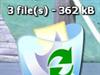




Comment #61 Monday, February 13, 2006 6:49 PM
if you put "C:\Documents and Settings\"your user name"\Desktop\My Computer\" as the path it should work
i might have made a shortcut to "my computer" on the desktop 1st i don't rememr
if it doesn't work the first way just create the shortcut and it should be ok
This is in response to sm80's comment #54 above from a long time ago but i just needed to do this myself.