Bringing Ungrouping to the Windows 11 Taskbar is only the Beginning
One Big Challenge for Windows, One Small Step Towards a Better Experience
Tuesday, March 22, 2022 by bdsams | Discussion: Stardock Blog
One of the most popular requests we received when we released Start11 was the ability to ungroup apps on the taskbar. This feature, while present in Windows dating back several decades, was removed from Windows 11.
Bringing this feature to Windows 11 was one of the larger engineering uplifts we have undertaken here at Stardock. While it is possible to enable ungrouping on the taskbar with a registry tweak and a bit of memory patching, that’s not the way we like to approach these challenges.
To support the feature for the life of Windows 11, we need to be responsible for how it is implemented. By flipping registry bits, this means that Microsoft is responsible for its implementation and if they ever remove the Windows 10 legacy code that still is baked into Windows 11, the feature will break.

To accomplish this, we rebuilt the taskbar so that we can control precisely how it functions, which is no small task. Considering how complex Windows 11 is under the hood and all the edge cases that exist for this type of functionality, it took a lot of effort and even more testing to reach the stage where we could release a beta.
Last week, we released a v1.16 beta for Start11 v1.2 (which is still in beta) that provides the ability to ungroup and center icons on the taskbar. This build also includes other features such as the ability to drag a file to the taskbar to open it, resize the taskbar to display more windows, and set a per-monitor style for your taskbar.
While this looks like a small update on the surface, we have actually created a new foundation to continue our work in making Windows more personal and productive through our software.
The taskbar is likely the most critical component of your personal productivity on Windows. Now that we have our own in-house taskbar, this means we can expand its functionality in ways that Microsoft may not. Just because it doesn’t make sense for the more than 1 billion users of Windows, that doesn't mean it can't be useful to a smaller subset of that population.
As we start to explore where to take the taskbar, we would love to know what functionality you would like to see added. While we can’t make any promises about what features will eventually ship, we are always looking for ways to enhance our applications so that they can improve your workflow.
Windows 11 Continues to Evolve by Moving the Cheese
Windows 11 is changing the search experience and it's not for the better
Tuesday, March 15, 2022 by bdsams | Discussion: Stardock Blog
When Microsoft released Windows 11 late last year, it was clear that the OS was still a work in progress. There were quite a few missing features, like being able to move the taskbar to the top of the screen, folders in the Start menu, and a lot more.
As the months have progressed, the company has been releasing updates within their Insider program to bring "new" features in order to backfill these gaps. While doing so, the company is also introducing new functionality - but at the same time, they are already moving content around within the OS.
Now that may not seem like a big deal, but in the latest build of Windows 11 on the Dev channel there is a new search experience that the company claims will enhance the search experience for users of the OS.

Image Credit: Microsoft
But, there is a problem: Microsoft has a habit of forcing users to stay within their own ecosystem and place ads inside your workflow. We have seen this already with the company making it harder to switch away from the Edge browser, pushing MSN content in the widgets, and now the search update looks to be the new home of external content invading your desktop.
There isn’t much you can do about it - at least, not natively. Microsoft is going to push this update out to everyone later this year and widgets will arrive inside the search panel as you can see in the image above.
Even if you don’t care about the content being injected into your search window, the experience is still a bit jarring, as searching on Windows 11 opens a separate window from the Start menu. When we built Start11, we aimed to address this awkward experience by building our search experience directly inside the Start menu.
The other benefit of the search experience with Start11 is that we do not inject third-party content from MSN or other sources – it’s your content, and your content alone. If you don’t like how Microsoft is moving your search cheese, Start11 lets you put it back where it belongs.
When we think about how Start11 has evolved the Windows 11 experience, we like to talk about how we are extending the functionality of the OS. However, the origins of StartX is with Windows 8 and bringing the Start menu back. And with Windows 11, Start11 returned classic functionality to Windows that was in Windows 10/8/7, but not in Windows 11.
Start11 keeps third-party content out of your workflow. While Microsoft is not saying they are going to put ads in the search experience, I would not be surprised to see it happen as they have already shown they will put ads in the Start menu itself.
Five Easy Ways to Improve Your Workflow with Fences 4
Getting Started with Fences is Quick and Easy
Tuesday, March 8, 2022 by bdsams | Discussion: Stardock Blog
Fences is a powerful application that can help you keep your desktop organized and also make it easier to access your frequently used content. While the application does have a first-run experience to help you get started, I'd like to share five ways that you can get the most out of Fences 4 .
Access Your Downloads on Your Desktop
Folder Portals are a powerful feature that are simple to use. Portals allow you to access any content that is usually found inside of File Explorer, and the easiest way to get started is to create a portal to your Downloads folder.
When you create a portal, any item that is saved in that folder will appear inside the folder portal on your desktop. It’s a simple concept, but it’s incredibly useful for making it easier to access everything you download right from your desktop.

To create a folder portal to your Downloads folder, click and drag anywhere on your desktop. Then, in the drop-down menu that appears, click Folder Portal, and select your Downloads folder.
Once the portal is on your desktop, you can adjust its size and move it to a new location by clicking and dragging the title bar.
Roll-Up
If you like the idea of Fences but don’t want to see your content at all times, there is a helpful feature called Roll-Up that does exactly as the name suggests. It allows you to “roll-up” your fence so that you only see the header.

To enable this feature, double click on the header and it will roll up to create a clean view of your fences and your desktop. To unroll the fence, hover your mouse on the header or double-click it to expand the fence to reveal all the content once again.
Peek
Peek is new to Fences 4 and is an incredibly powerful tool for improving your personal productivity. This easy-to-use feature makes accessing your content only a keystroke away.
Using Peek, you can make Fences appear on top of any content you have on the screen. Better yet, you can also interact with any Fence that appears, which makes it convenient for accessing new files without having to minimize the application you are using.

To access Peek, hold down the Windows key and press/hold the spacebar. If you want to change the hotkeys for this feature, you can do so in the settings menu by launching the Fences application.
Quick Hide
If you have ever scrambled to clean your house because guests are coming over, Quick Hide is the feature for you. As the name suggests, it allows you to quickly hide your desktop icons and folders.
To temporarily clear your desktop, double click on any blank space on the wallpaper and all of your content will disappear. To bring it back, double-click again and all of your content will return to its previous locations.
This is a simple feature, but when you need to clean things up quickly it’s the perfect solution.
Changing Appearance
For your first fences out of the box, we have selected by default the most popular color and arrangement. However, if you want to make them a bit more personalized, you can change many aspects of how the fences appear on your desktop.
After opening up the Fences application, click “Color and appearance”. In this section, you can adjust the color of all your fences, but you also have the option to change the color of individual fences too.

Once you are satisfied with the color options, you can also adjust how and when the labels for each fence appear, whether they will have rounded or squared corners, and many more options.
The key with Fences is that while the default settings are good for most users out of the box, you have the ability to tweak settings to make the application fit your workflow and personality.
Bringing Fences 4 to the Office
Fences 4 is ready to transform your corporate desktop into a productivity powerhouse for both Windows 10 and Windows 11 users
Tuesday, March 1, 2022 by bdsams | Discussion: Stardock Blog
Keeping your Windows desktop organized is a key part of staying productive at work. After all, if you spend hours looking for a document - or worse, you can't find it at all - that’s lost time that you can never recover.
Fences is the premier application for enhancing your productivity and keeping your desktop organized. Utilized by companies large and small, Fences has transformed how desktops can evolve from being a place to store shortcut icons to being a fully deployed interface for quickly accessing content on local and shared drives. Fences makes it possible to efficiently organize content on your desktop, and also makes it faster to access your content with the peek feature.
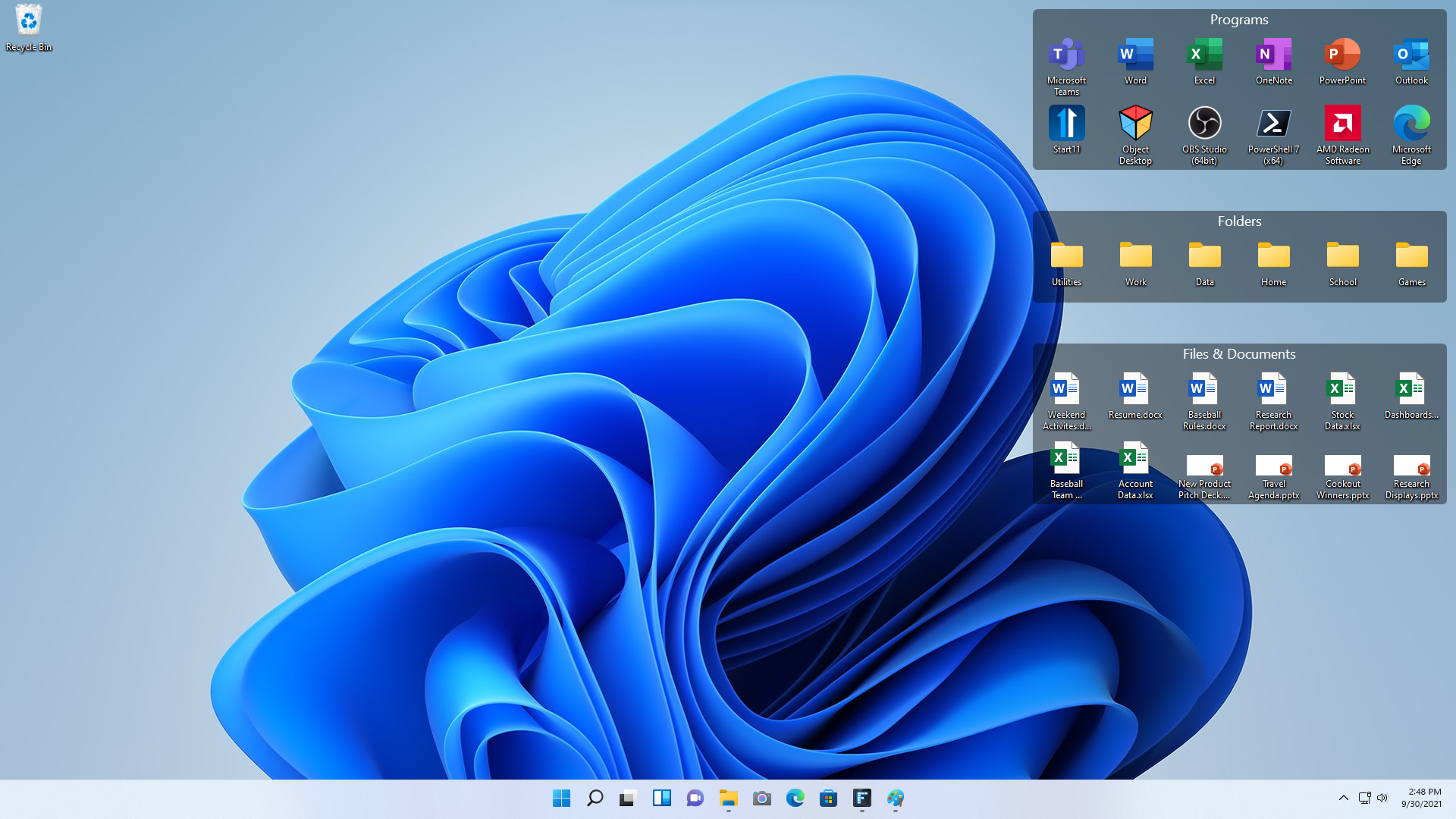
This month, we have been working to make Fences 4 ready for corporate deployments and we are happy to announce that the product is now ready for your office. You can purchase Fences 4 with single or multiple key activations, which eases the friction of deployments - and, of course, we continue to support advanced configurations for even easier fleet management.
For organizations thinking of upgrading to Windows 11, Fences 4 is the only version of the software that supports Microsoft's newest OS. Like our other corporate software, Fences 4 purchases include 1 year of premium support and maintenance.
We see Fences used in all types of industries, from manufacturing all the way to kiosk-like environments where clients need a Windows desktop to remain static with respect to where icons and files are located. One of the unique ways that Fences is used is with a shared OneDrive folder portal on the desktop – this allows you to easily sync files across several devices, but always have the content visible on every desktop.
To learn more about Fences 4, you can check out the product page; corporate pricing starts at $14.99 for a perpetual license with volume discounts available as well.
Microsoft Paints a Bright Future for Windows
Windows is back, not that it ever really left though
Thursday, January 27, 2022 by bdsams | Discussion: Stardock Blog
Several years ago, it was claimed that we were in the post-PC era - but this week, Microsoft announced a new renaissance for the PC. The company says that there are now 1.4 billion active devices running Windows 10 and Windows 11, and Microsoft seems optimistic that this figure will continue to climb.
In a blog post following the company’s earnings call, Microsoft highlighted how the momentum of the PC and Windows 11 contributed to the largest growth in the segment in a decade. And it’s true: PCs are seeing a strong resurgence as consumers are upgrading their machines to faster and more capable hardware.
Of course, keep in mind that Microsoft raised the baseline configuration for a device to be able to run Windows 11. Since the new baseline is considerably higher, this likely pushed some consumers to upgrade their devices. That being said, the bigger news here is that Microsoft is once again giving Windows the attention that it deserves.

That might sound like a bold statement; you could say that the company has always cared about Windows…but that’s not quite true. After Terry Myerson left Microsoft following the release of Windows 10, Windows as an organization no longer had a seat on the Senior Leadership Team (SLT). After several years without a single point of leadership for Window, the company re-organized and Windows found itself back with a representative on the SLT with Panos Panay.
That’s the short version of why Windows appeared to have stagnated the past few years – in Microsoft’s eyes, it was not a growth business unit, and as such it was effectively left to sit idle for several years. Sure, the company tried to spin up new iterations of Windows 10X, but it never made it to market.
So, what did Microsoft do? It took the UI elements of Windows 10X, slapped them on top of Windows 10, and called it Windows 11. This change in direction happened quickly and Windows 11 was crafted in less than a year, which is why there were many elements that felt rough around the edges.
One such area was the Start menu, which is why we built Start11 – an app that enables extensive customization of the Start Menu and the Taskbar. And we wouldn’t be Stardock if we didn’t enable this app to run on Windows 10, too – for those of you who want the look of Windows 11, but don’t want to or can’t upgrade, Start11 can make Windows 10 look like Windows 11.
You might wonder, "what’s the point of all this?" For fans of Windows like yours truly, Microsoft is showing that they see the OS as a growth opportunity once again. This means that we will continue to see Microsoft make investments to enhance the operating system and hopefully widen its appeal.
While Microsoft won’t share how many people are running Windows 11, it’s safe to assume that Windows 10 is retaining the largest slice of the Windows market share pie at this time. But as we progress through the next few years, Windows 11 will become the dominant OS for consumers and businesses, and Stardock will be right there to help you make your iteration of Windows more personal and more productive.
The Easy Way to Navigate Multiple Teams Tenants
When Teams lacks a feature, Groupy steps up to deliver
Tuesday, January 25, 2022 by bdsams | Discussion: Stardock Blog
Microsoft’s Teams application is one of - if not the most - widely used chat applications by corporations both big and small. With hundreds of millions of daily users, Teams has cemented itself as a cornerstone of corporate communication, but it’s far from perfect.
Aside from missing features like being able to import third-party calendars or the ability to change the default download location, if you have to use multiple tenants, it can be a serious challenge to work in both environments. The reason for this is that, on the desktop, Microsoft’s app does not support fast account switching; if you want to access a different tenant, you must log out and re-authenticate to switch tenants.
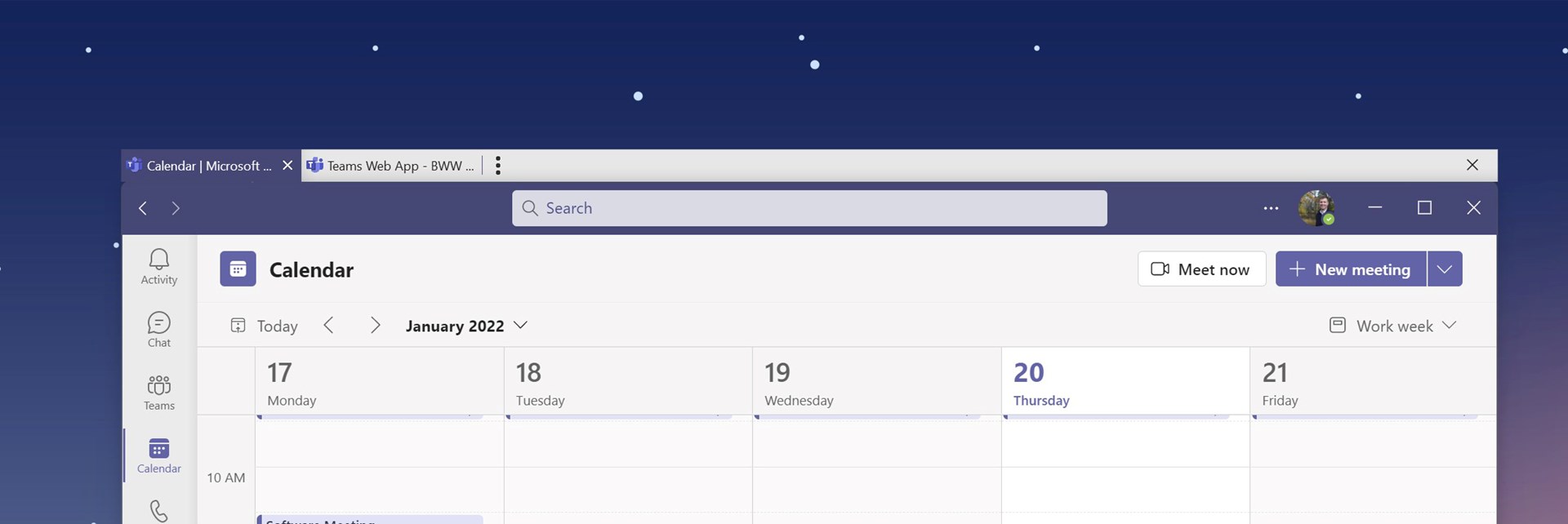
I jump frequently between two tenants which was the reason for writing this post. Seeing as Microsoft makes this task a challenge, there are a number of workarounds that make the process a bit more palatable.
One such way is to have multiple web versions of Teams open in an incognito window of your preferred browser and assign each window as a tenant. But the problem with this is that you need a new instance of the browser for each tenant, which isn’t that big of a problem with two tenants - but add three or four and the process becomes messy.
There is a solution that makes the process of tenant-jumping much easier: Groupy. Using Groupy, you can create a tabbed layout of all your tenants, making it significantly easier to jump between instances of the chat application. In the picture above, you can see my two tenants sitting happily side-by-side, making it easy for me to hop between the two.
Groupy makes it possible for you to add tabs to any application in Windows. One of the most popular ways to use the application is with File Explorer, but I have found grouping similar apps - like communication and productivity apps - works well for my workflow.
I fully expect Microsoft to eventually enable an optimized desktop experience to jump between tenants for Teams. But considering that the app was released in 2017 and five years later we still don’t have many basic features, you could be waiting a long time for a feature like this to arrive.
Bringing folders to the Windows 11 Style Start Menu
New functionality for the Start menu helps keep you organized
Thursday, January 13, 2022 by bdsams | Discussion: Stardock Blog
This week, we released version 1.1 of Start11, and with it several new features and updates that make the app the best Start experience for users of Windows 10 and 11. But, bringing a feature like this to life requires a bit more thought and attention than you might expect.
On the surface, it seems easy: just add folders. But once you start digging through the UI complexity and various icon sizes, the experience requires more consideration than what meets the eye.

As an example, the logical process for creating a folder is to drag the icon on top of another and, voila - a folder is created. But that’s also how you rearrange icons on the Start menu, which can lead to accidentally making a folder when you didn't intend to. While we could have enacted a timer delay to create a folder, the latency this introduces into the process is not optimal.
The next logical step is to introduce a modifier key to the process, and for Start11 we chose to use the shift key. To create a folder, drag an icon while holding shift, and drop it onto another icon to create the folder inside the menu.

If you find yourself wanting to create many folders, you can right-click in a blank area of the Start menu and select the option to simulate that the Shift key is always held down. This process makes creating multiple folders faster, but the setting is not enabled by default.
Folders in the Windows 11 style menu was one of the top requests we received after the launch of Start11 last year. While we still have additional updates already being developed, with the introduction of folders it’s now even easier to keep your Start menu organized with pages and folders.
My Last News Post for WinCustomize....
Monday, December 27, 2021 by Island Dog | Discussion: WinCustomize News
![]() I've been a member of WinCustomize since about 2003. I mostly lurked the forums and downloaded skins for a while, and then started to participate in a community which I viewed as awesome (and still is). I really enjoyed downloading all the various skins and watching how the community worked. It was all just fun and that got me inspired to start creating some things, which just furthered my enjoyment of the site and community.
I've been a member of WinCustomize since about 2003. I mostly lurked the forums and downloaded skins for a while, and then started to participate in a community which I viewed as awesome (and still is). I really enjoyed downloading all the various skins and watching how the community worked. It was all just fun and that got me inspired to start creating some things, which just furthered my enjoyment of the site and community.
After a few years I was asked to be a mod and eventually that led to a job offer from Brad which I have happily been at for over 15 years. I've been a part of so many great projects on both the software and games side, I probably couldn't remember them all. I do know they all involved a bunch of great people of whom I've made long-time friends with. The same can be said for the WinCustomize community. I've made a ton of friendships with so many in the community and have even met some in-person. I can go on and on, but the short version is WinCustomize has a fantastic community made up of great people, and I'm happy that I have been a part of that for so long.
So why am I leaving? Well, a dream that I've had since high school was to be in law enforcement. I won't age myself too much, but I'm at the point where I'm still young enough to pursue something and it was time for a change. So, I took a chance and applied, and after nearly a year of recruiting I have accepted a position with a Sheriff's Office here in Florida. I'm sad to be leaving Stardock, but excited for what the next adventure will bring. I will still be part of the community, and you'll definitely see me around the forums.
Thanks for being an awesome community!
Merry Christmas and Happy Holidays!
Saturday, December 25, 2021 by Island Dog | Discussion: WinCustomize News
Congrats to WC's Newest Journeyman Members!
Saturday, December 18, 2021 by Island Dog | Discussion: WinCustomize News
![]() It's been quite a while since we've mentioned promotions here in the forums, though a few people have been quietly promoted over the years. As some of you may know (more on this in another post soon), this will be my last month at WinCustomize so I wanted to get a few members promoted to Journeyman. These members deserve recognition for their time to create and upload skins and themes here, and for their contributions to the forums and community.
It's been quite a while since we've mentioned promotions here in the forums, though a few people have been quietly promoted over the years. As some of you may know (more on this in another post soon), this will be my last month at WinCustomize so I wanted to get a few members promoted to Journeyman. These members deserve recognition for their time to create and upload skins and themes here, and for their contributions to the forums and community.
Let's say a big congrats to the following members:
We appreciate your contributions to the site!













































