Join the New Stardock Affiliate Program
The easiest way to resell Stardock software
Tuesday, August 2, 2022 by bdsams | Discussion: Start News
For years, Stardock has offered an affiliate program that allows our partners to re-sell Stardock products and earn a commission each time a transaction occurs. Since the platform we used for this was a bit outdated, we re-worked the foundation earlier this summer and are ready to reboot the program with a new foundation.
Today, our affiliate program is up and running using Impact, which provides robust tracking and dashboarding capabilities. To register as an affiliate, join the platform using the link below, create a tracking link, and then share it with your audience. It's quick and easy!
Sign Up: Stardock Affiliate Program
Once you have been accepted into the program, you will have access to a dashboard that tracks clicks and sales; the dashboard is updated daily, but not in real-time.

If you were participating in our previous affiliate program, make sure to check your email for a message from me. You will need to switch over to our new program in order to continue participating.
We are still in the early stages of uploading all the assets that can help you promote various Stardock products, but if you have any specific requests, make sure to message us via the built-in messaging.
The solution we are announcing today is where we will be investing for the foreseeable future for most resellers of our products. But, we also do provide discounts through our wholesaler program; if you are interested in going this route, you can send an email to affiliates@stardock.com.
Using Fences for Project Management
One of the many ways to use Fences
Thursday, July 28, 2022 by bdsams | Discussion: Start News
We talk to customers every week about how they are using our products to help us develop the next wave of updates. We hear about how Start11 is used to standardize desktops across various endpoints, but the uses for Fences vary from simple file organization to advanced auto-sorting of documents as they arrive for outside parties.
I want to talk about how I have been using Fences 4 as we continue to expand the scope of initiatives that we are undertaking. If you weren’t familiar, we recently added another developer to our team, which means more projects are moving along much faster and organization is essential to our success.

On my desktop, I keep Fences sorted by projects that are actively in-flight. While the desktop image in this post is using mock files, the idea for creating the image came from how my desktop is actually sorted with two active project files, quarterly documents for reporting, and a folder portal for access to my Stardock OneDrive folder.
The key is keeping project files sorted into their respective Fences, which I do by affixing the name of the project at the end of the file. For example, in one scenario you have Marketing Start11 and Marketing Fences4.
Keeping my project files organized on my desktop significantly reduces the amount of time I spend hunting for a specific file related to a project that is in motion. The auto-sorting rules mean as long as I keep up the habit of my naming convention, I will always know where my files will be located.
While this methodology may not work for everyone, it has proven valuable in organizations where files are specific to projects; we have seen Fences used like this in law offices, manufacturing, and healthcare.
We would love to know how you use Fences to keep your desktop organized. Are you keeping icons grouped, PDFs auto-sorted, or simply mirroring your Download folder to the desktop? Let us know in the comments.
Start11 v1.25 Delivers Quality of Life Updates and New Support
A few enhancements that make using Start11 easier
Tuesday, July 19, 2022 by bdsams | Discussion: Start News
This week, we are releasing a new update for Start11 that brings the version number to 1.25. To make the product compatible with our upcoming WindowBlinds 11 release, we're adding a few minor features.
v1.25 contains two quality of life (QOL) improvements:
- Using the scroll wheel, you can now navigate pages on supported menus
- When searching, you can now see the path for files and documents via tooltips.
Along with the new features, there are numerous bug fixes as well.

As I said above, this update is meant to make Start11 compatible with WindowBlinds 11. We don't have a release date for WindowBlinds 11 yet, but this version update puts us a step closer toward releasing our first beta for it. Stay tuned!
If you have not purchased Start11 yet because you are waiting for it to arrive on Steam, we have made good progress in preparing the app for that platform. We have a wishlist page up here - the application should be available on Steam soon.
We have been testing this Start11 build with our beta testers for a few weeks, but if you run into any issues with this update please make sure to file feedback in our support threads for tracking. If you want to learn how to opt into our beta release, you can find that information here.
Fences 4 and Start11 On Sale for the First Time
Grab our best productivity apps at a discount
Tuesday, June 28, 2022 by bdsams | Discussion: Stardock Blog
It’s that time of the year when we are applying lots of sunscreen, the lightning bugs are filling up the backyards, and... our software is on sale. That’s right, friends: for the first time since they released, Start11 and Fences 4 are on sale.
If you have been thinking about buying Start11 or Fences 4, the multi-device packs are on sale for 10% off their standard pricing. This offer is only for a limited time, which means you'll need to act fast to save on our most popular software.

Fences 4 is a significant upgrade over Fences 3 and brings with it many new features. The most noteworthy addition is Peek. Using this innovative feature, you can bring your Fences to the top of your other applications, allowing you to easily access content without breaking your workflow.
Start11 is the best way to customize your Windows 11 (and Windows 10) desktop by taking full control of your Start menu and taskbar. If you miss ungrouped windows on your taskbar, Start11 brings that functionality back. It can make Windows 10 look like Windows 11, or make Windows 11 look like Windows 10.

Start11 and Fences 4 are the newest applications in our productivity tools portfolio and are already enjoyed by tens of thousands of users every day. Our multi-device packs make it easier to keep your all your desktops optimized with both of these powerful apps.
If you've made it this far, make sure to go and check out Fences 4 and Start11.
Start11 is Headed to Steam
It will arrive this summer on your favorite platform
Tuesday, June 21, 2022 by bdsams | Discussion: Stardock Blog
Start11 is the industry's best Start menu - and it will soon be available on Steam! Since the release of the application late last year, we have heard your feedback and are happy to announce that we are in the final stages of making it ready to purchase on that marketplace.
As of today, you can now add Start11 to your Steam wishlist so you can be notified when it becomes available. We don’t have an exact date for release yet, but we anticipate that it will be sometime this summer.
If you are wondering why Start11 didn't launch on Steam when it first released, it's because Steam requires specific processes to flow through its infrastructure. These requirements, which were new for Start11 (but not Start10), required us to re-work how updating and purchasing functions for the app.
But there's some good news: we have a solution in place! This solution should be transferable to all of our current and upcoming applications, but we still have a few more hoops to jump through to officially make Start11 available for sale on Steam.
We will also begin exploring bringing our applications to other storefronts - like the Microsoft store - later this summer. Given that we are a small team, we have to be conscious about where and how we spend our time, as each new location selling our products requires dedicated support and maintenance. That being said, Microsoft has made it much easier to bring apps to its store, which improves the odds of bringing our productivity tools to that marketplace.
How to Access Our Beta Software
For those who like to live on the edge
Tuesday, June 7, 2022 by bdsams | Discussion: Stardock Blog
Windows has moved from a simplified update schedule to one that changes rapidly (and oftentimes without too much warning). With updates coming in many forms - from major releases each fall, to service packs feature experience packs, store updates, and more - keeping our software updated and functioning as expected is a bit more challenging these days.
While we only officially support our software on the release channels, we know that many of you run Insider builds of Windows 11. If you are planning to run these pre-release versions of Windows 11 and Stardock software at the same time, we encourage you to opt-in to the beta channel.

Our beta releases improve our products' compatibility for upcoming general releases of Windows 11. As an example, we had the version of Start11 1.24 that works with Windows 11 22H2 released as a beta several weeks before we pushed it to all of our users.
This means that users in the Insider channels running Start11 1.24 (pre-release) had a fully-functioning version of Start11, whereas users with an older version of Start11 on those versions of Windows 11 were missing features.
You have two options for accessing beta builds:
- The easiest way is through Object Desktop. In your Object Desktop application, click the gear icon in the top right corner - > settings > check “Show beta downloads.”
- The other option is to login to your Stardock account and on your downloads page, you will see the option to download a beta (if available) of a specific application (see below).
Keep in mind that beta builds will be less stable than our traditional general releases, but we do test/review builds for several days prior to releasing them to our beta users. And for bigger updates, we do pass our builds through a QA cycle before release.

If you are running an Insider build of Windows 11, you are already aware of the challenges of running pre-release software. That being said, if you do venture down the beta path, we strongly recommend that you review our beta threads as they help us document and triage bugs in any build that we do ship.
Stardock Software, Backed by Support from Real Humans
How to get help if you find a bug
Tuesday, May 24, 2022 by bdsams | Discussion: Stardock Blog
When it comes to buying software from Stardock, we expect that the majority of our users will have few - if any! - issues with our products. Prior to releasing updates, we test our products internally, pass them through QA, and (almost always) release them as a beta to gather as much feedback as possible before pushing them to our users.
Microsoft changes their builds frequently and does things like remove the new system tray, and although they claim Windows 11 will only get one major update per year the company is already shipping new features outside that promise. It’s this chaotic update pattern that can make supporting applications on Windows 11 a bit like trying to walk on quicksand.

That being said, we invest a significant amount of time into testing our applications on dev and beta channels of Windows 11 so that when a build makes its way to the general population, our apps are ready. While we do our best to support beta channel updates, dev channel releases are weekly, which means applications can and will act in unexpected ways. Microsoft tends to like shipping undocumented changes in that channel.
If a time comes where you do discover a bug or need help with a wide-scale deployment, know that Stardock provides real support - with real humans! Most of us are located in Plymouth, Michigan.
There are two primary methods we recommend for getting support with your purchase:
- Check our forums(we monitor them closely!), including our beta threads, for updates that we are preparing for release. These threads are one of the primary locations where we gather feedback and triage bugs that our users uncover.
- If you need a more direct line of communication, submit a ticket. You will be contacted by a support team member to help address any questions or issues that have arisen. This is the preferred method of communication, especially for corporate customers who have large-scale deployments.
Keep in mind that the majority of our support staff is located in the Eastern time zone, but we do our best to respond to tickets as quickly as possible regardless of the time of the day.
The best way to stay updated on everything we are doing is to take a look at our news and blog pages. And of course, you can always follow us on Twitter and other social media networks too.
Making it Easier to Deploy Start11
Bringing Start11 to your Environment is Easier than Ever
Tuesday, May 10, 2022 by bdsams | Discussion: Stardock Blog
There are many reasons that IT Pros are choosing to deploy Start11 in their environment. Everything from keeping a consistent Start menu experience across both Windows 10 and 11, to simply for the flexibility to control what each user sees in their menu.
We frequently hear from users how Start11 has made deploying Windows 11 easier by reducing the training needed for the new desktop experience that ships with the updated OS. To help our IT Pros deploy Start11 in their environment, we have two new options that will make managing the application at scale even easier.
If you use ManageEngine for application deployment, Start11 now supports it via that product. If you are a new customer looking to use ManageEngine with Start11, our support team can help guide your installation.

We know that not everyone uses a third-party solution to download and install apps; many utilize scripts. Start11 is now indexed by winget. To download the app, from the command prompt, type: “winget install --id=Stardock.Start11 -e”. It will download the latest version of Start11.
Both of these options will make it easier for IT Pros to deploy Start11 in their environments, which further enhances the tool's ability to make managing desktops even easier. But, if there is a deployment solution that we currently do not support that would benefit your environment, please let us know.
Start11 has already proven itself to be a valuable application in the IT toolbox, as we have already helped dozens of corporations and tens of thousands of users take full control of their Start menu and taskbar. If there are features that would help with your deployment, make sure to let us know as we are always looking to improve our suite of applications.
How to Try Any Stardock Software for Free
Not ready to buy? Try it for free!
Wednesday, April 27, 2022 by bdsams | Discussion: Stardock Blog
Did you know that you can try any of Stardock’s software for free? While we know that you will love our products once you use them, if you want to try them before buying you can do so for thirty days without having to pay anything.
That means you can download Fences 4 for free and organize your desktop for a month, or use Start11 to ungroup your taskbar in Windows 11 for 30 days before purchasing a license. Or, if you want to use one keyboard and mouse for multiple PCs, you can try that out for free with Multiplicity.
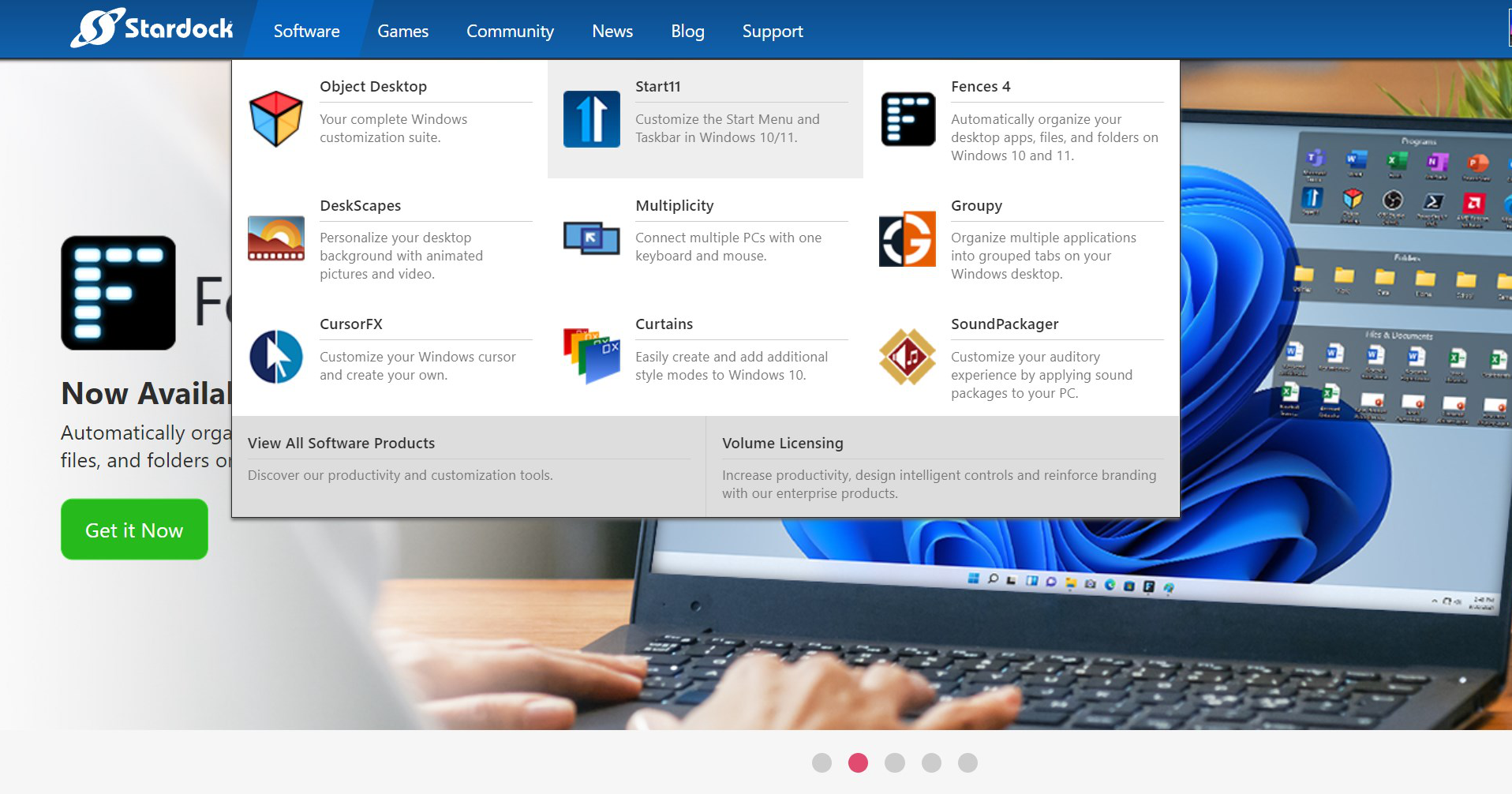
If you want a shortcut to download all the software from this post, you can find the links below:
- Fences 4 – Download
- Start11 – Download
- Multiplicity – Download
- Groupy - Download
- DeskScapes 11 – Download
If you don’t see a product that you would like to try out, there is a link to the trial page on the checkout pages of our products. Or, you can typically append /download-trial to the end of the URL to get to the page too.
As you try the software, it’s important to keep in mind that this is a one-time purchase. None of the products listed above are SaaS (Software-as-a-Service), which means you own the licenses for the product you buy.
And if you ever do lose your licenses or can’t remember which products you have purchased previously, you can recover your information by entering your email address here.
If you are looking to deploy any of our solutions on a larger scale and need a custom configuration, don’t hesitate to reach out to our enterprise sales team too.
Start11 Makes Windows 11 Ready for the Enterprise
Moving to Windows 11 can be easy with Start11
Tuesday, April 19, 2022 by bdsams | Discussion: Stardock Blog
This month, we shipped our largest update so far for Start11. While adding new functionality to the taskbar and re-enabling ungrouping for Windows 11 was an important step toward making Windows 11 more personal and productive, it also cements our stance that Start11 makes Windows 11 ready for corporate users.
Let me explain. While we were busy shipping Start11 1.2, Microsoft held an AMA where they talked about Windows 11 and adding features to the OS. The company acknowledged that with Windows 11 they are rebuilding the taskbar – something we already knew.
While we don’t know the full reasoning behind why Microsoft would decide to scrap its previous taskbar to build a new iteration, one could assume that it was done to make it more efficient, use fewer resources, and give the company more options for adding features to the OS without having to swim through legacy code.

Start11 allows you to retain a classic Windows configuration with Windows 11
The problem is that Microsoft left many features on the cutting room floor that are critical to power users and make other Windows users feel at home on a new version of the OS. Features like being able to move the taskbar to the top of the display, ungrouping running windows on the taskbar, a full-featured context menu on the taskbar...the list goes on and on. On top of that, Microsoft has clearly stated that letting you move the taskbar is not something they consider a priority.
I know that I have a slightly biased viewpoint here, but in order to truly make Windows 11 enterprise-ready, the transition from Windows 10 needs to be a seamless journey - not a regression in functionality. With Start11, you can truly make the process seamless by making Windows 11 look like Windows 10 so that users know how to use the new OS without any additional training. Once they're on Windows 11, Start11 makes it possible to retain all the muscle-memory from Windows 7 and 10.
Microsoft’s decision to rebuild the taskbar with Windows 11 is a perplexing decision, as they simply could have kept all the legacy features and implemented the design language on top of Windows 10. That would have been a homerun for the OS. Instead, we are left with an OS that looks fantastic, but for many users is a regression in critical functionality.
Even if you put off upgrading, you won't be able to stay on Windows 10 forever. There will come a time when nearly everyone will be migrating, as support for the OS is scheduled to reach the end of its life in 2025 and corporations will need to upgrade to continue to receive critical patching. When that time comes, Start11 is here to make the transition easier and to help reduce the training needed when moving users to the new OS.












































