Checking Out Vertical Tabs in Microsoft Edge
Friday, March 26, 2021 by Island Dog | Discussion: Personal Computing
I've been using Microsoft Edge as my main browser for quite a while now, and I've been quite happy with it. I really like the Collections feature and I really haven't had any issues with the browser overall.
A new feature that came out earlier in the month I believe is vertical tabs. It's a simple idea but for those of us who have been using "regular" tabs for years, might be not so sure about it. That's where I am with it. Using tabs in a browser is just natural now, and I don't even think about it, but now this puts the tabs in a vertical layout and now I don't know what's right with the world.

I'm glad it's an option now, but I just need to try it out some more and see if I like it better than the normal tabs in a browser.
Have you tried vertical tabs yet? Let me know what you think!
A Tour of Multiplicity KVM
Thursday, March 25, 2021 by Tatiora | Discussion: Stardock Blog
One of the most common questions I think I get about the Multiplicity software is: why are there 3 versions and what the heck is the difference between them? It’s a fair question - one that I also had personally when I started learning about our software - and I’m here to help answer it.
A while back, I wrote up a guide to setting up Multiplicity KM. Multiplicity KM is the version that is included in Object Desktop, and lets you control 2 PCs with a single keyboard and mouse. This version, while enough for most average users, does have some limitations that Multiplicity KVM expands past.
Just for starters, let’s take a quick look at the 3 versions of Multiplicity and the differences between them, which are depicted in this convenient chart below.

There are a few pretty big differences between the KM and KVM versions of Multiplicity. KM is great, but what if you’re a user who has more than 2 PCs they’d like to connect and wants to make use of the other options? KVM has you covered.
Multiplicity KVM has more options for seamless mode
First off, let's answer the question: what is seamless mode?
You'll need to have both PCs nearby and within your field of view in order to take advantage of this. If you use a multi-monitor setup with one PC, seamless mode works the same way in concept, except you can do it with 2 computers instead of just one. You'll be able to move your mouse cursor from your main PC's monitor right to your second PC's monitor as if they were the same machine.
You can connect a single PC using multiple monitors to another PC using multiple monitors, too! Since I’ve been working from home I only use one computer, but my work setup has a main PC with two monitors, plus a secondary PC with one monitor. I can work seamlessly between them, which is just so convenient.
Multiplicity KVM will let you do more when utilizing seamless mode. In all versions, you can copy and paste things from one PC to another, but only KVM and KVM Pro will allow you to drag and drop files between computers while they’re connected with seamless mode. With KVM, you can also connect up to 9 computers (the primary PC + 8 additional) seamlessly, whereas with KM you can only connect 2 (primary + secondary).
Two computers is more than enough for me personally, but if you work in fields like financial services, industry analysis, or many others, you might just need all the extra computing power. Wouldn’t it be nice to move easily between them with just one keyboard and mouse?
KVM allows for remote connections
Multiplicity KVM allows you to access one PC remotely outside of seamless mode (you can use your remote PC in tandem with all of your seamlessly connected PCs also!). From your primary designated PC, you’ll be able to connect to another PC remotely over network or VPN, and copy and paste files easily between them.
You can view an active thumbnail of the remote PC easily, plus you don’t have to worry about security - security options include connection access security codes, AES-256 encrypted connections, and a connection audit log.
Multiplicity is versatile
With Multiplicity KVM, you don’t have to worry about differences between your PCs. Are two of them running Windows 10 while another runs Windows 8? No problem - Multiplicity is compatible between multiple PCs with various versions of Windows.
Different screen resolutions and monitor sizes won’t negatively impact using Multiplicity in KVM mode, either. Here’s a quick look on compatibility and what you’ll need to run the program:
System Compatibility
- Keyboard and mouse, wired or wireless
- Video monitor (VGA, SVGA, HDMI, DVI, USB, DisplayPort, PS/2)
- Windows 10, 8, 7 and Vista; 32 and 64-bit; Windows XP 32-bit only
- Windows Server 2003 / 2003 R2, 2008 / 2008 R2, 2012 / 2012 R2
- All PCs must be accessible on the same network or router, wired or wireless
- PCs on different networks must be accessible by VPN or crossover cable
Want to learn more? Here are some resources
If you've decided to download Multiplicity and are ready to install it, check out our handy quick start guide here. If you run into any issues, there's pretty thorough help to be found in our support center here. Our longtime software guru IslandDog wrote this handy FAQ too - most of your questions can be answered there!
Are you a Multiplicity fan? Let me know what you use it for!
Here's 5 Spring Desktop Wallpapers to Download!
Monday, March 22, 2021 by Island Dog | Discussion: WinCustomize News
 We officially entered spring this past weekend and I hope that you are having some fantastic weather! I've been changing the wallpaper on my laptop quite often, and most of them have been images of beautiful spring landscapes. I wanted to share some of our favorites so you can also have a great looking spring desktop.
We officially entered spring this past weekend and I hope that you are having some fantastic weather! I've been changing the wallpaper on my laptop quite often, and most of them have been images of beautiful spring landscapes. I wanted to share some of our favorites so you can also have a great looking spring desktop.
Red and Yellow Spring Flower Field





Customizing Start10 Searches
Thursday, March 18, 2021 by Tatiora | Discussion: Stardock Blog
I normally don’t mind change. Change means progress, new and exciting experiences, interesting people, and so on. Change is good!
Unless it’s your Start menu.
Look, I spent a lot of time on Windows 7. I skipped Windows 8 entirely. So when Windows 10 came around and handed me a brand new Start menu (not to mention a bunch of other new stuff that I wasn’t used to), I wasn’t a huge fan. Like it or not, though, I’m a Windows user and I’m pretty much bound to whatever Microsoft hands me in their latest version.
At least, I was - until I discovered Stardock’s customization software.
Maybe “discovered” isn’t so much the right word - I didn’t start using it and exploring it until I was hired here. But honestly, even if I were employed elsewhere, there are several programs I would happily pay to continue to use because I’ve found them indispensable. Start10 is absolutely one of them.
For starters (hah, pun!), the big draw for me is that it returns the Start menu to what it looked like in Windows 7. It also has a cool “modern” option that is sort of a hybrid of Windows 10 and Windows 7. I really like being able to go back to what’s familiar, tried, and true - but I can add a splash of “change” in there at the same time! Let’s take a look at some other things we can customize in Start10.
The first thing I did was customize my Start button. I’m a Green Lantern nut, so I was excited to find a custom Green Lantern symbol button on WinCustomize. I found an image I liked and added it to the Start menu background. Now that the aesthetics were out of the way, I could look to more practical things.
A feature I haven’t used too much until recently is filtering my searches. In order to do this, you want to first make sure to go into the Start10 configuration and set the “Show search filtering icons” is on.
Once you have that option selected, pop into your Start10 menu (I have the Modern option enabled here) and type something into the search bar. A search will pop up, showing icons at the top that allow you to filter what you’re looking for.
Now, select one of the icons at the top. It will remove all other file types from the search, leaving you with a narrowed down view of whatever it is you’re looking for. This has been game changing for me.
I’ve taken great pains to attempt to organize my desktop (Fences is the greatest thing ever), but still, I am who I am and I have a bunch of stuff scattered pretty much everywhere. Being able to search and then sort what I’m looking for (settings, files and folders, documents, etc.) makes the task of hunting down an elusive object so much easier.
Another way to make things easy on yourself when looking for things within your Start menu is customizing how programs, folders, and files appear within the menu itself. If you go back to the Start10 options and select “configure,” you’ll find that there’s quite a lot more you can do still.
You can select which shortcuts you want to show up within your Start menu, as well as the order in which they’re displayed. You can also customize how many large icons you want to leave room for, set it to open sub menus with a mouseover, and also determine what the power button to your PC does.
Now, all of this adjusts depending on which style of menu you’ve selected - everything I’m showing you is related to the Modern style, which is my personal preference. If you choose to utilize the Windows 10 style menu, some of these options won’t be available.
Start10 is a fantastic little tool. Regardless of what your preference is with the menu’s aesthetic, you can find plenty of other customizations within this software (which can show your Fences right in the Start menu if you use that program!) that make it worthwhile to use.
Which Start menu style do you prefer? Share with me!
New and Updated WindowBlinds Skins for March
Tuesday, March 16, 2021 by Island Dog | Discussion: WinCustomize News
 We are already at the halfway point of March, so I thought now was a suitable time to look at some of the latest new and updated skins for WindowBlinds uploaded to WinCustomize.
We are already at the halfway point of March, so I thought now was a suitable time to look at some of the latest new and updated skins for WindowBlinds uploaded to WinCustomize.
Let us know if you have a recent favorite!





Get an Early Start on Your Spring Desktop!
Monday, March 8, 2021 by Island Dog | Discussion: WinCustomize News
 I didn't realize that spring officially started on March 20th of this year. For whatever reason I thought it was next month, so I guess the new season is just around the corner. Spring is always a fun time for themes as there are tons of beautiful spring wallpapers, and we have a nice variety of other skins to make a fresh, colorful desktop for the warmer weather.
I didn't realize that spring officially started on March 20th of this year. For whatever reason I thought it was next month, so I guess the new season is just around the corner. Spring is always a fun time for themes as there are tons of beautiful spring wallpapers, and we have a nice variety of other skins to make a fresh, colorful desktop for the warmer weather.
I'm going to highlight some favorites and get some featured on WinCustomize, but if you have a spring inspired skin or know of some, post the links in the comments so I can add them to upcoming articles.


Spring Falls (DeskScapes animated wallpaper)

Sunflower Fields in North Dakota (Wallpaper)

A Dive into Classic Stardock Software - Part 2
Let's take a look at Desktop X, Logon Studio, and RightClick
Thursday, March 4, 2021 by Tatiora | Discussion: Stardock Blog
A couple of weeks ago, I used an internet archive tool and took a look at some of the history behind a few of our now discounted software products. This time, I’m going to look at 3 more classic products that we still have up on our website for posterity, even though they are no longer supported or available. The first one we’re discussing, according to Wayback Machine, first appeared online over 20 years ago.
DesktopX was a desktop utility program designed to let users build their own desktops, widgets, and gadgets. This tool was part of Object Desktop way back in the day and was built with a framework that was meant to give Windows users the ability to have “living” objects on their desktop.
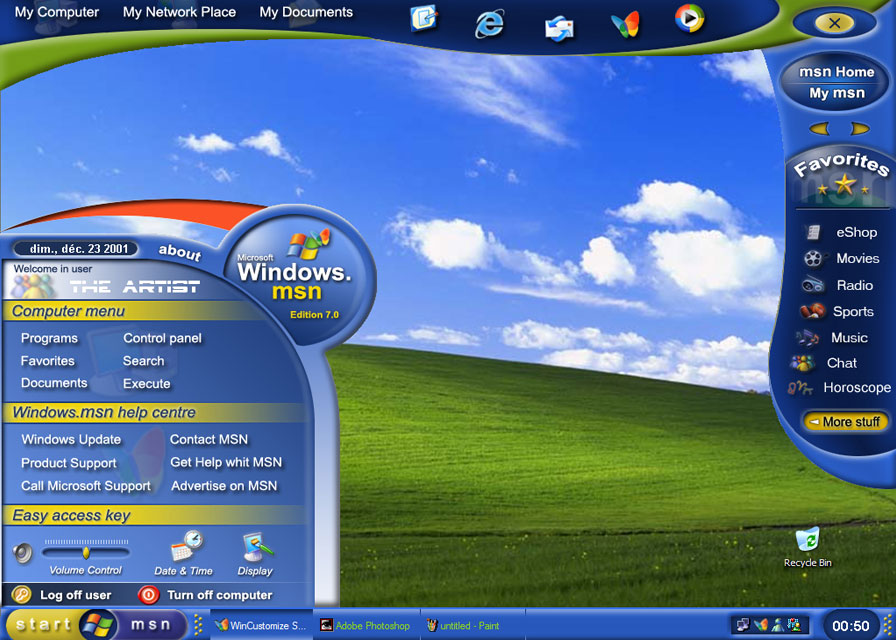
When I looked back at the old white paper for the product, it described a living object as “an element on the desktop that can receive as well as send messages to other objects, other programs, and other components of the operating system.”
There’s quite a lot of detail contained in the original white paper for the product, as well as a fairly thorough breakdown of how it used to work and what you needed to do to create your ultimate desktop. You can read it here if you’re curious.
Was there ever a time when you couldn’t customize your own logon screen for your PC? Apparently, the answer to this question is yes - I’ll confess that I only vaguely remember such a time, though. Initially for Windows XP, Logon Studio was released back in 2002 to fix that.

Anyone who used Windows 7, Vista, or XP could apply and package new logon screens using this program. It comes already loaded with several logon screens to choose from, plus back in the day you could download tons of them from WinCustomize.com - and apparently still can!
Logon Studio is still available as a free download if you happen to still have a device laying around that could make use of it. It's easy to take certain things for granted these days - like the ability to customize our logon screens on not just our PC, but also our phones and other devices - and it's a little fun to remember that, at one point, it wasn't always the default.
RightClick released in February of 2005 and is a program designed to extend your Windows desktop menu by letting you add more options to it. Using RightClick, you could add running tasks, short-cuts, system commands, internet links and more to your menu. RightClick is also fully skinnable and will automatically inherit WindowBlinds visual styles.

Of the older software products I’ve looked at, this one is probably the one I like the idea of the most. I love the idea of being able to customize the menu that appears on my desktop when I right click.
I use a few other programs to help with my organization and make things easier to find (I live and die by Fences these days), but there are just a few things - like opening up a Word or Photoshop document, for instance - that I’d love to do with just a right-click and select.
We no longer support or update RightClick, but it is still available as a free download. I downloaded it myself and intend to explore it later - but if you’re curious, you can get it for yourself or read my buddy Spencer’s blog on it.
Have you used RightClick, LogonStudio, or DesktopX? Share your experiences with me!
New 'Deep Nostalgia' service can turn photos of loved ones into short videos
Anyone else getting Harry Potter living painting vibes?
Wednesday, March 3, 2021 by Tatiora | Discussion: Life, the Universe and Everything
I imagine that I'm probably not the only one who has inherited boxes of old photographs of dearly departed family members throughout the years. Many of the photos I have in my possession depict people I never got a chance to meet - my great grandfathers and grandmothers, for instance - and what really connects me to the photos are the loving stories that my parents and grandparents would share about them.
A company that provides automatic AI-powered photo enhancements called MyHeritage has developed a new service that can animate people in old photos called Deep Nostalgia. These short videos look like they were recorded as the people prepped and posed for their photographs and are somewhat reminiscent of the Live Photos features (the ones that record several seconds of videos before and after the camera's shutter is pressed) that you see on iOS devices.
I admit that the process freaks me out a bit, but it's honestly pretty cool. It's completely automated - users just upload a photograph through the MyHeritage website. The image is then sharpened and enhanced to improve the quality of the final animation and to make it easier for the deep learning algorithm to work. The orientation of the person in the photograph is analyzed completely, determining the direction of their head and eyes, then matching a modern recording of a face making movements to guide how the photo is animated.
These short videos manage to somehow preserve the aesthetics of the original shot in order to help sell the effect. The program does have some limitations, though - for example, photos with multiple subjects in them are still limited to animating just a single person. The animations are also limited to only the subject's head and neck. Still, even with limitations, the technology - and the eerily lifelike results that it produces - is incredibly impressive.
The animated photographs made me think of the living paintings in the Harry Potter universe. Anyone else?

Certainly maybe not as dramatic as that, but still - it's a beautiful little keepsake to remember loved ones. In order to use the Deep Nostalgia service, you'll need to sign up for a MyHeritage account. The company offers other services, such as family tree tracking, DNA analysis, historical records, and more.
Would you consider animating the portrait of a departed family member or friend? Share your thoughts with me!
Share Your March Desktops with the WC Community!
Monday, March 1, 2021 by Island Dog | Discussion: WinCustomize News
 A new month means another desktop screenshot thread on the forums! I'm getting ready to switch mine up again, but today I'm still rocking a Curtains theme and wallpaper found here on WinCustomize. Post your desktop and share with others what skins and themes you are using.
A new month means another desktop screenshot thread on the forums! I'm getting ready to switch mine up again, but today I'm still rocking a Curtains theme and wallpaper found here on WinCustomize. Post your desktop and share with others what skins and themes you are using.
Post your March desktops to this thread here: March 2021 Desktop Screenshots

NASA's Mars Rover "Perseverance" Has Landed
It landed on the surface of Mars last week
Wednesday, February 24, 2021 by Tatiora | Discussion: Life, the Universe and Everything
In case you hadn't noticed, we really love space here at Stardock.
Our fascination for space and science-fiction is obviously reflected in tons of our games, from Galactic Civilizations III to Offworld Trading Company and Sins of a Solar Empire: Rebellion. Because of our collective interest in space as a whole and in the Sci-Fi genre, we get excited about rocket launches and missions to other planets.
Last March, the Mars Rover got its name ahead of its July 2020 mission launch. We watched with equal excitement as the Perseverance Mars Rover touched down on the surface of Mars at the Jezero Crater on February 18, 2021. Perseverance's primary job is to "seek signs of ancient life and collect samples of rock and regolith (broken rock and soil) for possible return to Earth."
Perhaps one of the most exciting parts of the mission comes in the form of a tech demonstration that hitched a ride on the Mars rover. The Mars Helicopter, Ingenuity, is a brand new piece of technology that will have its inaugural flight on Mars in order to test powered flight on another world for the very first time. Once the team finds a suitable location for a helipad, they will release Ingenuity and run several test flights over a 30-Martian day period starting sometime in the spring.
For the helicopter's first flight, it will only take off a few feet from the ground and hover in the air for 20-30 seconds before landing. This alone would be considered a major milestone, as it would be the very first ever powered flight in the extremely thin atmosphere of Mars. We will definitely be watching this first flight - and all of its subsequent flights of incrementally farther distances and great altitudes - with extreme interest!

"5 Things to Know" about Ingenuity, pulled from NASA's website.
Let's get back to Perseverance and some of its primary goals during this mission. According to NASA, the rover's key objectives are:
- Explore a geologically diverse landing site
- Assess ancient habitability
- Seek signs of ancient life, particularly in special rocks known to preserve signs of life over time
- Gather rock and soil samples that could be returned to Earth by a future NASA mission
- Demonstrate technology for future robotic and human exploration
The timeline for the mission now that the rover has landed is to spend at least one Mars year (the equivalent of two Earth years) exploring the landing site region. The Perseverance is geared up with seven instruments designed to conduct unprecedented science and test new technology. They are:

- Mastcam-Z - an advanced camera system with panoramic and stereoscopic imaging capability with the ability to zoom.
- SuperCam - an instrument that provides imaging, chemical composition analysis, and mineralogy at a distance.
- Planetary Instrument for X-Ray Lithochemistry (PIXL) - an x-ray fluorescence spectrometer and high-resolution imager.
- Scanning Habitable Environments with Raman & Luminescence for Organics and Chemicals (SHERLOC) - a spectrometer that will provide fine-scale imaging and uses a UV laser to map mineralogy and organic compounds.
- Mars Oxygen In-Situ Resource Utilization Experiment (MOXIE) - a technology demonstration that will produce oxygen from Martian atmospheric carbon dioxide.
- Mars Environmental Dynamics Analyzer (MEDA) - a set of sensors that will provide measurements of temperature, wind speed and direction, pressure, relative humidity, and dust size and shape.
- Radar Imager for Mars' Subsurface Experiment (RIMFAX) - a ground penetrating radar that will provide centimeter-scale resolution of the geologic structure of the subsurface.
You can learn more specifics about the above tools here! There are a ton of awesome resources and pictures over on NASA's website that detail the mission and everything that goes into it, from the people to the tech.
What do you think Perseverance will find during its mission? Share your thoughts with me!

















































